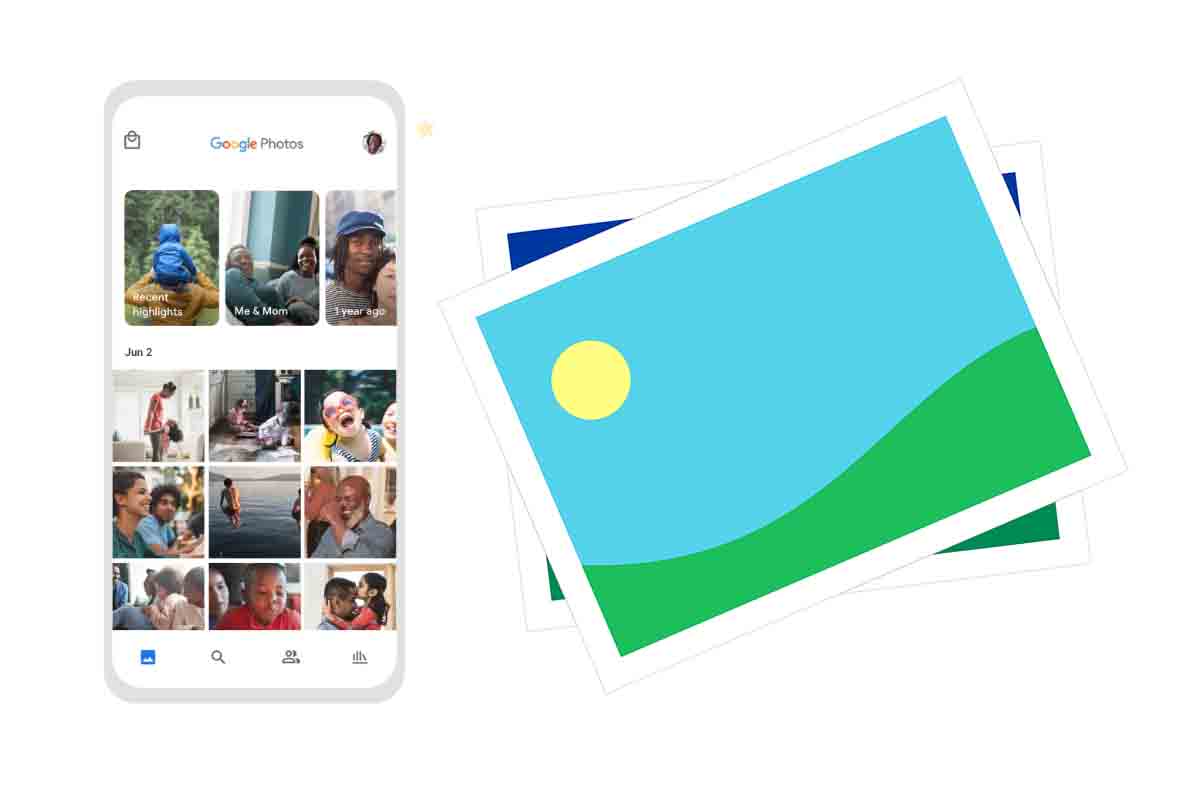
Google Photos has become one of the best applications to manage the large number of images that we store on our mobile devices. One of the tools it has is to archive the less common photos. But how to bring them back to the main interface? Find out how to recover photos archived in Google Photos.
In 2016 Google Photos replaced the Picasa photo manager. Since then it has been growing and in 2019 it was already used by more than one billion users . Since June 2021 the free storage space is limited to 15GB for more space you have to pay for it now.
Among the many tools available to Google Photos is that of being able to make animations, collages, create film and also that of organizing the photographic library through the photo archive .
If you have used the latter and have archived your photos, but now you do not know how to unarchive those images, do not worry, we will tell you how to recover photos archived in Google Photos easily. The first thing you have to do to know how to recover photos stored in Google Photos is to open the application and click on the “Library” icon that you have in the lower right part of your mobile screen.
Then, from the options that appear at the top, choose “File”. Now you will see all the photos you have archived or saved. Then click on the three dots that appear at the top right of the screen and choose the “select” option.
Now you must mark all those photos that you want to recover and move to the main section of the application. When you have them selected, click on the three dots again and choose the “Unarchive” option. The photos will have been moved to the “photos” section. Keep in mind that they will be ordered according to the criteria you have in this section, so the first ones may not appear if they have not been placed according to the date of the images.
WHERE TO FIND THE ARCHIVE OF PHOTOS SAVED IN GOOGLE PHOTOS
Now that you know how to recover photos archived in Google Photos, we explain where to find the archive of photos saved in Google Photos.
If you want to know the location of the Google Photos file where all the images that you have saved are stored, it is very easy. You just have to open the Google Photos application and click on the “My Library” icon that you have in the lower right part of the screen. L ollowing between the sections listed above will see the “file”. There you can always find it.
Knowing the location of the file can be useful for you to recover archived photos or simply to refer to it from time to time and remember what photos you have stored. Remember that you can access each of the photos that are inside the file and edit them easily.
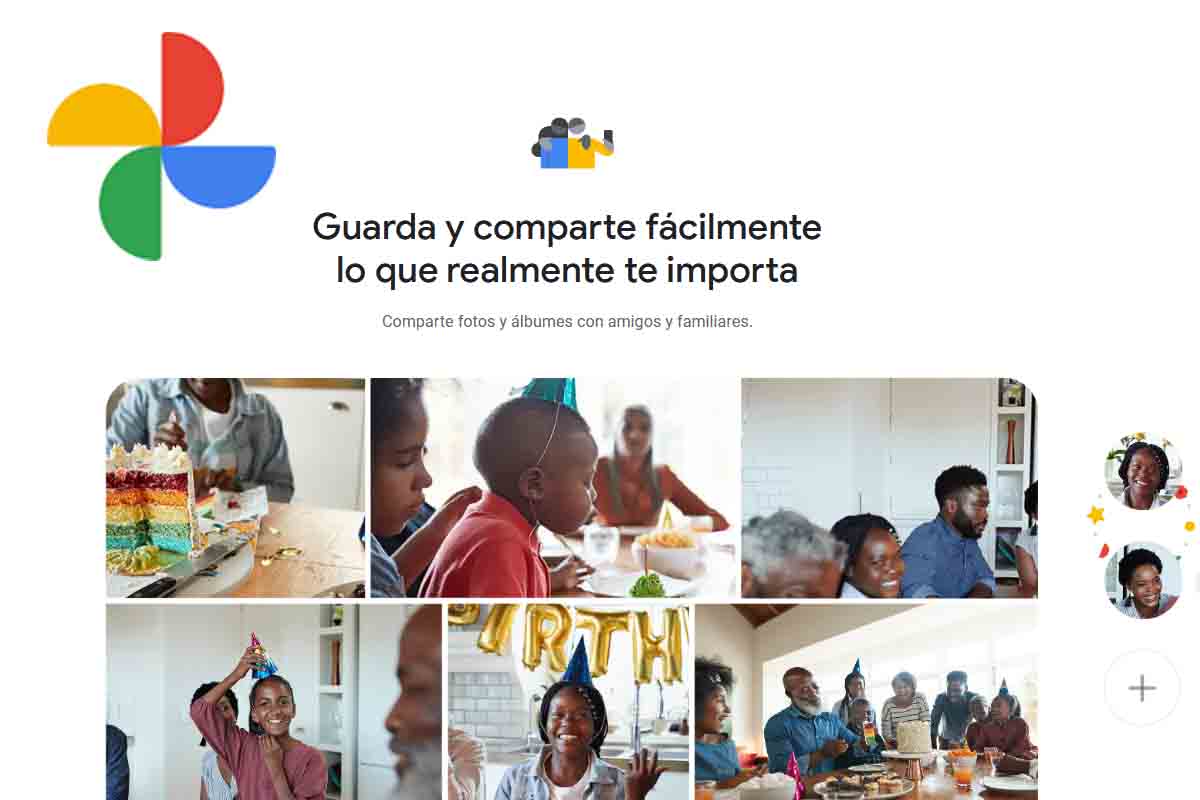
HOW TO RESTORE A GOOGLE PHOTOS BACKUP
If, in addition to knowing how to recover photos stored in Google Photos, you need to know how to restore a backup copy of Google Photos, then we will tell you all the steps you must follow.
To restore a backup you must open the browser on your mobile and enter Google Takeout, the Google application to manage backups. Then uncheck everything and just check Google Photos. Then choose “all albums” and then select the copy you want to restore.
Once selected scroll to the bottom and choose “Next step”. Then click on “create export” and then on “download”. Once you have the downloaded images, they will be stored again in Google Photos on your mobile.