Imagine this situation: a wife washes the dishes in the kitchen, the husband from the living room tells her to buy cigarettes. The wife finished kitchen chores, got dressed and went shopping, and when she returned, it turned out that the husband was left without tobacco products. The situation is unpleasant, while no one seems to be to blame: the spouse did not know that the noise of the water from the tap drowned out his words.
In many modern instant messengers, including WhatsApp, the occurrence of such cases is prevented by sending a notification to the interlocutor that your message has been read. The function is certainly very useful, but there are times when the recipient of the SMS does not want the sender to know that it has been read.
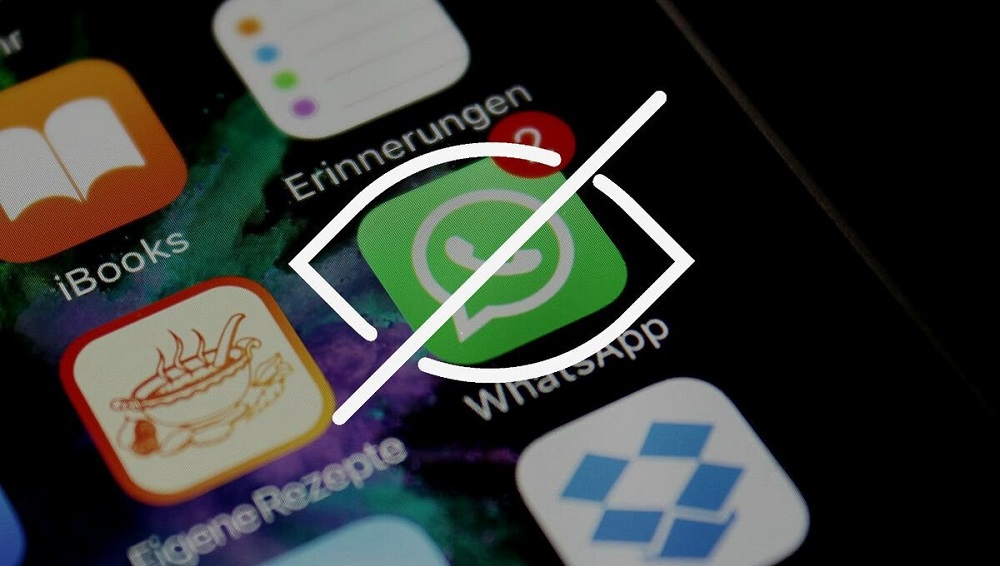
You may not always be eager to reply to messages, especially if the other person is talkative and you are not. Or if the information sent does not interest you at all, but you consider it indecent not to respond to the message if your counterpart knows that you have read it. Finally, if you do not want to communicate with a certain contact at all, but you do not consider it possible to delete it.
In all these cases, you can make sure that your interlocutor does not receive notifications about the readings of his messages, which you still want to read out of elementary curiosity. And this can be done in different ways, which we will talk about today. You just have to choose the most appropriate one.
Contents
Reading messages from the notification bar
The first, and the easiest way, how to read an incoming message in WhatsApp unnoticed, does not require you to perform any actions at all. If you have been using the messenger for a long time, then most likely you already know about it. The fact is that when WhatsApp receives a new message, it notifies the owner of the mobile gadget about a new event by placing part of the text in the notification bar.
You can read it without opening the application itself, while for obvious reasons the interlocutor will not know whether you have read his message or not.
Of course, if the message is short, you will be able to read it in full, otherwise it is not guaranteed that from a passage of text you will guess what it is about, and then you will have to launch the messenger.
And one more limitation: this function must be activated, otherwise no text messages will appear in the smartphone’s notification panel. This can be done as follows:
- launch the messenger;
- enter the application settings by tapping on the three dots at the top of the WhatsApp window;
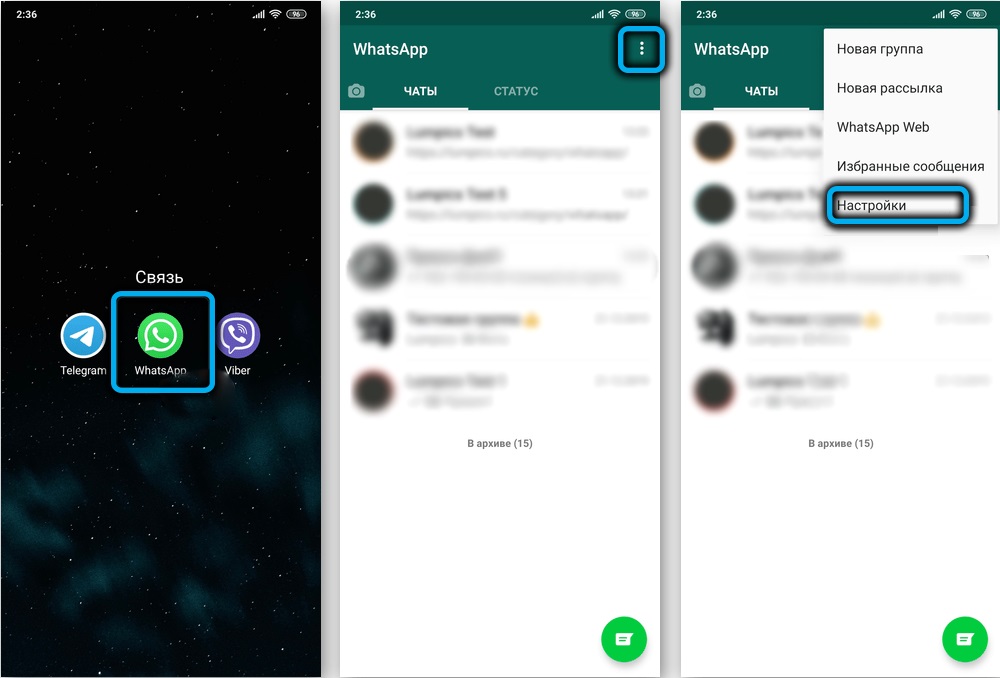
- select the “Notifications” tab;
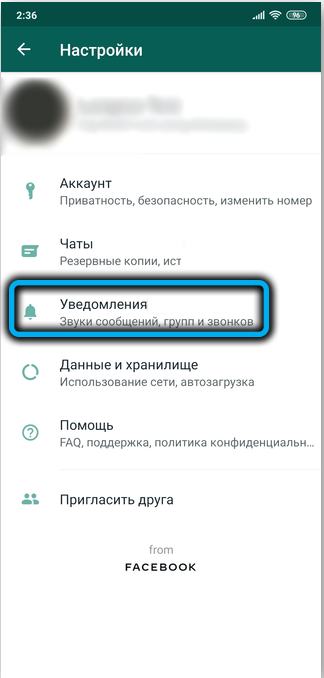
- we tap on the “Pop-up notifications” sub-item;
- turn on the “Only when the screen is off” parameter.
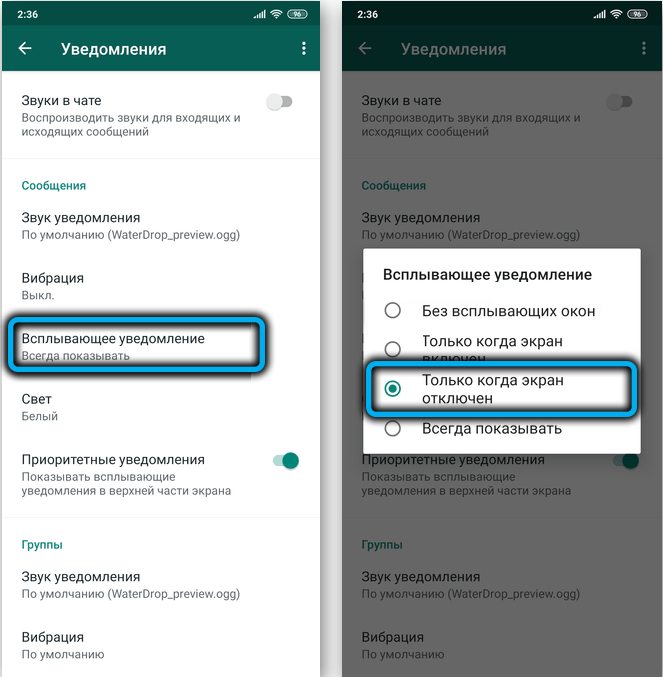
Airplane mode activation
Another well-known and popular way, like reading a message without opening WhatsApp, is to use flight mode.
The method is very simple to use: after receiving a notification about a new message, put your phone into flight mode, the easiest way to do this is through the notification panel.
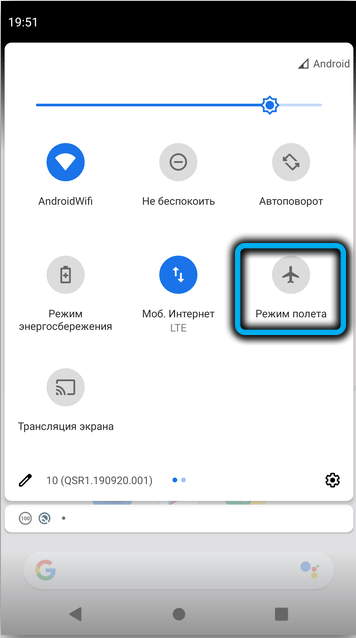
Then you can safely open WhatsApp and read the message as usual, the blue checkmark in this case should not appear, that is, your interlocutor will not know that you have already read his message.
Then you need to close the messenger and only then turn off the flight mode, not vice versa! Otherwise, immediately after switching to normal talk mode, blue check marks will appear, even if the phone is offline.
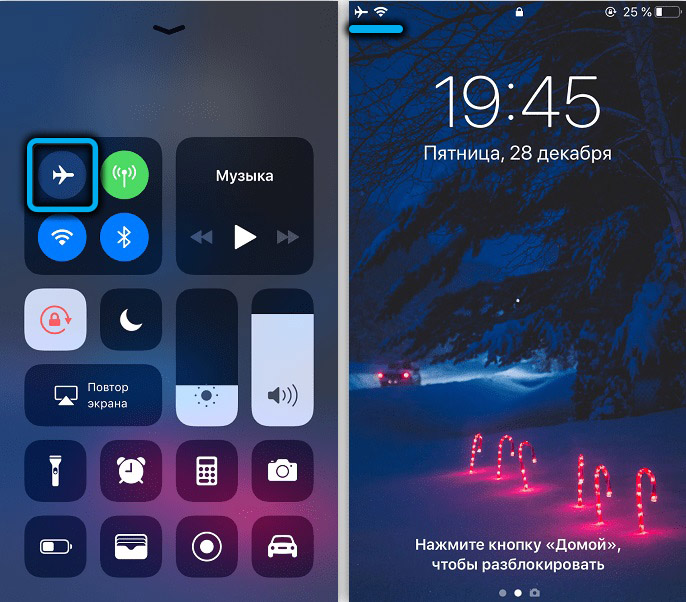
Note that this method is really easy to use and easy to remember, but in flight mode you will not be able to use WhatsApp fully – only to read the correspondence.
Through WhatsApp settings
In principle, nothing prevents you from making the message unread using the WhatsApp settings. The idea is simple – you turn off read receipts and only then view the message. 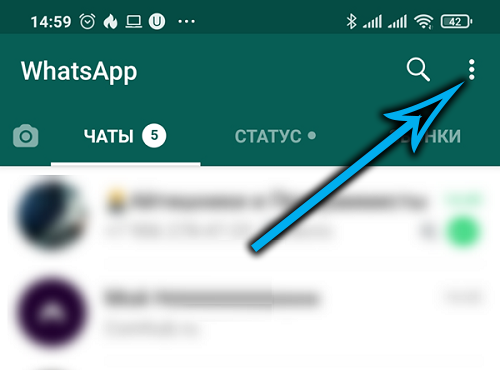
To do this, you need to launch the messenger, go to the settings (three dots in the upper right corner of the application), select the “Account” item and then the “Privacy” sub-item.
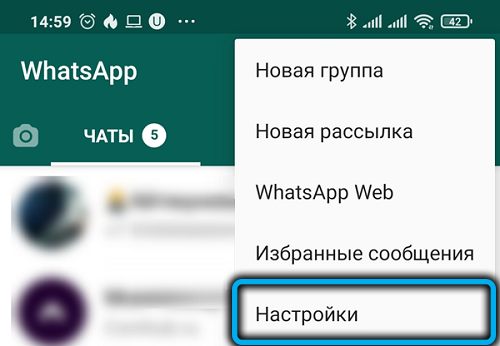
All that remains is to uncheck the “Read reports” parameter, after which the sender will no longer show that you have read his messages. But this is a double-edged sword, because now you will not be able to know if your SMS is being read from the other side.
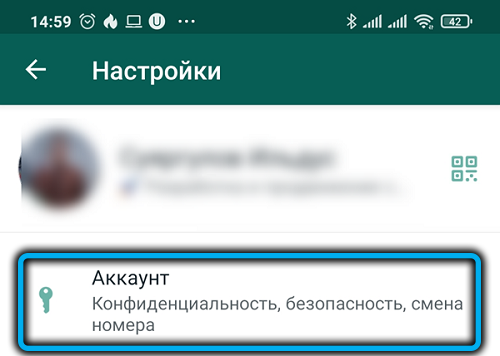
In other words, this method can be called acceptable only if you want to disable the display of read receipts forever and for everyone, including yourself. It can also be used as a temporary measure, but the first two methods are much more convenient in this regard.
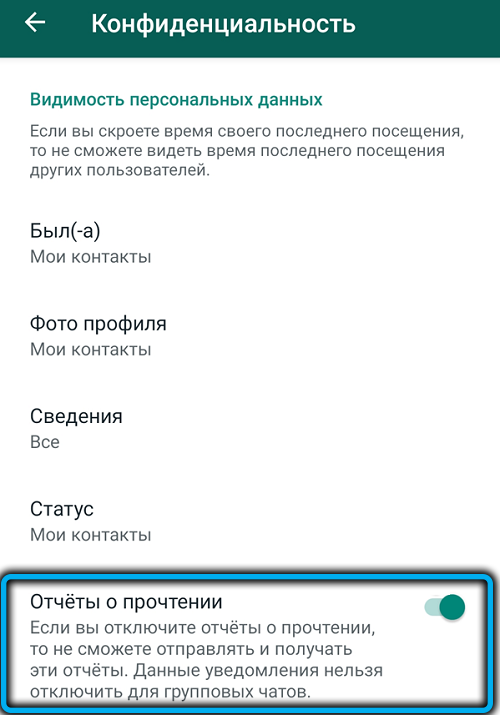
Using the WhatsApp widget
Another good way to make watched messages in WhatsApp unread for the interlocutor. True, it is only suitable for users of phones with Android OS, but since there are most of them, this can hardly be called a disadvantage.
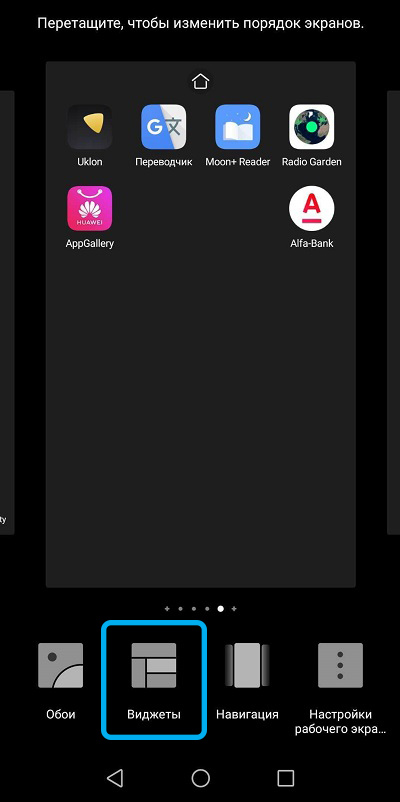
The essence of the method is to place the messenger widget on the main screen. In this case, when a new message arrives in WhatsApp, it will be shown through the widget, without launching the messenger itself. True, this only applies to the text itself and the emoticons of the messenger, which can be easily interpreted. The widget will not show photos, videos and audio content, it was not trained to do so.
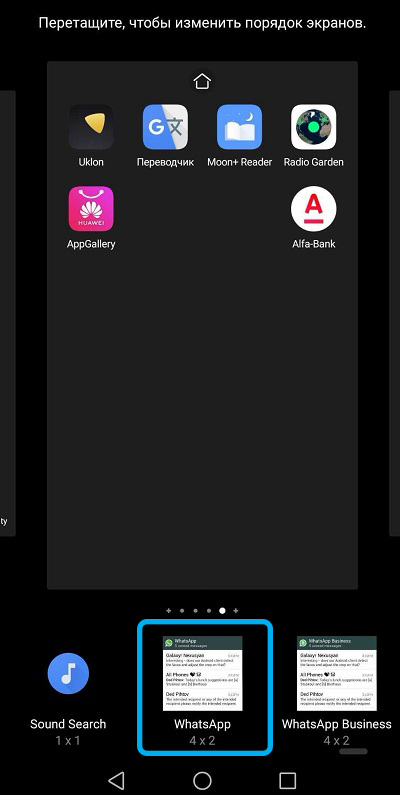
The principle of adding a widget to the main screen is standard: you need to press your finger on an empty area of the screen and hold it until a menu appears below, in which we are interested in the “Widgets” tab. After clicking it, a screen will appear with a list of available widgets, scroll through it looking for the WhatsApp icon. Press and hold it until the widget appears in the lower status bar. If desired, it can be deleted at any time.
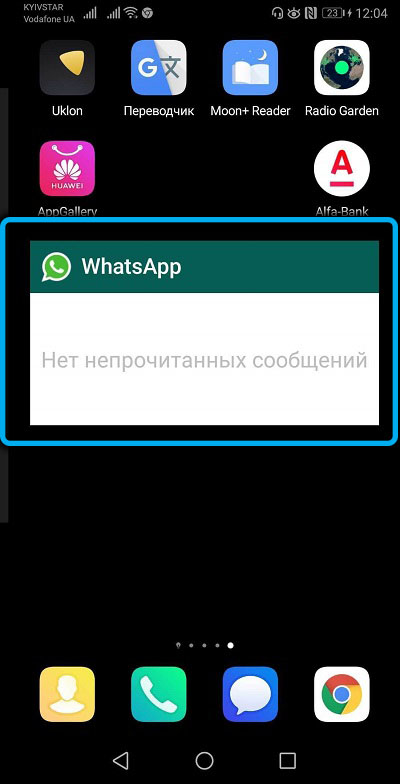
Unseen app
Almost all functions of Android and system applications are duplicated by third-party software. Messengers are no exception. In particular, for WhatsApp there is a specialized application that allows you to hide from the sender the fact that you have read his messages.

All you need is to go to Google Play and type Unseen in the search bar, download the application and install it on your phone. After starting, follow the wizard prompts.
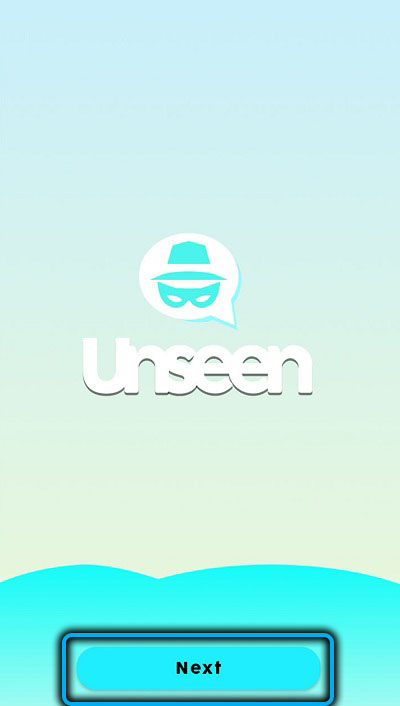
Before using Unseen to read messages without logging into WhatsApp, you will need to agree to the request to allow display of notifications.
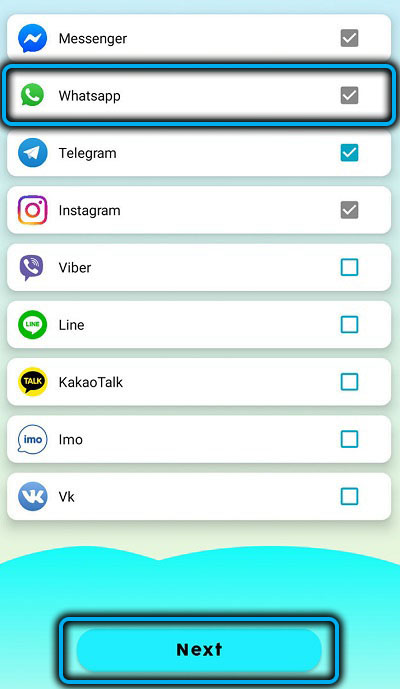
It may seem that using a third-party application is not a very time-consuming method, but it is not. Firstly, Unseen understands not only text, but all media formats, and secondly, it works equally well with other popular messengers, including Telegram, Viber, Messenger, Instagram. And no blue checkmarks.
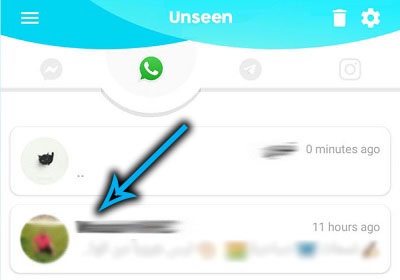
Browser extension
If you have a desktop PC or laptop, you can use them to hide the fact that you have read the message.
To do this, install the WAIncognito extension in your browser. Today there are versions for Google Chrome, Firefox and the browser from Yandex.
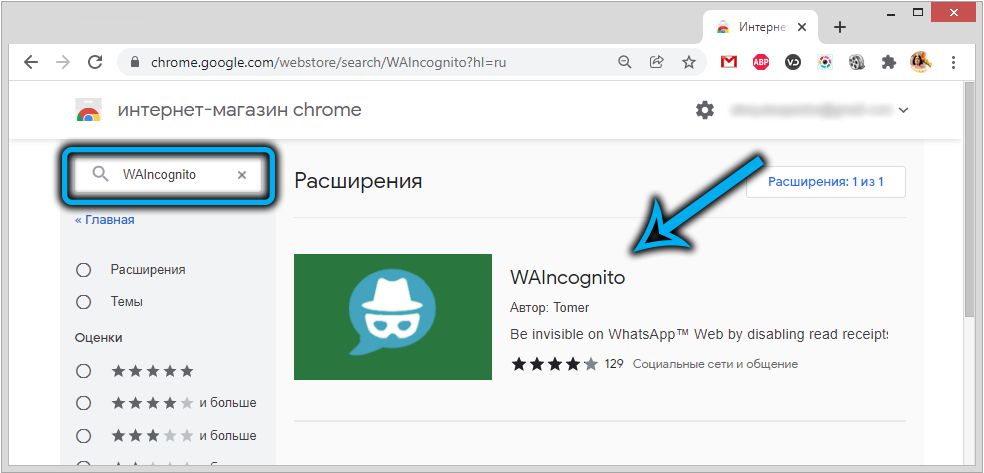
So, go to the Chrome web store, type in WAIncognito in the search bar, click on the extension icon that appears and press the “Install” button.
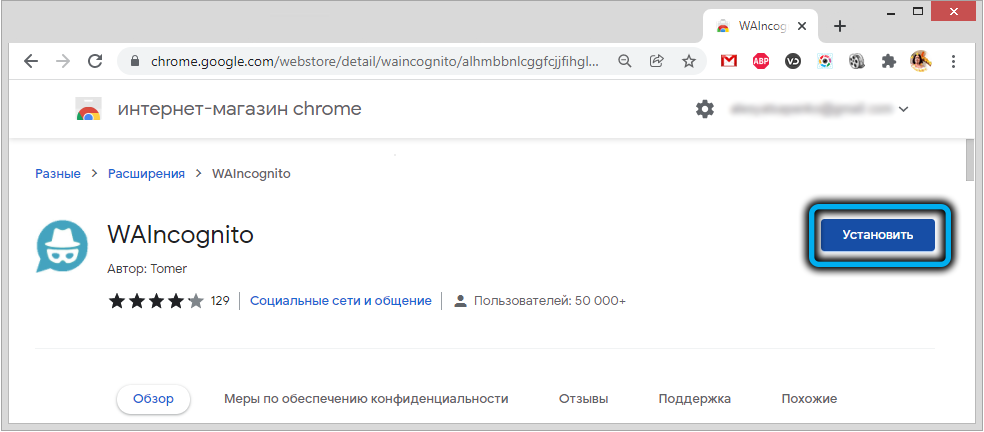
The list of installed extensions will be replenished with a web version of the messenger, with which you can read messages incognito without logging into WhatsApp.
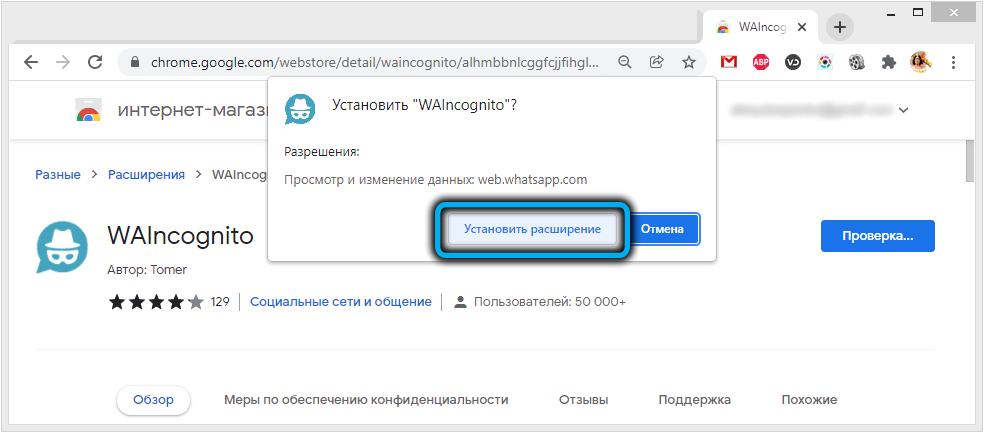
The extension works with all types of content, in terms of functionality it is not much inferior to a mobile application.
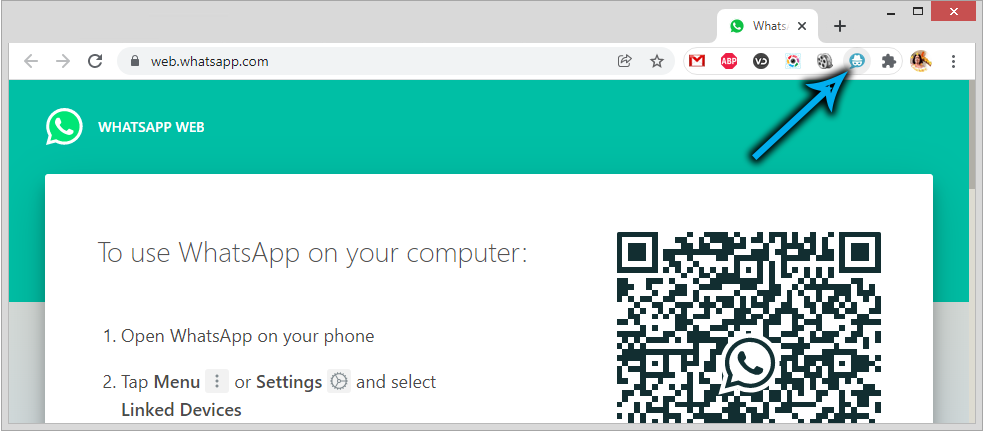
Method for iPhone
Users of “apple” gadgets can use another way to read messages secretly from the sender, but for this their operating system must be at least iOS 13.
The very way of reading messages is very simple and easy to remember: as soon as a notification about receiving a message in WhatsApp arrives on the lock screen of your smartphone or tablet, you need to tap on it and hold your finger a little longer than you usually do. As a result, the full text of the message will be displayed on the screen, and if it is very large, it can be scrolled up and down. The main thing is not to swipe the notification off the screen, in which case you will have to launch the messenger to read the message.
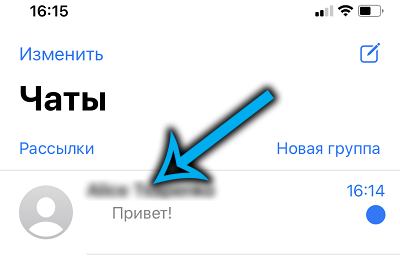
Reading a message on the lock screen will not result in blue checkmarks, and the sender will not know that you have read it.
As far as the method works on old phones, this function will work on those that can be updated to iOS 13, and these are almost all models, starting with the iPhone 6S.
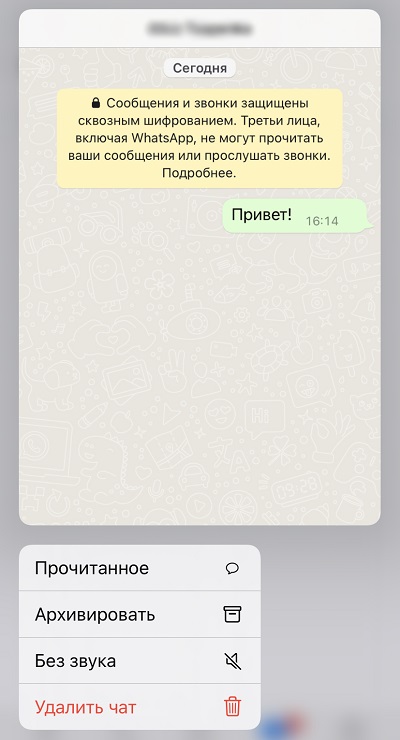
Now you know how to read messages discreetly in WhatsApp. Tell us in the comments about your experience with disabling read notifications for a message.