Some Android devices offer the option to put your name or any information on the lock screen. In this way, in case it is lost or stolen, you can let it be known that you are the owner of the phone or give them the possibility to contact you.
In addition to putting the name, it is recommended that you also add a phone number so that whoever finds your cell phone can call you and return it. You can add an additional incentive, such as the word “Reward”, which is what I usually put.
Here is how to add this information to your cell phone’s lock screen. In this case I will use a Samsung Galaxy S7 Edge, but other brands and models of Android phones have this option, which can be accessed in a similar way.
Put my name on the lock screen
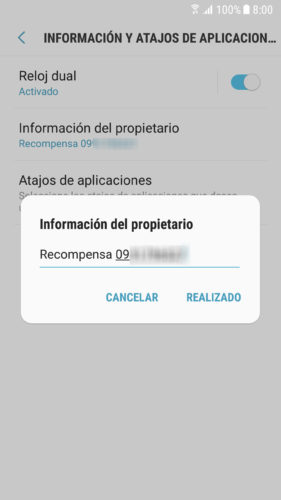
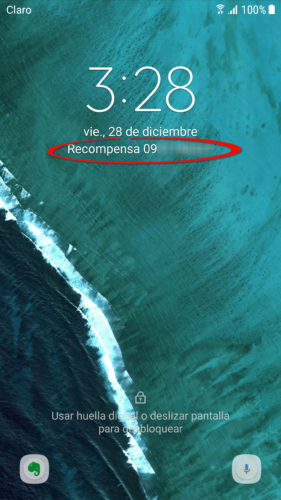
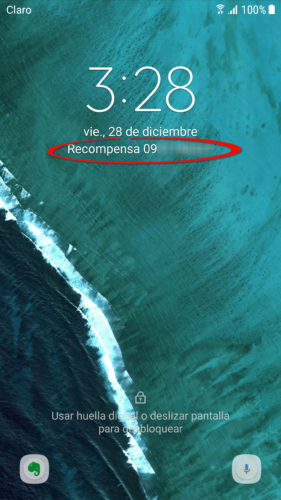
- Go to System Settings (pull down the top bar and tap on the gear icon at the top).
- Tap on “Lock and Security”
- Choose “Information and app shortcuts.”
- Click on “Owner Information”.
- Enter your name or the information you want to appear on the lock screen.
- Finally, tap on “Done.”
If you can’t find this option in the specified settings path, use the search for settings that your phone may have. There write “owner information”, which will probably return the mentioned setting.
This information will appear on the phone’s lock screen all the time, regardless of the security method that this screen has configured (swipe, pin, pattern, etc.)
In case you have lost it or have been the victim of a robbery, remember that you can track your cell phone to locate it. On the same tracking screen you will have the option to remotely ring or delete your data.