Splitting the screen into DOS on an Android phone allows you to do multiple tasks at once. For example, using WhatsApp while watching YouTube videos.
This is what is known as double screen or multiple window , and most modern Android smartphones allow you to enable this function in one touch. On older mobiles it is also possible, but activating this feature is not easy.
Although the multiple screen allows you to use two applications at the same time , not all of them support this state. However, there is a trick to force any app to run in split screen mode.
Contents
Article Index
- How to split screen in DOS on Android
- Method 1
- Method 2
- Force split screen
- Dual screen on Android 6
- Activate multi-screen on Android 6
- Multiple or double screen on Android 4 – 5
How to split screen in DOS on Android
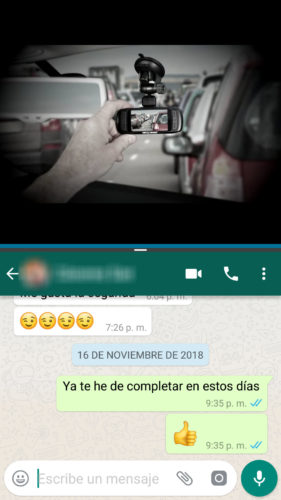
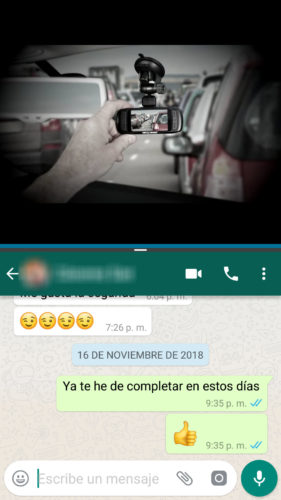
The first thing you should check is that your cell phone has Android 7 or higher. Check in Settings> About phone> Software info. Then, run one after the other the two applications that you want to put on a double screen. Then you will realize why this is so.
Method 1
Practically in most cell phones with the required Android system you can double screen in two ways. The most common and practical is holding down the applications button that you have at the bottom of the screen (the box button).
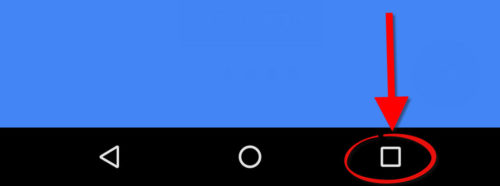
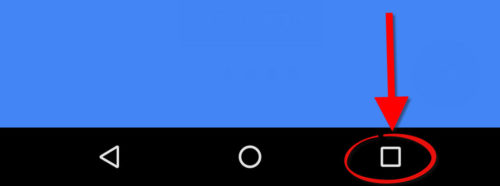
This action will manage to divide the screen for two applications, putting the current one in the middle of the screen and the other half with another app that you choose. You can drag the division line to vary the ratio of both. If you tap on that line you will see an option to exchange the screen position of both apps.
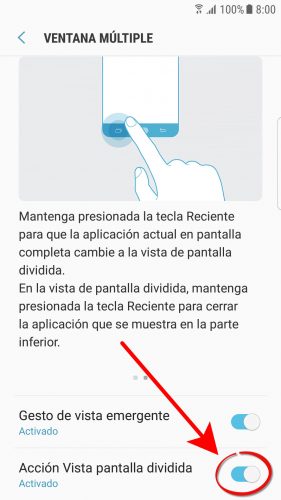
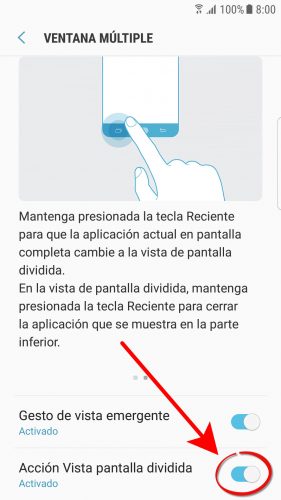
In some devices, such as the Samsung Galaxy, it may be necessary to activate this functionality previously in Settings> Advanced Functions> Multiple Window> Split Screen View Action .
It is even possible that you can enable window mode (literal) right there, which allows you to adjust the window size of an application.
Method 2
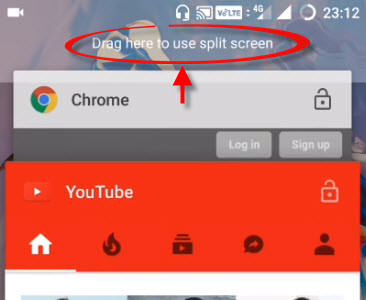
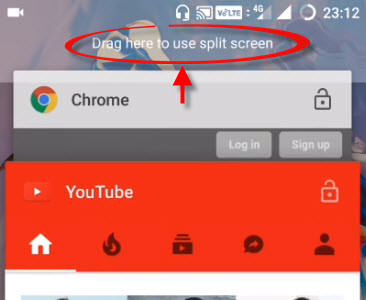
Another way to double screen is to press that box button. By doing so you can drag one of the apps to the top and leave it on the half screen. Now all you have to do is tap on the second application so that it occupies the other half.
Force split screen
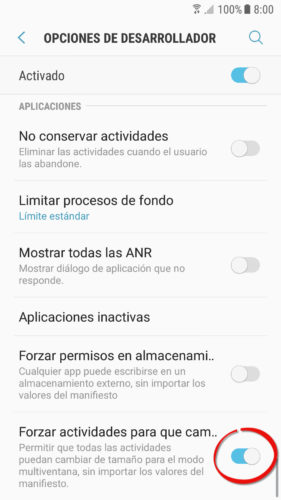
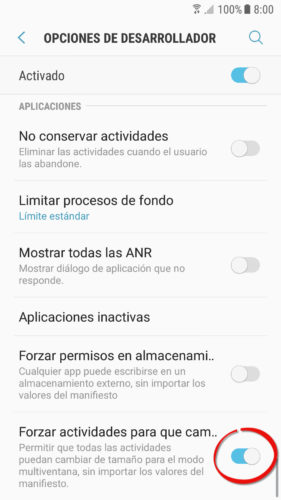
When an app doesn’t go into split screen after doing the above, it’s probably because the developer set it to not go into that mode.
Some Android devices have a solution that ignores these settings and forces the application to run on multiple screens.
This is done from the system settings> developer options. This menu is hidden, but can be made visible very easily, in the way indicated in the link.
Dual screen on Android 6
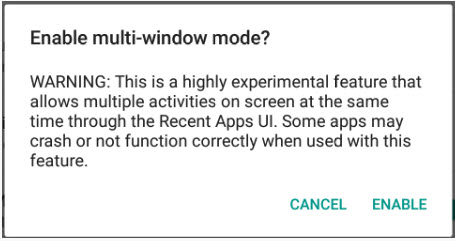
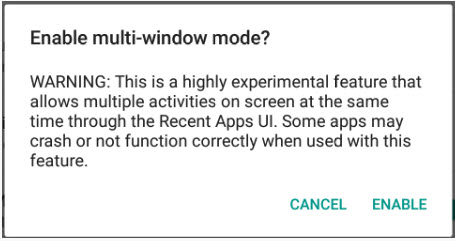
This version of Android comes with the multi window option disabled. However it is possible to activate it.
After enabling it, you can put two applications in double simultaneous window (in a slightly different way from the previous one), both in vertical mode (one application above and another below) and horizontal mode (one application on each side).
Activate multi-screen on Android 6
With root
- Download the Build Prop Editor application from Google Play,
- After opening, grant it root permissions when requested.
- In the editor of the file
build.propthat appears to us, we are going to look for the linero.build.typeand REPLACE the value ofuserby the worduserdebug. - Save the changes and restart the device.
Another way to do this is to download a file explorer with root access (you can use this demo version), give it superuser permissions, open the file /system/build.prop , edit, save and restart in the same way.
Without root
In this case, a custom recovery, the ADB tool configured on the computer, and the USB cable are required. Then, the process is summarized as follows:
- Start the phone in recovery mode.
- In that mode, select Mount > Tick System .
- Connect the cell phone to the PC.
- Run ADB and send command
adb pull /system/build.prop. This copies the build.prop file to the PC. - Open the file with a text editor. Locate the line
ro.build.type, replace the text user with userdebug, and save the file. - Again in ADB, send the command
adb push build.prop /system/to copy the modified build.prop file on the PC to the Android. - Finally, right there in ADB send the following commands in order:
adb shell
cd system
chmod 644 build.prop
- Reboot the device.
Enable and use the multi window Having
done the above, you can actually activate the multi window in the Android 6 System Settings. You should see this option in the Android programmer menu.
To use the multiple window mode, you have to touch the button of the device’s applications and, in any of them, touch the box button that is in the upper right part of some to place it in double window. Do the same for another application.
Multi Window Guide on Android Marshmallow : XDA Developers
Multiple or double screen on Android 4 – 5
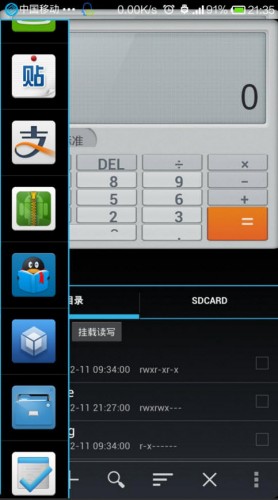
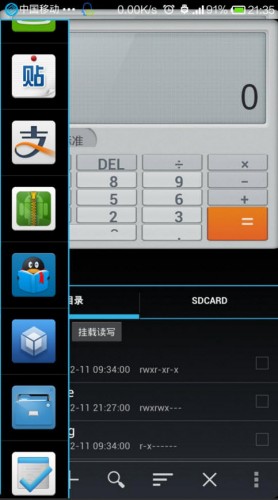
From Android 4.0.3 to 5.1.1 the multi window function can be implemented through the XMultiWindow «application» . This utility allows to accommodate two applications in split screen, both in landscape and portrait mode. The applications that you want to put in a multiple window must be previously added in XMultiWindow and then configured on the screen from a sidebar.
Before installing XMultiWindow it is necessary to have the Xposed Framework installed correctly on the device. For this you must previously obtain root permissions on the Android. After having installed XMultiWindow, you have to activate this app within the Xposed Framework and restart the device.