IPTV technology is revolutionizing the established understanding of television, offering users a completely different, modern format of television broadcasting over IP networks. The implementation of interactive TV allows you to watch an almost unlimited number of channels, while it implies the presence of a viewing device connected to the Internet, which can be a computer, a TV with Smart TV function, a set-top box or other device, as well as a player installed on it and a loaded list of TV channels for viewing …
One of the best IPTV viewing software tools is Kodi, it is often already preinstalled on Android TV boxes, but you need to configure the software to access TV content. It is not difficult to do this and even an inexperienced user can cope with the task.

Contents
Benefits of Kodi Media Center
Kodi is an open source media center designed to play content in various formats of video, audio, photo, etc., watch online TV and organize broadcasts. The Kodi cross-platform player can be installed on various devices (from computers to smartphones) running on various operating systems such as Windows, MAC, Linux, iOS, Android (starting from version 4.2), as well as Raspberry Pi. In addition to the playback option, Kodi offers a number of other features that will be useful to the user.
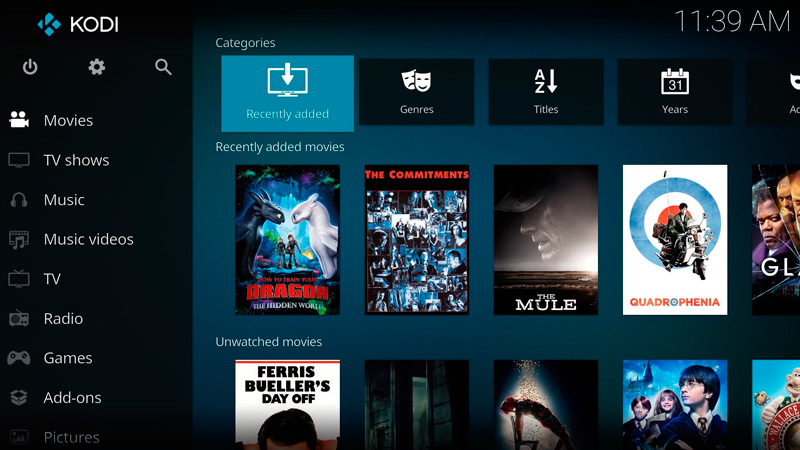
Among the advantages of a media player:
- Support for popular platforms.
- Excellent optimization, application performance.
- Convenient, intuitive interface.
- Comfortable control regardless of the type of device (it is possible to control the keyboard, mouse or using the remote control).
- Built-in web server.
- Supports numerous popular file formats (FLAC, AAC, WMA, WAV, WMA, OGG, MP3, MOV, DivX, Xvid, JPG, JPEG, BMP, GIF and many more).
- Work with playlists M3U, PLS, WPL and disc images IMG, ISO, BIN, CUE, NRG.
- The ability to record TV shows.
- Effectively managing collections of content with different contents stored on your hard drive, external drives, and even located on the Internet or local network.
- Providing complete information on media libraries.
- Flexible settings.
- The ability to expand the capabilities of the software by installing plugins.
As you can see, with Kodi, in addition to watching IP TV, you will receive a lot of additional tools for work and entertainment, so the software will definitely be useful and deserves attention, as well as space on your device.
Where to download and how to install
Even if the media player is not preinstalled on the device, nothing prevents you from using Kodi by installing it yourself. The software is distributed freely, you can download it from the official website or other trusted sources. There is nothing new and unusual in the process of downloading the installation file or installing the player on the device.
Everything is done according to the same principle as in the case of other applications. The installation wizard will do everything by itself, and you just have to confirm the action by agreeing to the terms.
You can download Kodi:
- From the official page https://kodi.tv/download .
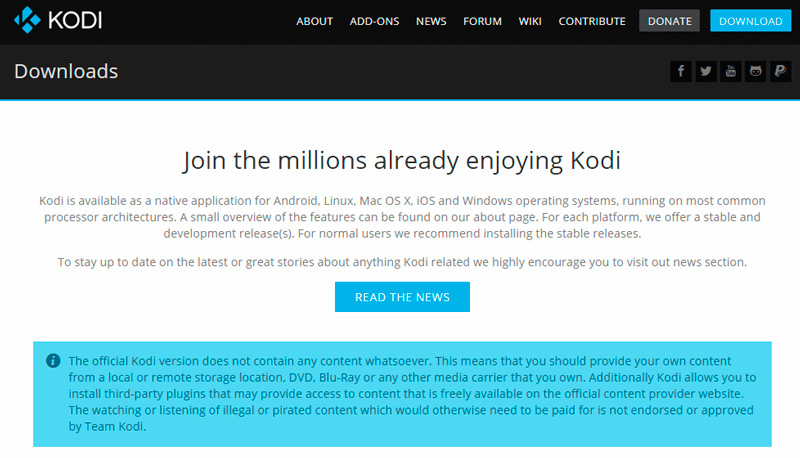
- From the official app stores Microsoft Store and Google Play Market.
- From other trusted network resources.
You can go to downloading the software both through the browser you use and through the app stores available on the devices by default. If you cannot find the program in the Android TV application store, you will first need to install a browser with which to go to the official resource and download the file, as well as a file manager to access the downloaded file. The Kodi player can even be installed on an Xbox game console because the software is available in the Microsoft Store.
It is also easy to update the installed application. The new version is simply put on top of the previous one, after which Kodi will be updated, and the library files will remain in the same place.
How to install Russian in Kodi
You can download Kodi in Russian, but if the interface is in English, then it will be easy to change it. After completing the procedure, it will be more convenient to work with the application.
How to install Russian language:
- From the main menu, go to Settings, for which we press the gear icon.
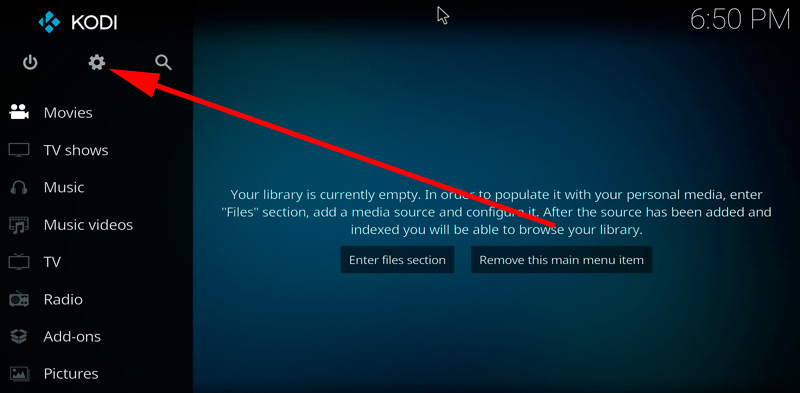
- We go to the “Interface setting” section, then to the “Regional” tab.
- In the “Language” line, select “Russian” from the list. We perform similar actions for the keyboard.
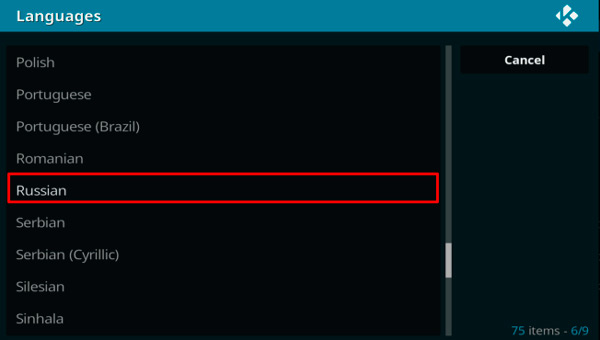
- If there is no Russian in the language selection list, turn it on like this: System – Settings – Addons – OK – Install from repository – Look and feel – Languages - Russian – Install – Yes.
Installing the repository and cinema
После инсталляции плеер нуждается в настройке под собственные предпочтения пользователя. Так, чтобы организовать полноценный медиацентр и смотреть фильмы в приложении, понадобится онлайн кинотеатр. При этом для установки дополнений в Kodi необходимо сначала добавить репозиторий, являющий собой своего рода хранилище данных. Такие архивы хранят множество файлов, что обеспечивает быстрый доступ к ним из одного места.
Выполняем следующие действия:
- В системных настройках переходим в раздел «Дополнения».
- Здесь выбираем из списка вариантов пункт «Установить из файла ZIP».
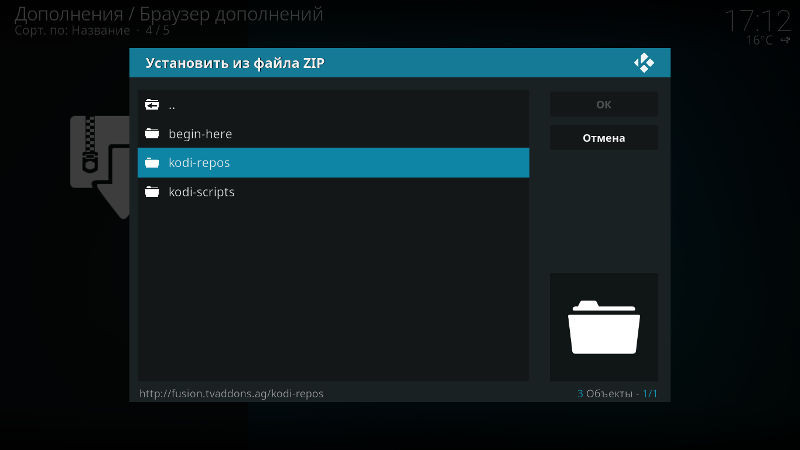
- Находим предварительно скачанный на устройство необходимый репозиторий или указываем адрес веб-страницы, где располагается элемент.
- Идём на вкладку «Установить из репозитория» и выбираем кинотеатр.
Как установить плагины
Для Kodi можно устанавливать Pvr-дополнения, как официально зарегистрированные, так и сторонние аддоны и репозитории, которые значительно расширят функционал приложения и могут быть очень полезны. Например, можно установить плагин, позволяющий слушать тысячи радиостанций со всего мира, после его установки они будут отображаться в разделе «Радио» главного меню. Есть также дополнения, позволяющие просто и быстро скачивать файлы «.apk», слушать аудиокниги, стримить и т. д.
После установки репозитория можно устанавливать любые плагины для Kodi. Чтобы это осуществить, выполняем следующие шаги:
- В системных настройках идём в раздел «Дополнения».
- Выбираем «Установить из репозитория».
- Теперь жмём на установленный файл и из списка выбираем нужный плагин, нажимаем «Установить».
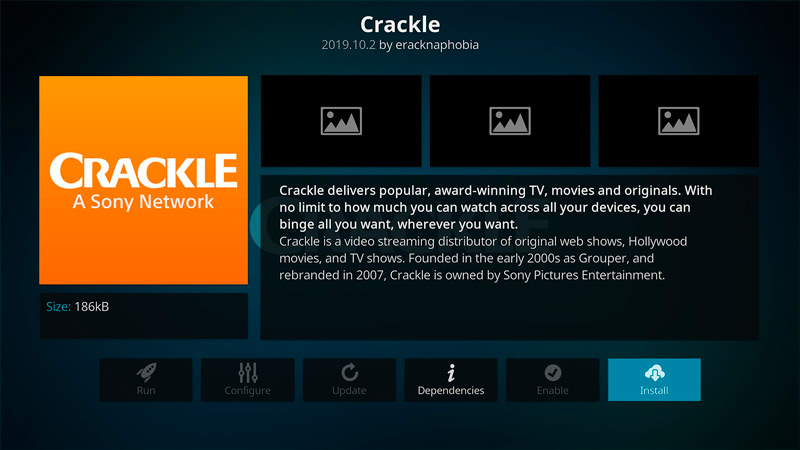
- Теперь в разделе «Дополнения» на главной странице будет отображаться установленный плагин.
- Для удаления плагина при возникновении такой необходимости нужно открыть «Сведения» (нажатием ПКМ на элементе), где есть опция удаления объекта.
Настройка IPTV в Kodi 18
Для просмотра интерактивного ТВ на устройстве с операционной системой Android TV или любой другой с помощью плеера Kodi его необходимо настроить. По сути, вся настройка IPTV в плеере Kodi сводится к установке PVR IPTV Simple Client и загрузке плейлиста с каналами, что не занимает много времени и выполняется просто. Способ навигации по меню зависит от используемого устройства, на приставке доступно управление посредством пульта.
Рассмотрим, как настроить IPTV в Kodi 18 версии:
- Открываем плеер Kodi.
- Идём в «Настройки», переходим в раздел «Дополнения», выбираем пункт «Установить из репозитория».
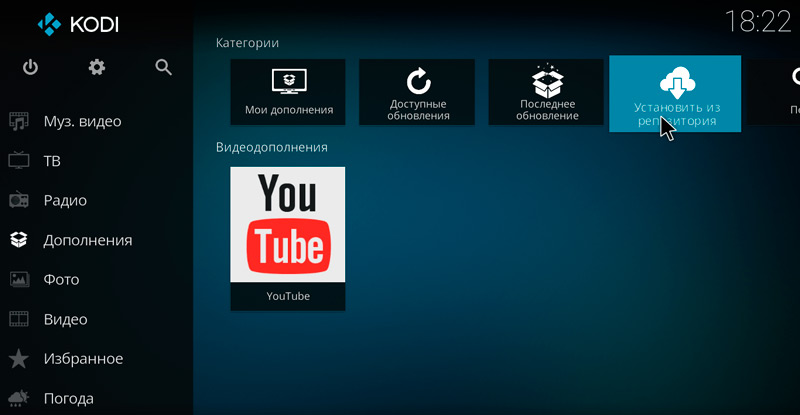
- We select the pre-installed repository.
- Go to the “PVR Clients” section, find the PVR IPTV Simple Client in the list and install.
- Now you need to add an M3U playlist to Kodi, for which we click “Configure” (in the add-on information), in the “Location” line, select a link from the network or local, and specify the path to the channel list, click “OK”.
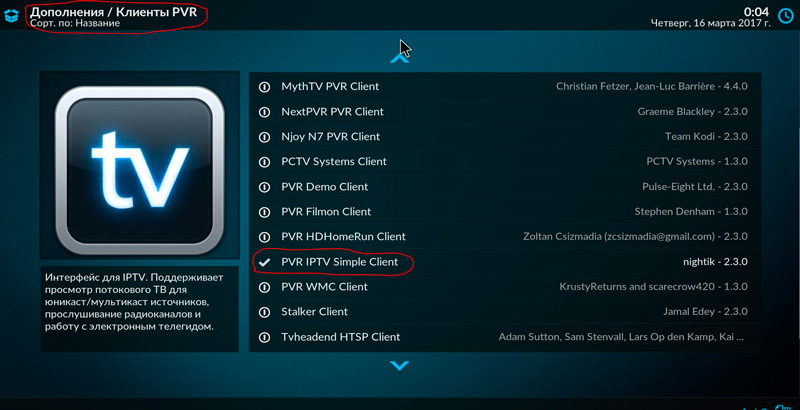
- We reload the application.
- After restarting Kodi, you can go to the TV channels from the main menu, the “TV” item, in the Channels category, navigation through the channels from the list will be available.
Often free channel selections stop working due to changes in the station owners’ direct broadcast sources, so the lists will have to be updated periodically. You already know how to add a playlist, so there will be no difficulties with this. If you have no desire to search for fresh collections with active links to streams, it is better to use the provider’s service. In this case, the software will detect the changes and install updates for the video stream.