By default, WhatsApp displays messages on the screen as a floating notification. Its advantage is that it allows you to respond directly, without opening the application. However, you may be concerned that the content of those messages appears so clearly and unexpectedly.
This preview is generally disabled from the WhatsApp application settings, although it can also be done from the Android system. There you can also hide the messages on the lock screen or even completely disable WhatsApp notifications to manually review the received messages.
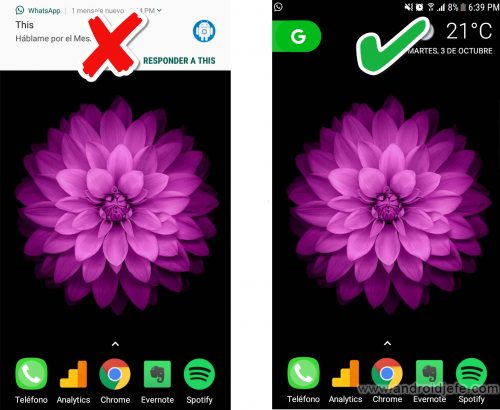
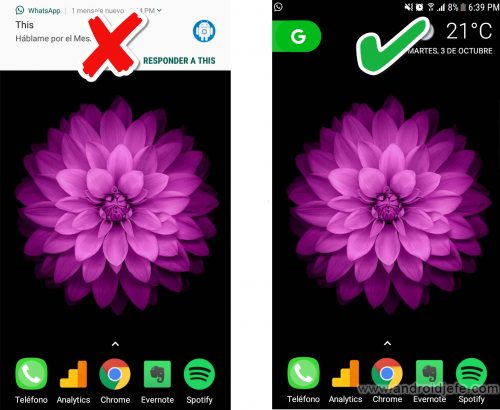
How to make WhatsApp messages not show on the screen (Turn off preview).
Contents
From WhatsApp options
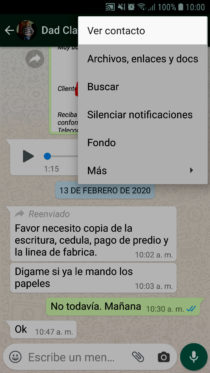
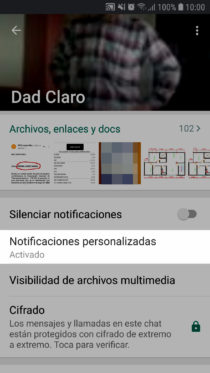
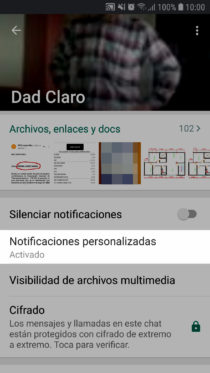
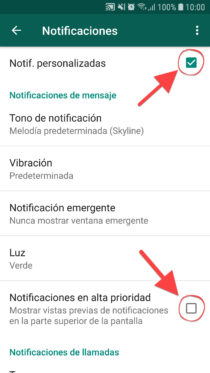
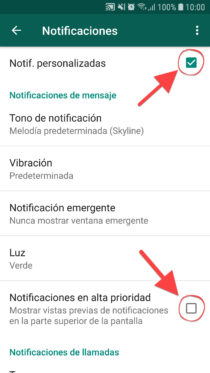
The great advantage of this method is that you can deactivate the messages on the screen by contact, that is, deactivating the messages on the screen of those contacts that interest you and keeping the rest:
- Open the chat with the contact.
- Tap the three-dot button at the top.
- Choose “Custom Notifications”.
- Finally, check the Notif box. personalized and leaves the ” High priority notifications ” box unchecked .
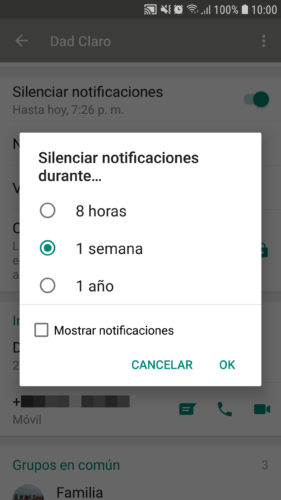
Another way to remove the floating notification is as follows. On the same “Personalized notifications” screen (Step 3), you also have the “Silence notifications” option, which in addition to eliminating the on-screen warning, also deactivates the sound or vibration of notifications for that contact, keeping the icon and notification in the status bar. If you also want to hide that icon and the notification, uncheck the “Show notifications” option seen in the illustration above and press OK.
From Android settings
If you have Android 7 or 6, you can also remove WhatsApp on-screen notifications from the system settings, Applications, WhatsApp, Notifications. There you must deactivate the option referring to “Popup Window” or “Allow to have a look”. However, as you can see, this option is more general and will affect the messages on the screen of all your contacts or groups on WhatsApp.
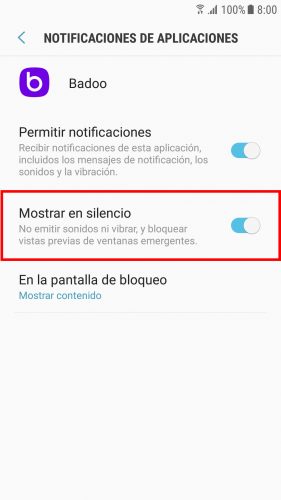
If you have a Samsung Galaxy and such options do not appear to deactivate the messages on the screen, you will have to enable the “Show silently” option. Since this will disable the sound and vibration, you will have to enable the “Notification reminder” or “Remember notification” for the WhatsApp application.
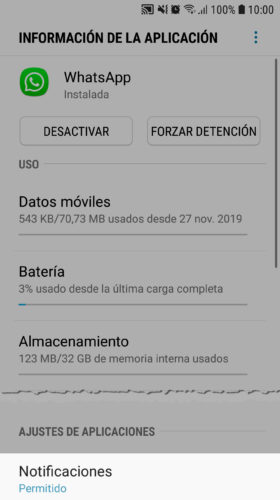
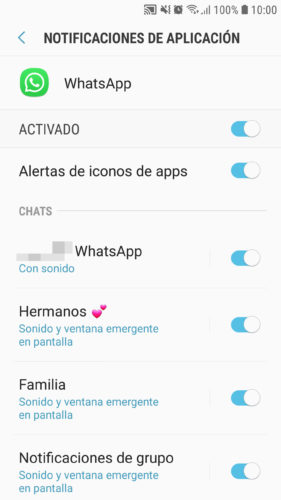
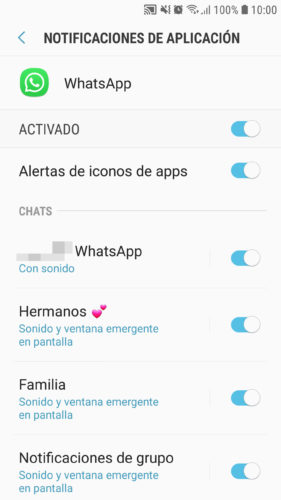
Starting with Android 8, you may see something similar to the above. In this case you will be able to control separately some categories of notifications, such as groups and contacts. Choose the category of messages, tap on “Importance” and select a priority “Low”. Of course this is still more general than seen in the WhatsApp settings, where you can control the notifications of EACH contact and group separately.
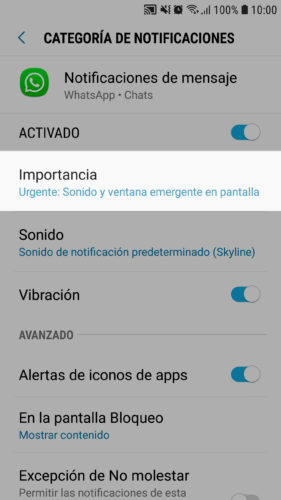
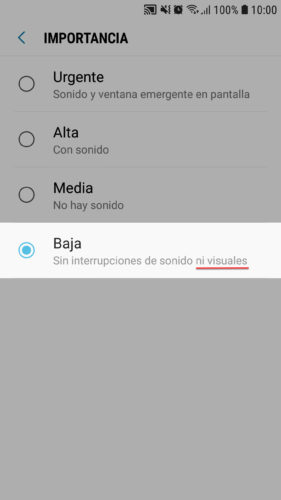
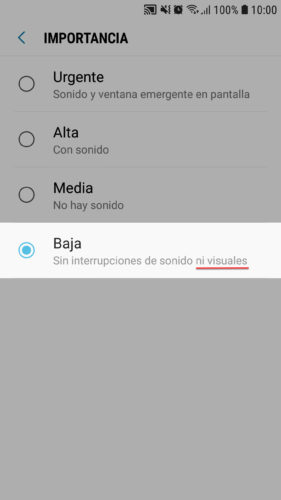
On the lock screen
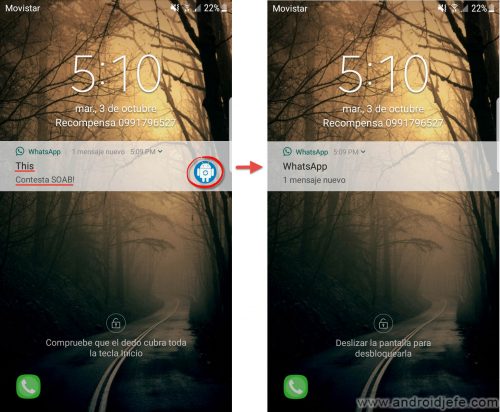
As you can see in the illustration, in this case notifications will continue to appear on the lock screen, but will not show the text of the messages. The name or profile photo of the person sending the message will not be seen either.
To achieve this, proceed as follows:
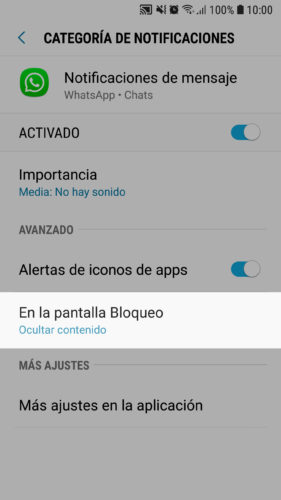
- Adjustments
- Applications
- Notifications
- Tap on a “Notifications Category”.
- Select “On the lock screen.”
- Choose “Hide content” so that no sender or message content appears, as seen in the image above, or “Do not show notifications” so that absolutely nothing appears on the lock screen.
Remove WhatsApp notifications completely
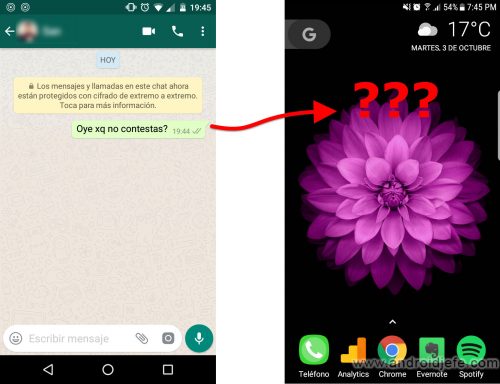
So that absolutely nothing appears on the screen when a new WhatsApp message arrives, you have to disable the notifications of this application:
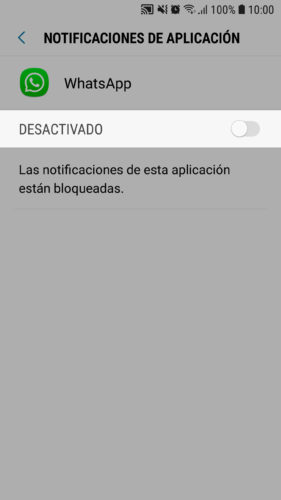
- Adjustments
- Applications
- Notifications
- Simply turn off the “On” switch, uncheck »Allow notifications» or enable «Block All». It can be in any of those three forms.
In this way you will deactivate all WhatsApp notifications. No warning will be generated on the cell phone. The WhatsApp icon won’t even appear in the notification bar. That is, you will have to open the application to see if a new message has arrived.
conclusion
If you see other kinds of warnings on the screen, it may be WhatsApp’s ” Pop-up Notifications “. Verify that they are disabled in the settings of this app, “Notifications” menu.
Other articles that may interest you :
Can I stop receiving WhatsApp messages from a contact WITHOUT blocking it?
How to HIDE WhatsApp messages
How to remove the NOTIFICATIONS and their sound on Android
Receive updates: SUBSCRIBE by email and join 10,000+ readers. Follow this blog on Facebook and Twitter.