
Good Pizza is one of the most popular games on the Play Store with over 100 million downloads worldwide on the Play Store alone , although it is also available on the iPhone App Store . This is a mobile game, but if you feel like cooking delicious pizza from your computer, here is how to play Good Pizza, Great Pizza on PC for free .
The cooking video game is available on PC via Steam download. Of course, in the portal we would pay 12.99 euros for it, a high price considering that the mobile version is fcooree. So how to play Good Pizza, Great Pizza on PC for free? Through BlueStacks, a free program that allows you to play smartphone video games from your computer .
HOW TO DOWNLOAD BLUESTACKS TO PLAY ON PC FOR FREE
As for how to download BlueStacks to play games on PC for free , you should go to the official website of BlueStacks via this link . Once inside, they will show you the two current versions: BlueStacks 10 or BlueStacks 5. The main difference between the two is that BlueStacks 10, also known as BlueStacks X, allows you to play certain games without downloading them. Obviously there are other mobile emulators for computers, but BlueStacks is one of the most downloaded and reliable.
For this tutorial we will be using BlueStacks 10 . We click on “Download BlueStacks 10” to download the installation file, the subsequent installation should only take a few minutes. Once finished, already inside BlueStacks, we search for “Great Pizza, Good Pizza” in the search bar at the top left, where the game will appear. We click on it to be redirected to the Play Store version of BlueStacks, where we will access with our data as if we were on the mobile and thus download it. The game installed on the computer will appear as an icon.
HOW TO MAKE PIZZAS FROM GOOD PIZZA, GREAT PIZZA ON PC
Finally, we will solve how to make pizzas from Good Pizza, Great Pizza on PC . The emulator game is identical to its mobile version, but the controls are not. We can change the controls on the vertical bar within BlueStacks while playing by clicking on the keyboard symbol, the fourth symbol from the top. To do this, we will click on “Edit controls” and then drag each command to the screen and assign a key to it.
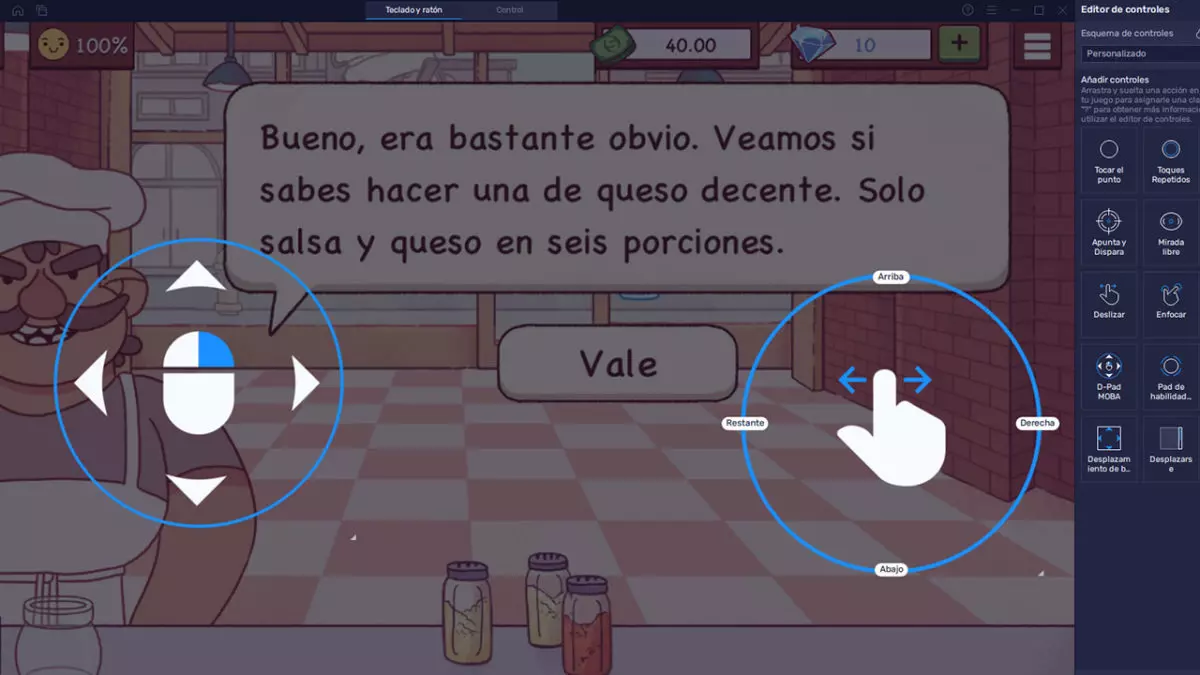
However, the default controls that BlueStacks assigns to Good Pizza, Great Pizza are comfortable. We will carry out practically any action using the mouse , with which we will spread sauce, cheese or any ingredient, in addition to handling the dough and moving the pizza. In addition, through BlueStacks we can record the screen or take a screenshot. Lastly, you can always try out the controls in the mandatory startup tutorial on the first in-game day. You already know how to play Good Pizza, Great Pizza on PC, but we also remind you to be attentive to the challenges and temporary events to get the most out of the fun that this title offers.