Normally, when you exit the YouTube application on your phone, the playback stops automatically. The same happens if you turn off the screen. That is, you cannot listen to background music while using another application , or you are forced to leave the screen on consuming battery.
There are several APKs or alternative YouTube clients that do not have this problem, but before going to them, you may want to try the solutions that are already integrated into your mobile, such as the web browser or the Android split screen.
Listen to music from the browser
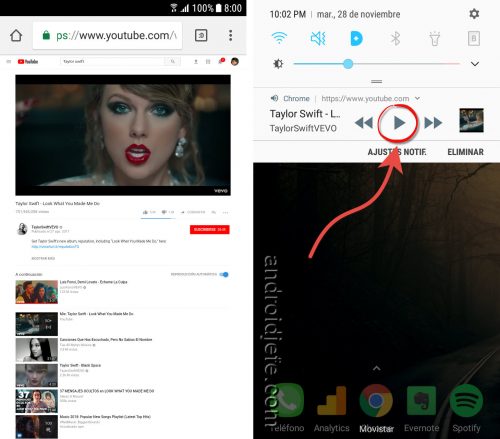
- In the Google Chrome browser (which probably already came installed on your mobile), manually enter the URL youtube.com in the address bar.
- Play the desired video.
- Activate the “Computer version” option (from the menu button, top right).
- Press the “Play” button again in the video.
- You can now go to another application and control the playback from the notification bar. If you stop playing the video, you can even turn off the screen without cutting.
If you install Firefox it is even simpler. It is possible that in this browser you do not even have to “ask for the desktop version” in order for YouTube to continue playing, although it seems that this depends on each device. On computers where there are problems, there is an add-on that solves the problem.
YouTube and another application at the same time
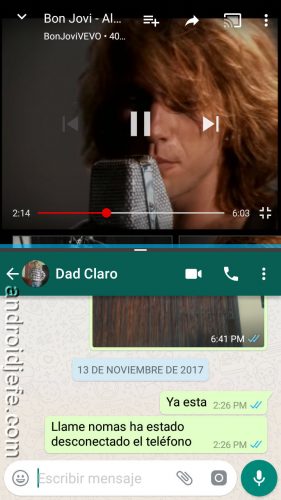
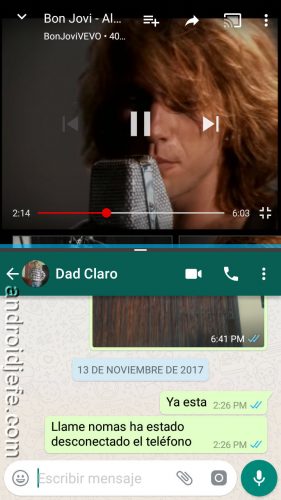
How to listen to music on YouTube and do other things
This is possible through Android’s multi – window mode :
- Open the YouTube app.
- Tap for two seconds on the phone’s multitasking button (that one-square button under the screen).
- The multi-window mode is activated and you can already use another application at the same time. If this does not happen you may need to activate this mode from the system settings. On a Samsung Galaxy the path is Settings> Advanced functions> Multi window.
On cell phones that do not support this functionality, the Stream application can be used as an alternative to keep YouTube open on Android and keep it playing.
Alternative clients
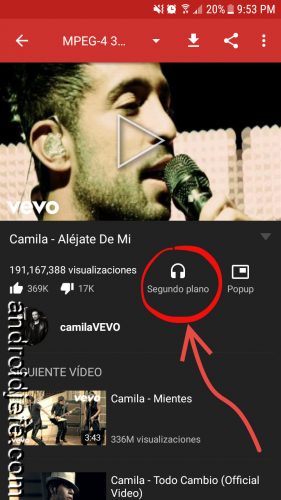
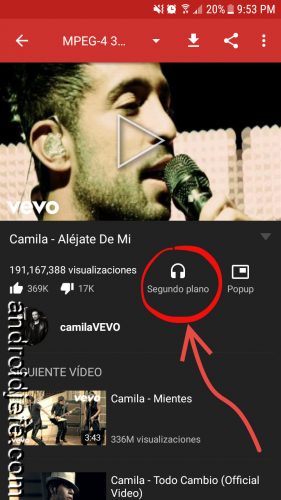
NewPipe allows you to exit the application without stopping the audio
NewPipe is a respectable open source, alternate YouTube client with advanced features such as background play and content download. Just open the app, search for the video and tap the “Background” button. This will minimize it and you will be able to listen without remaining in the application . You can also “Share” the video from YouTube to play it on NewPipe.
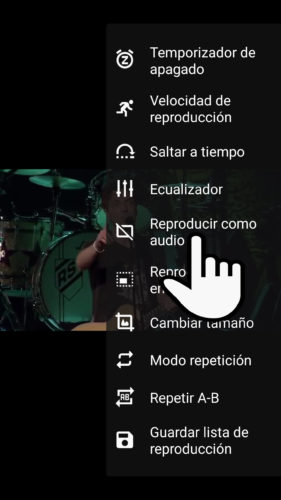
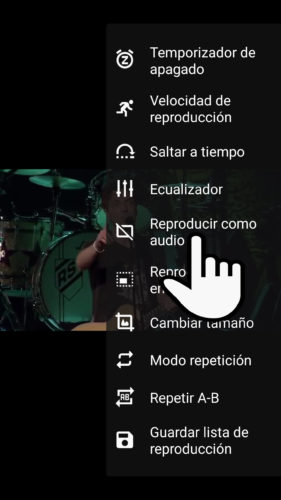
Share YouTube content with VLC to listen to music with the screen off or while using other apps
VLC also allows you to minimize playback or turn off the screen without consequences, in a similar way. Tap the “Share” button of the YouTube video and choose “Play with VLC”. On the VLC screen, tap the three-dot button and choose “Play audio only.”