
Do you know how to mention a person on WhatsApp? And what is the use of mentioning a message on WhatsApp? Have you ever used the @ in WhatsApp ? Well, here we tell you how to do it step by step in your conversations in the messaging app . They are really practical and useful resources so that your chats are always well understood or to attract the attention of a clueless person in a group. Read on to learn how to use it.
HOW TO MENTION A PERSON ON WHATSAPP
If what you want is to know how to mention a person on WhatsApp or what @ is used for in WhatsApp, then this interests you. It is a function that allows you to attract the attention of a user in a chat. It does not matter if it is in an individual chat or if it is a group. If that person you mention has the conversation muted, they will still receive a warning. This way they can attend to what you are saying or to your claim. A kind of buzz or forced notification.
The way to mention a person on WhatsApp is by using the at symbol or @. Thus, all you have to do is write this symbol in a group chat message to see all the contacts in the group as suggestions. So you can mark any of them that you want to mention. You can also keep typing their contact name to achieve the same effect but manually . As we have already told you, you can do it in a group or also in an individual chat.
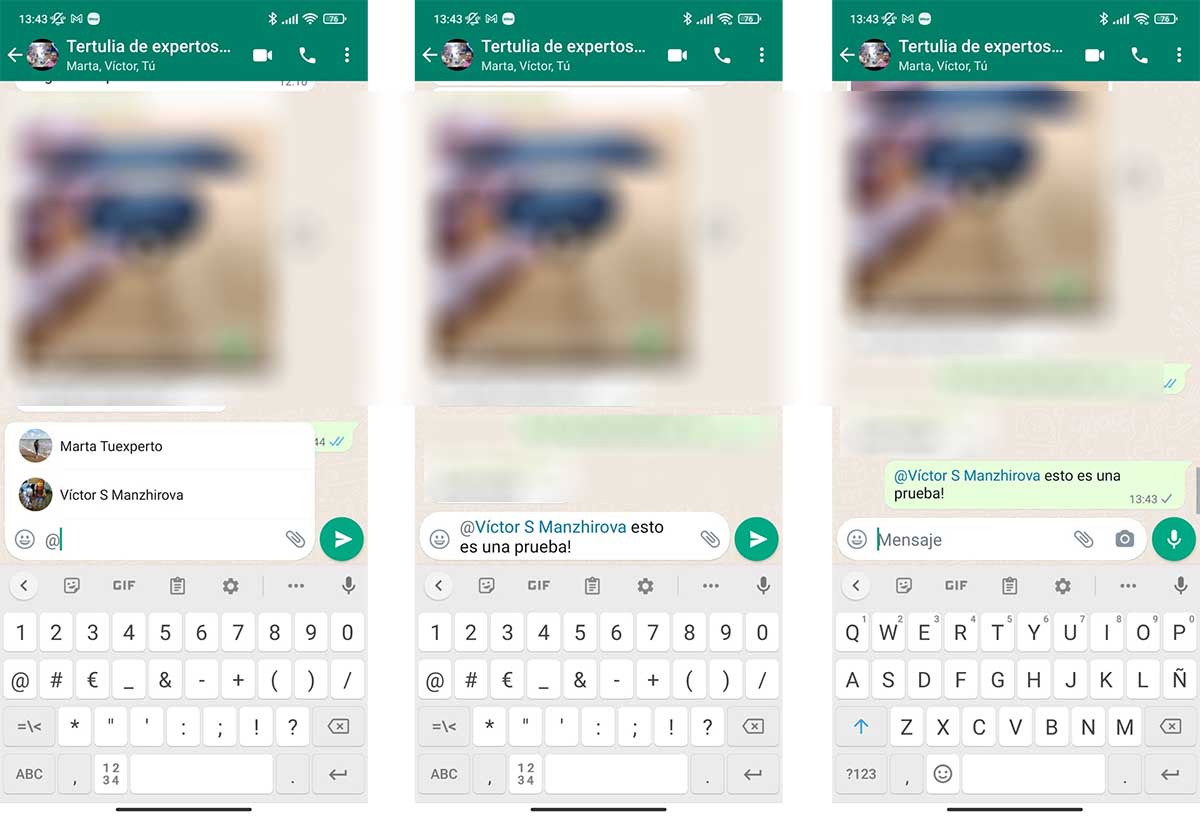
Send the message, which can be accompanied by text, emoticons and others or not, so that this mention is made. This way you will receive the notice that you have mentioned it without any limitations. Unless he’s not at all on the phone.
HOW TO MENTION A MESSAGE ON WHATSAPP
Now, if what you need is to know how to mention a message on WhatsApp, the process is really simple. There are two ways to do it. Although the important thing is to know that with this function you will be answering or clarifying a message that was already in the chat. Very useful to draw attention to that message (audio, photo, text or whatever), expand it or even mention a person with what we have explained before to attend to it.
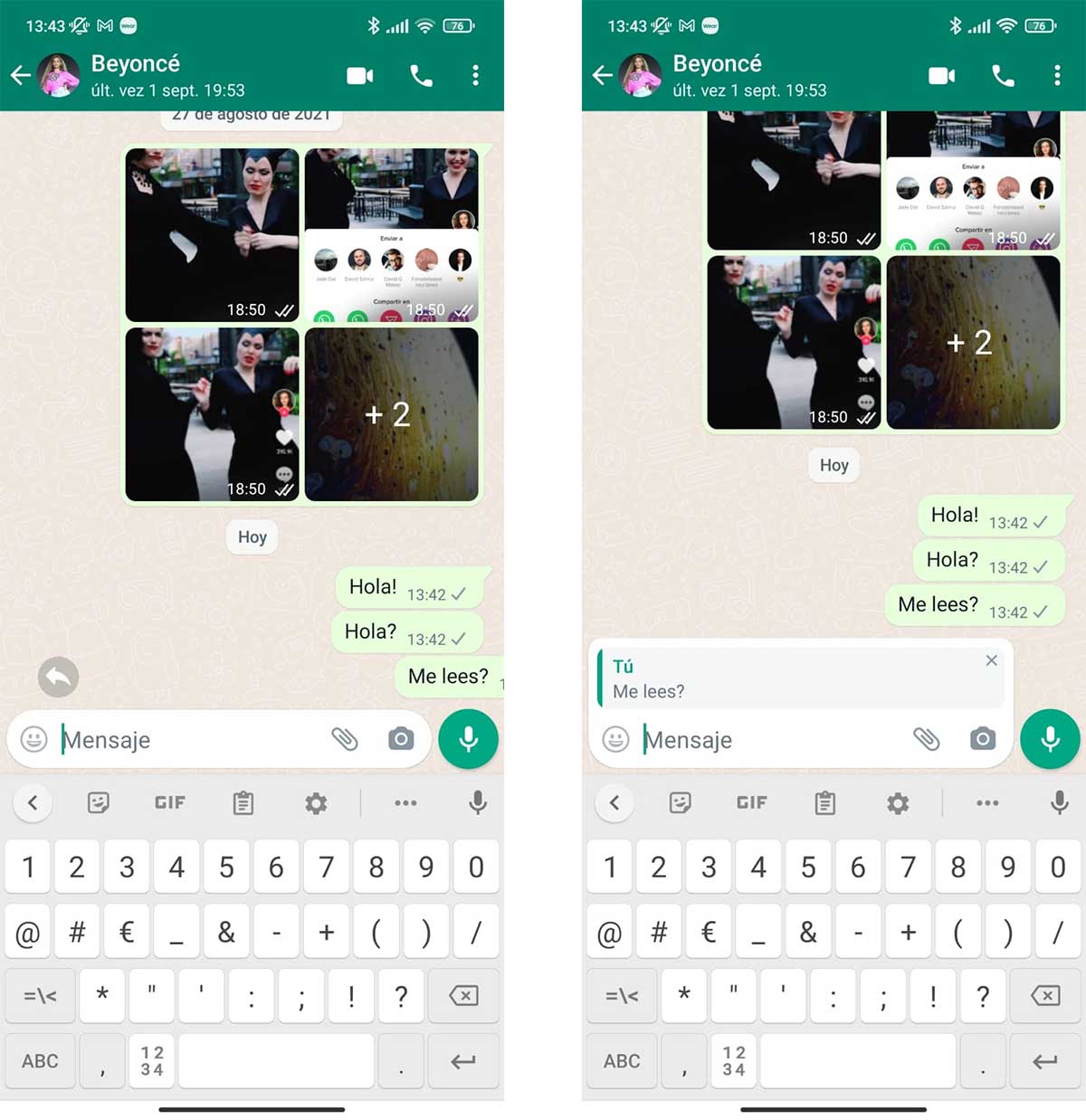
Well, one way is to make a long press on the message to activate different functions on it that appear at the top of the screen. You will see the trash can icon and a couple of arrows. Well, the left arrow means that you can reply to that message or mention it (the right arrow is for forwarding). Press to be able to compose a new message as a reply or mention to that original message that you have marked.
The other way is much more natural and simple. It consists of making the gesture of sliding the message you want to mention to the right until the arrow icon appears. With this, you can start writing the message or mention. Practice it several times until you learn how to do it quickly and naturally. One quick swipe to start typing and voila.
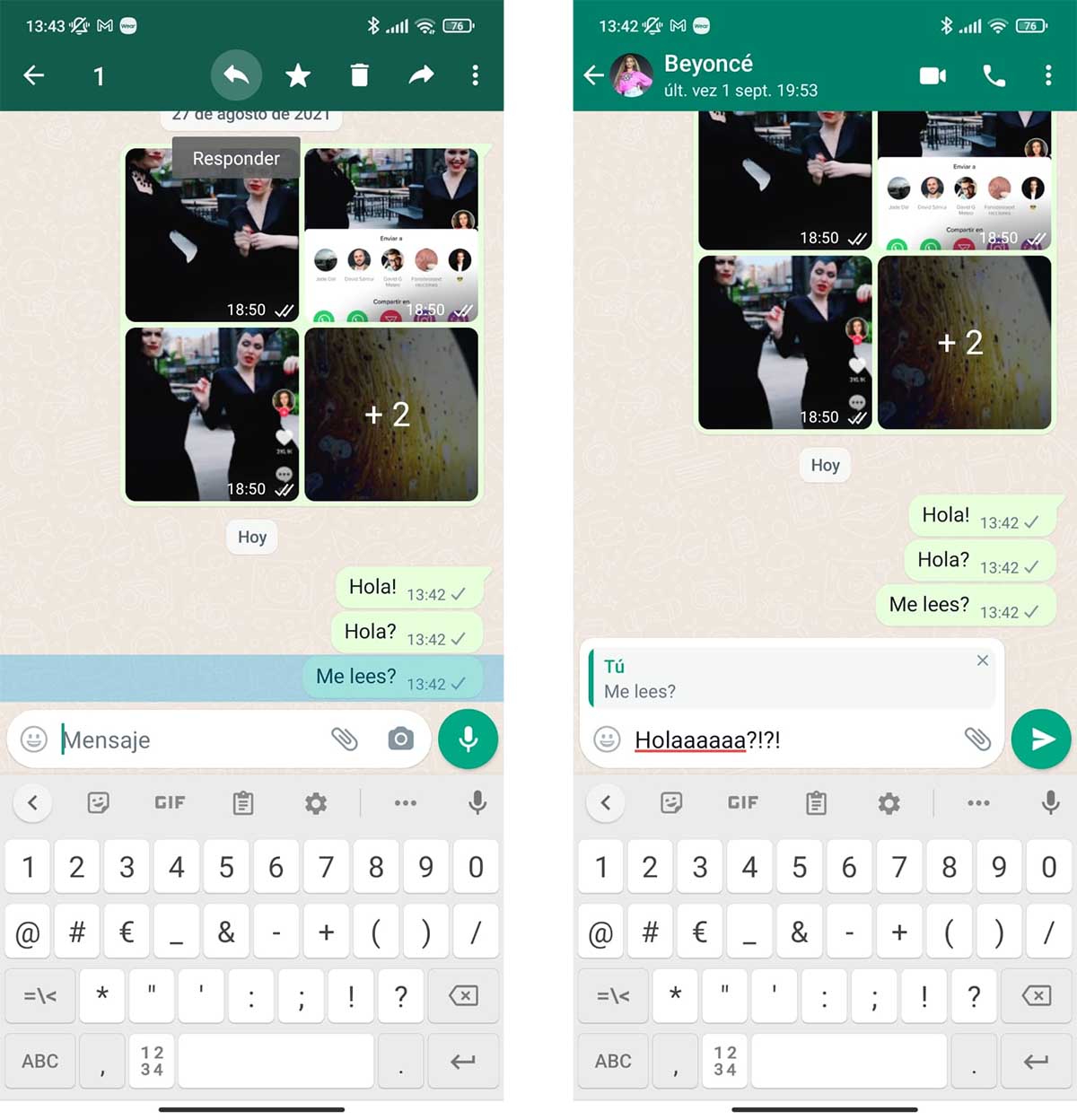
When you send the message, you will see that the original message mentioned or answered will also be inside the bubble. Thus, it is much more comfortable to understand, give context or simply read the original topic and the answer at the same glance. Keep in mind that, in addition, in this response or mention you can draw the attention of a user, use a text message, send a photo or any other message format. You can even send Emoji emoticons for it. In this way you will be able to mention any type of message with any type of content, with which the possibilities skyrocket. The key is that the conversation is clear and everyone who participates in it knows what you mean by your messages.