As Android users know, finding, downloading, and installing applications on our devices is a more than a simple task, since ultimately we only have to run Google Play on the Android device, or from our desktop computer visit the page from Google Play through the browser. Then, by pressing on a couple of buttons, the application in question is installed automatically, and we can begin to enjoy its features on the smartphone or tablet.
Of course, this is not the only way to install apps on our devices, we can also do it through apk, or of course with the widely spread QR codes. However, the truth is that many users still do not know what are the steps to follow to carry out the installation of an app with this type of code.
Install app with QR code
In principle, it is important to mention that those black and white squares that appear on the pages, known as QR Codes, are nothing more than a type of barcode, which in this case has the particularity of being two-dimensional, which makes can store various information, such as URL addresses.
Due to the ease that QR codes provide to share applications, they are increasingly used by developers, and on many websites instead of placing the application link to Google Play, they make the QR code of the app, since with this code you can directly download and install the application on your Android smartphone or tablet.

And precisely so that we can use this fantastic method, below we explain how to use QR codes.
How to use QR codes?
The first thing we must do is install a scanner on the Android device to be able to read the QR code of the app we want to install with the smartphone or tablet , for which we recommend Barcode Scanner, which you can download for free at this link.
Then, to obtain the desired application, we can choose to search for it in Google Play, or take the code from a website, both from the developer and from app reviews, as well as from YouTube videos where application reviews are carried out and they offer the code through the screen.
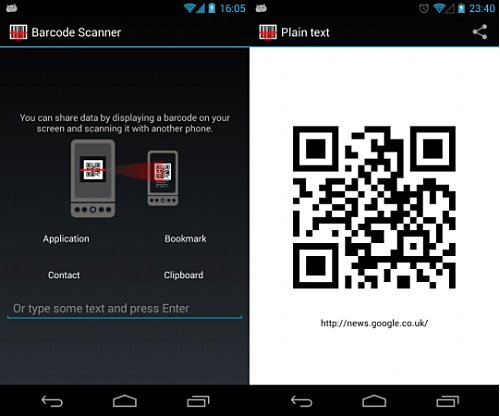
To scan the code, we must execute Barcode Scanner on our device, and we will immediately see that a red line is displayed on the screen, which crosses the entire screen.
Now we must move the smartphone or tablet forward, taking the well-centered QR code with the device’s camera , and we stay in that position for a few seconds, to allow the viewer to take the QR code and can be scanned.

Once the QR code is read by the Barcode Scanner, we will be notified that a related URL has been found. Then we click on the “Open browser” button, and the app in question will be displayed there, from where we can install it without inconvenience.
In the case of detecting a problem with the reading of the QR codes, it is recommended to make sure that the lens of the smartphone or tablet camera is in perfect cleaning condition, that is, it does not have stains.