If the screen turns off very quickly after inactivity, you only have to adjust the timeout on your Android. You can also defer the lock screen in a similar way.
From the factory, my mobile screen came configured to turn off just a few seconds after I stopped touching or using it. This phone and practically all Android phones have their own option available in Settings, which allows you to increase the active screen time (time spent on) after you stop using your phone.
Contents
Screen timeout
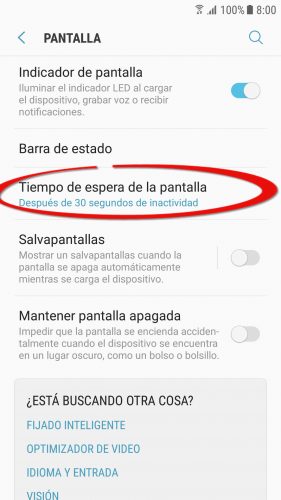
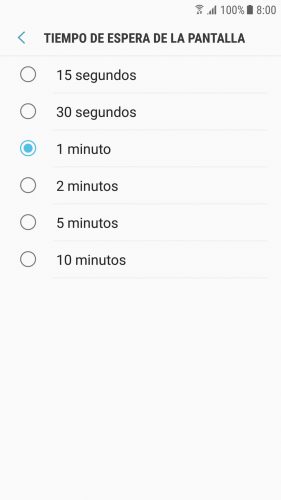
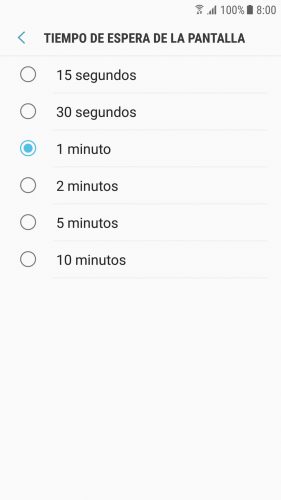
In a Samsung Galaxy S7 Edge, this parameter is found in the following path:
- Adjustments
- screen
- Screen timeout (Select the time the screen will remain on after you stop using your cell phone).
The process should be similar on Huawei , Xiaomi and any Android cell phone.
Due to their nature, some applications and games keep the screen on indefinitely, so this setting is invalidated by them.
Screen lock time
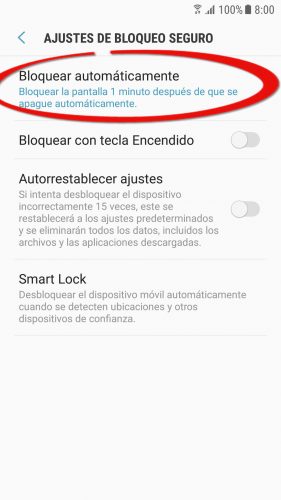
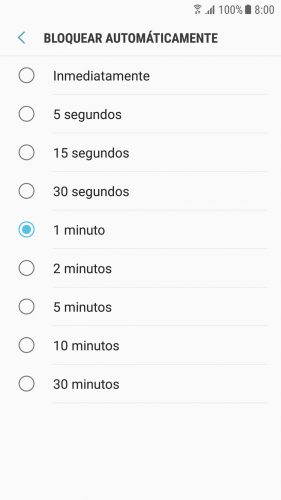
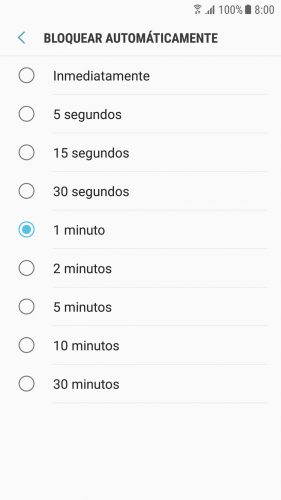
Generally, the screen is also locked immediately after it is turned off after user inactivity. This can be even more annoying than the fact that the screen turns off very quickly, because you have to unlock it every now and then.
To block it after a while, do the following:
- Adjustments
- Lock and Security
- Secure Lock Settings
- Automatically Lock (Select the time it will take to lock the screen after it turns off by itself).
This does not disable the screen lock but adjusts the time it takes for the screen to lock after it is turned off, just to avoid constantly unlocking.
Checking the “Lock with Power Key” option will do just that. If you only want to turn off the screen by pressing this button (do not block it) you must leave this option unchecked.
Screen time, battery and safety
Battery consumption increases the longer the time for screen suspension. It is more comfortable to have the screen active and available for a longer time, but this directly affects the battery life, so you have to balance both things.
Regarding the delay of the lock screen, keep in mind that the longer the time, the more exposed your phone will be to unauthorized use during the period that it remains unlocked.
Advanced screen on / off control
This is a basic native Android manual tuning. If you want something more advanced, try Google’s Smart Lock feature and some powerful apps that we cited in our comprehensive article about screen lock on Android.