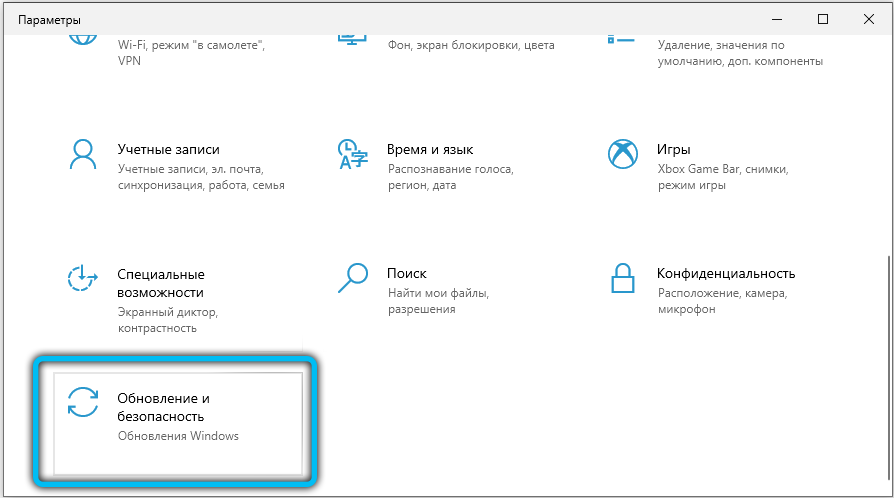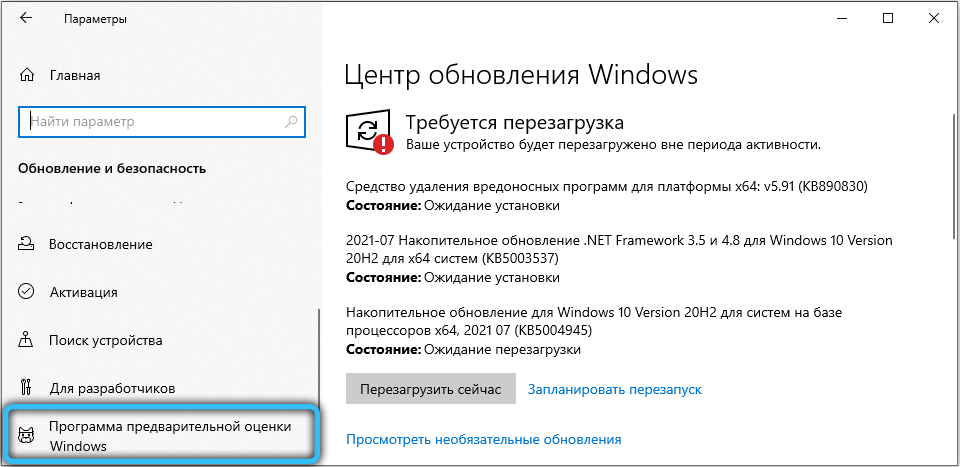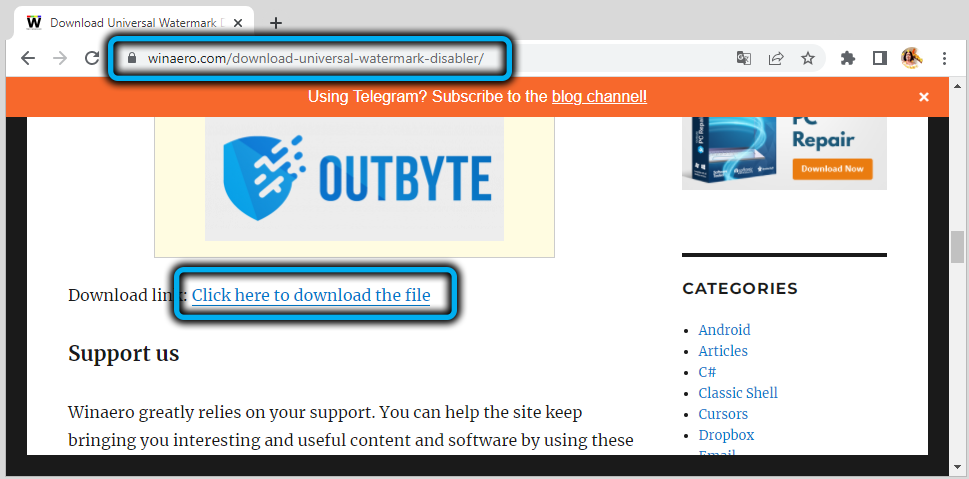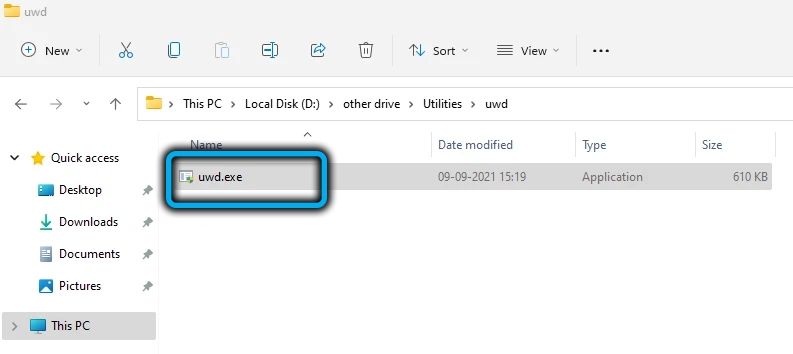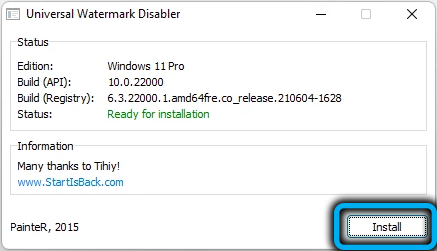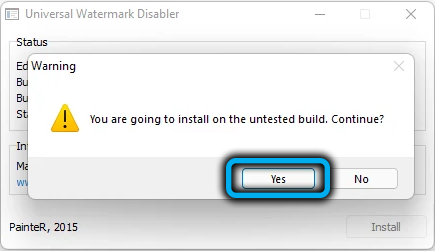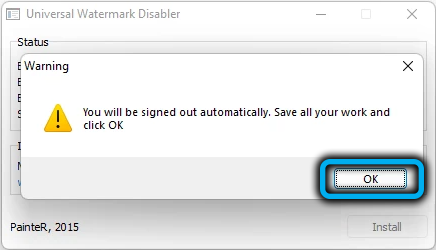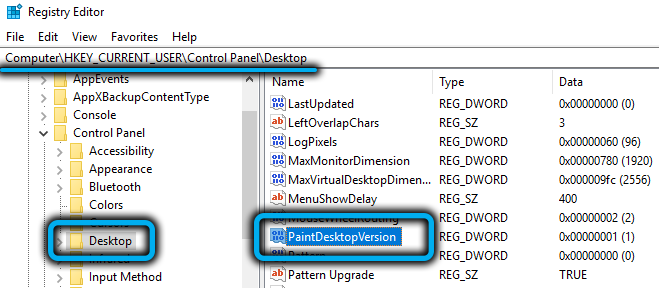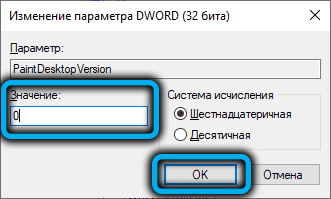The official presentation of the new version of Windows 11 from Microsoft took place in the fall of 2021, but in the summer it became possible to test it so that developers could get rid of the most obvious errors. Alas, this measure did not radically change the situation – there were no fewer bugs and failures, and the testers had to come to terms with the fact that their version of the operating system differs from the usual one by the presence of the inscription “Trial version” in the lower right corner. But you can remove it if you wish.
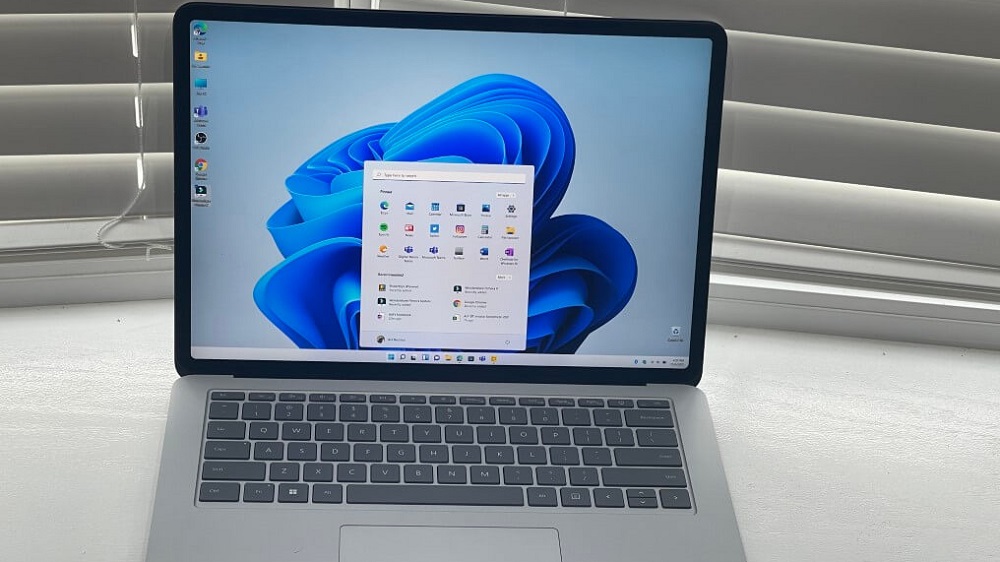
What does it mean and why is there
Strictly speaking, the presence of a watermark with the specified text only means that the user is not using the official release of the operating system, but a preliminary, so-called test version. It could be installed starting from the end of summer 2021 by downloading the system image from the official website. Later, it became possible to switch to a preliminary version of the OS by updating from the “tens”.
In any case, this release was originally planned as a “raw”, with possible errors, which the testers should have identified. In principle, the way it was, and Microsoft decided that the owners of the test version of Windows 11 will switch to it immediately after the release of the final release, that is, this is a temporary solution. And to identify it, they provided the release with an appropriate logo.
Later it turned out that the on-the-fly update really happened, but the developers either didn’t guess to remove the inscription, or forgot about it.
Do not be surprised that the testers did not like such an oversight – the trial version was at the beginning, and after the first update, the watermark should have disappeared. But it didn’t disappear.
Microsoft did not offer an official way to remove the inscription, but thanks to the efforts of third-party developers, there is such an opportunity, and we will talk about it.
In the end, the “Trial version” watermark does not bother everyone, and some are even proud that they are among the “chosen ones”.
Meanwhile, one could become a participant in the program as follows:
- sign in to your Microsoft account, and if you don’t have one, sign up;
- go to the settings of Windows 10 (through the “Start” or using the combination Win + I);
- select the “Updates and security” tab;
- in the right block, click on the item “Insight program …”;
- then your computer will start diagnosing to see if it meets the new system requirements for a PC from Windows 11. If everything is in order, you will be prompted to download a pre-build of the operating system, and after installing it, “Trial version” will appear.
Note that the testers were offered two options for the operating system:
- Dev is the very first version, which has the most bugs. It is updated normally, but the inscription is not removed. A distinctive feature is the ability to receive “raw” updates;
- Beta is the latest, current version as of the download date. Here, updates arrive already official, but the drawback with the inscription “Trial version” remains.
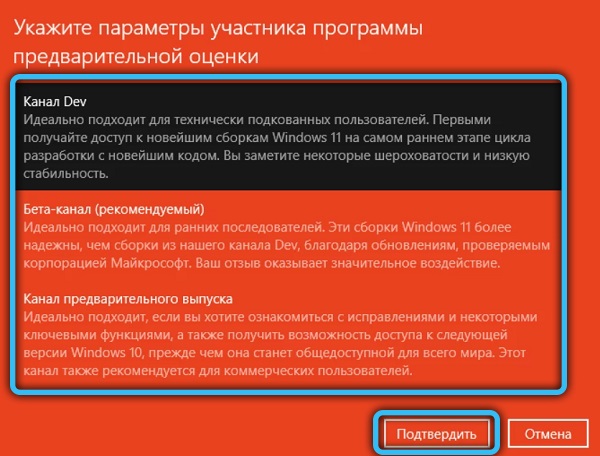
It was the beta version that became the most popular, but both insider versions had the notorious watermark, which many wanted to remove.
The most interesting thing is that such a request remains relevant to this day, because even when downloading the latest version of Windows 11, if you first check the computer for compliance with strict system requirements, you will receive the inscription Windows 11 insider preview (or “Trial version”, which is the same) .

As we have already noted, there is no regular way to remove this watermark.
How to remove the inscription “Trial version of Windows 11”
The easiest and proven way to get rid of annoying text is to use the free utility Universal Watermark Disabler.
The very name of the program suggests that, in principle, it can remove any watermarks from the desktop, including those installed by the developer of the operating system. Users who used it note that the utility works with almost all official assemblies, it is very easy to use, although it does not have a Russian-language interface.
So, let’s take a step-by-step look at how to remove the translucent inscription “Trial version” using this specialized application:
- download the utility from the official website (it is strongly not recommended to use other sources – firstly, here you are guaranteed to get the latest version of the program, and secondly, there is a risk of downloading a utility infected with a virus);
- since Universal Watermark Disabler is delivered in a zipped form, after downloading the program must be unpacked;
- run the exe file, the program does not require installation on a computer;
- information about the current release of Windows will be displayed on the main and only screen, and below there will be a single button – Install (we remind you that this is not installing a program, but removing watermarks). We press it and confirm our actions;
- in order for the inscription to be removed, you need to restart the explorer (or computer, which takes longer, but does not require climbing through the menu).
If you suddenly want to return the watermark, there is nothing easier – run the utility again, and this time the inscription on the button will change to Uninstall. We press it and we get the initial state, that is, the procedure is completely reversible.
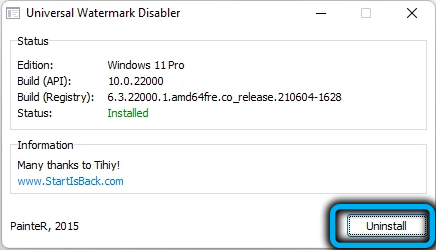
The My WCP Watermark Editor utility has a similar functionality, plus it can edit watermarks (in a rather primitive way). It is also free, but the developer has already stopped supporting their software products, so you will have to download from a third-party resource, and this is one of the main drawbacks of the program.
The second drawback is also related to the lack of support: the utility was developed for Windows 8, but it did its job well in the top ten. In the eleventh version, a positive result is not guaranteed.
Using the program is no less simple: there will be two buttons on the main screen, Apply new settings (it will work depending on the Remove all Watermark parameter, if you check the box, the watermarks will be removed). You can return the inscription using the bottom button, Restore default settings. At the same time, according to user reviews, the return to the original state does not always occur correctly: sometimes the procedure is accompanied by the disappearance of the desktop background or some icons, and other minor failures may be observed.
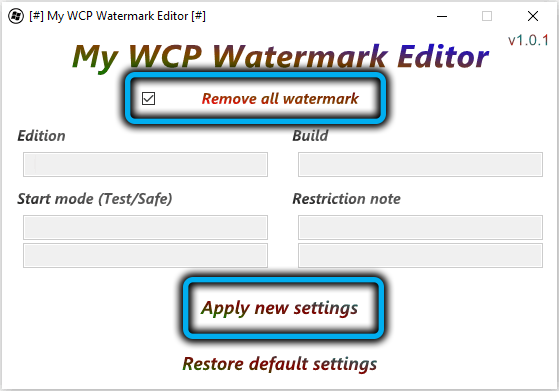
Finally, for those who like to dig deeper into the registry, we can recommend the third option. Again, the result in Windows 11 is not guaranteed, but in the “top ten” it works flawlessly:
- go to the HKEY_CURRENT_USERControl PanelDesktop branch;
- click on the parameter PaintDesktopVersion, changing its value to 0 (if there is no such parameter, create it, type DWORD 32).
The good thing about the method is that it is safe even if it doesn’t work.
Conclusion
For those who migrated to Windows 11 after the first stable release (we understand that the word “stable” in this context is not very successful), you should not worry about the problem with the inscription “Trial version” – it simply will not happen.
If you are among the beta testers, then the updates will not help, the watermark will not disappear. The most impatient and not accustomed to looking for the right solutions on the Internet may solve the problem in a radical way – by rolling back to the “top ten” and updating from the latest release. The methods described in this article are much simpler. But we must admit that there are users who, for ideological reasons, do not use third-party software – this is where editing the registry comes in handy. And if it doesn’t help, then yes, you need to roll back, since in Windows 11 this is not a very time-consuming procedure.