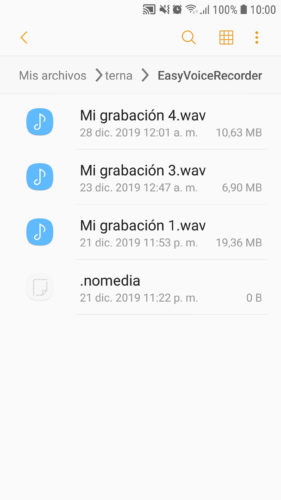If you usually listen to the music stored in your cell phone storage and between songs your voice recordings are played, it is because the player has scanned and indexed all the audio files of the device, including those voice files that will inevitably be mixed in the reproduction.
To remove or hide those voice recordings from your music, you have two options. Use a music player that allows you to exclude folders from storage, or add a .nomedia file to the voice recording folder, so that the player does not index the audios inside.
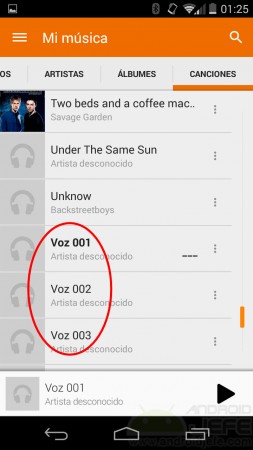

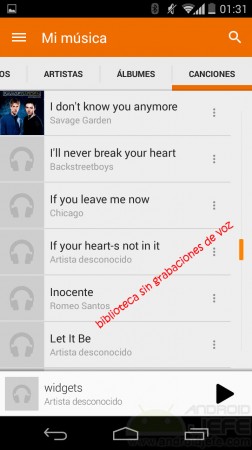
Contents
Music players

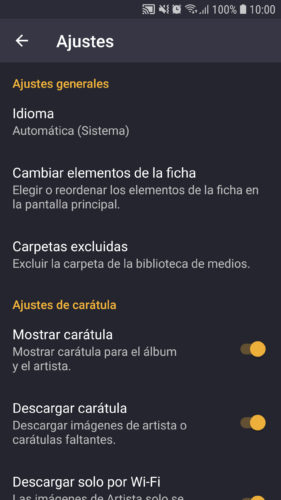
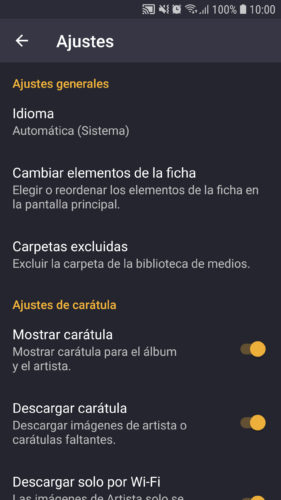
For example, AIMP allows you to manually choose which directories you want to index in the player, so that you don’t have surprises in the playback.
In the case of Pulsar or PowerAmp, these scan all the storage and you can manually exclude the folders you want.
.Nomedia file
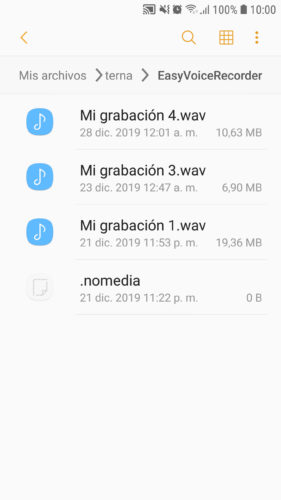
Players like Google Play Music or Samsung Music do not have the option to exclude folders. In that case you will have to add a .nomedia file inside them. This file prohibits the player from reading and therefore indexing the audio files that are in those folders. If the player has already indexed those files in the music library, they will be removed when the .nomedia file is detected.
It not only works with audio files, but also with any multimedia file, something that can be applied to hide photos or images in the Gallery, for example.
Where i get it
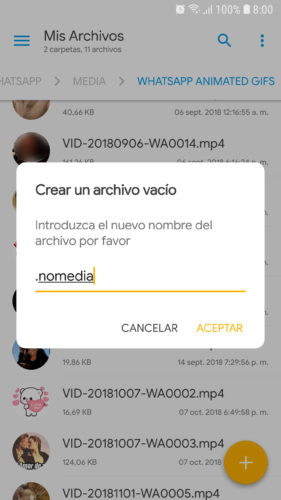
The .nomedia file is simply an empty file that you can create with a file manager like Solid Explorer. Use the “+” button and then “Create file”. You name it .nomedia, save it, and then copy or move it to the directory you want to exclude.
This file is also usually by default in some folders of the Android device, such as some WhatsApp directories. Use the “Files” application on your phone or an alternate app like Xiaomi File Manager to search for it, but first, in its settings, activate the “Show hidden files” option, since .nomedia is a hidden file (remember this when you want to search for this file to remove it).
If you prefer you can also download this .nomedia file that I have extracted from my cell phone.
It does not work
If, despite having added the .nomedia file, the recordings or audios still appear in the application, it may be a problem with the file manager. For example, I have had that problem with Amaze File Explorer . However, I did well with Solid Explorer.
If you think file manager is not the problem, try renaming the involved folder (the one containing the .nomedia file). Use any other name. Then open the application to force the reanalysis of the folders. Files should no longer appear. Finally you can put the original name back to the folder to leave it as it was.
What folders to exclude
That will depend on where your voice recordings have been saved, or where your applications have saved them. Some use folders with generic names, such as Sounds, Recorders or Recordings. In other cases they use the name of the application, such as EasyVoiceRecorder, SuperVoiceRecorder or PhotoVoice. If you need to exclude the WhatsApp voice notes folder, the path is internal memory, WhatsApp, Media, WhatsApp Voice Notes.
Related articles :
3 good voice, audio recorders for Motorola and others
Best MP3 Music Player for Android (Apps)
Call Recorder: The 3 best APPS
.Nomedia file
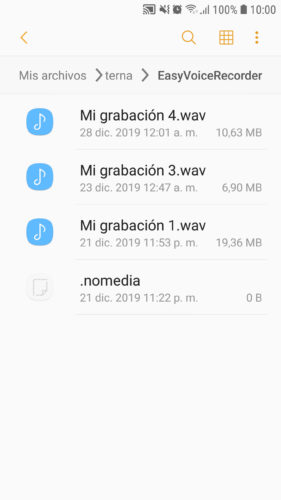
Players like Google Play Music or Samsung Music do not have the option to exclude folders. In that case you will have to add a .nomedia file inside them. This file prohibits the player from reading and therefore indexing the audio files that are in those folders. If the player has already indexed those files in the music library, they will be removed when the .nomedia file is detected.
Receive updates: SUBSCRIBE by email and join 10,000+ readers. Follow this blog on Facebook and Twitter.