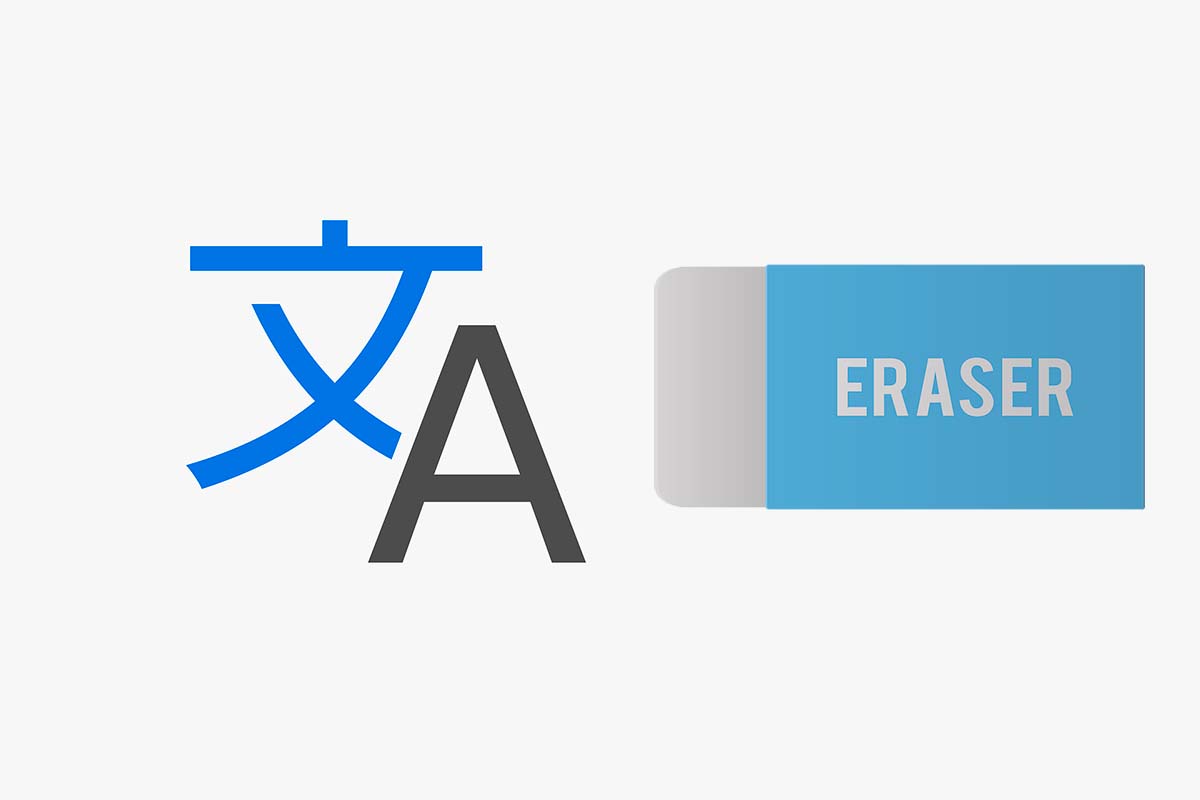
Millions of conversions between different languages are made in Google Translate every day. Each of the translations that are made are stored, but if they bother you or get in the way, see how to delete the translations from Google Translate.
Google Translate is capable of converting text, voice, documents, images or even video to another language in real time or automatically . It can translate into 109 languages at various levels and is currently used by 200 million people every day.
Every time a conversion between languages is made, it is stored inside the Translator in case you need to use it later. If you prefer to have your Translate history completely empty, here’s how to delete Google Translate translations quickly and easily.
To know how to delete translations from Google Translate on an iOS device, follow the steps that we show you below:
- Open Google Translate on the iOS device.
- Click on “Settings” , the icon that appears at the bottom right of the screen.
- Scroll down and click on “clear translation history” .
In the event that you need to know how to delete Google Translate translations on an Android device, the instructions are these.
- Open Google Translate on the Android device
- Click on the profile picture in the top right corner of the screen
- Then click on “History”
- Finally, click on “clear history”.
HOW TO RECOVER GOOGLE TRANSLATE HISTORY
You already know how to delete translations from Google Translate, but perhaps what interests you is to reverse the action. We explain everything you need to know to learn how to recover Google Translate history.
Currently, Google Translate does not have any automatic function to retrieve Google Translate history. So you will have to translate again what you need.
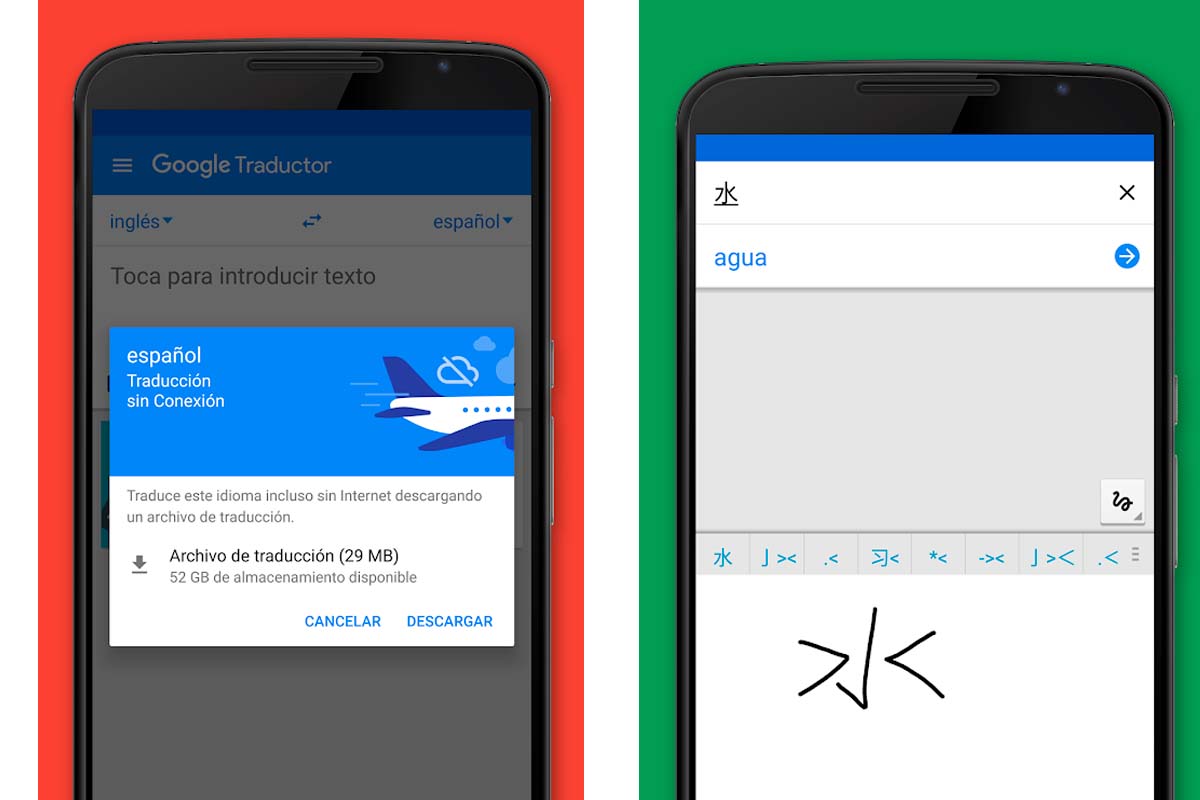
HOW TO VIEW SAVED TRANSLATIONS IN GOOGLE TRANSLATE
If what you need is to recover those translations that you saved one day because they were recurring, we explain how to see the saved translations in Google Translate . Please note that translations saved in Google Translate are marked by a star icon.
To see the translations saved in Google Translate on your mobile with iOS , follow these steps:
- Open Google Translate on your iOS device.
- Click on the star-shaped icon that you have in the lower center of the screen, where it says “saved”.
- You will see, on the one hand, the saved words in the “Vocabulary” section and on the other tab the saved “Transcripts”.
To see the translations saved in Google Translate on your Android device , see what you should do:
- Open Google Translate on your Android device
- Tap on your profile picture icon in the top right corner.
- Then click on “Saved Transcripts” there you can see them.
There is another way to see the saved translations on Android and that is by entering Google Translate and then pressing the center of the screen as if you were going to write something. Then click on the icon with clock mode surrounded by an arrow to the left that you have at the top. There you will see the history of recent translations and those that are marked with the star will be translations that were previously stored.