Memoji is a newfangled fun that is very popular among young people. It’s just creating your own cartoon avatar that can express different emotions. In fact, this is an advanced version of emoticons, more personalized. Each owner of an iPhone with iOS version 13 and newer can easily take advantage of these opportunities and diversify communication in messengers or by mail.

Contents
What is important to know about Memoji
Prior to iOS 13, Memoji could only be created and used on devices with FaceID. Now, by updating the system, you can use it even on the iPhone 6s. On older versions of the operating system, this is not possible. However, even in this case, only a sticker can be created. Animated Memoji can be created on iPhone X, iPad Pro 3rd generation, or later.
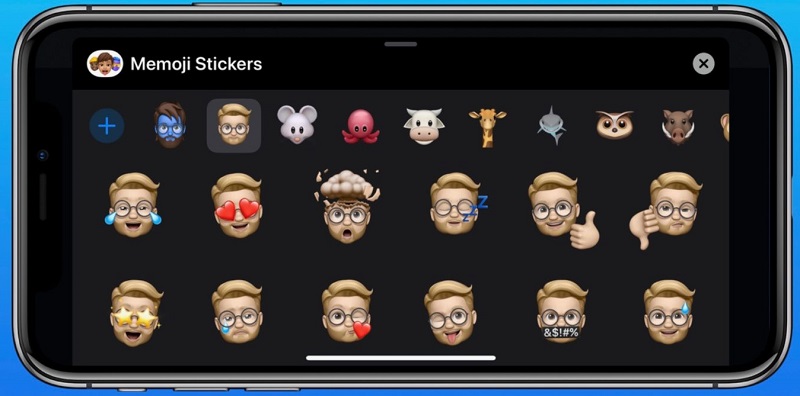
These new generation emoticons have animation – they can smile, frown, even cry, imitating real emotions. Such a cartoon character can easily replace a real person, and using him in communication allows you to convey many emotions. For this, Memoji have gained great popularity. Now they are distributed on devices with the Android system, although the system itself is not yet supported.
In fact, there are many names for this technology – animoji, memoji and others. They can be sent in messages in the form of stickers, pictures, and even videos. You can record a voice message and get a video output, where the virtual character plays this audio recording.
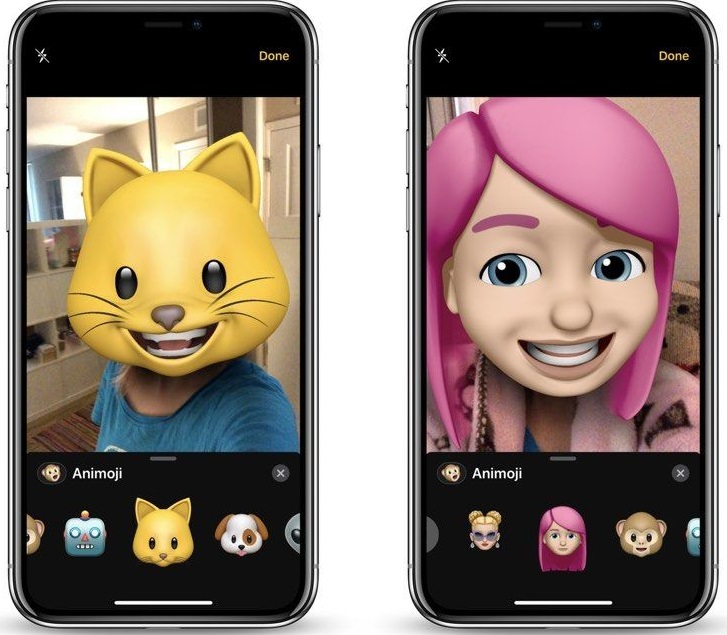
Where to find Memoji on iPhone
Since Memoji are built into the system, the question of where to find them on the iPhone is very simple. They are included in the emoji set in the on-screen keyboard. That is, you can use them in any messenger where you need to type a message from the keyboard, even in the VK client.
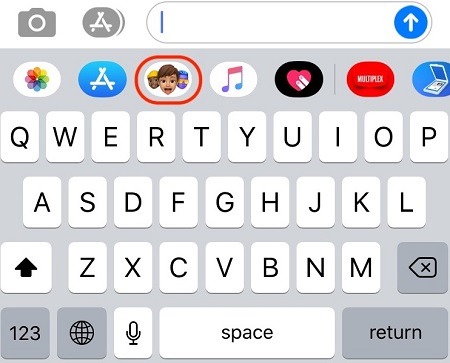
To access them, just bring up the keyboard and click on the emoticon icon. There is a section with Memoji, ready-made virtual characters. Each of them can be customized to your taste. The setting can be quite subtle – for a cartoon person, for example, you can choose skin color, face shape, eyebrows, eyes, choose a hairstyle, and even add freckles. So you can even create your own virtual copy, which many teenagers use. This is one of the main reasons for the popularity of this technology.
As you can see, there is no need to enable Memoji on iPhone with iOS 13 or later – they are already there. And they are always at hand.
How to Create Your Own Memoji
Making your own Memoji on iPhone with iOS 13 is easy. To do this, just go to messages and go to the section Animoji – an icon in the form of a monkey. There is an icon in the form of a plus sign – if you tap on it, you can create a new character and save it to the library.
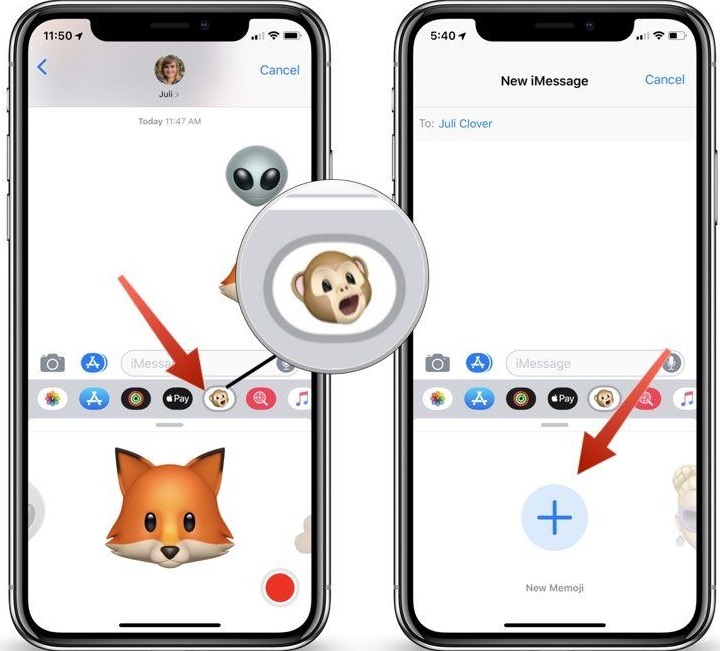
The creation process is very simple and understandable even for a child. First you need to choose a face from a ready-made set. Then it can be edited to achieve the desired result. You can customize every detail – the shape of the face, lips, eyes, ears, nose, eyebrows. You can choose a skin color, choose a hairstyle and set a hair color. You can even pick up earrings in your ears. All this can be changed at any time.
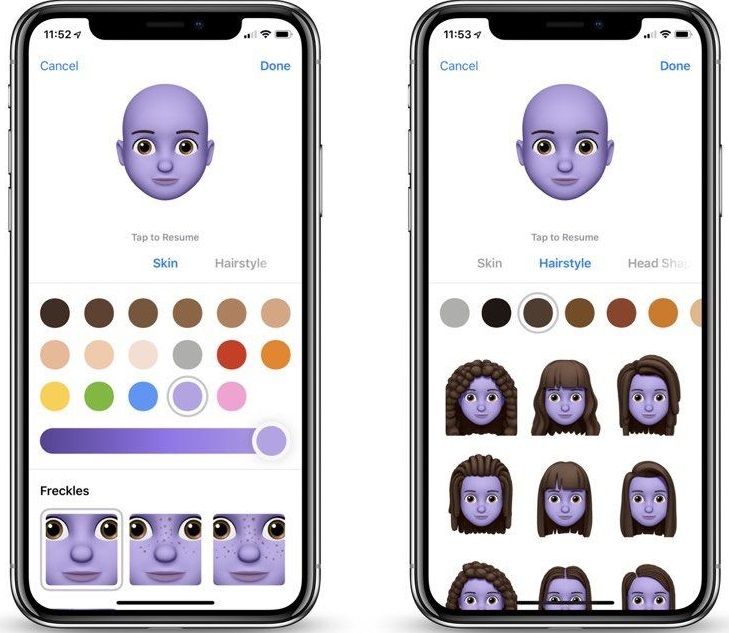
The result is a virtual character that is most suitable for some purpose. Usually they create their own cartoon copy, but you can make a lot of funny Memoji and use them instead of emojis.
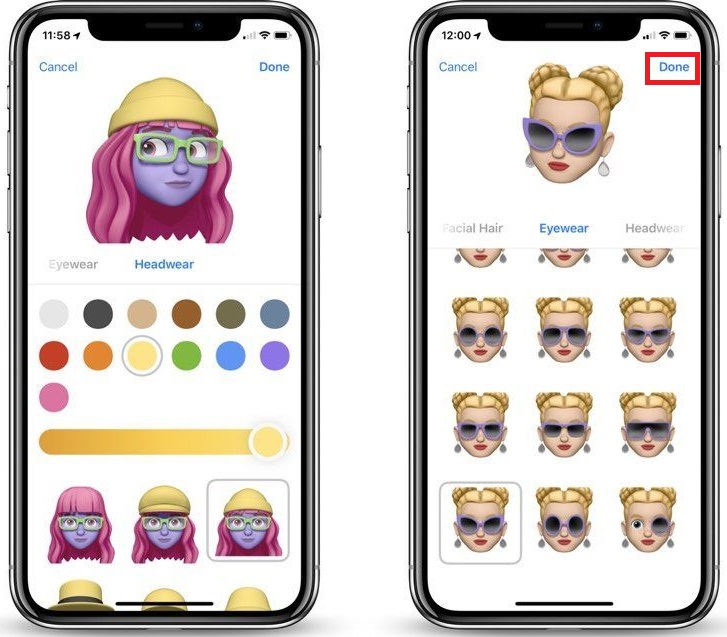
You can also edit your character easily and whenever you want. It is enough to select it and change the desired details.
How to use Memoji in messages
Sending a sticker with a character is no more difficult than sending a regular emoticon. When writing text, just select the Memoji or Animoji button and select the desired sticker. It will be added to the message text and you can send it. You can also select the sticker you want and just drag it into the message box.
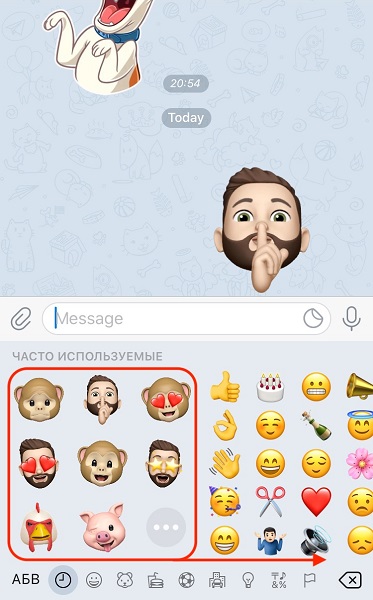
The latest iPhones starting with version X can work with animated Memoji. When you select a character, a red voice recording button appears. By pressing it, you can record a voice message, and the selected character with animation will not only reproduce it, but also do it expressively, with appropriate facial expressions. The smartphone detects human facial expressions using the camera, and this function is not supported in models older than iPhone X.
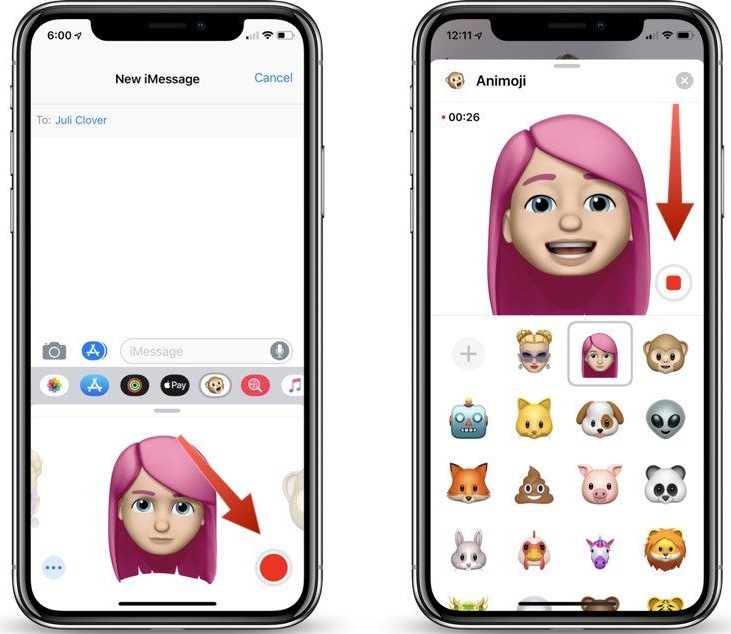
How to disable Memoji
Of course, all these virtual characters, and even animated ones, are cool and fun, but only for the time being. Perhaps they delight the younger generation, so much so that Apple has implemented them into the operating system itself. But over time, they get bored, especially for those who use their iPhone on business, and not for funny correspondence in instant messengers. Moreover, they begin to interfere and annoy, appearing when not necessary.
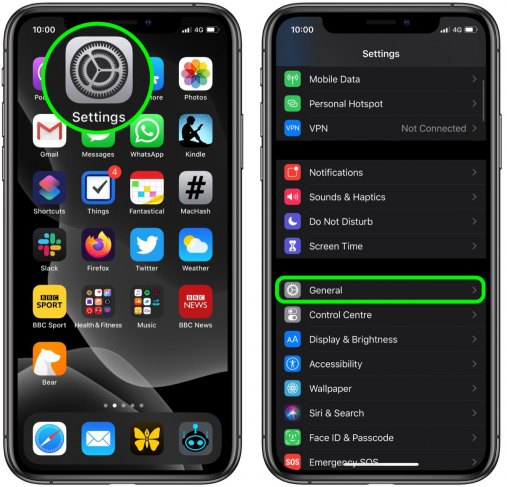
How do I disable Memoji in iOS 13? In fact, the developers overestimated the importance of this fun so much that they did not foresee this possibility. Only from version 13.3 there was an item in the settings that allows you to do this.
Memoji stickers in iOS 13.3 or later can be turned off, if you go to ” Settings ” – ” General ” – ” Keyboard “. This page has a Memoji Stickers slider that is turned on by default. It can be turned off and annoying emoticons will no longer appear.
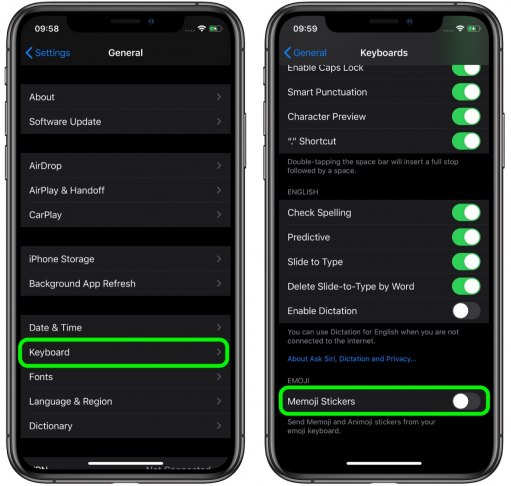
Unfortunately, it is not possible to completely remove this feature. The developers, apparently, decided that everyone needs it, without exception. However, at least they introduced a disable option, and thanks for that.