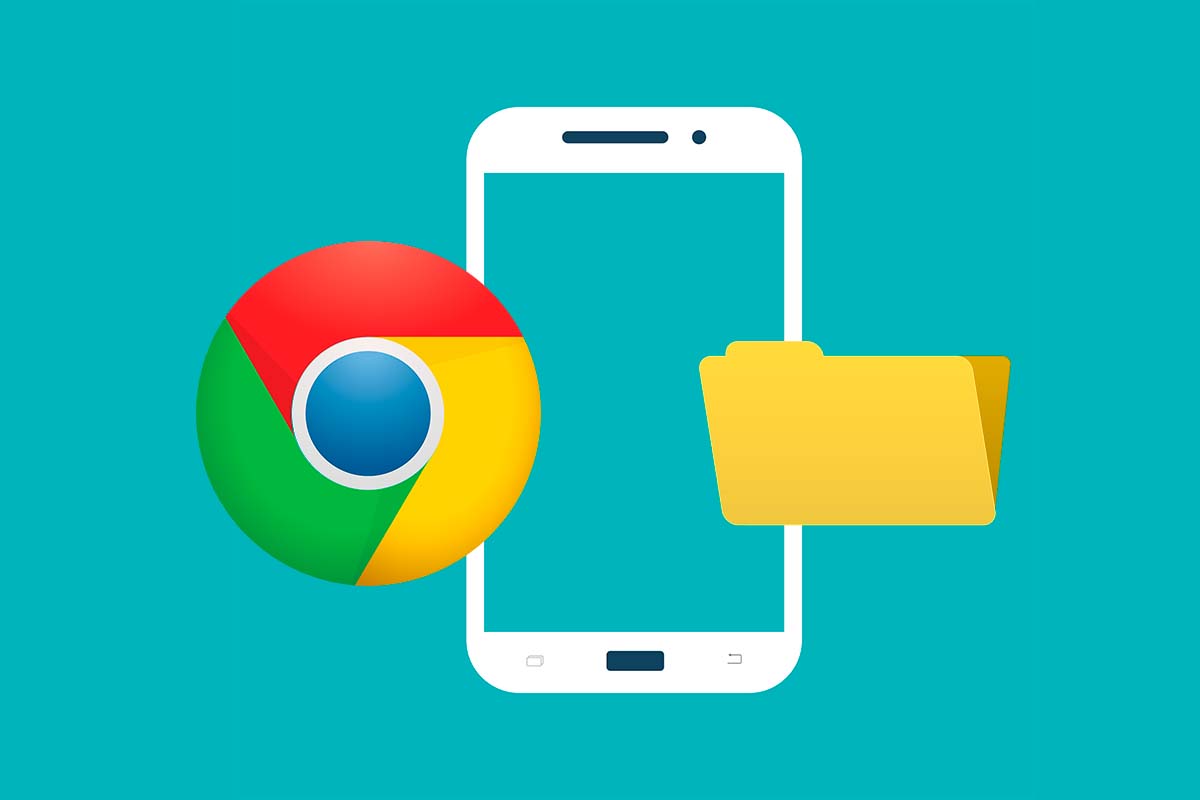
If you are one of those who visit the same websites often from your mobile and want to organize them in folders to access them much better, today we show you how to create a bookmarks folder in Google Chrome on Android.
Google Chrome is the free web browser that Google launched in 2008 and is already translated into 47 languages. There are countless tricks to get the most out of this browser and you can also customize your browsing from the internet options.
One of the coolest features in Google Chrome is bookmarks. What these do is save a link to a website to return to later. The best way to keep these bookmarks organized is to create folders to group them by theme . Today we show you how to create a bookmarks folder in Google Chrome on Android so that you can access these websites much more quickly without having to search for them in a huge list.
To know how to create a bookmarks folder in Google Chrome on Android , follow the steps below:
- Open the Google Chrome app and click on the three dots that appear in the upper right corner of the screen.
- Then click on “Bookmarks” and go into “Mobile Bookmarks” .
- Next, press the three dots of the marker that you are going to put in the new folder.
- Among the options that appear, choose “Move to” and then click on “New Folder”.
- Now you must put a title to the folder, when you have it click on the tick that you have in the upper corner of the screen.
- You will already have the folder created. You can repeat the process with as many folders as you need to generate.
HOW TO RECOVER BOOKMARKS IN GOOGLE CHROME FROM MOBILE
You already know how to create a bookmarks folder in Google Chrome on Android, but now we are going to explain how to recover bookmarks in Google Chrome from mobile.
To recover bookmarks in Google Chrome it is necessary to synchronize our accounts, if for example you had those bookmarks saved in your computer session. Open Google Chrome on your mobile and click on the three dots in the upper right corner. Then choose bookmarks and then where it says “synchronization” . Click “open settings” and then tap on “bookmarks” to sync all of them.
HOW TO GO TO MY FAVORITES IN GOOGLE CHROME FROM MOBILE
If you have saved a lot of bookmarks or favorite websites, but you don’t know how to see them, discover in the next section how to go to my favorites in Google Chrome from your mobile.
To view your favorites, you just have to open Google Chrome and then click on the three dots in the upper right corner of the screen. Then click on “Bookmarks”. There you will see one or several folders, you only have to enter them to see all your favorites stored on the mobile phone in list form.
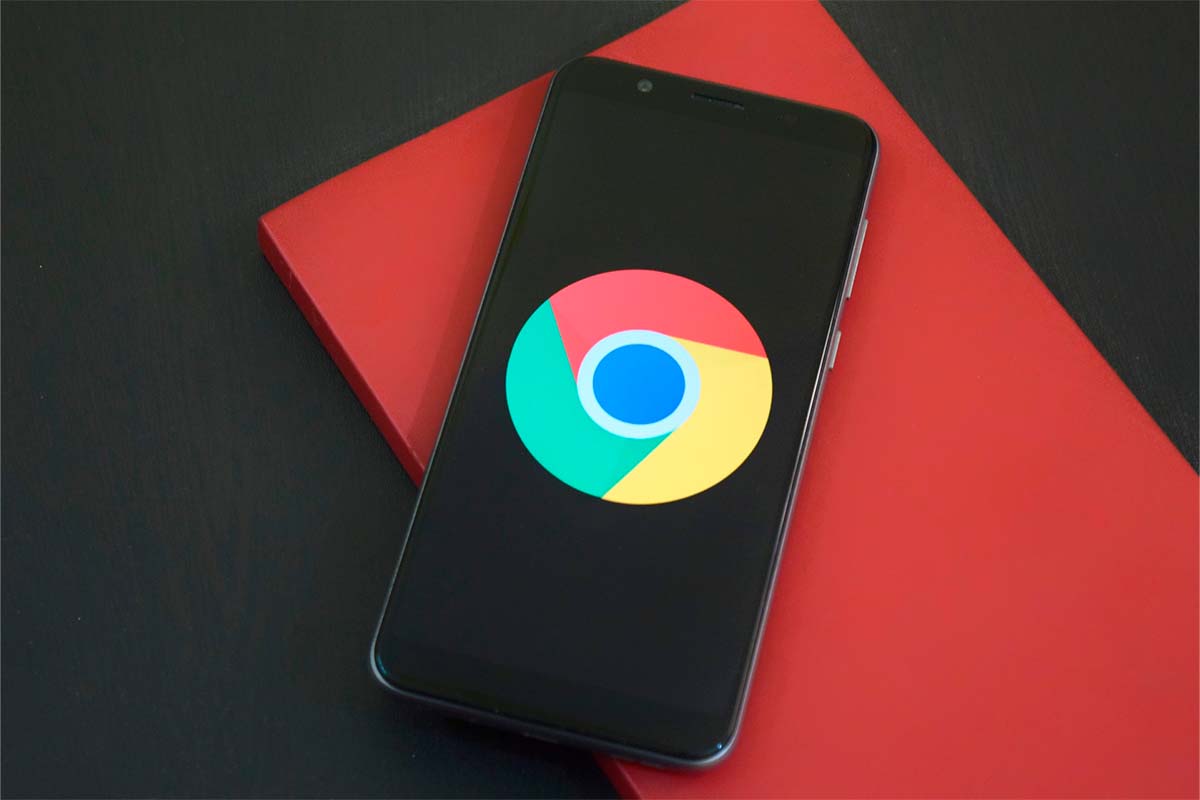
HOW TO DELETE BOOKMARKS IN GOOGLE CHROME FOR ANDROID
With the passage of time, websites change or what changes are our interests. If in your day you stored bookmarks that you no longer use today and all they do is take up space in the folders, we explain how to easily delete bookmarks in Google Chrome for Android.
To delete bookmarks, open Google Chrome and click on the three dots that appear in the upper right corner of the screen. Then click on “bookmarks” and then enter the folder where the bookmark you want to delete is . Three dots will appear to the right of that marker. Click on them and select “delete”. Repeat the process with all the bookmarks you want to delete.