You can interact with a computer not only with a keyboard and mouse. Voice command control is also available. There are special utilities that allow you to do this. Their functions include not only dictation or transcription of audio recordings. Through them, you can launch applications, use them, and in general – do whatever you want. Voice control of the computer makes it easier to work with the PC. Commands are transmitted quickly and effortlessly. If you have a microphone, of course.
This feature is built into the English version of Windows. To use it, you must have an Enterprise or Ultimate license. But even in Russified operating systems, you can configure voice control and text dictation. Use one of the following applications.

Contents
Typle
Popular program. Although it has its drawbacks. The essence of its work is simple: you set a command and choose what action it should perform. Let’s consider setting up this application with a specific example.
- Download and install it. There is a free and a premium version. The second one needs to be bought in order to try it on a computer.
- Run the utility. An information window with tips will appear in it.
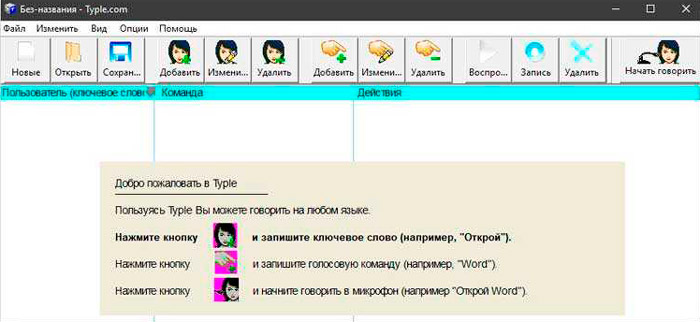
- There are many different functions on its control panel. Some have the same names. It is necessary to be guided by the picture, not by the inscription. Click the “Add” button – it shows a face.
- Specify a name for the profile and a keyword to represent the command. For example, write “open” if you are going to configure the launch of an application by voice. Or “go to” to instantly go to a site without entering its address.
- Now we need to record this very command in the form of a sound image. Click on the button with the red circle. And clearly, distinctly say the desired phrase into the microphone.
- Confirm the changes. The specified option will appear in the list in the Typle window. The program will remember what you recorded on its “dictaphone”.
- After that, specify what, in fact, it should run to execute the command. Click the Add button, which looks like a hand with a + (plus) symbol.
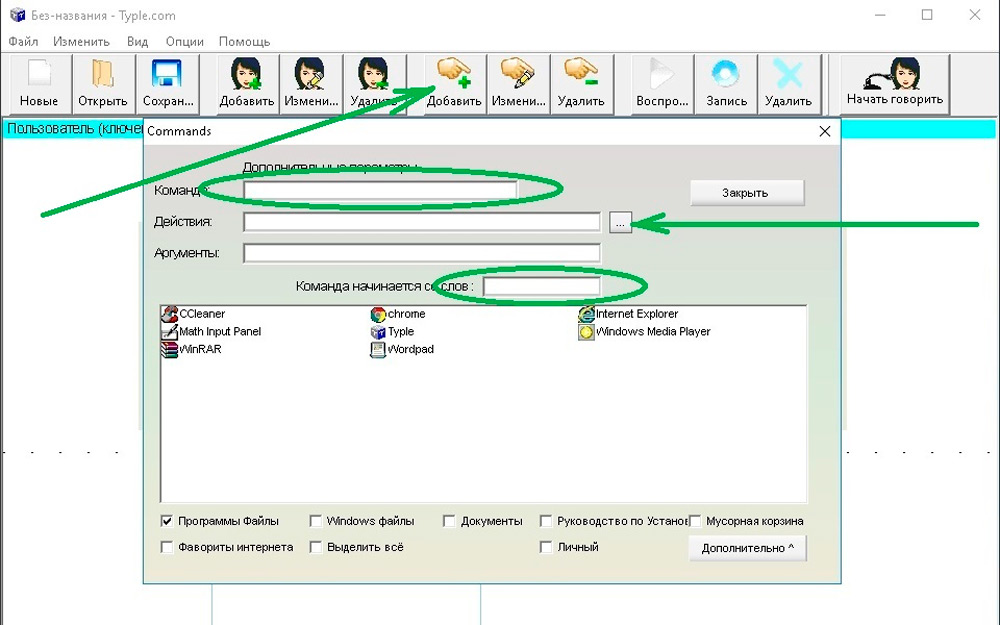
- Select the data format: files / utilities, web pages, some internal OS services. Check the boxes where you need them.
- Find the application you want to launch with your voice. Let it be, for example, Microsoft Word. So you can very quickly start editing some text or writing an article.
- In the same window, record the second part of the command. So that the total is “open Word”. The first word will activate Typle, the second will enable the bound utility.
- Click Add.
- Several applications can be linked to one “open” function. This way you can control their launch without touching the mouse and other peripheral devices installed on the computer.
- Edit additional parameters if necessary.
- To check whether it worked or not, click on “Start Talking” and say the command.
The program works with the Russian language. But it does not always recognize it correctly. You need to speak loudly, clearly, with a mechanical voice.
| pros | Minuses |
| No knowledge of English required | No text recognition |
| Fast team creation | Limited functionality. You can only open utilities and pages on the Internet. |
| The program sometimes perceives extraneous noises as commands. Because of this, strange things happen on the PC. | |
| Can’t work with the player |
Speechka
Now about how to control a computer with a voice using the Speechka application.
- At the first start, a window will open with a choice of category: PC or Internet.
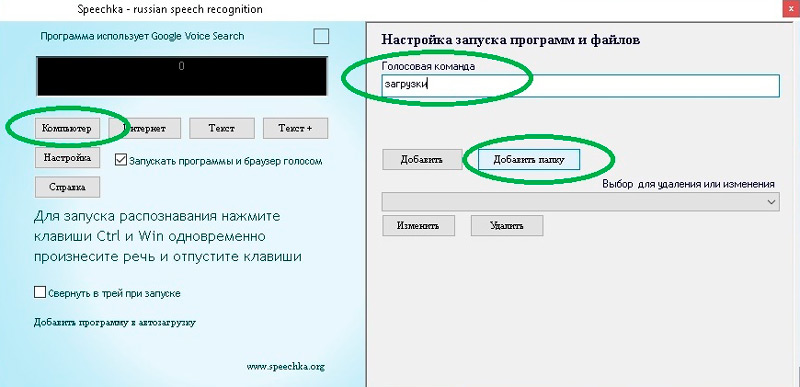
- There is also an explanation of which keyboard shortcut you need to activate the utility. This can be changed in the settings.
- Click, for example, on “Internet”. A window will open with several input fields: for the command text and for the site URL. You can write the word “Yandex” and the address of this page.
- Click “Add”.
- Hold down the keys indicated on the main window.
- Say the command so that the utility will “remember” it.
| pros | Minuses |
| Activation by both keys and sound volume | Limited functionality |
| At startup, you can calibrate the microphone |
Speaker
The commands in the app are configured using typed words, not dictation. There is an internal text recognition mechanism.
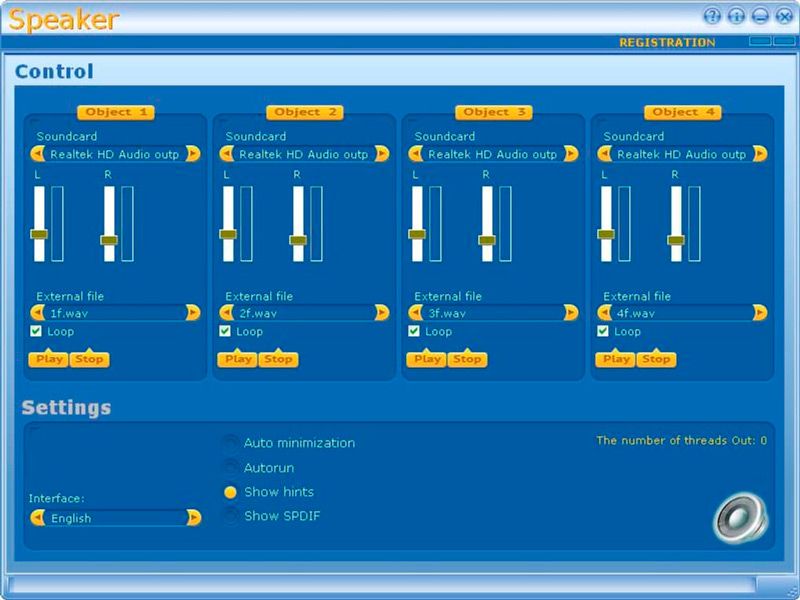
Main functions:
- Creation of screenshots on command.
- Change the keyboard layout on the computer.
- Opening applications and files.
- Completion of work.
| pros | Minuses |
| You don’t have to make an audio recording with the team. The utility recognizes labels | You need to use the keyboard for control. If the given button is used for other purposes, it will be inconvenient. |
| You need a stable internet connection |
Gorynych
The program for computer voice control “Gorynych” is a domestic product. Therefore, there is a “native” speech recognition module. It “adapts” to the timbre and intonation of the user.

With the utility, you can fully work in the system, and not just open files and web pages.
| pros | Minuses |
| There is support for Russian and English languages | You need to create teams for each process yourself. Literally, you have to write down a dictionary |
| Text recognition, voice input to any editors | |
| Advanced functionality |
Laitis
This program includes a fairly wide list of voice commands of any complexity, which are special macros that are activated by certain words and expressions. It can completely replace your keyboard.
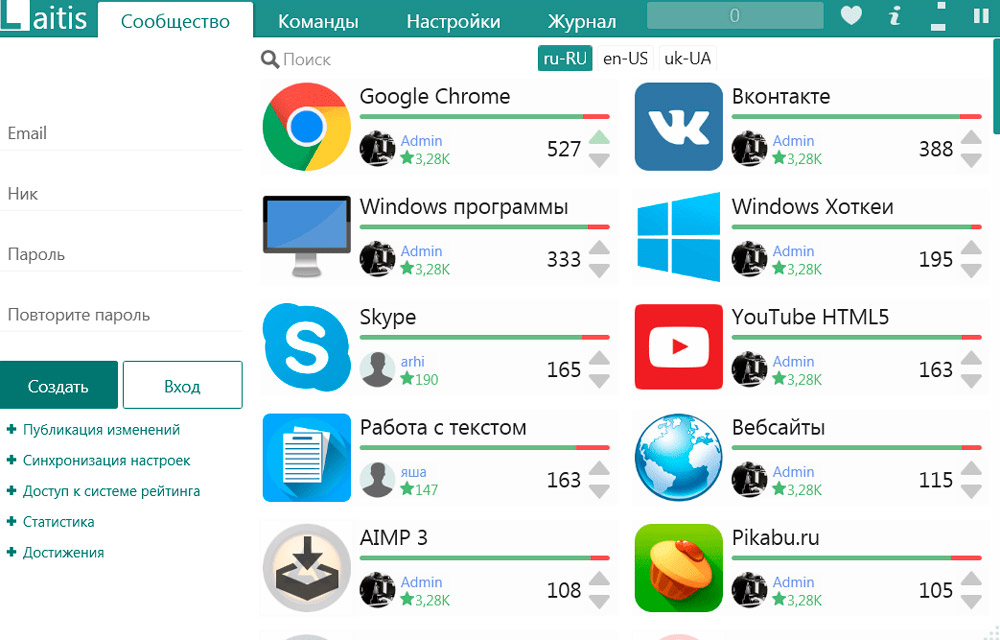
We present to your attention the instructions for setting up this application for correct and comfortable computer control:
- After installing and running the utility, you are prompted to install a special extension for your browser (any) in order to establish the management process on the pages of websites.
- You are then given the option to register your account. This is not an obligatory step, however, it makes a number of functions available: statistics, achievements, rating system, synchronization of settings.
- The main panel (the “Community” tab) contains a large collection of voice command sets in three languages from the developers. We highly recommend downloading at least the most popular ones. To do this, click on the corresponding icon next to the name. Immediately after that, the program starts responding to the commands just downloaded.
- The list of all commands of any particular block can be opened by clicking on it again with the mouse button.
- In the “Editor” section you can add your own phrases to any collection. To do this, go to any category you like and click on the plus sign at the very bottom of the window.
- In the panel that opens, you need to write a word or expression, and also specify the action to be performed.
| pros | Minuses | |
| When individually configured, the program can answer, joke and even suggest how long | Self-update, without the user’s knowledge | |
| Completely free | ||
| Simple and intuitive interface | ||
| The ability to install additional packages for different utilities | ||
| Huge selection of ready-made voice dials for a variety of tasks | ||
| Voice recording, speech recognition, text dictation | ||
| Community support. | ||
Windows Speech Recognition
The program built into the English OS. To use it, you must have the appropriate language pack installed. Russian teams won’t work with her. To control a PC with it, you have to speak its language.
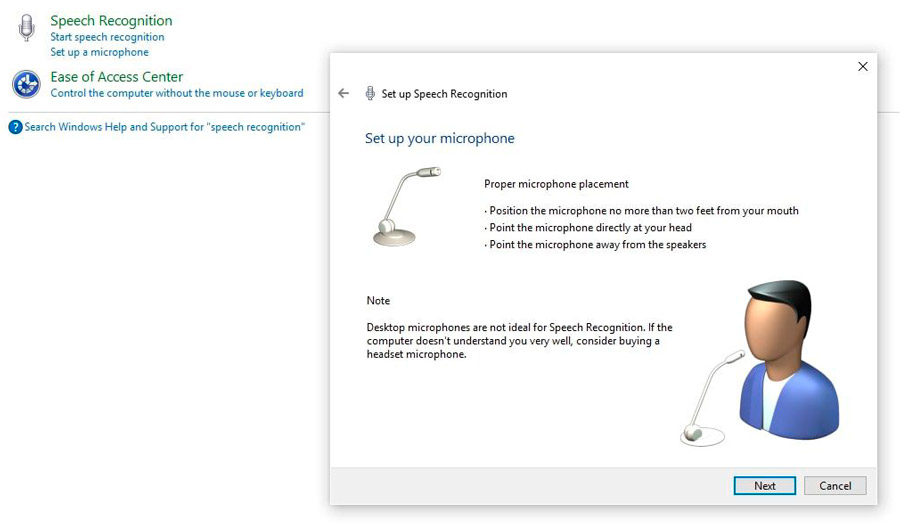
To access it in the Windows Settings Panel, open the Regional and Language Options menu (located in the Clock, Language, Region category) and set English in all tabs. If everything is correct, and you have the required language pack installed, Windows will “turn” into English, and the utility will become available. It is better not to try these methods if you do not know a foreign language well.
Other utilities
There are a number of other applications for managing such commands:
- Browser extensions. Make surfing the net easier. Google Chrome already has a similar feature built in – voice input to search forms. This option is available on some online maps. It allows you to find the address faster.
- VoiceType.
- RealSpeaker.
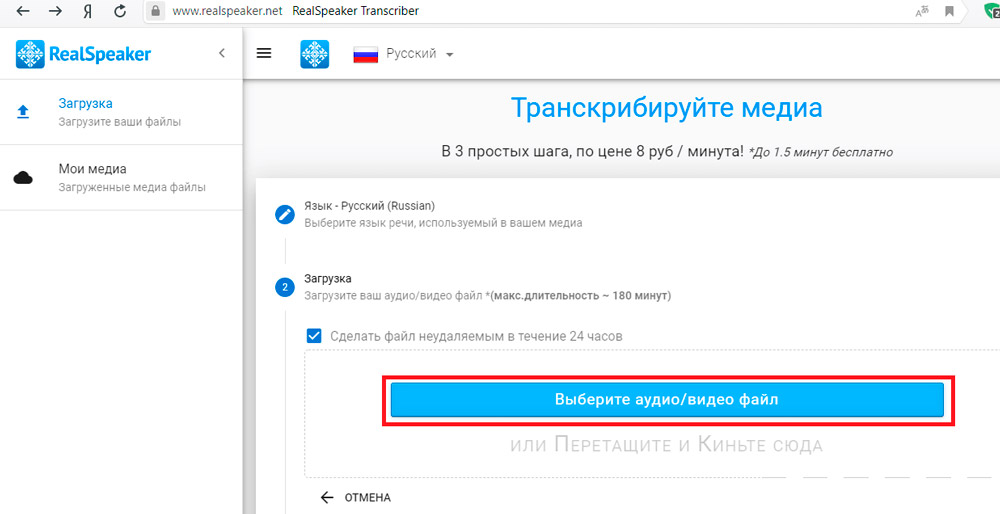
- Web Speech.
List of programs for text recognition and dictation
Voice control is, of course, good. But OCR and dictation utilities can be useful. When compiling voluminous reports, diplomas, it is easier to record your thoughts by speaking them into a microphone on a computer. Here are some of these utilities:
- Dictographer.
- Dragon Naturally Speaking.
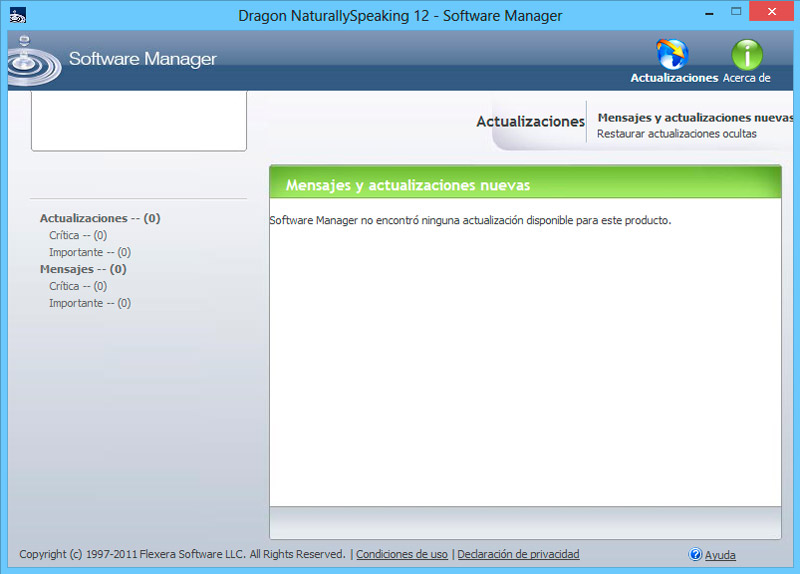
- Perpetuum Mobile.
In the OS, you can configure voice commands. To do this, the appropriate program must be installed on the computer. With it, you can work on your PC, lying on the couch or lounging in an armchair. Your hands will be free. If the microphone is good and picks up even distant or quiet sounds, you don’t need to sit next to it. You can simultaneously “talk” with a computer and write notes in a notebook, draw, hold something. Yes, even to sew and knit. With commands, interacting with the PC is much easier. To activate some of these utilities, you need to press buttons on the keyboard, which is not very convenient.
But there are also negative aspects. If you accidentally say a command word, an application that is completely unnecessary now opens, or the browser will go to a site in an inappropriate place. What to use and whether to use it at all is up to you.