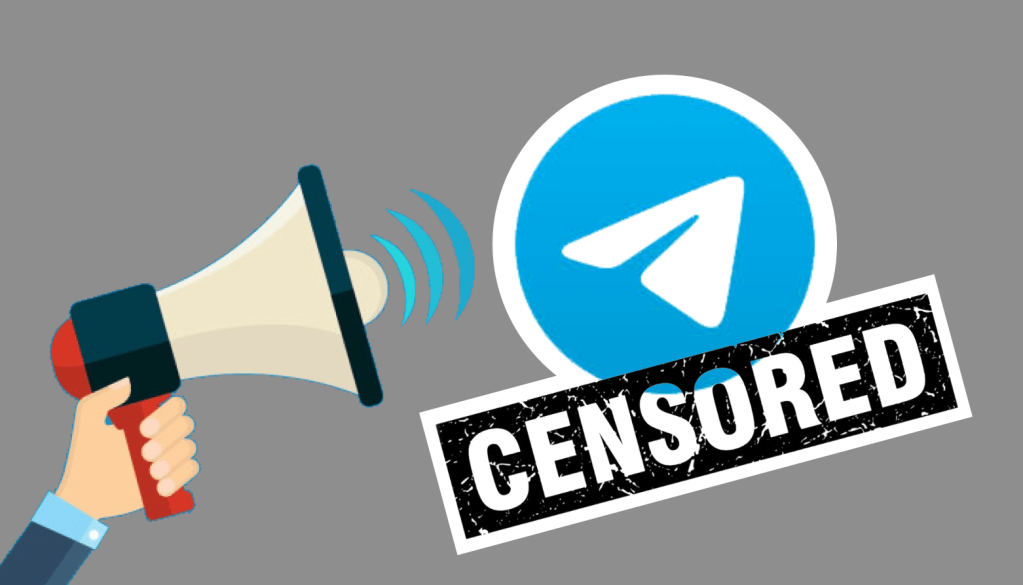
After several years in the field of technology and social networks, I find myself almost daily, to put it in a quantitative way, with a recurring question among users who interact from their iPhone through the instant messaging application Telegram Messenger ; This question is: how to access Telegram groups and channels blocked by Apple’s security? , and today we will give you a solution.

Fig. 1 : Message displayed when a channel is blocked by iOS security.
For this tutorial you will need to meet the following requirements:
- Have a Telegram account (which is equivalent to being registered) and / or a web browser on the phone.
- (OPTIONAL) The Telegram Messenger application version 3.0 or higher must be installed on the phone (iPhone in this case).
To solve this problem we propose two alternatives, the first one below.
If you chose to install the Telegram application, proceed as follows:
- Find (in the space provided for action) the bot @Nicegram_bot and start it.
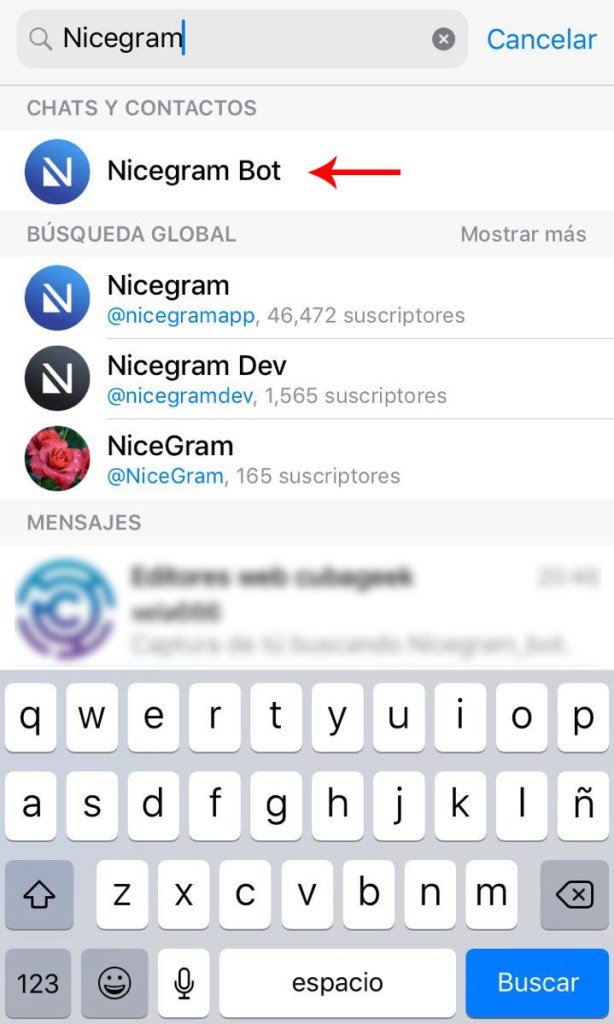
Fig. 2 : Result of searching for the Nicegram bot.
- Log in by tapping the button with Nicegram Login text.

Fig. 3 : Logging in through @Nicegram_bot.
- Modify your profile settings by tapping the buttons with text I’m 18+ Years Old and Show sensitive content to (de) activate the permissions accordingly.
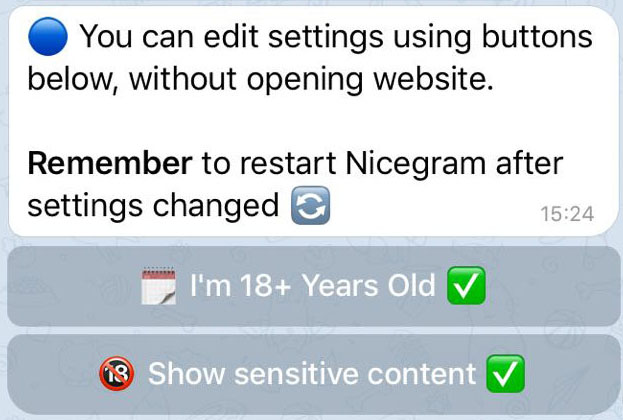
Fig. 4 : Modifying the permissions of our profile.
- Restart the bot from step 1 by tapping on its name in the top bar, then on the Stop bot option, then go back and start it again.
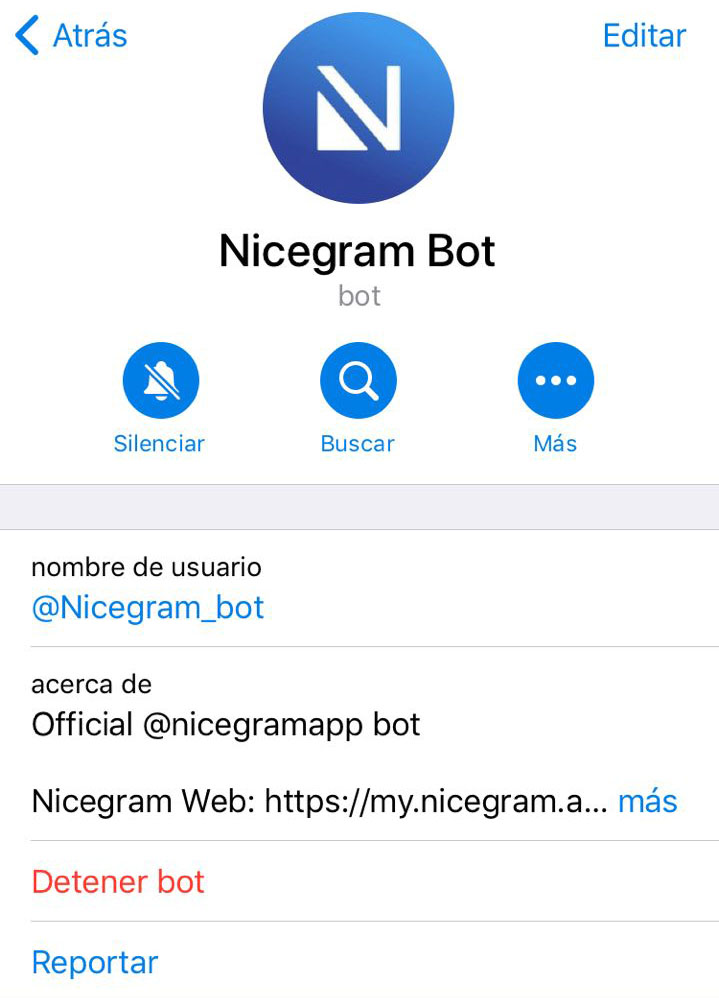
Fig. 5 : Restarting the bot.
- Minimize, remove the app from multitasking, and reopen it.
Otherwise open the following link in your web browser and follow the steps below:
- Log in by tapping the widget (or button) with Log in with Telegram text.

Fig. 6 : Logging in from the browser.
- The website will ask you to confirm (or decline) the login action; Don’t worry, your private information will not be compromised by such action and only your username and profile picture will be registered in the Nicegram web application.
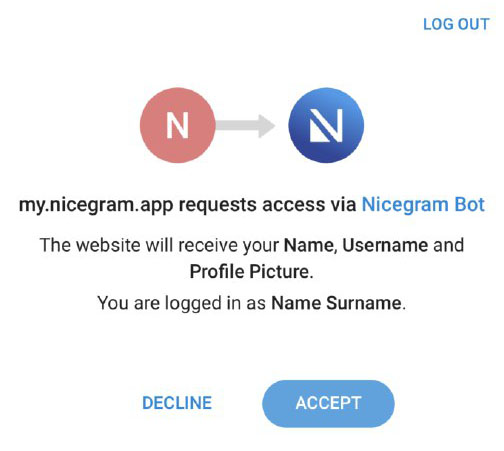
Fig. 7 : Confirming the login.
- Change the settings in the new view you will be viewing, save and log out in the option with Log out text that appears in the upper right corner.

Fig. 8 : Modifying the permissions in the Nicegram web application.
Having followed the above steps correctly from now on you will be able to access groups and channels that you did not before.