
It is, without a doubt, the most popular translator in the world, available both in app and web version and in more than 100 languages. If you are, for example, learning a language, this interests you: we answer some frequently asked questions about Google Translate: Does it serve as an application translator? How is it activated for web pages? What if I don’t want to download the application? Take note of all of them!
The first thing you have to know is that, although the operation is very similar in the web version and the application, some of the functions of the latter are not available online; such as translation by photo, or translation without internet connection. Therefore, if you use it often, we recommend downloading the application, among other things, to be able to translate directly into other apps, as we detail in the next point.
GOOGLE TRANSLATE: DOES IT SERVE AS AN APP TRANSLATOR?
When asked if Google Translate serves as an application translator, the answer is yes. This is one of the functions of the app, which allows you to translate the texts from the rest of the applications that you have installed on your phone without having to go to the translator each time.
This is possible thanks to the “Tap to translate” functionality. To access it and find out how it works, follow these steps:
- Download the Google translator.
- Enter the application.
- Click on the menu: the three lines in the upper left.
- In the next drop-down go to “Settings”. And, on the next screen, enable the “Touch to translate” option.
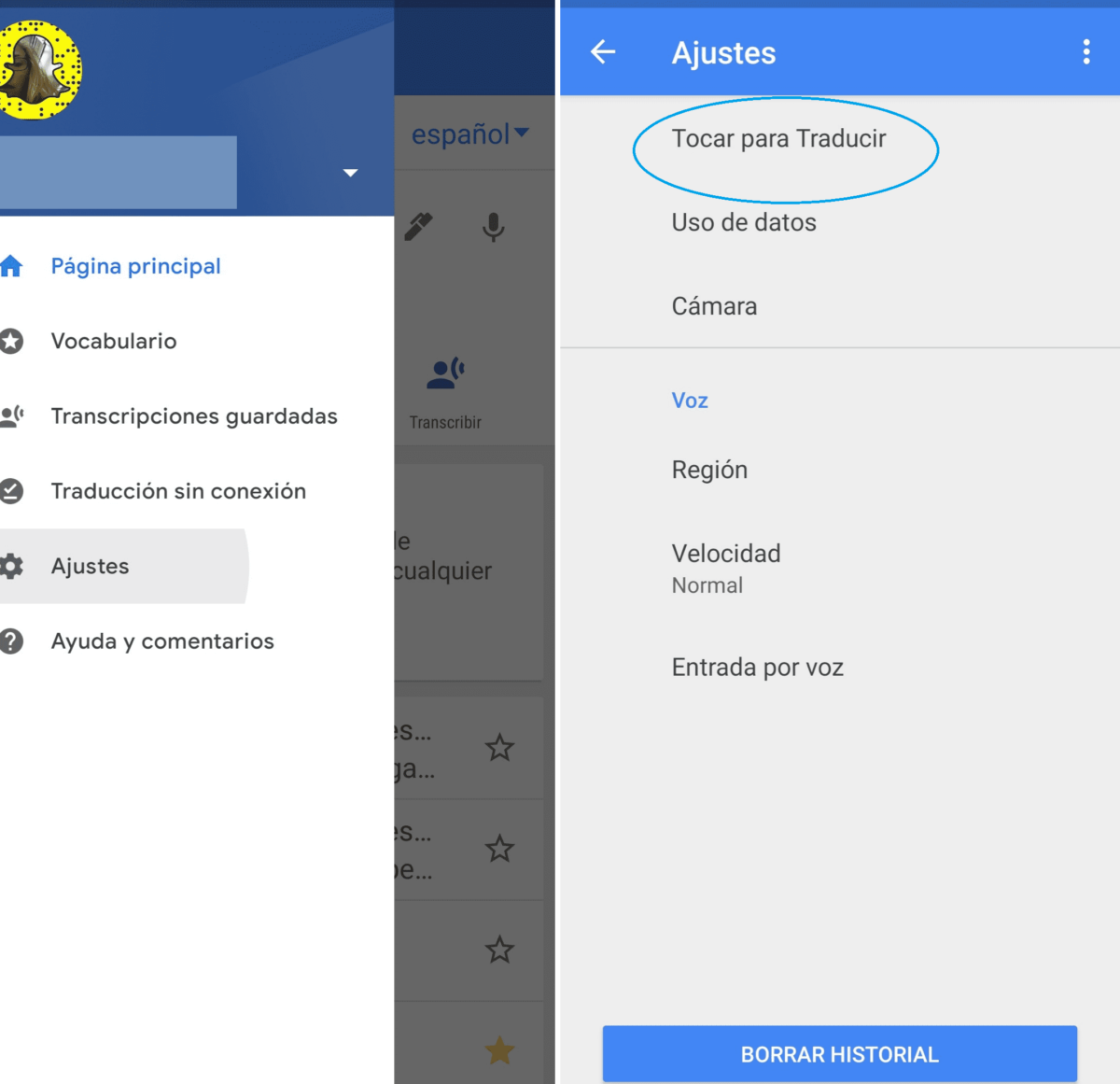
- Once activated, go, for example, to a WhatsApp conversation that you are having in another language (this will work for the rest of the applications as well).
- Select the text you want to translate within the conversation.
- Once selected, a Google Translate pop-up window will automatically open, with the selected text translated. And ready!
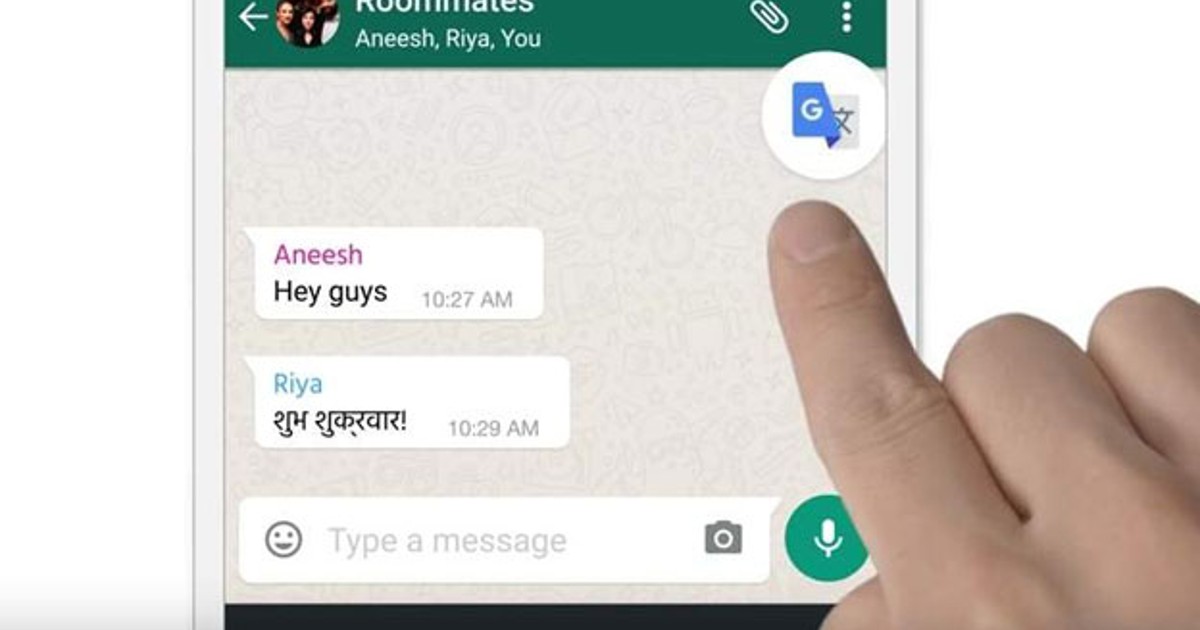
HOW TO ACTIVATE GOOGLE TRANSLATE ON ANDROID
Knowing how to activate Google Translate on Android is super simple , and it will be useful if, for example, you want to translate a web page in another language. To do this, you must do the following:
- Enter Google from your Android phone.
- Write the address of a page in another language, in the example we have used the French newspaper “Le Monde”.
- Once on the page, as Google itself explains, you will have to look at the bottom and press the “Translate” option.
- If this option does not appear, look for the three dots in the upper left, and in the drop-down that will open, click on “Translate”. The page will load again in the language that you have configured your phone
- To change the language settings, go to the same drop-down as in the point above, and click, this time, on “Settings”, then on “Languages” and make the changes you consider necessary.
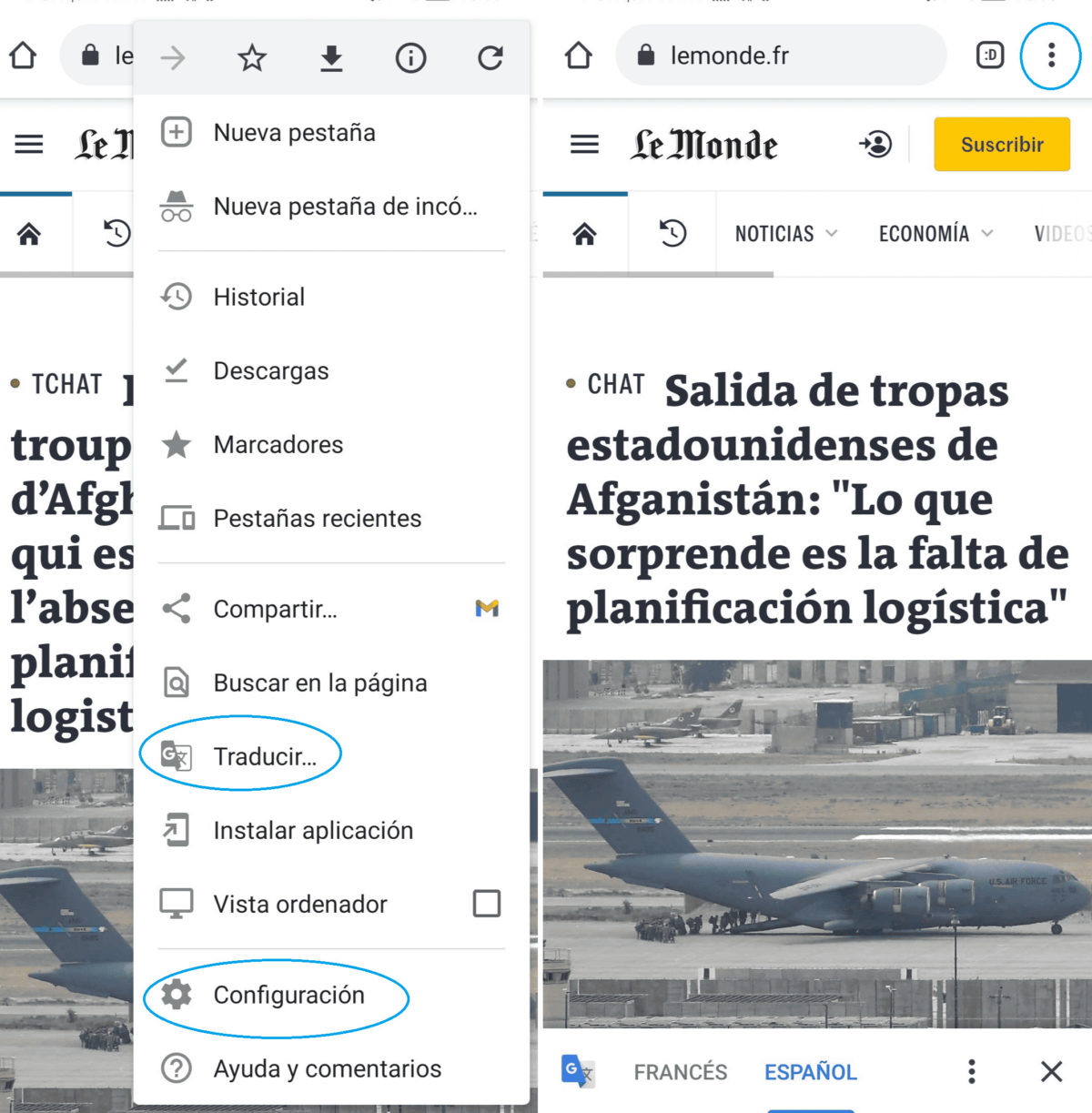
HOW TO USE GOOGLE TRANSLATE WITHOUT DOWNLOADING THE APP
If you’ve reached the point above, you already know how to use Google Translate without downloading the app ; But it is not the only way, because this translator has an online version with which you do not need to download anything and that you can use both from your mobile phone and from your computer.
It is as simple as typing in your search engine “Google Translate”, or in the navigation bar the following address: https://translate.google.com/?hl=es. Then, the online version of the translator will open, which works exactly the same as the app, although with some limitations: you cannot translate by photo, for example, or without an Internet connection, something that the app allows as long as you have downloaded languages previously