Who among smartphone users has not faced a situation when important data disappeared without a trace? This happens especially often with video files, because they take up a lot of memory space, the volume of which is still limited. The deletion can be accidental or deliberate, in order to free up space on the media, but you will be interested in a completely different question: is it reversible? And if so, how to recover deleted video on iPhone?
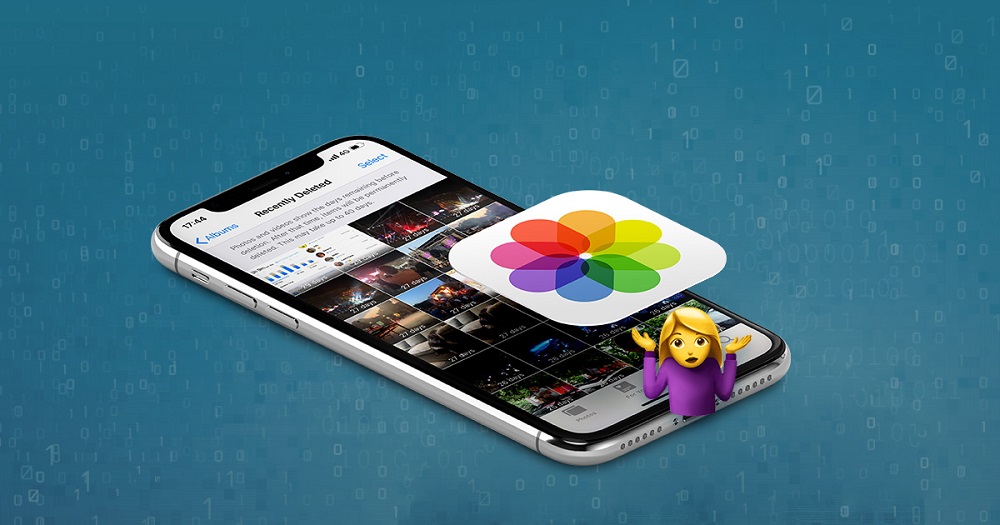
Here you have an alternative, since this operation can be performed in different ways, including with the help of special utilities. Today we will tell you about one of them – the Ultdata program from Tenorshare, designed to recover lost data on iPhone / iPad / iPod devices. The program is compatible with all versions of Windows, starting with XP, and has a Russified interface.
Contents
The main functions of the program:
- data recovery directly from an iOS device;
- recovering files from backups generated using iTunes service;
- recover data stored in iCloud.
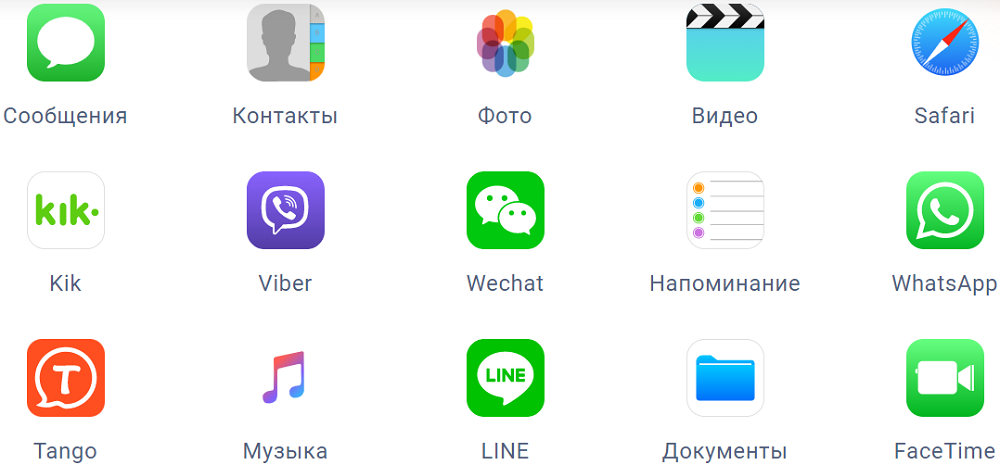
Let’s first consider in which cases it is possible to recover deleted files directly on a mobile device:
- if the video was deleted, but after that the memory area occupied by it was not overwritten (which means that you did not shoot anything new, did not make calls, did not play games, etc.);
- if the loss of video files was discovered after an iOS update made through iTunes (even if the backup was not created);
- if there are problems with the performance of the screen, but the gadget itself is a worker and the computer recognizes it;
- if you have lost the files you need as a result of the jailbreak.
Below we will look at how to recover deleted videos on iPhone without using Ultdata and using a program that, by the way, can help, even if the device itself is not available for one reason or another. But this will work, provided that you backed up using iTunes. Typical use cases for this Ultdata feature:
- the smartphone or iPad is lost, broken, or the computer does not recognize it;
- if you need to extract video from a backup without the possibility of synchronization with a mobile device.
Moreover, Tenorshare Ultdata is able to restore even iTunes backups (these are database files with the .plist extension).
Finally, the program provides the ability to recover videos from cloud storage, provided that you have synchronized your gadget with iCloud.
Now let’s take a closer look at how to recover deleted photos and videos on iPhone using built-in tools and Ultdata utility.
How to recover video using a mobile gadget
The iOS operating system, like its older desktop counterparts, is in no hurry to get rid of files deleted by the user. In particular, photos and videos are placed in the “Recently Deleted” folder, where they are stored for 30 days, and all this time they can be seen in the “Photos” application.
Step-by-step recovery instructions:
- launch the “Photos” application;
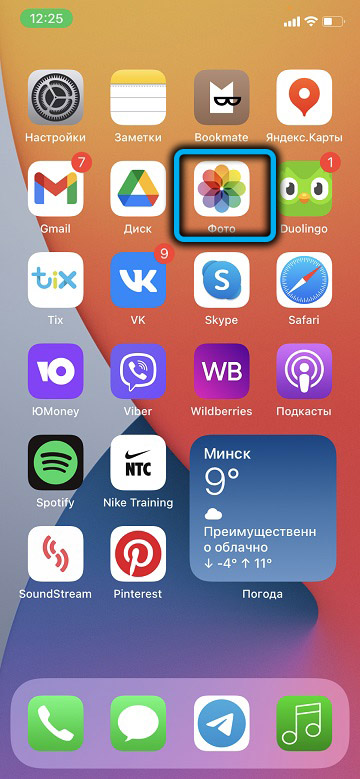
- tap on the “Albums” tab;
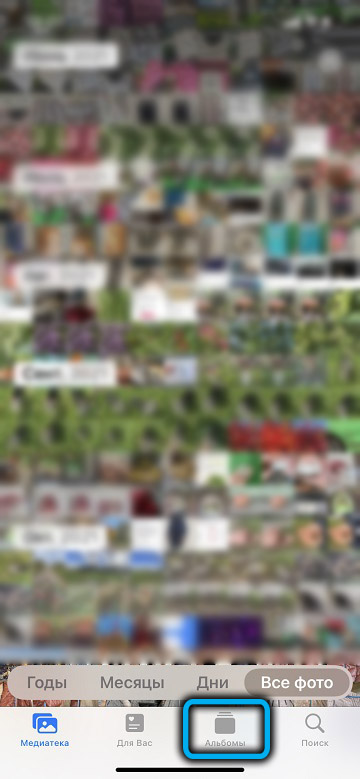
- scroll down the list, select the “Recently Deleted” folder;
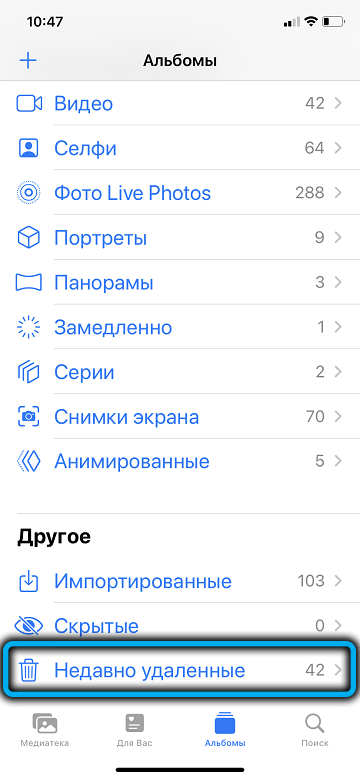
- icons of deleted photos and video files will appear on the right, select the desired icon and tap on the “Recover Video” button.
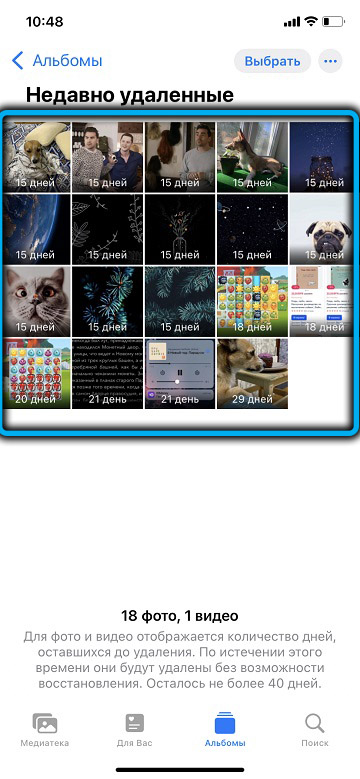

The disadvantage of this method is that you will need to perform these operations with all remote files, of which there may be many.
But this is not the main thing? This method describes how to recover videos on iPhone after deleting them from the list of recently deleted ones. But what if the video you want is not on the list?
Then the iTunes service can come to the rescue, which creates backups of important files every time you connect to a PC. True, we are talking only about macOS versions no higher than 10.14 (for Windows, the version is not important). As for macOS, starting from version 10.15, there is no support for iTunes, but its analogue is the Finder function.
Note that if you connected to the computer after deleting the video, this method will not work, since the PC is synchronized with the iPhone, which no longer contains the files you need.
The recovery procedure for all versions of Windows and macOS up to Catalina is not difficult:
- launch the iTunes application, after which we connect the mobile gadget to the computer;
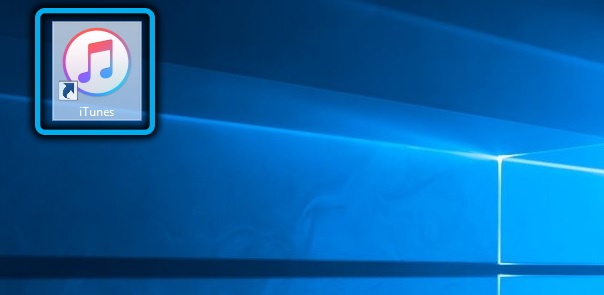
- after iTunes sees your device, click on the smartphone icon that appears, then on the Summary menu item and on the Restore Backup button;
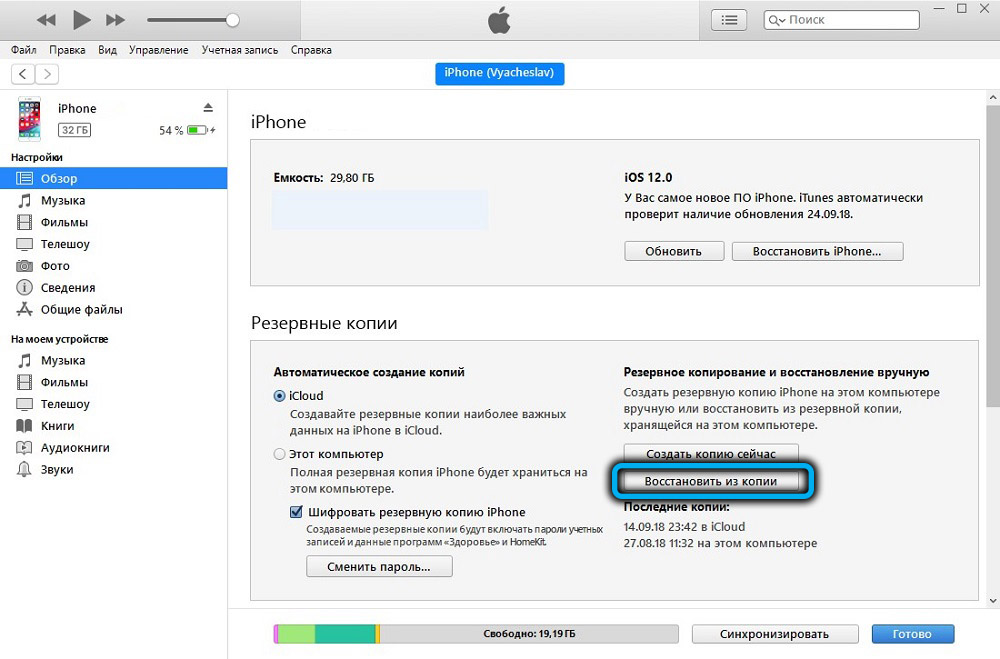
- select the backup that contains the deleted videos you need, and wait until the restore process is completed.
For macOS version 10.15 and higher, use the Finder application, the algorithm itself is completely identical:
- open the program, connect the smartphone, click on its icon;
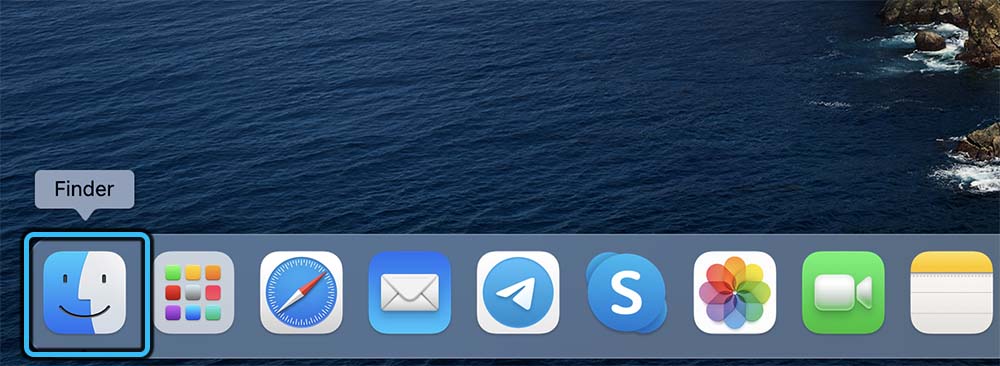
- click on the Restore Backup button;
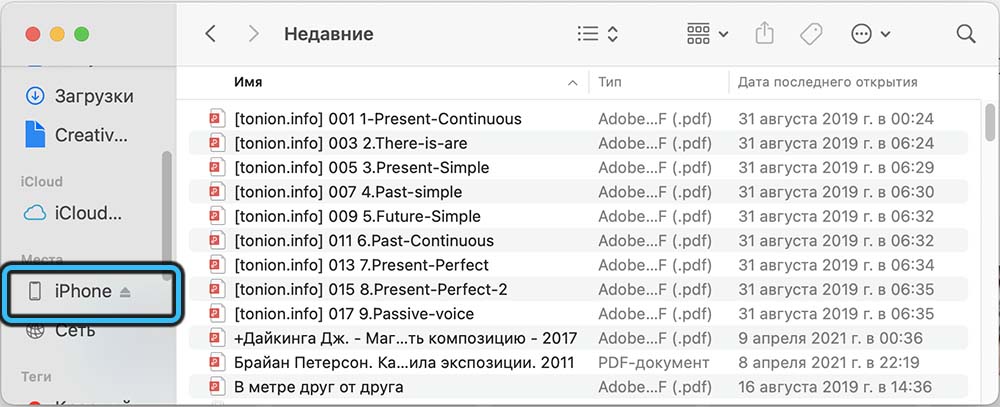
- select the desired backup, click Restore.
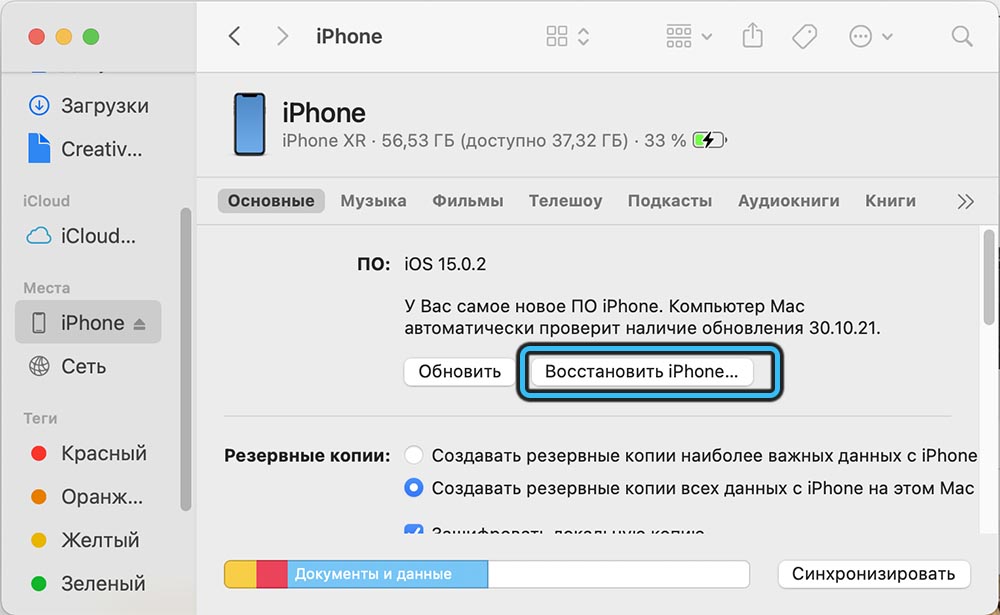
How to Recover Deleted Video on iPhone with Ultdata
If the Tenorshare Ultdata program is not on your computer, download it from the official site , install it, run it.
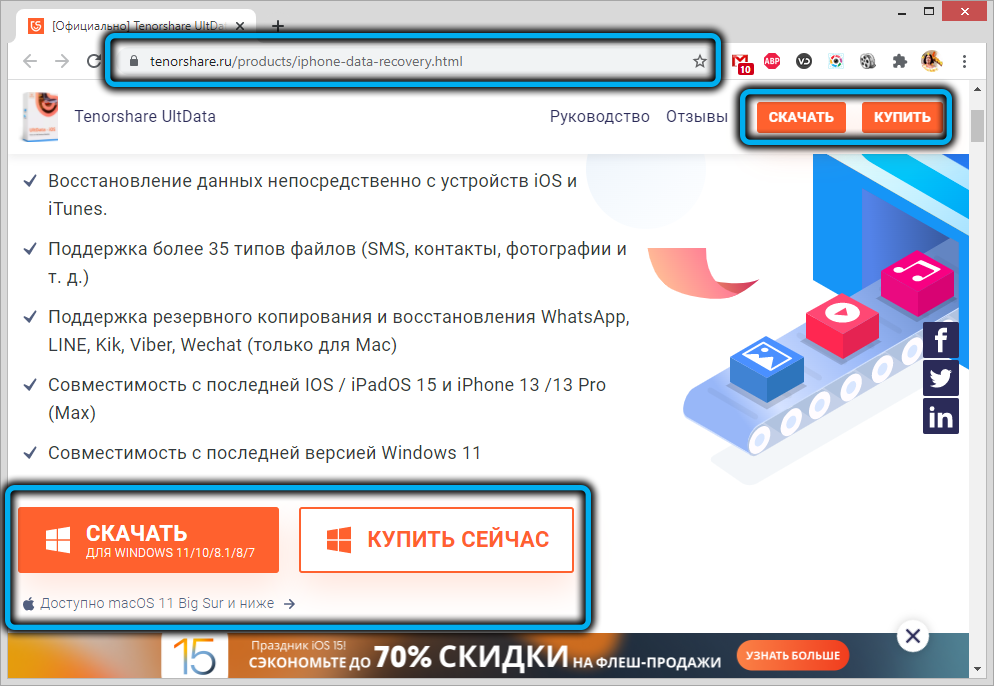
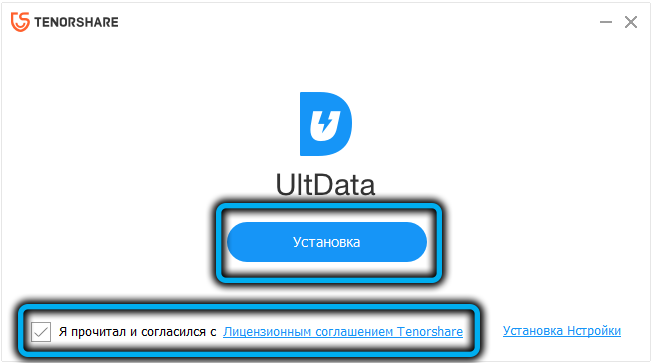
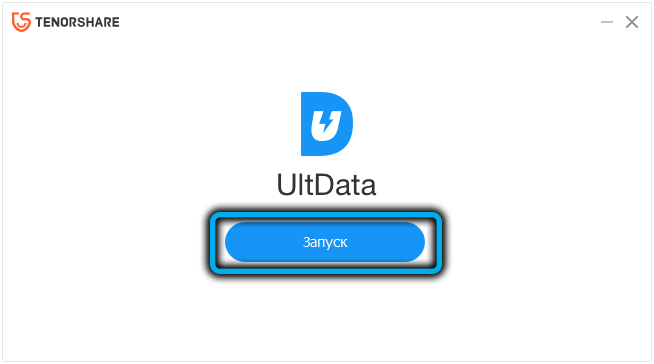
Further steps:
- click on the “Recover from iOS devices” tab;
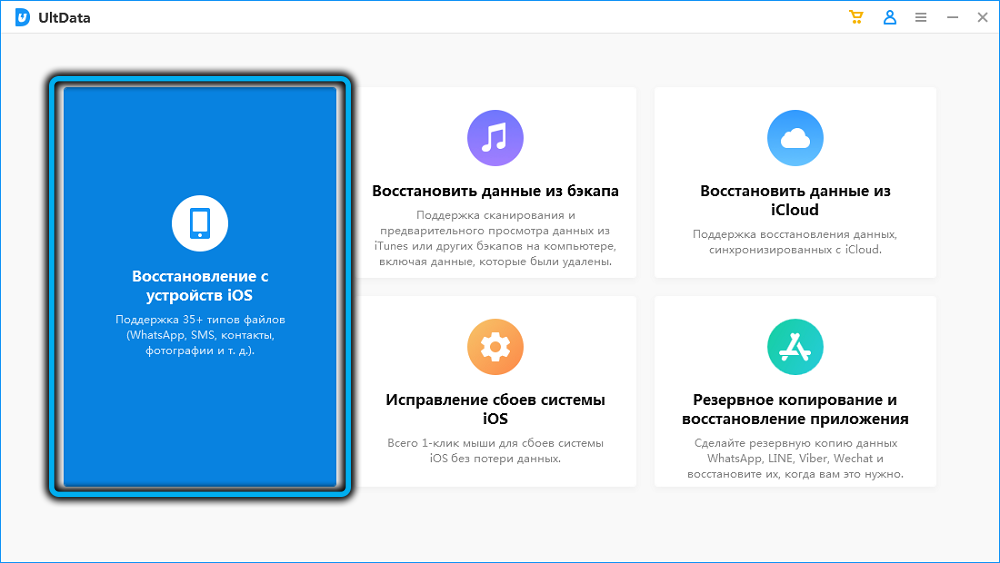
- we connect a mobile gadget to a computer via a USB cable. At the same time, the smartphone or tablet must be unlocked, and if a window appears asking you to press the Trust button, press it;
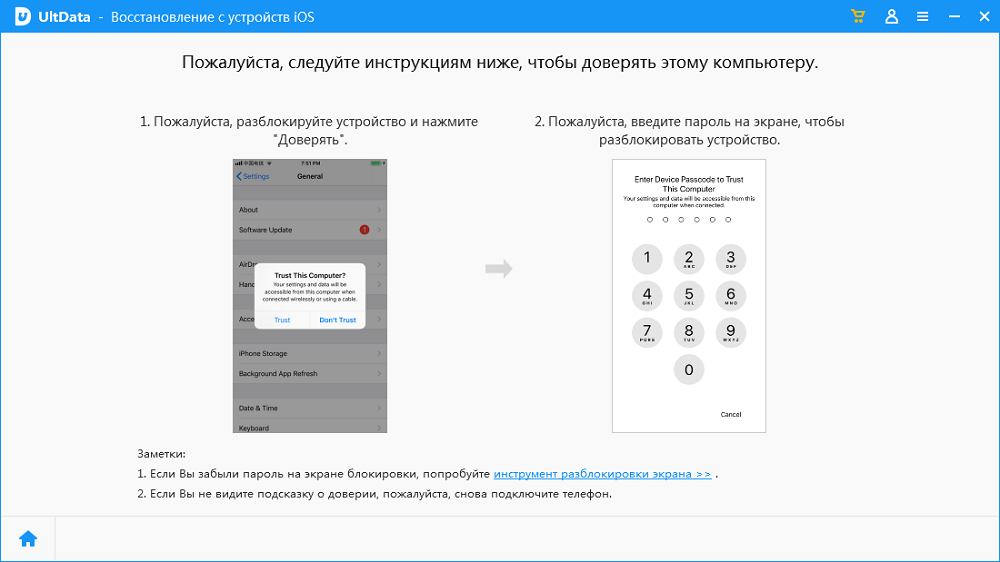
- a page will open listing the types of data to be restored. Check the boxes for those that have been deleted, in our case it is “Video” and / or “Photo”. The screenshot shows that the program is able to restore not only system files and data, but also third-party applications. For example, to restore the Videos app / app to your iPhone, check the box. Similarly, you can recover videos in WhatsApp, Viber and other applications;
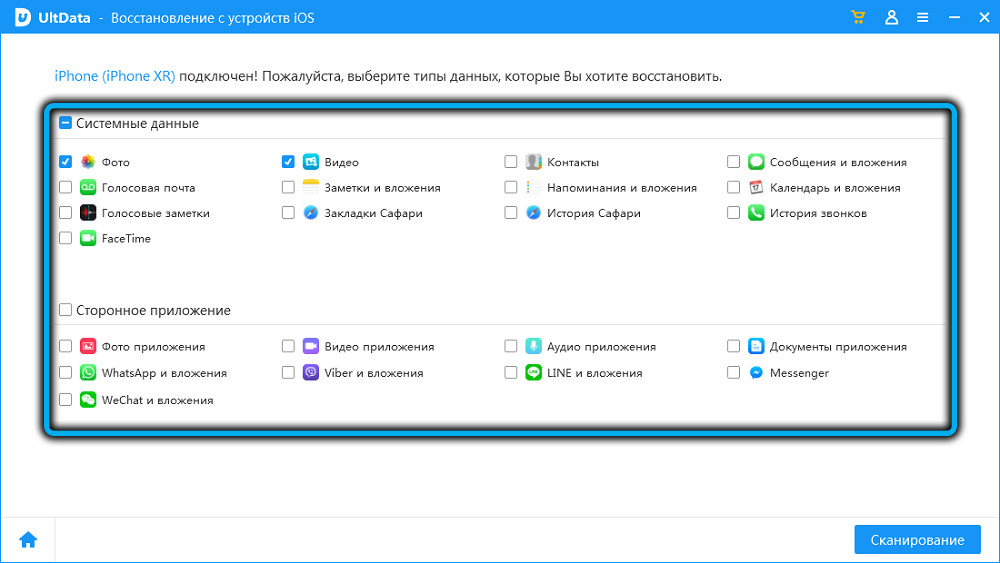
- press the “Scan” button;
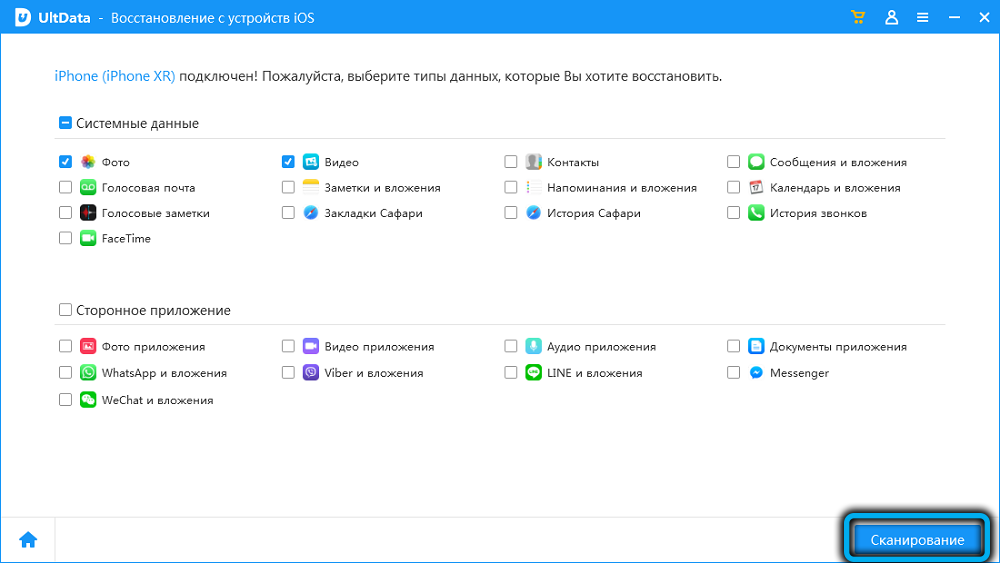
- a page will open with icons (previews) of all found files of this type, including deleted ones (option “Show deleted only”). Select it or individual videos, press the “Restore to PC” button.
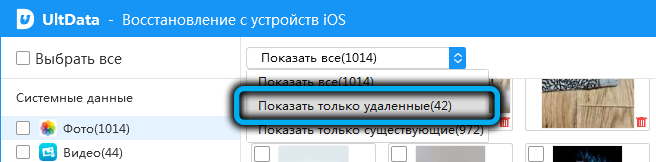
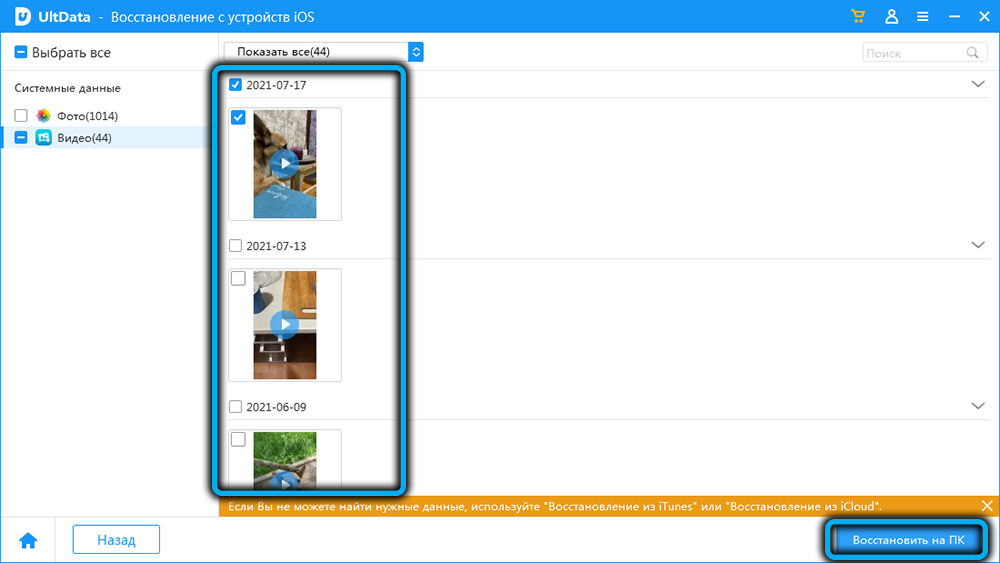
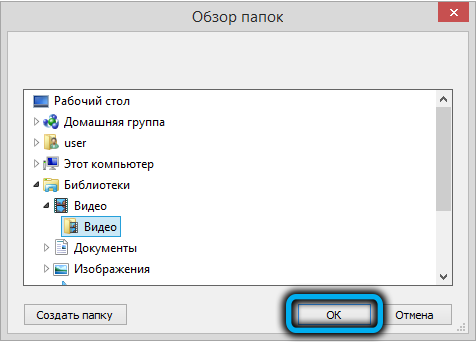
But what if the necessary files are not on the gadget? Then you can use the function of recovering video from Apple cloud storage, provided that your smartphone or tablet has been synchronized with this service.
How to sync videos to iCloud
Since most iPhone / iPad owners rarely or never connect a mobile device to a computer, it is highly recommended to sync the smartphone with the cloud service automatically provided to each user with a unique Apple ID.
If that slows down your iPhone, it will be negligible, but it will significantly increase the safety of its use. Let’s take a look at how syncing with iCloud works.
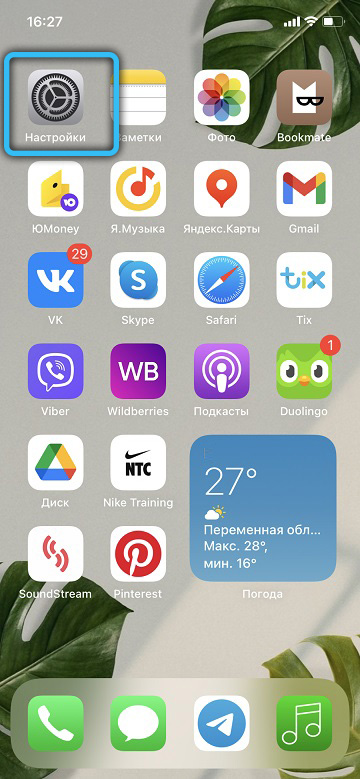
For devices with iOS 10.3 on board and newer versions, go to “Settings”, choose your name and tap on the iCloud item. In earlier versions of the OS, immediately after clicking “Settings”, go to the iCloud item.
A page with options related to the use of cloud storage will open: you can set what type of data is to be synchronized by activating the corresponding slider (it should turn green).
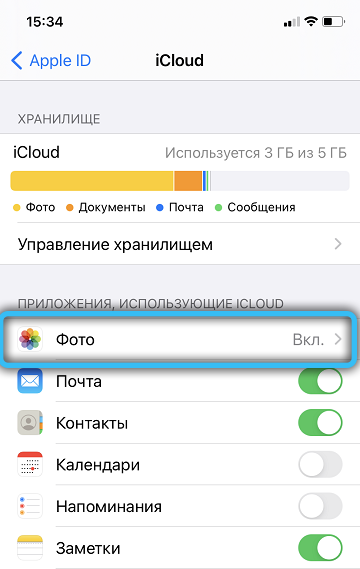
In our case, this is the “Photos” section, for which there are two storage modes for video and photos, and you can choose either of them or both at the same time.
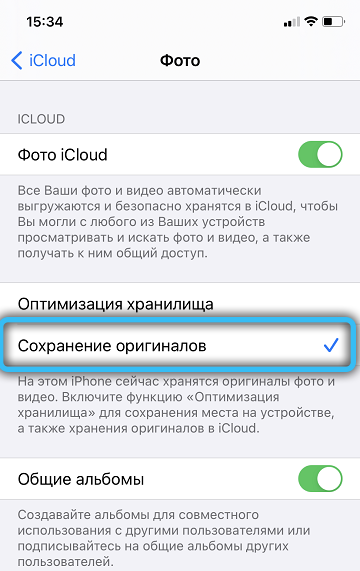
Let’s consider their features.
ICloud Music Library
By activating this option, you will be able to store all videos and photos that are on your device in the cloud. But here you need to take into account that the amount of space provided on Apple servers is limited to 5 GB, and this, frankly, is not much. If the photos can fit about 1000 (at average quality), then the video is much worse, given that the cameras in the iPhone are quite good. And as soon as the free disk space is exhausted, you will be warned about this and offered additional disk space, but for money.
My photostream
Here, the storage conditions are somewhat different. Videos are not allowed, photos are only those that were taken during the last month, but their number is up to 1000 photos. But here you need to take into account that those 5 GB that are allocated on the disk are not included here, moreover, you can store the highest quality photos in this mode without restrictions on the occupied volume, the main criterion is their number.
Again, you can enable both options, but videos can only be stored in the Media Library, and there won’t be many of them.
As soon as you activate the necessary sliders, the uploading of media content to the server begins, and this can take a lot of time, depending on the volume of uploaded videos and the speed of the Wi-Fi network.
If you check the box next to “Optimization”, photos and videos will be stored on the gadget in a compressed form, but the content will be filled in the original quality on the cloud media. That is, a video cropped on an iPhone can be restored to its original resolution.
How to Recover Videos from iCloud Using Ultdata
The main conditions for this operation are the presence of the Internet on the computer and the activated sync function with iCloud.
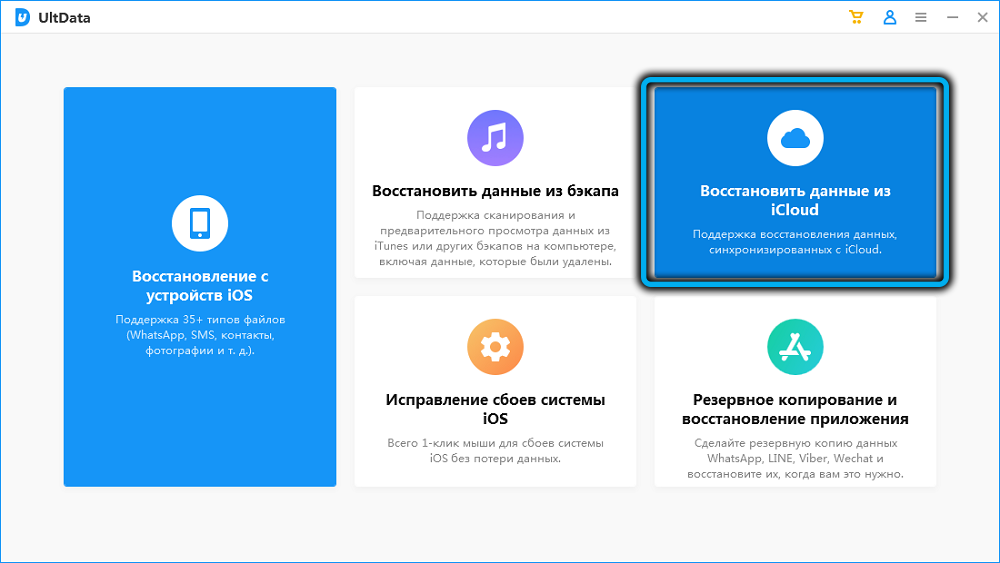
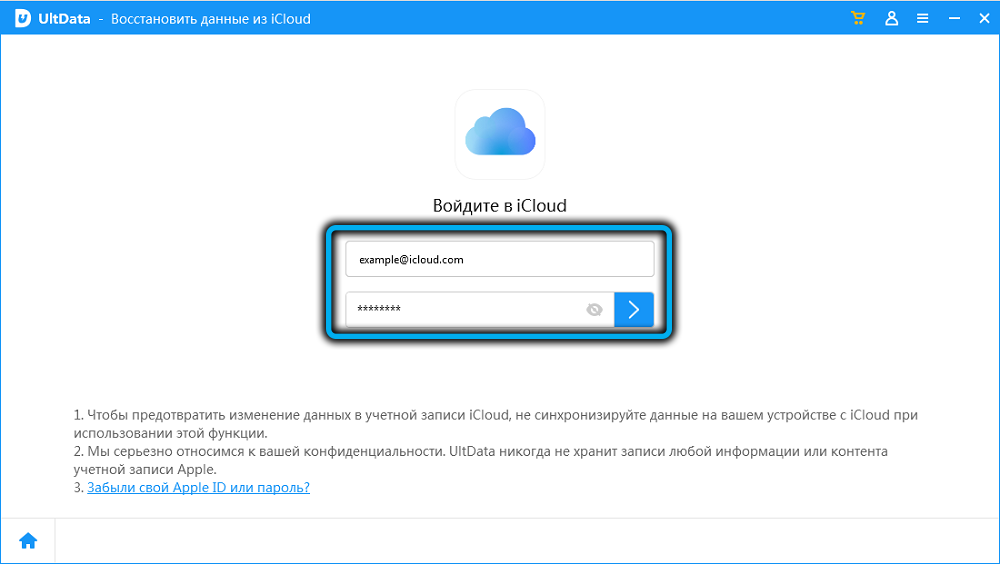
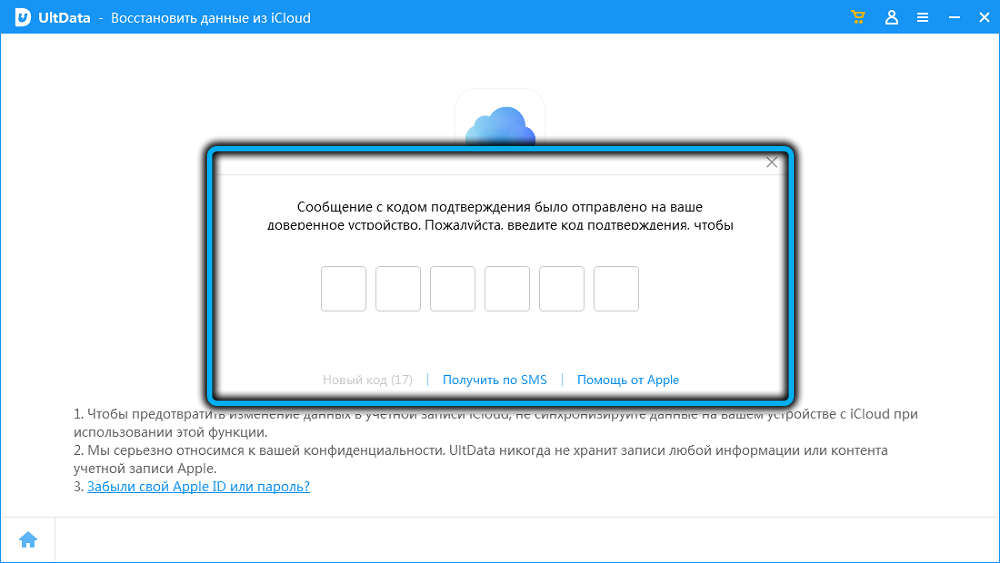
So, launch the program and click the “Data Recovery from iCloud” tab. Next, you will need to log into your iCloud account by entering your Apple ID and password. After that, as in the case of restoring directly from a smartphone, you need to select the types of data that need to be reanimated, in our case it is “Photos and Videos”.
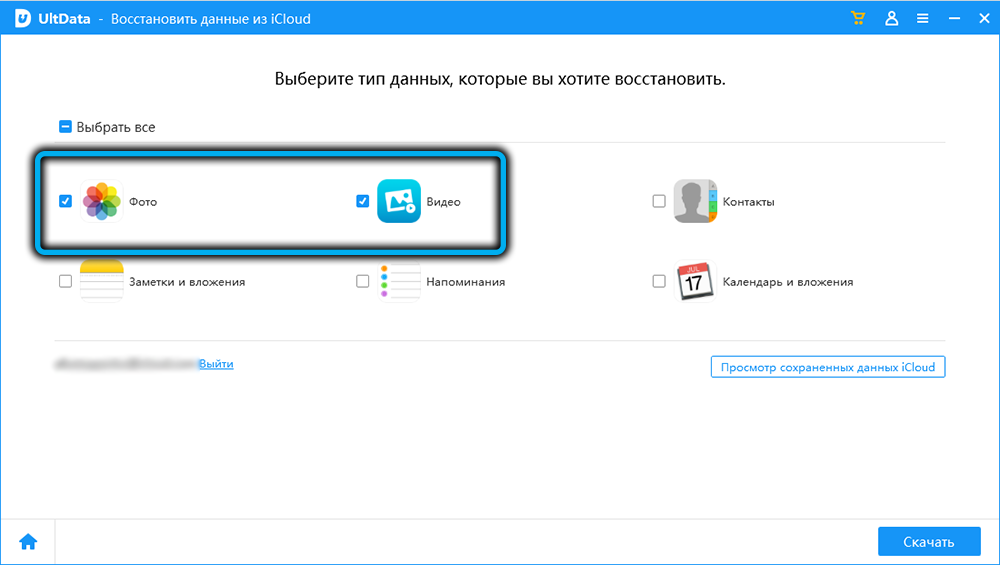
Before starting the recovery, you can click the “View saved data” button, but in this case you will not see thumbnails – only a list that indicates the size and date of the backup.
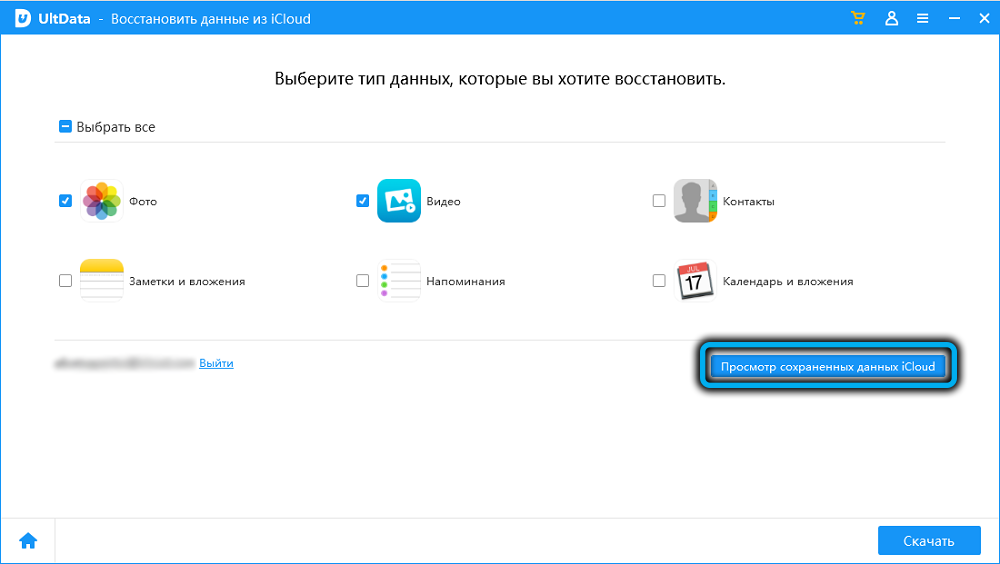
Pressing the “Download” button initiates the restoration of the video, the progress of which will be displayed at the top in the form of a progress bar, and the time will depend on the size of the backup.
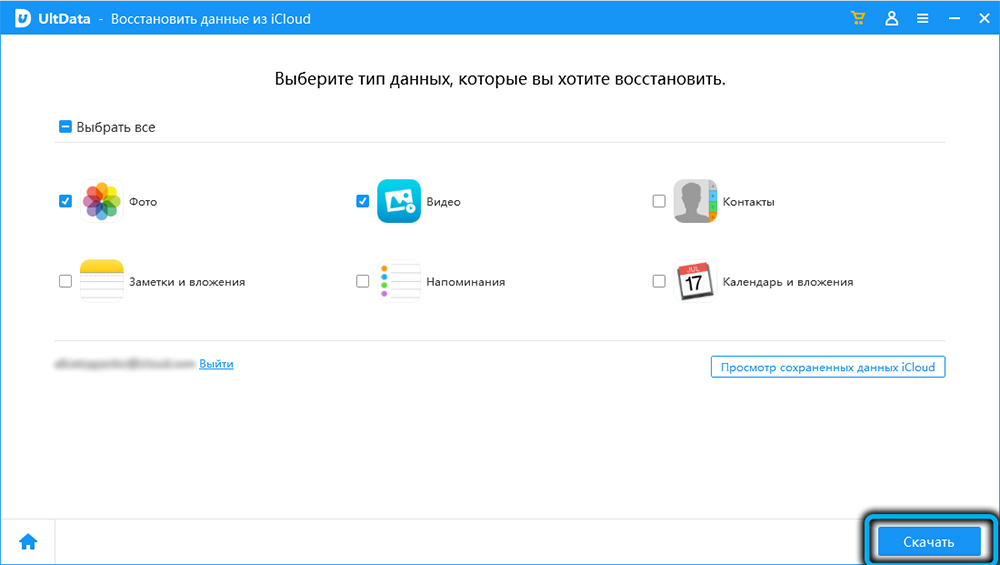
After the download is complete, a page with thumbnails of photos and videos will open. To restore them, you will need to check the boxes in the icons that we need, and click on the “Restore to PC” button and then specify the folder in which the restored files will appear. Resetting to a smartphone directly from the program is provided only for contacts, so to restore a video on an iPhone after deleting it, you will have to copy the files manually.
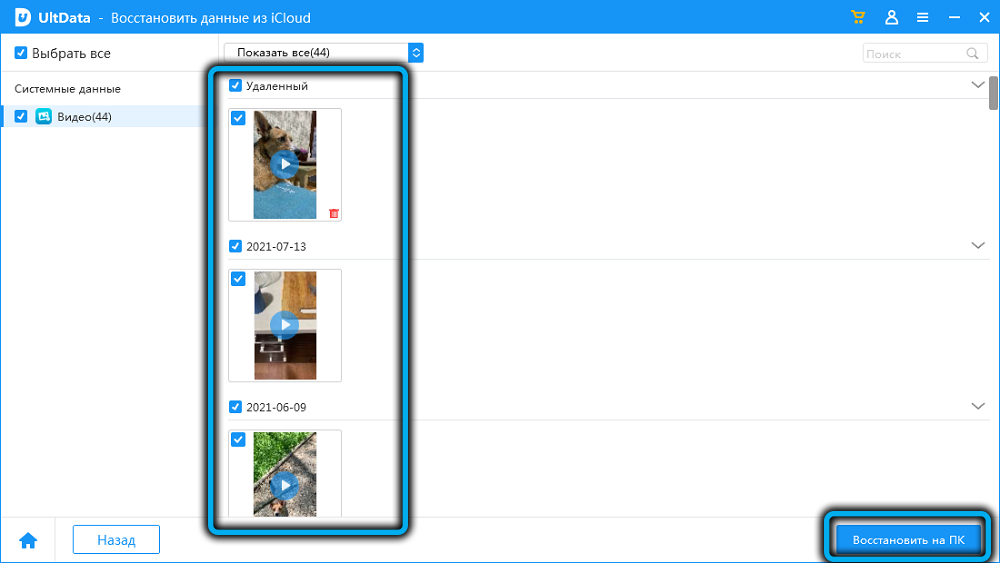
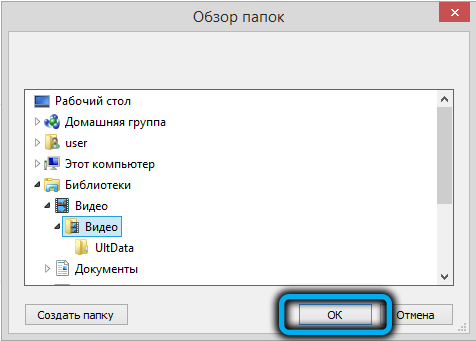
Conclusion
Using a single data recovery tool, and even such a versatile one, is certainly a big plus for Tenorshare Ultdata. But convenience is not the only advantage of the program: it can do a lot of things that are not available with standard recovery tools. Let’s remind the link for downloading the Tenorshare UltData utility .