Many users, having installed Windows 10 on their computer, face various problems. To eliminate them, more than one program has been developed, and one of them is FixWin 10. It can boast of its reliability and performance. Today we will talk about how to install, configure and use this program.
How to fix Windows 10 errors in FixWin.
Many users, having installed Windows 10 on their computer, face various problems. To eliminate them, more than one program has been developed, and one of them is FixWin 10. It can boast of its reliability and performance. Today we will talk about how to install, configure and use this program.
Contents
What is FixWin
FixWin 10 is a program that allows you to fix various problems that occur in Windows 10. This can be Internet interruptions, problems opening and installing other applications, etc. The utility is absolutely free and does its job quite well, compared to others similar programs on the Internet in plain sight. The only drawback is the lack of a Russian version, but knowing English at least at a basic level, you can easily work in FixWin.
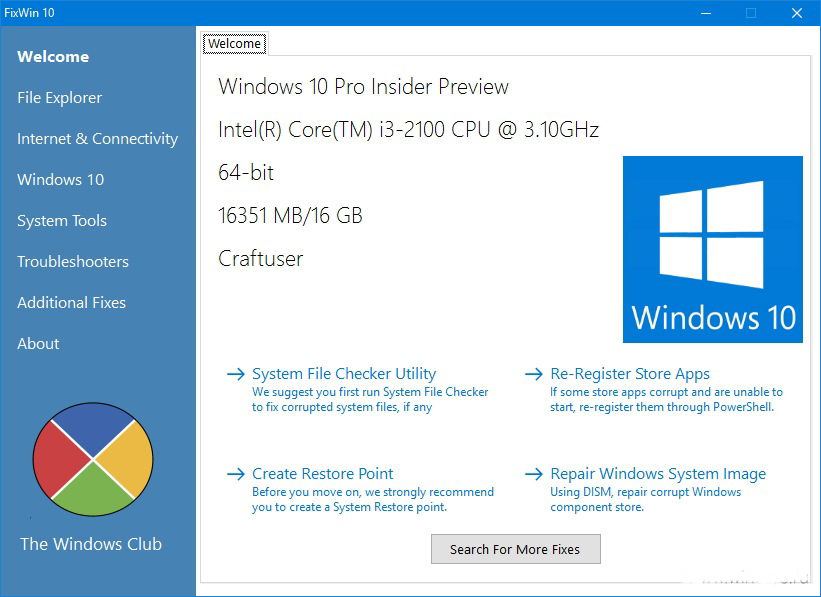
Installing the app
Let’s figure out how to install FixWin.
- Sometimes on the Internet you can find sites offering to install the Russian version of the application. Don’t get fooled by this! When you install a file from such a site, there is a chance that your computer will be infected. To avoid this, you need to download the program only from the official resource.
- After going to the site, scroll down the page and click on the “Download File” button.
- Select the location where the archive with the installation file will be installed.
- Now you need to unpack this archive. This can be done using WinRAR or any other archiver. You can read more about this in our other article.
- In the archive, we are interested in the FixWinexe. Start it up.
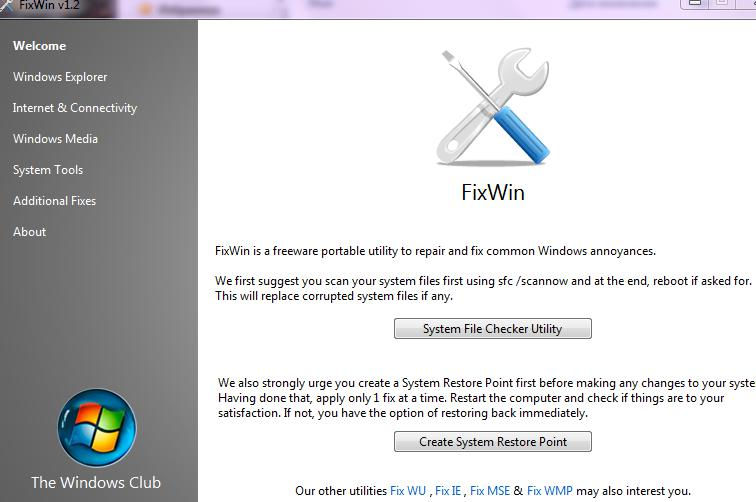
Pros and cons of the program
The only drawback can be considered the presence of only the English version. However, as mentioned earlier, no special knowledge of the language is required to successfully use this software. Among the advantages, we can note the high performance and versatility of the program. It is also very convenient that all fixes are categorized. Also FixVin does not require installation on a computer.
How to use FixWin 10
After opening the program, you will see information about your device on the home screen. There are also four links for calling commonly used functions:
- System File Checker Utility – checking system files;
- Re-Register Store Apps – re-registration of Windows 10 store programs;
- Create Restore Point – create a restore point (it is recommended to do this operation so that in case of a software failure, you can return everything to its previous state);
- Repair Windows System – recovery of damaged system components.
The left half of the screen contains sections that contain auto-corrections for the corresponding errors. Going to any of them, you will see many items, next to which there is a “Fix” button and a question mark. When you click on it, you will see more detailed information about the problem and about manual methods for fixing it. Let’s talk in more detail about each category and its capabilities.
- File Explorer. In this section, you can fix errors that occur in Explorer:
- the disappearance of the “Trash” icon from the desktop;
- error of files WerMgr.exe and WerFault.exe, leading to memory blocking;
- “Explorer” settings are not shown in the “Control Panel”, or access to them is blocked by the administrator, by a virus;
- the Trash icon is not automatically updated;
- Explorer.exe does not start with Windows;
- files and folders icons are not shown in Explorer;
- resetting the data of the “Recycle Bin” in the event of its damage or incorrect operation;
- CD and DVD media are not recognized;
- the appearance of the error “Unregistered class”;
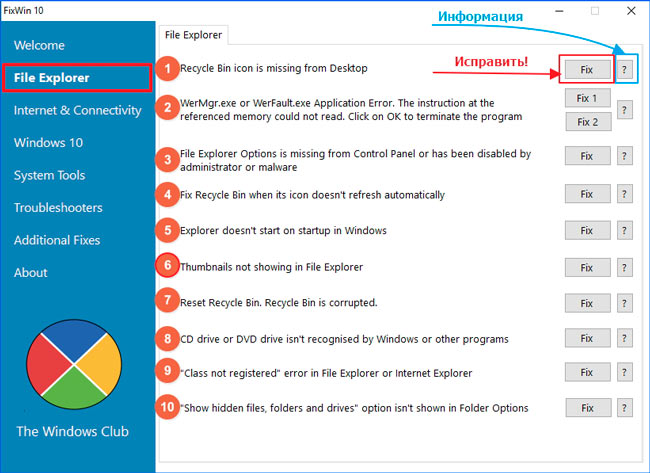
- lack of the “Show hidden items” function when switching to the “Folder Options” panel.
- Internet & Connectivity. This category contains functions that allow you to eliminate the failure of the Internet. We will not dwell on all the points in detail, since almost all of them refer to the Internet Explorer browser. Let’s take a look at some of them:
- failure when connecting to the Internet;
- flushing the DNS cache;
- clearing Windows update history;
- resetting the Firewall parameters;
- fix Winsock.
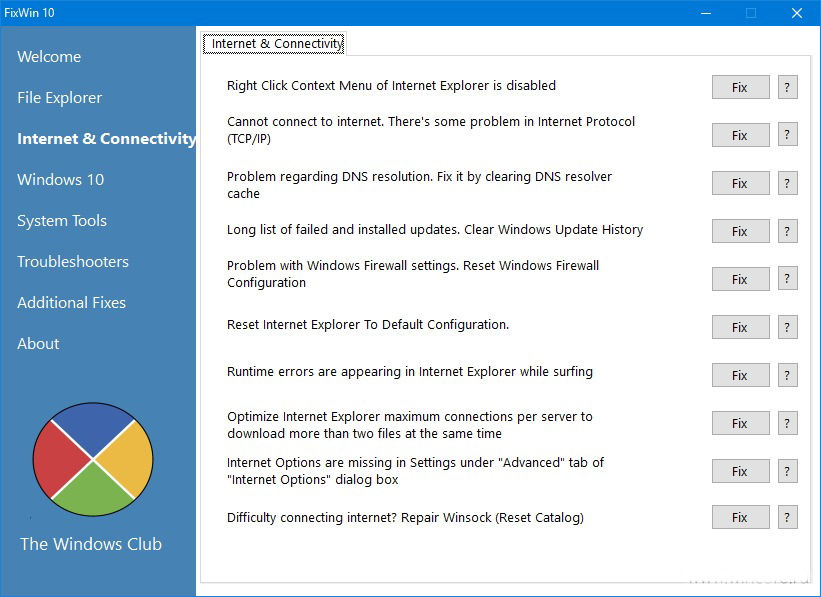
- Windows 10. This is the most useful and interesting section, containing many options:
- fix system crashes using DISM;
- reset of all parameters of the operating system, if it does not start;
- OneDrive problems
- correction of errors with the Start menu;
- the Internet does not connect after updating the OS;
- endless installation of updates;
- reset the cache of the app store to download them correctly;
- elimination of error 0x8024001e, in which programs are not downloaded;
- software launch failure.
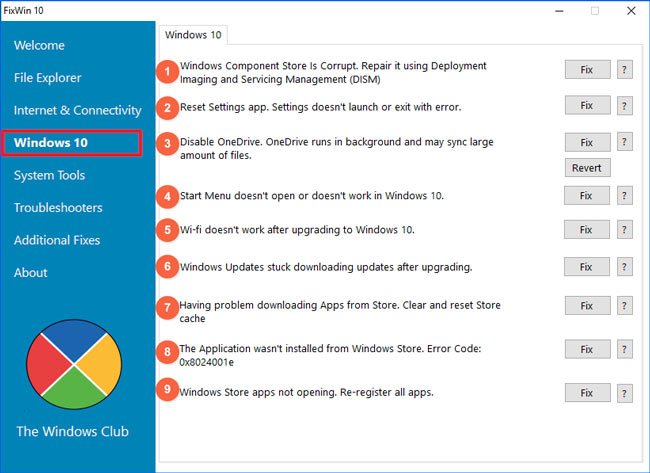
We will not analyze the rest of the sections in detail, but we will only say what they serve:
- System Tools. Troubleshoot major OS tools (Command Prompt, Start Menu, etc.).
- Troubleshooters. Elimination of problems with the connected equipment.
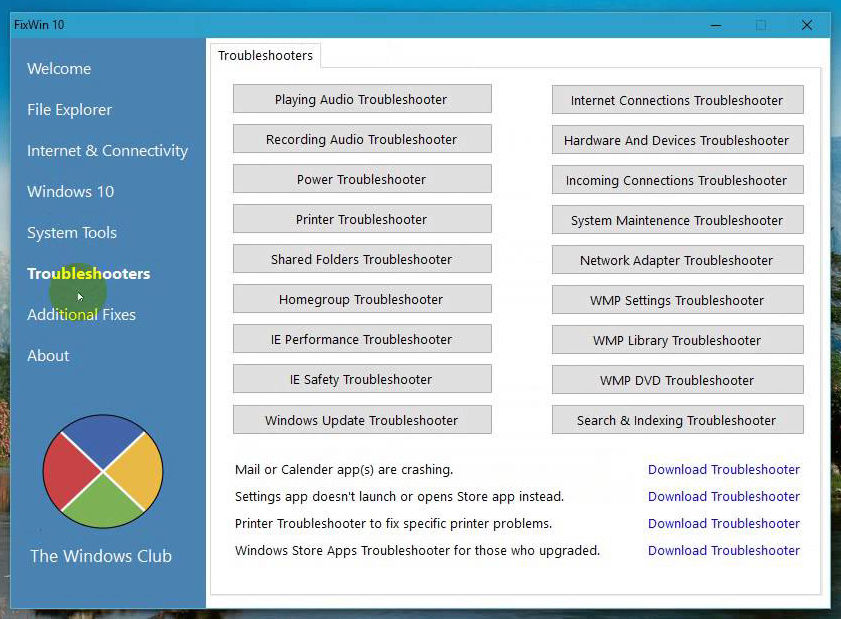
- Additional Fixes. Here you will find all the functions that you could not find in other categories.
Errors described in these categories are rarely encountered on a computer with the Windows 10 operating system. The most common errors that occur in this operating system are described in the corresponding section.
Let’s summarize. FixWin is a multifunctional and useful utility for your PC. Its only drawback can be considered the lack of a Russian version, but if you know the language at a low level or when using the Online translator, you can easily work with it. We hope you have no questions left. If you have them, then write them in the comments.