Working on a computer, you can encounter all sorts of errors and failures that interfere with the performance of certain tasks. So, when starting the Telnet client on the command line, the system often displays the message “Telnet is not an internal or external command, an executable program or a batch file.”
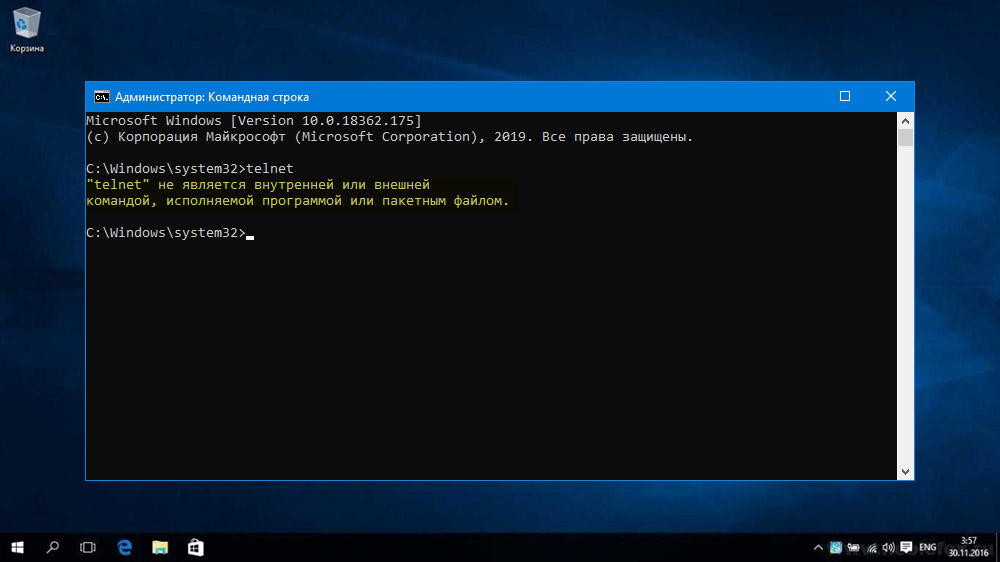
Telnet is a network protocol that supports a terminal interface and allows you to remotely work with network equipment. Quite often, the command is executed in order to test the TCP connection to external hosts on the designated port, so that the availability and activation of functionality in the system is always relevant.
Manual installation of the client is not difficult, and you can cope with the task in different ways, which will be discussed below.
Contents
Enabling Telnet on Windows
The error “Telnet is not an internal or external command …” that appears when executing a request in the terminal indicates that the client is not installed in the system and, of course, you will not be able to use its capabilities. Starting with Windows 7, the service is disabled by default, while it is possible to enable it on desktop systems when the need arises.
You can enable Telnet client using the capabilities of the “Control Panel”:
- go to the window “Programs and Features”, for which open the console “Run” (Win + R or from the “Start” menu) and enter the command appwiz.cpl in the line. Or we use an alternative method – launching the “Control Panel” from the “Start” context menu or from the desktop if there is a shortcut on it and selecting the appropriate section;
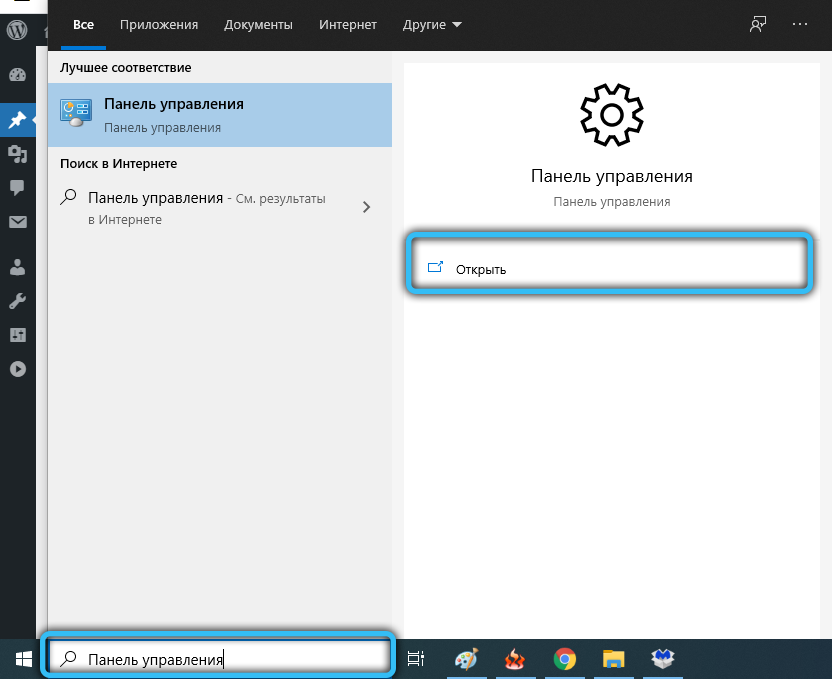
- in the menu on the left, select the option “Enable or disable Windows components”;
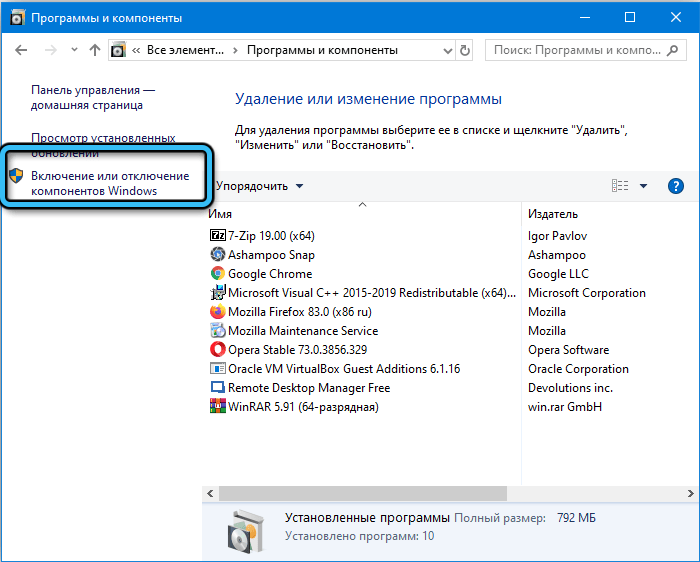
- find in the opened list “Telnet Client” and mark the checkbox, then click “OK”.
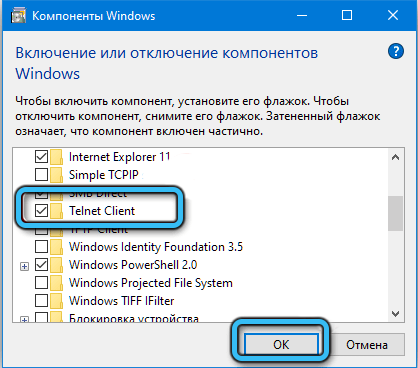
After these steps, we try again to execute the command in the terminal and see if the system gives an error or the problem is solved.
Installation via Windows command line
If the above actions did not bring the desired result and the launch of the Telnet client is interrupted by an error, you can install it using commands in the terminal. To enable the function, do the following:
- open PowerShell or Command Prompt as administrator. For example, you can open a terminal from the context menu “Start” or using the “Run” console and the cmd command, or using the standard search bar of the system, choosing the option to run as administrator;
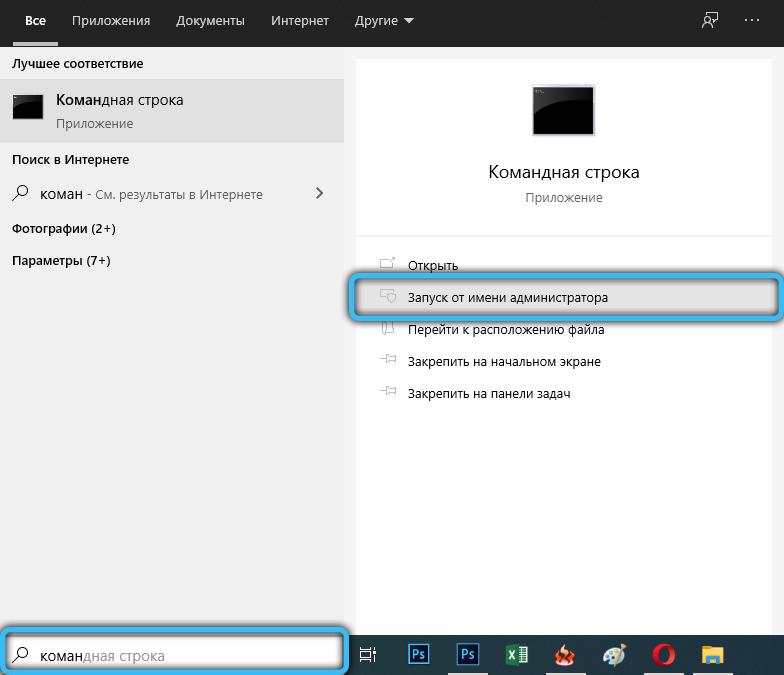
- we type the command dism / online / Enable-Feature / FeatureName: TelnetClient and press Enter (if instead of “Enable” you write “Disable”, the function will be deactivated);
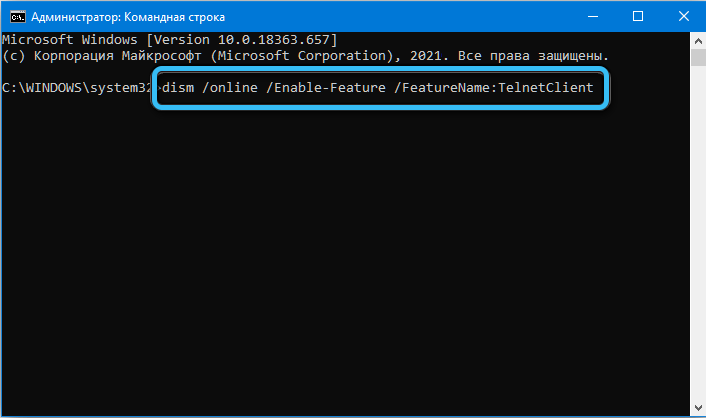
- waiting for the client to turn on. This will take some time, after which a message will appear stating that the operation has been completed.
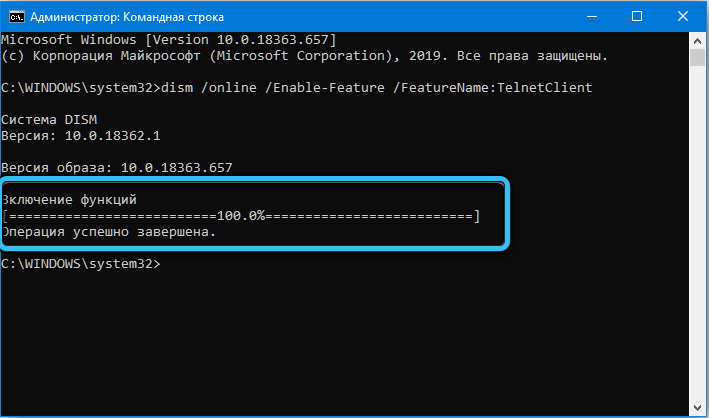
Installing the protocol on macOS
Telnet is not available on modern systems starting with macOS High Sierra 10.13, so if you want to use it, you will need to activate the service. You can use the Homebrew package manager for Mac to install the client (a command-line utility that allows you to install packages and applications on your computer, available for free). If it is not there, we perform the following steps to install:
- launch the terminal (/ Applications / Utilities / Terminal);
- we enter the command
ruby-e "$(curl -fsSL
https://raw.githubusercontent.com/Homebrew/install/master/install;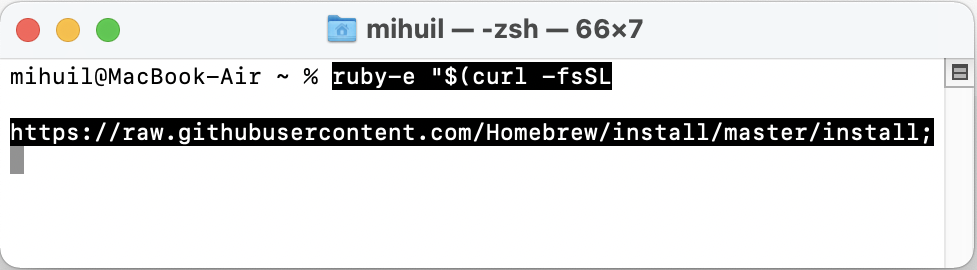
- during installation, the system will ask for a password, enter it to confirm the operation.
When the Homebrew utility is installed, you can install Telnet too, for this:
- open the terminal;
- set the command brew install telnet.
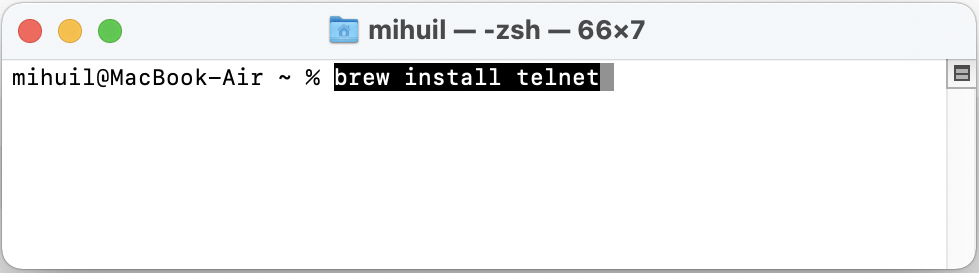
After completing the installation of the client, we check its operation. The “Telnet is not an internal or external command” error should disappear.
Alternatives
Telnet is still one of the most widely used clients and demanded commands for checking connections, while its security level is quite low, since information is transmitted in clear text without any protection. This means that data can be intercepted by attackers at any time using Wireshark. So, an alternative option for performing the same tasks is SSH, which ensures the security of data exchange. For work, you can use the following software:
- PuTTy – a client for working with SSH and Telnet, freely distributed and is a convenient tool for server administration;
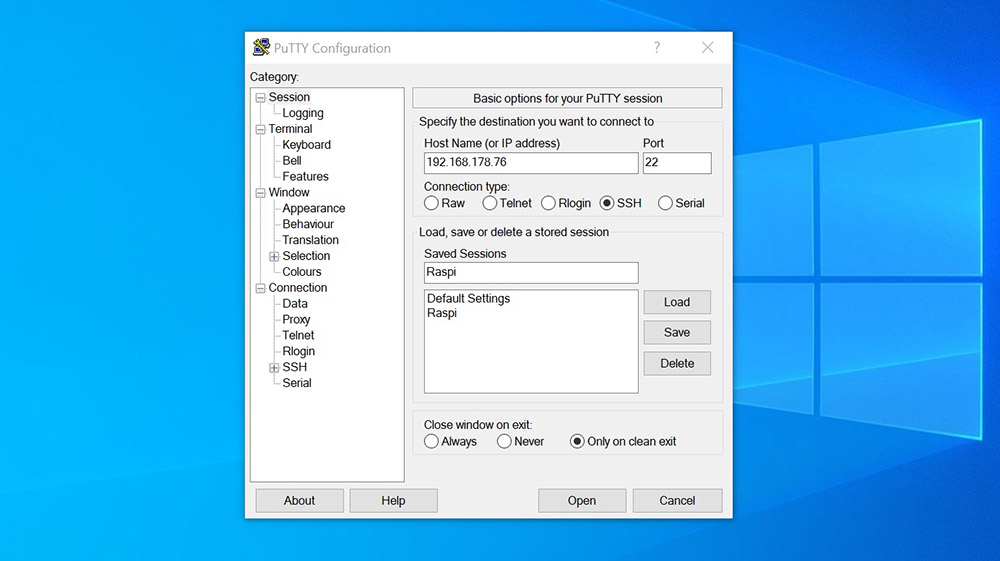
- TeraTerm – a free service for working with terminals via Telnet, SSH1, SSH2 protocols via real or virtual COM ports;
- ZOC is a powerful and reliable terminal emulator for Windows and Mac, featuring a REXX interpreter, a hex editor, support for multiple tabbed sessions and other functionality.
If the methods of activating Telnet have not been successful, using alternative software you can check the connection and perform other tasks.