The Internet is a global, large-scale user portal where everyone can find information of interest. Through computers and various gadgets, people use the informative data of various sites, listen to music, watch videos, read news, communicate, play. What a disappointment befell the user when, at some point, his Internet capabilities are limited by the inscription on the screen, which shows the impossibility of loading the plug-in of interest. Consider in this article the causes of this type of problem, as well as common and effective options for eliminating them.

Correcting the error loading the plugin in the browser.
Contents
What does “Failed to load plugin” mean
Modern devices allow users to surf the Internet seamlessly when connected. The download of applications, programs and content of interest occurs through the browser, and the choice of the latter is made exclusively by the user. Sometimes there are abnormal situations when, upon entering, even a frequently visited site does not allow loading the necessary content.
Before moving on to the reasons for the impossibility of free exploitation of user Internet resources, it is important to understand when the problem is related to the functionality of the plugin and what it means. Often, users have to face this problem when visiting sites that allow them to view or download videos, game applications or music files, most often when using Google Chrome, Opera and Yandex as browsers. The problem manifests itself as follows: instead of the expected information, the phrase “Couldn’t load plug-in” appears on the screen, which means “Failed to load plug-in” in translation.
Such a phrase on the screen of the device limits the possibilities, makes it impossible to download this content. The browser’s performance is provided by a set of functions that are invisible to humans. An ordinary user has to understand the nuances and intricacies of work only in those situations when it was not possible to get the content of interest, in case of problems with the reproduction of the command.
Reasons for the error notification
As practice shows, there may be several reasons why certain information is not loaded on a computer device. First, you should check your internet connection. If this is excluded, then it is possible that the plug-in cannot be loaded due to the outdated browser, with the need to update it to the latest version, its overflow with third-party information, or the malfunction lies in the incorrect operation of the Adobe Flash Player. By default, the operation of this player is invisible to the user, but even minor malfunctions in its functioning will restrict viewing, downloading and downloading of certain data. Let’s consider in detail how to cope with such a problem, where to start fixing errors, how to return browser functionality and access to all Internet data.
Method to troubleshoot plugin loading problem
Let’s figure out in turn what to do if the plug-in failed to load, focusing on the practical side of solving the issue.
Updating Adobe Flash Player
The message Couldn’t load plug-in on the screen of any device knocks a person out of normal operation, limiting his capabilities. It is worth starting a solution with updating the Adobe Flash Player, which is outdated or malfunctioning is the most common factor provoking the inability to work with some sites. Therefore, you can fix problems with the player in several ways to solve the problem. First you need to make sure that the plugin is enabled on the system. To do this, in the browser address line, enter the command: browser name colon double slash plugins. For example, for Opera, the procedure will look like this: opera: // plugins, in the window that opens, find the Adobe Flash Player tool and check its status. If the tool is disabled, activate its work.
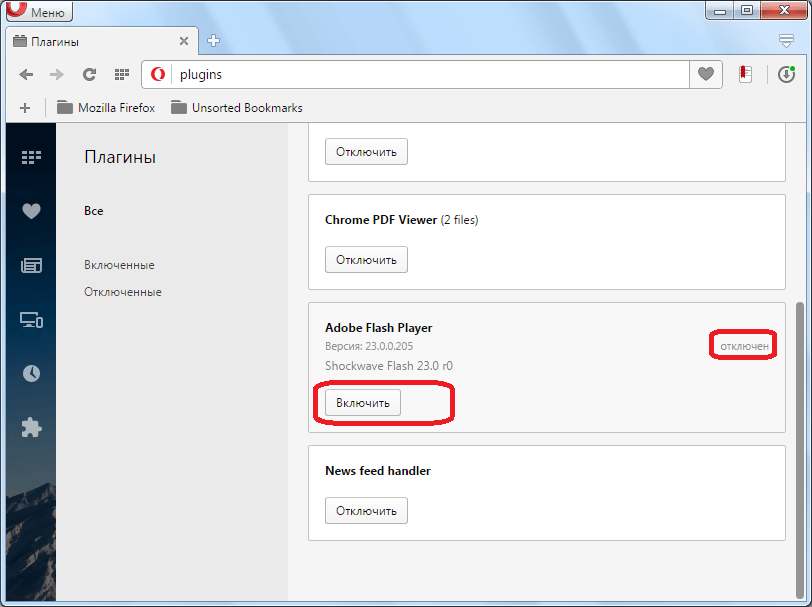
You can also update it to the latest version. To do this, you need to remove the plugin, download a new one and install it. You can also enable automatic program updates. If everything is clear with the first option, then to install automatic updates you need to: enter the browser control panel, go to the “All controls” section. Here find Adobe Flash Player, select “Change update settings” and enable automated updates. After restarting the computer, the changes should take effect, if the reasons were in the outdated software, the plugins will be loaded in standard mode.
Clearing Cache and Cookies
A common cause of problems with plugins is a clogged browser, which is explained by the presence of a large number of information files and a large history of user visits to web pages. Such information is a kind of “software” garbage that affects the performance of the browser, so you need to periodically clean Cookies and Cache. The process of fixing the “Failed to load plug-in” problem by clearing the history is similar for all browsers, similar in functionality, but with some differences depending on the type of program. If Google Chrome is used as a browser, and the program issued information about the impossibility of loading the plug-in, the cache and Cookies are cleaned as follows:
- Open the Google Chrome tab menu, the icon of which is located in the upper right corner of the page.
- Go to the register “Additional tools”.
- Check the boxes next to unnecessary information.
- Select the characteristic “For all time”.
- Confirm with the button “Clear history”.
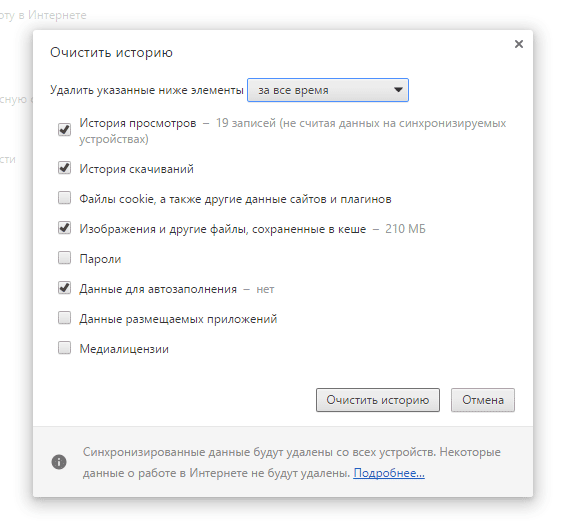
In Internet Explorer, you will need to go to the “Security” line through the menu, like in Chrome, and go to the “Delete browser history” registry. After checking the boxes opposite the “unnecessary” information, confirm the action with the “Delete” button. In Opera, the menu icon is in the upper left corner of the browser. If the plug-in cannot be loaded into Opera, to solve the problem of clogging, you need to open the browser, find the “Settings” item in the menu, go to “Security”, where you will be able to select and delete Cookies, cached files, download and visit history for the entire period of the utility’s operation …
When plugins are not loaded in the Yandex browser, it is cleared of garbage in the form of cached agents and server fragmentary data through the menu, where, at the bottom of the page, there is an item “Show advanced settings”. In the window that opens, in the “Personal data” heading, go to the “Clear download history” item, where select Cache and Cookies, and then confirm their deletion. After the performed procedures and restarting the browser, the problem in limiting the ability to download certain content should be resolved.
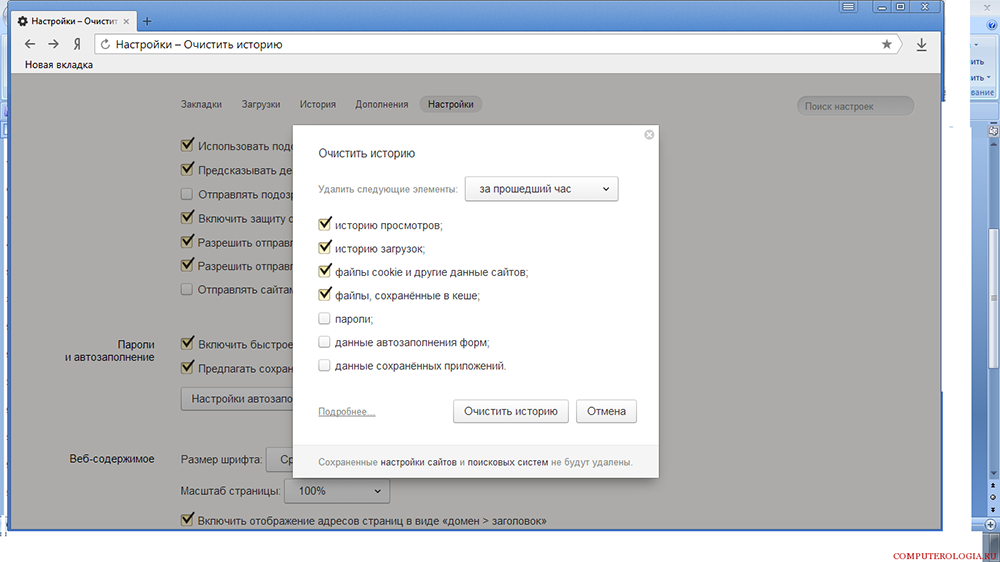
Browser upgrade
The window with the error “Failed to load the plug-in” in Yandex Browser, Google Chrome, Opera or other Internet browsers may also appear due to the outdated browser itself. If this is the case, you can fix the problem by updating your browser. To update the browser, regardless of its name, you need to go to the application settings, through the menu, where to find the “About” item and click on it with the right mouse button. In the window that appears, click on “Update” and wait for the update to complete. This will be evidenced by the corresponding inscription on the screen.
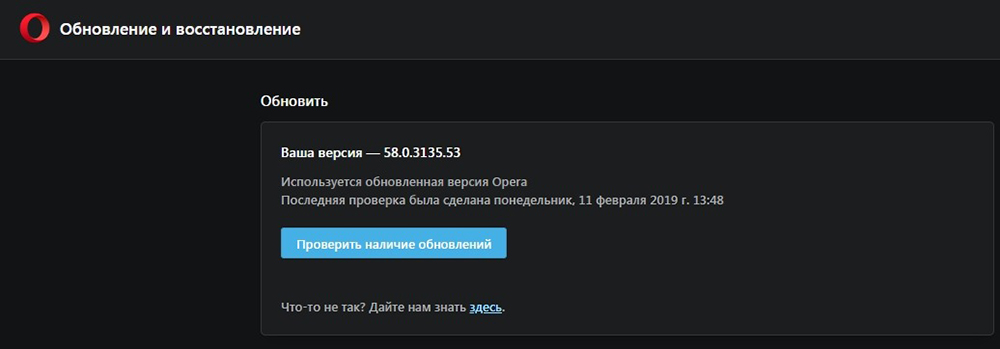
Virus removal
Very rare, but there are cases when the functionality of the browser is limited by viruses that got on the PC in the process of “wandering” through the sites. To exclude a virus infection of the computer, you will need to run an anti-virus program, forcibly scanning the OS for viruses, if available on the PC, or download and install a licensed version of one of them.
Restoring system functionality
The problem of loading plugins can also be explained by a conflict between the utilities installed on the PC. If the user has recently installed any application that conflicts with the Flash Player of the browser, then the software will need to be restored. The procedure consists in following the instructions step by step:
- Open the PC through the “Control Panel” menu, then go to the “All Controls” category. To do this, in the “View” line, select the “Small icons” item, where you can find the “Recovery” line in the list.
- In the window that appears, select the line “Start System Restore”, follow the commands that appear on the screen, navigate to the control position by pressing the “Next” button.
- The recovery procedure will take some time; upon completion of the process, all system settings necessary for the correct functioning of the OS will be restored.

Summarizing
The error in the impossibility of working with plugins is one of the most common, but easily fixed on computer devices. Elimination of the error does not provide for complex system manipulations, mainly the result is achieved after updating the Adobe Flash Player, sometimes you may need to clean the browser, update it or reinstall it. Following the instructions in the article, each person will be able to independently, without the help of specialists, restore the browser to work by correcting the system error.