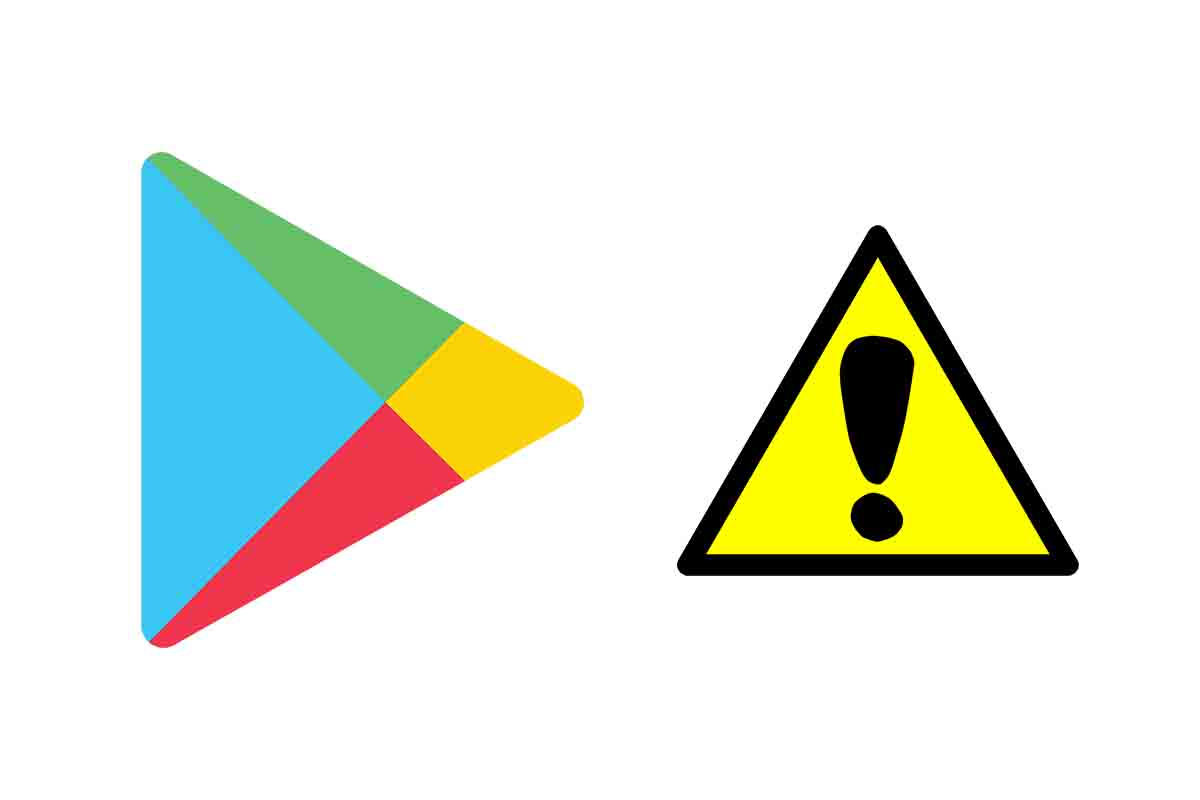
Google Play Store is the official app store for Android devices. This app does not always work as it should when looking for new versions. Many times it does not load or does not show. It is the error when checking for updates in Google Play Store – how to fix it below.
The official Android platform that was born with the aim of being the place where you can download and buy mobile applications is the Google Play Store. Before it was called Android Market. In it you can find apps of all kinds, be it social networks, management or productivity or entertainment such as video games.
Once you download any application in the Play Store, you can access new versions in the form of updates some time later. These updates include bug fixes or new features . The problem comes when those versions are not found and an error is displayed when looking for updates in the Google Play Store . Next, we show you how to solve this problem.
One of the first basic solutions, although necessary, is to verify that you have sufficient internet connection . If you are in a site with poor coverage or without Wi-Fi, searches may not be performed.
If you have verified that you do have a connection, but the error persists, restart the mobile phone. Sometimes the easiest thing to do is come up with the solution to the problem. If this does not work either force the application to close . You can do it from the square start button, that is, the multitasking button or from “Settings”. Then restart the Google Play Store.
Another solution is to clear the cache of the Google Play Store . To do this, go to the “Settings” of the phone and then enter “applications”. Select Google Play Store from the list that appears and then go to “Storage.” Finally, click on “clear the cache”.
WHY DO I GET AN ERROR WHEN CHECKING FOR UPDATES ON THE GOOGLE PLAY STORE
If you really wonder why I get an error when looking for updates in the Google Play Store, we will tell you some of the things that may have happened.
The error may come from a bad internet connection. If the connection is not sufficient, the application will not be able to connect to the server and show the available updates. It can also happen that the app itself has crashed and is not responding.
Another reason why the Google Play Store application does not work is that you have an old version of the application store itself and therefore cannot operate as it should. For this, it is best to update the Play Store.
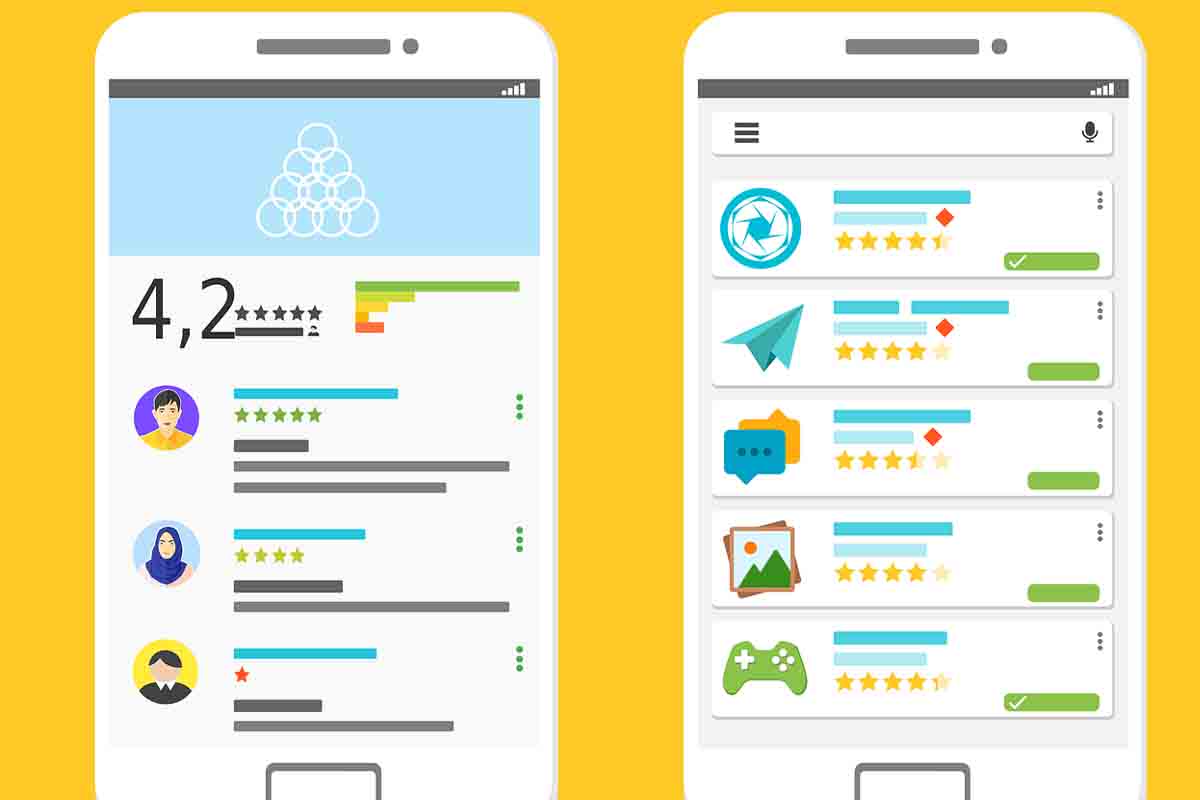
HOW TO UPDATE GOOGLE PLAY STORE
The error when looking for updates in the Google Play Store can also occur because we do not have the latest version of the Play Store itself. For this, the best we can do is update it. Here’s how to easily update the Google Play Store.
To update Google Play Store, the first thing you have to do is go to the “Settings” of the Android phone. Then you must search and enter “Applications”. A list with all of them will appear where you must search the Google Play Store. Then click on it. Find out what version you have and if there are any updates.
Or tra way to update the Google Play Store is the application itself. Open it and go to the menu on the left. Then enter the “settings” of the app. Then you go to the “information” version and to “Play Store version”. Google Play will check for new versions and if so, install them. If there are no new versions, a message will appear announcing that you have the latest version installed on your mobile phone.