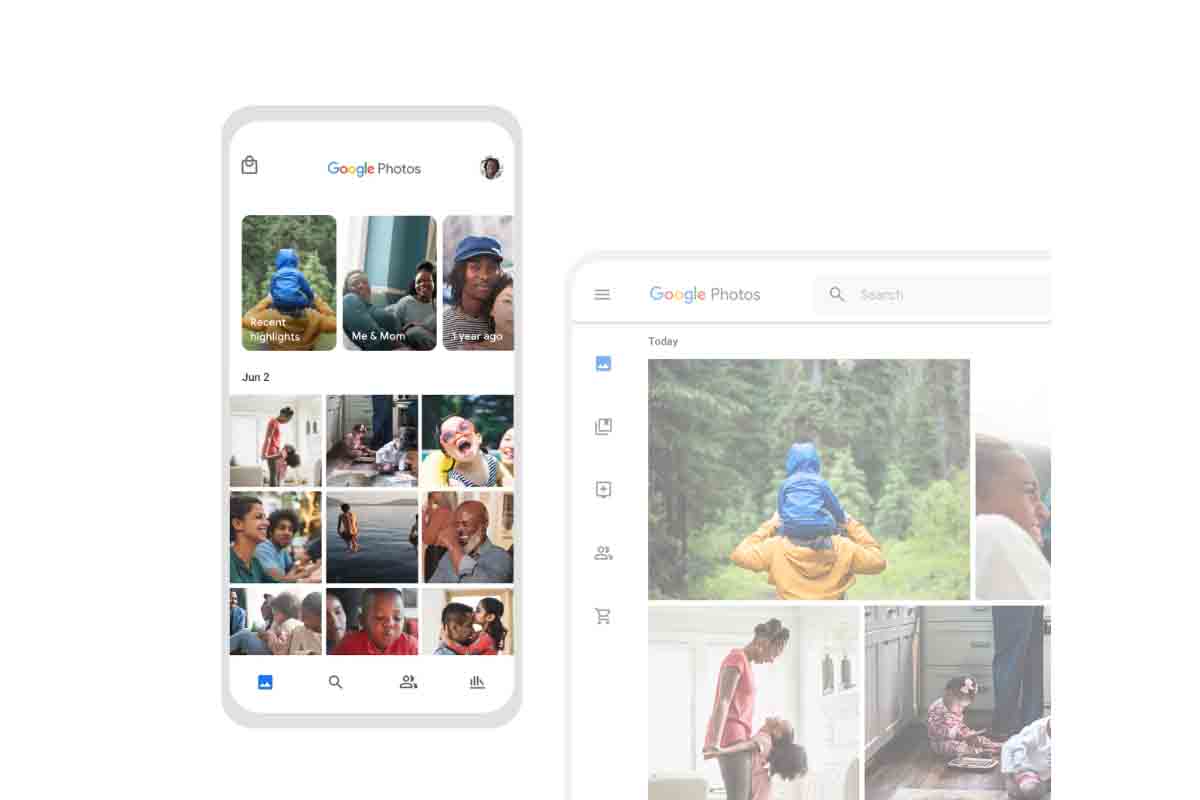
If you are starting to use this Google tool, you may have some questions , such as: Can I save videos in Google Photos? And the answer is yes. In addition to photos, you can save videos, memes, screenshots. In short, everything you have in your phone gallery or whatever your mobile camera captures.
If you don’t know how to do it, we are going to give you some tips and tricks so that you can locate and know how to save all those images. Take note!
Contents
CAN YOU SAVE VIDEOS IN GOOGLE PHOTOS?
As we have already told you, the answer is that you can save videos in Google Photos . Ideally, you should check your settings for this app, as you can make this happen automatically. That is, you can choose to configure Google Photos in such a way that you decide what is saved and what is not. We give you a little introduction:
- Go to Google Photos.
- Click on the menu (as indicated at the top of the following image).
- Locate and tap “Photo Settings” to access the settings.
- In the “Backup and synchronization” section you will find the necessary parameters to save your videos in Google Photos automatically.
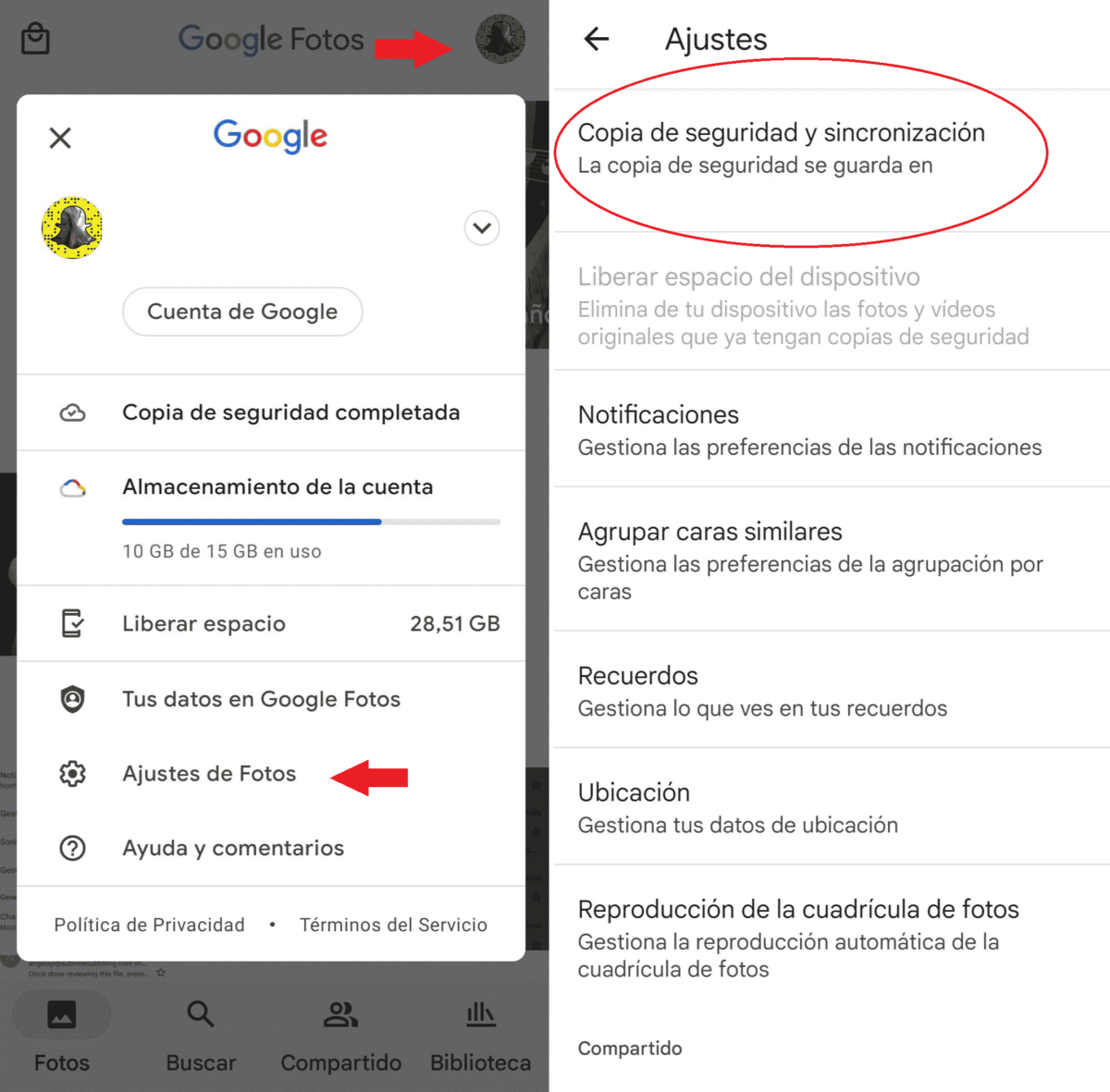
HOW TO SAVE PHOTOS AND VIDEOS IN GOOGLE PHOTOS
If what you want to know is how to save photos and videos in Google Photos one by one, it is also quite simple , let’s see how to do it point by point:
- Enter the gallery of your phone.
- Select the photo or video (the process is the same in both cases) that you want to save to Google Photos.
- Once selected, locate the share option and, among all the applications that appear, click on Google Photos, as seen in the following image.
- Finally, on the next screen, select the upload option.
- If you enter Google Photos your photo or video will be there!
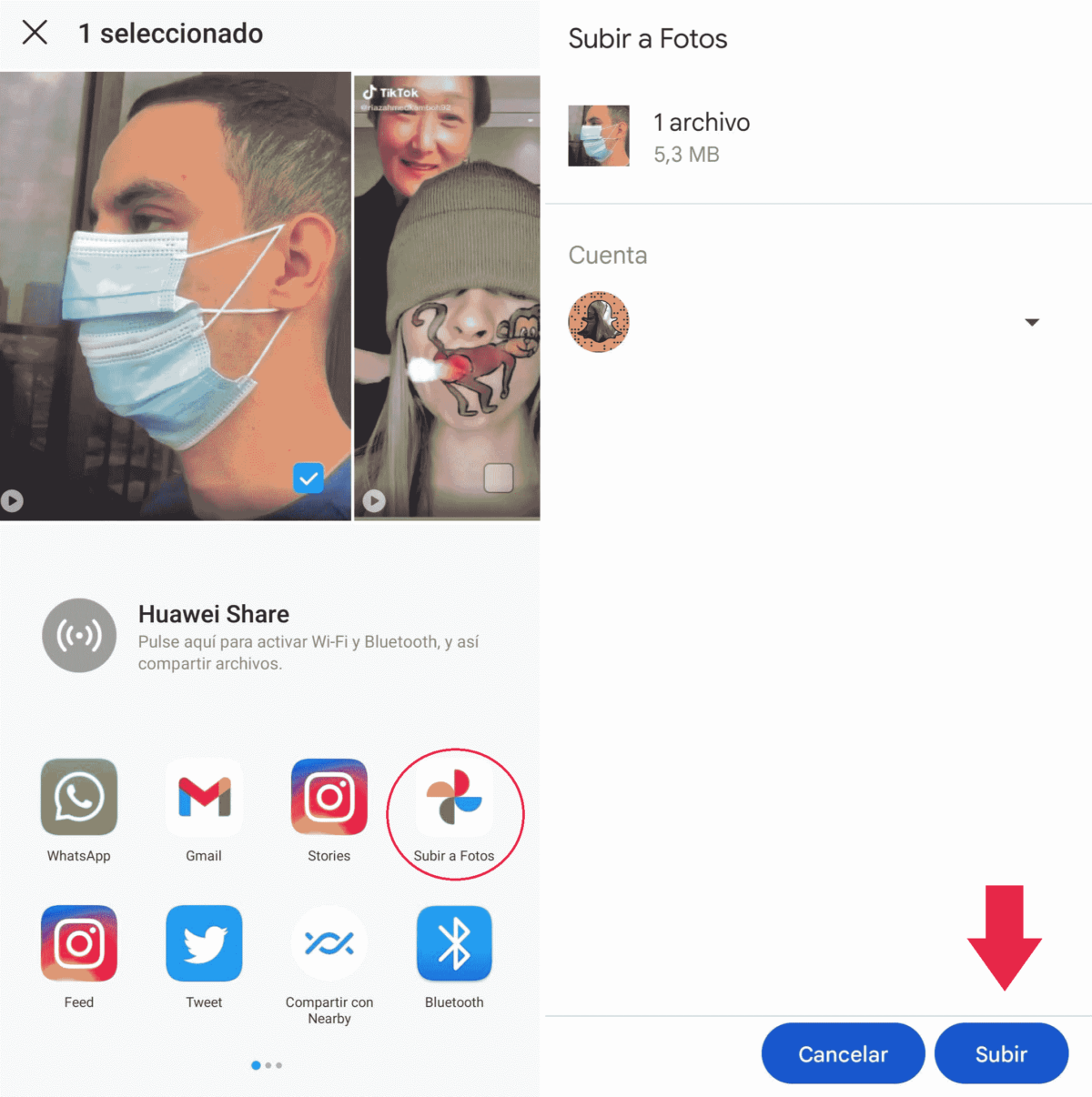
HOW TO VIEW MY VIDEOS FROM GOOGLE PHOTOS
Do you want to check if you have done the previous step correctly? How to view my videos in Google Photos is as easy as viewing a photo: you enter the app and it’s almost like being in your phone’s gallery. But if what you want is to see all your videos, without mixing them with the rest of the images, this is what you have to do:
- Go to Google Photos.
- Locate the “Search” option at the bottom of your phone screen .
- On the next screen, select the “Videos” option.
- Then the folder with all the videos you have in Google Photos will open.
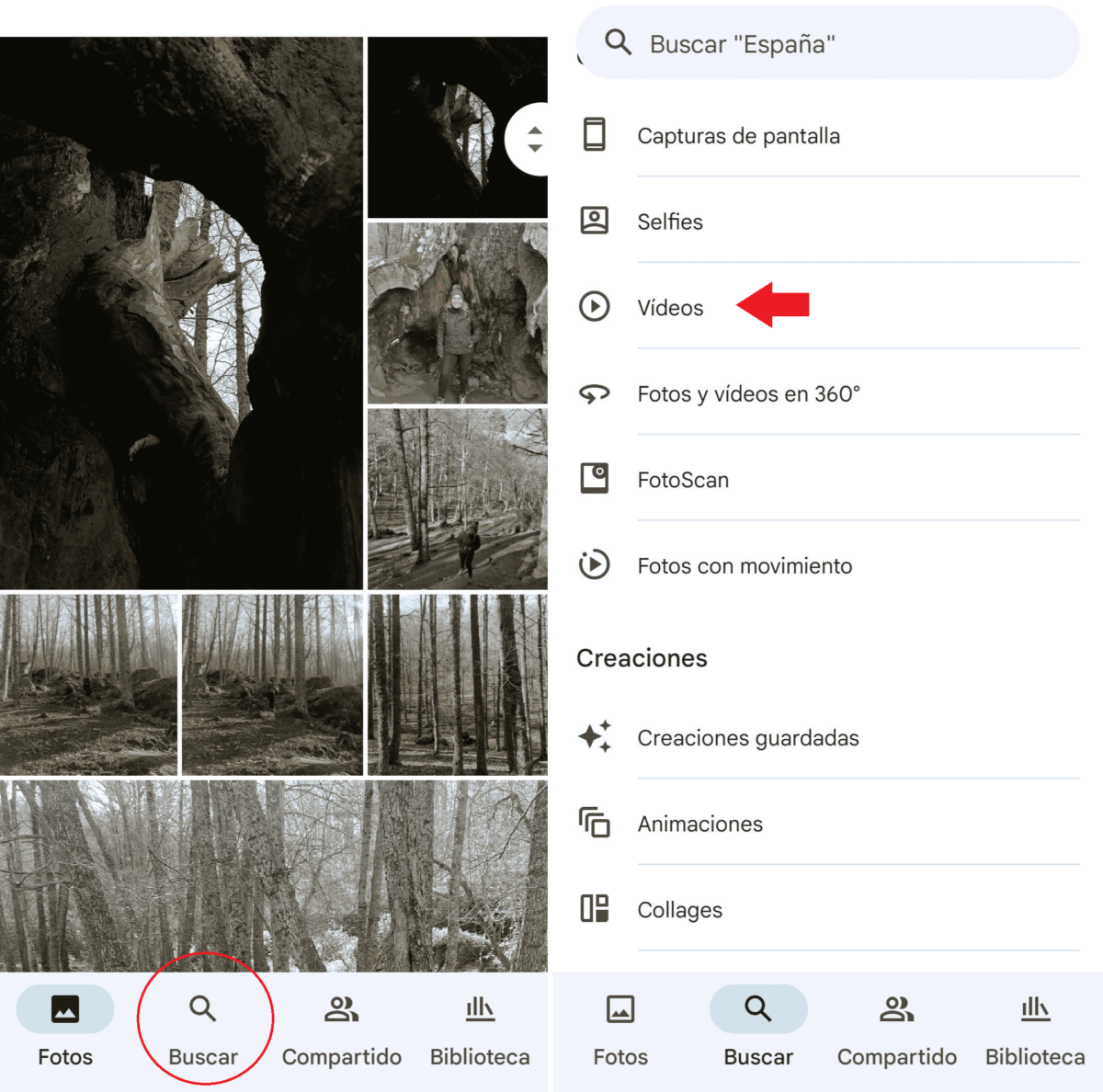
HOW TO DOWNLOAD AND SHARE VIDEOS FROM GOOGLE PHOTOS
Finally, we are going to see how to download and share videos from Google Photos. That is, the reverse process to what we have seen above. Imagine that you change devices, for example, and you want to save some video or photo on your new phone. You have to do the following:
- Enter Google Photos and select which video you want to download (it works the same for photos). You can follow the steps that we have explained above to go directly to the video-only folder.
- Once selected you have two options that we show you in the following image:
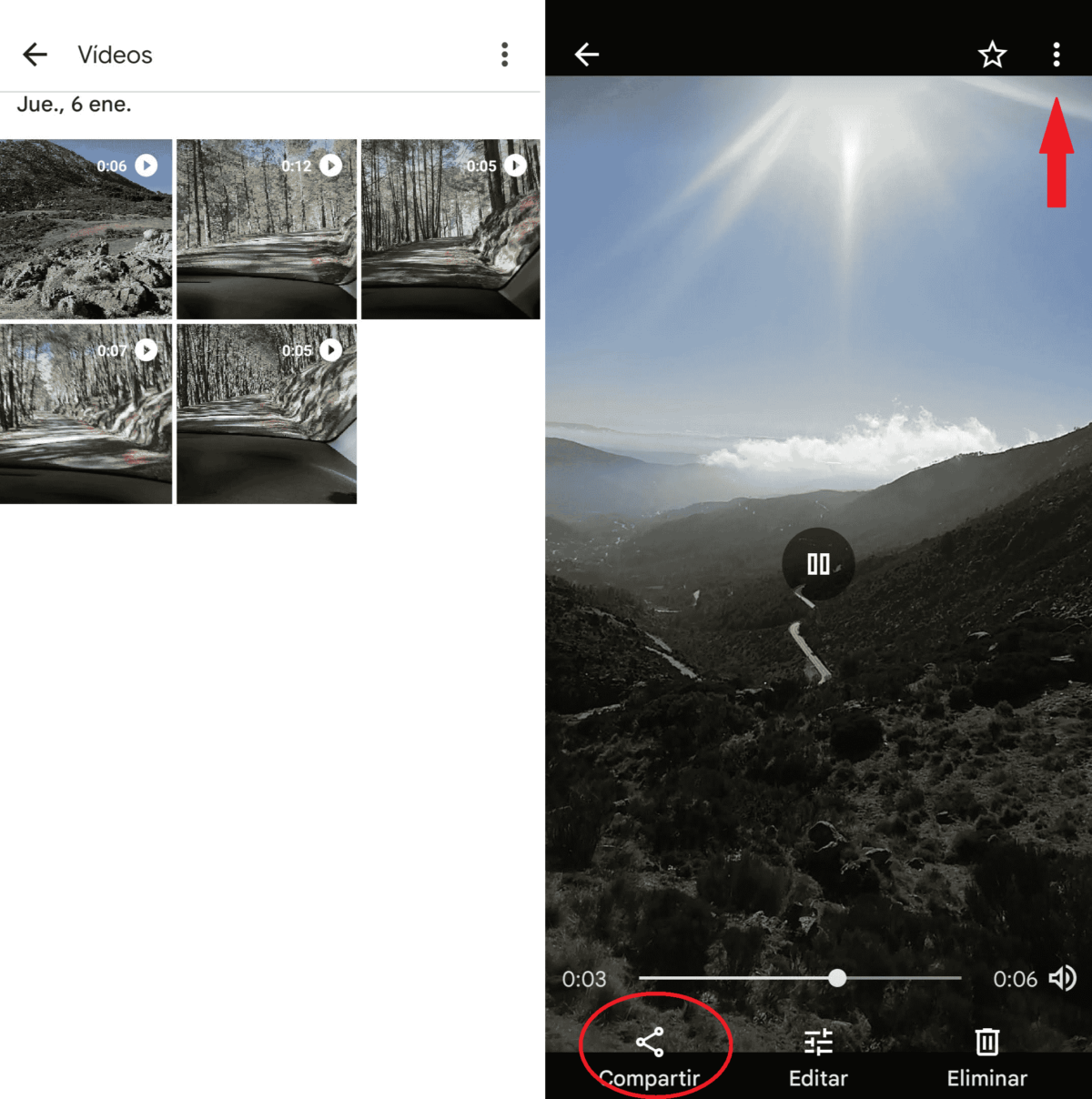
- Click on “Share”, and decide which way you do it.
- Click on the top menu and (if the image is not already on your device), the “Download” option will appear . And you’ll have it on your new phone!