There are very practical applications that allow you to save your SMS and then restore it in the event of a reset of your phone or in the event of a change of device. Convenient to transfer your old SMS to a new smartphone. Let’s see how to use them.
Many Android users have once wondered how to back up and restore their text messages . This is for example the case when you change your smartphone or when you have to reset in the event of a problem. Well, know that there is nothing simpler and that it is enough for that to download one of the most famous applications of Andoid : SMS Backup & Restore .
This application is both easy to use and free . A paid version at 3.95 € exists, but it’s just to remove the ads, all the features remaining accessible on the free version. The paid application is mainly there to support the developer.
Before starting this tutorial, you need to download the app from the Google Play Store :
How to back up your SMS with SMS Backup & Restore?
Once you have launched the application, just press “Save” . We warned you that it was as simple as pie!

- After pressing save you will have several options , either save to the phone memory or to the external memory card if you have one. We recommend that you make the backup on the SD card, as it will be easier to transfer it to your new phone.
- Note that newer versions of the application also offer to create a backup on various online storage services, including Google Drive (associated with your Google account), the very popular Dropbox or Microsoft’s Onedrive .
- Then you have other options available to you. One of the new features is to be able to save your call log . You will be able to choose a name (the basic one is the date with the time simply), you can also choose to save your MMS as well as the emojis sent, but the backup will be heavier. Then you can select to save all conversations or only some . Finally you can choose to upload or not the backup, to upload it you will need the Add-On mentioned at the beginning. Note that messages in RCS (Rich Communication Services) format cannot yet be saved.
- Once this is done, you can start the backup, it will be longer or shorter depending on the number of SMS. After finishing the backup, you will get a message to see if everything went well .
How to restore SMS with SMS Backup & Restore?
Backing up your SMS is good, restoring it is better. Especially when you have to reset or change your smartphone. You should know that the SMS backup file is located in / sdcard / SMSBackupRestore , once you have recovered the file, open the application and do “Restore” . If your backup archive has been uploaded to a remote storage service, you can simply choose the latter from the recovery options and select your backup in the same way.
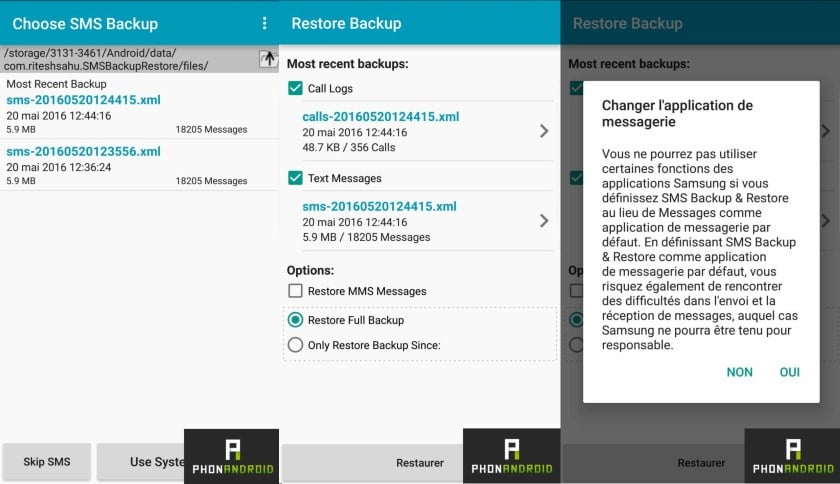
- From there, the app offers you the most recent backups. It is also possible to fetch the backup you want yourself or take the one that has been uploaded.
- Once you have selected the backup, you can choose to restore MMS or not, and restore the entire backup or only from a specific date .
- Attention since Android 4.4 the application needs to be the default SMS application , you just need to press yes, and once the restoration is complete you can change the default SMS application again.
- Now the restoration starts. It will take much longer than the backup, especially if you have several thousand text messages. Sometimes it can take several tens of minutes: so be patient. As for the backup, you will have a pop-up to warn you that it is finished and see if everything went well.
