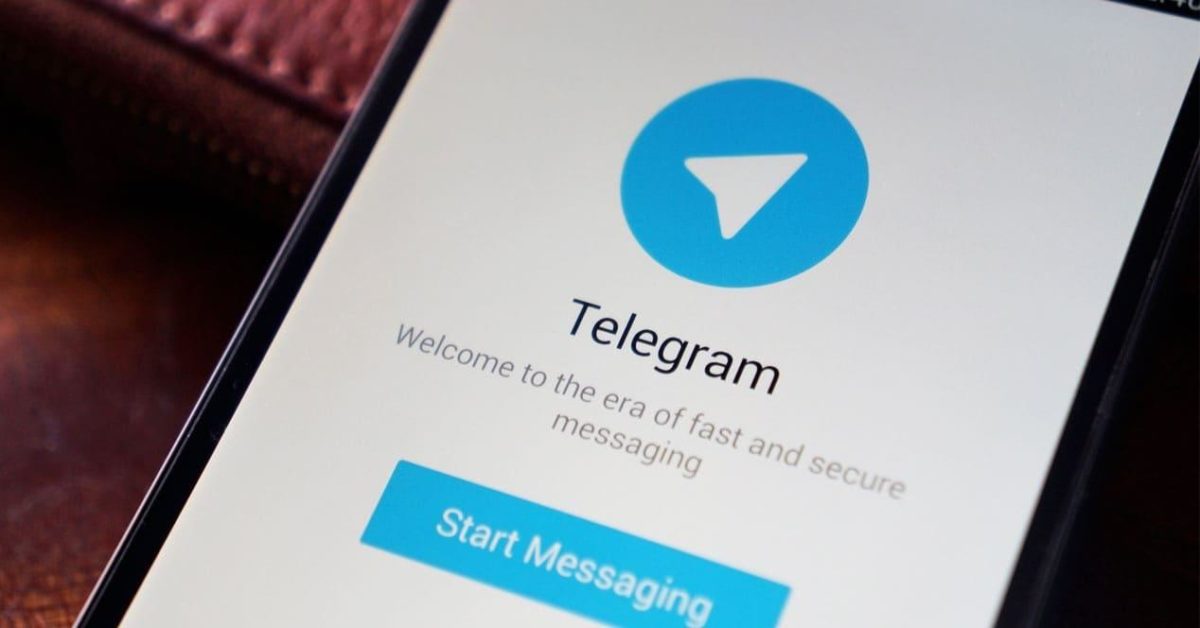
If you are starting to use this application, maybe you have not yet figured out how to change the keyboard size in Telegram or any of the many other customization features it presents.
Whether you need to increase the size of the font to see what you write better, or if you want to learn to edit the messages you send, going through giving your application interface a little color and making it more personal, we give you all the keys on Telegram .
HOW TO INCREASE THE FONT SIZE IN TELEGRAM
Learning how to increase the Telegram font size is very easy:
- Enter your Telegram profile and select the “Settings” option.
- Once there, enter “Chats”.
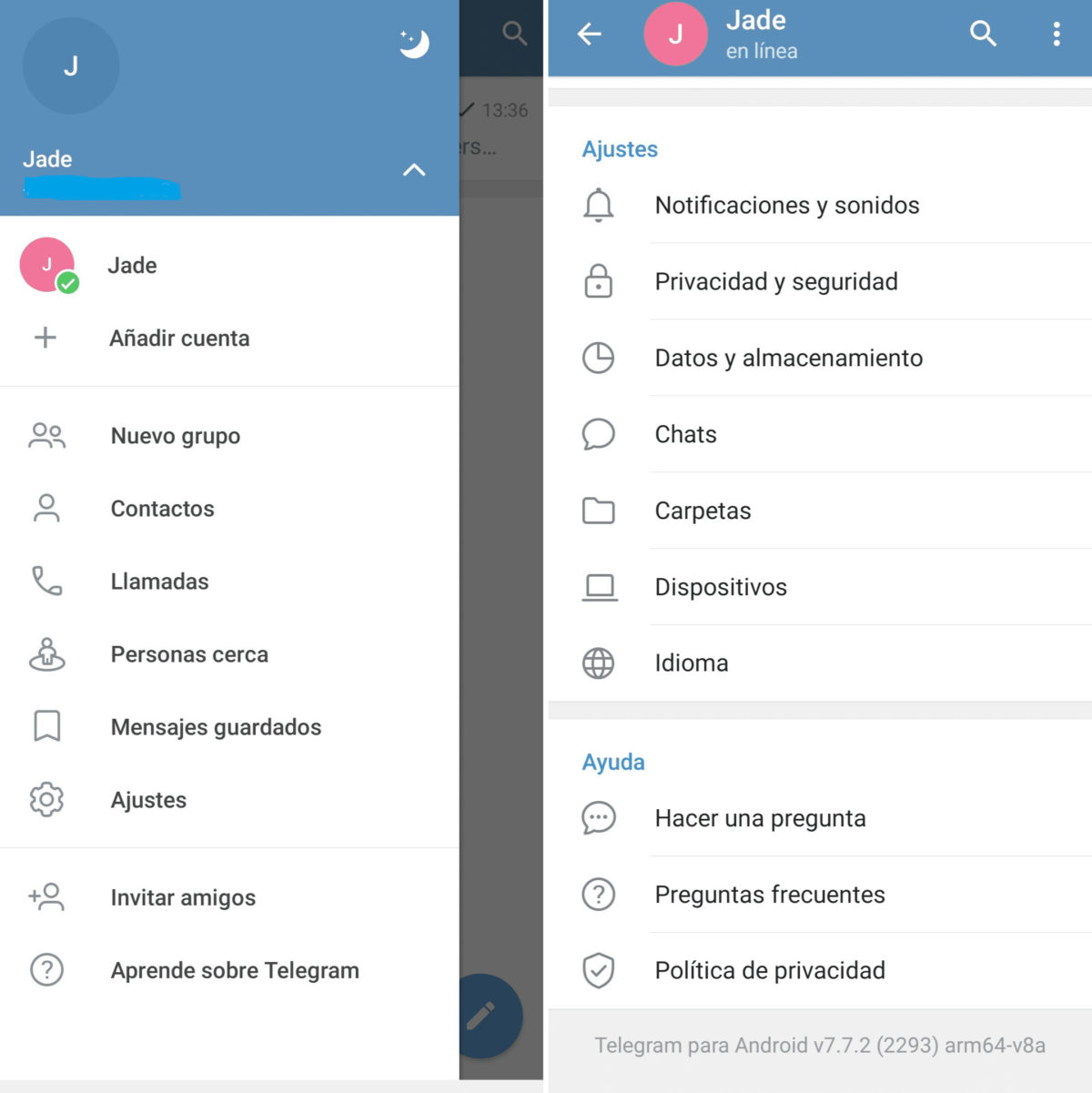
- At the top of the next screen you will see a bar that scrolls to the right and left. If you wanted to know how to change the keyboard size in Telegram, you just have to go “playing” with this bar. In the image you can see how the size is modified.
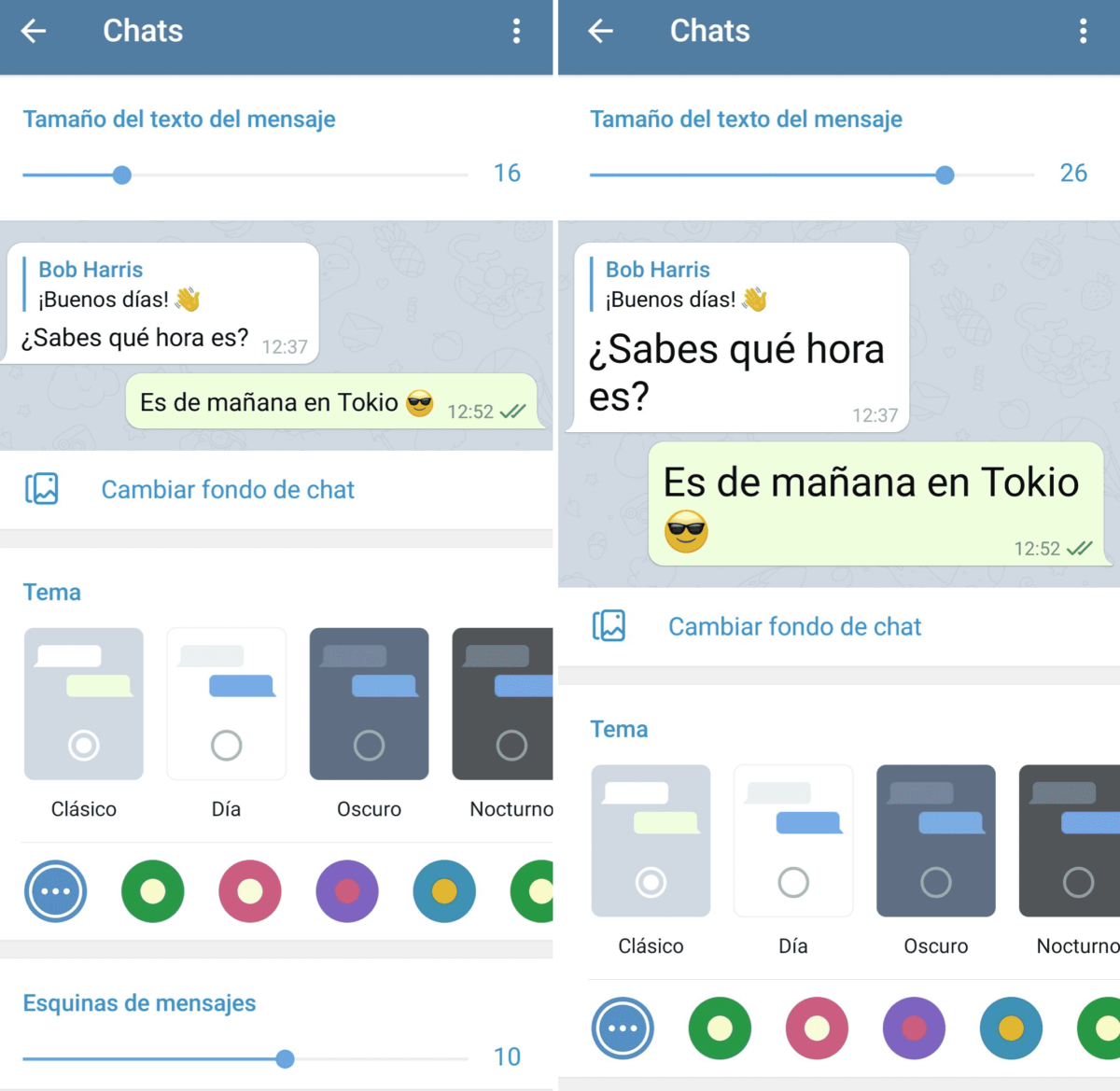
HOW TO CHANGE THE FONT IN TELEGRAM
Once the size has been modified, we will tell you how to change the font in Telegram :
- Enter Telegram and in any of your conversations. Once you have written the message, before giving it to send, select the text from the touch screen of your mobile.
- A drop-down will appear; Then click on the three dots in the upper right , and choose between one or more of the options: italic, bold, strikethrough text, underline or Monospaced, which is a different typeface.

HOW TO PUT COLORED LETTERS IN TELEGRAM
Before knowing how to put colored letters in Telegram, you have to bear in mind that this type of change will only be seen by you. That is, even if you change the tone of the letter in your chats, the person with whom you are exchanging messages will continue to see them in the color that has them configured. Think about it, changing the color of the letters in this app is not as easy as changing the keyboard size in Telegram. To do this we are going to explain two ways.
Have you heard of Telegram topics? These are “folders” that apply settings to your account; You can choose themes that already exist or create your own. Step by Step…
To use an existing theme, search your Telegram chat for the @ThemesChanel account and join the channel. By inquiring through this chat you will be able to see the different themes and their previews (so you can decide the one you like the most), as well as the link to download them and apply them directly to your Telegram.
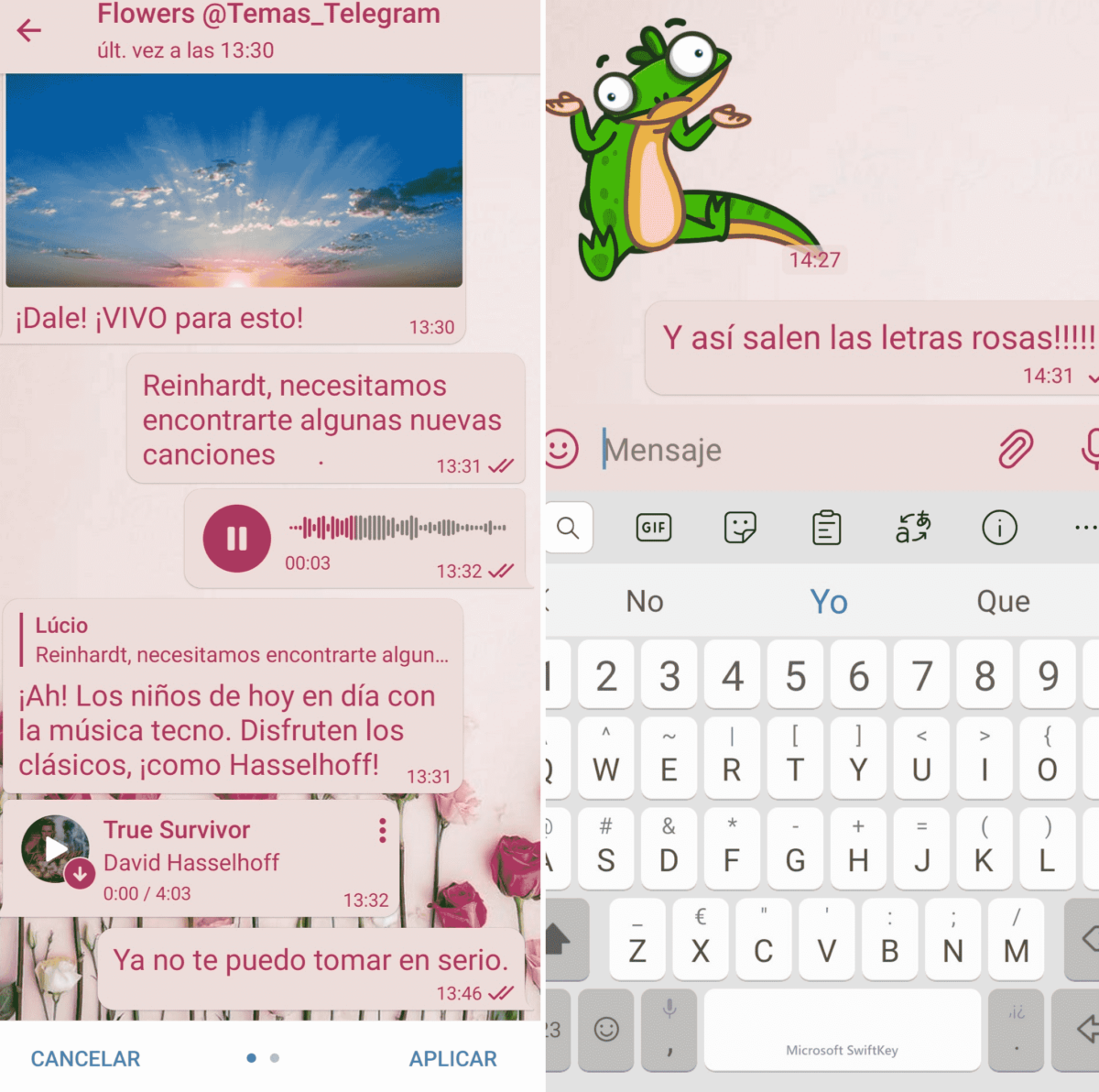
The theme “Flowers”, for example, has a default background with roses, and the letters also of that color. If you find one that you like, it is the simplest way to put the colored letters. But there is another.
Create your own theme. This can be a tedious task, we are not going to fool ourselves, but if all you want is to put the colored letters, things are simplified. Look:
- The first thing you should do is create a theme. For them, go back to “Settings”, “Chats” and click on the three dots on the top right. A small drop-down will appear with the option “Create new theme.”
- The next thing will be to choose the name of the theme and, later, when it seems that the folder has disappeared, look on your screen for a painter’s palette (top right) and click on it.
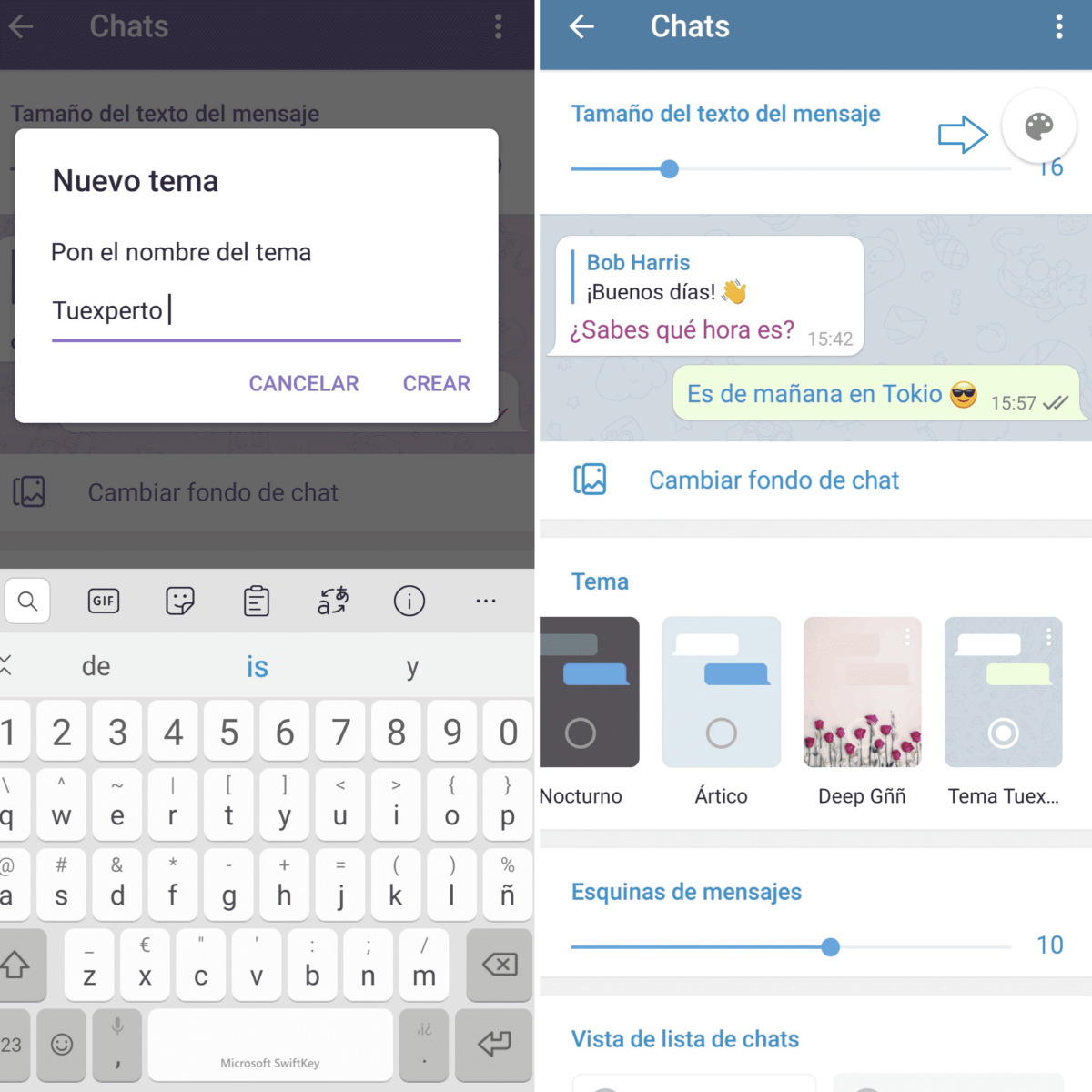
- An endless list of options will appear, each related to an aspect of Telegram. If you want to create an original theme, you must go testing; If you are only interested in changing the color of the letter, you should look for the options “chatmessageTextIn” and “chatmessageTextOut”. They are used to modify the color of the letter when you write (in) and of the messages you receive (out). Remember that in both cases, the colors are only seen by you and not by the person you are chatting with.
- By clicking on any of these options, a color palette will appear. Select the one you like the most and click on save. At the top of the screen you can see how the result is looking.
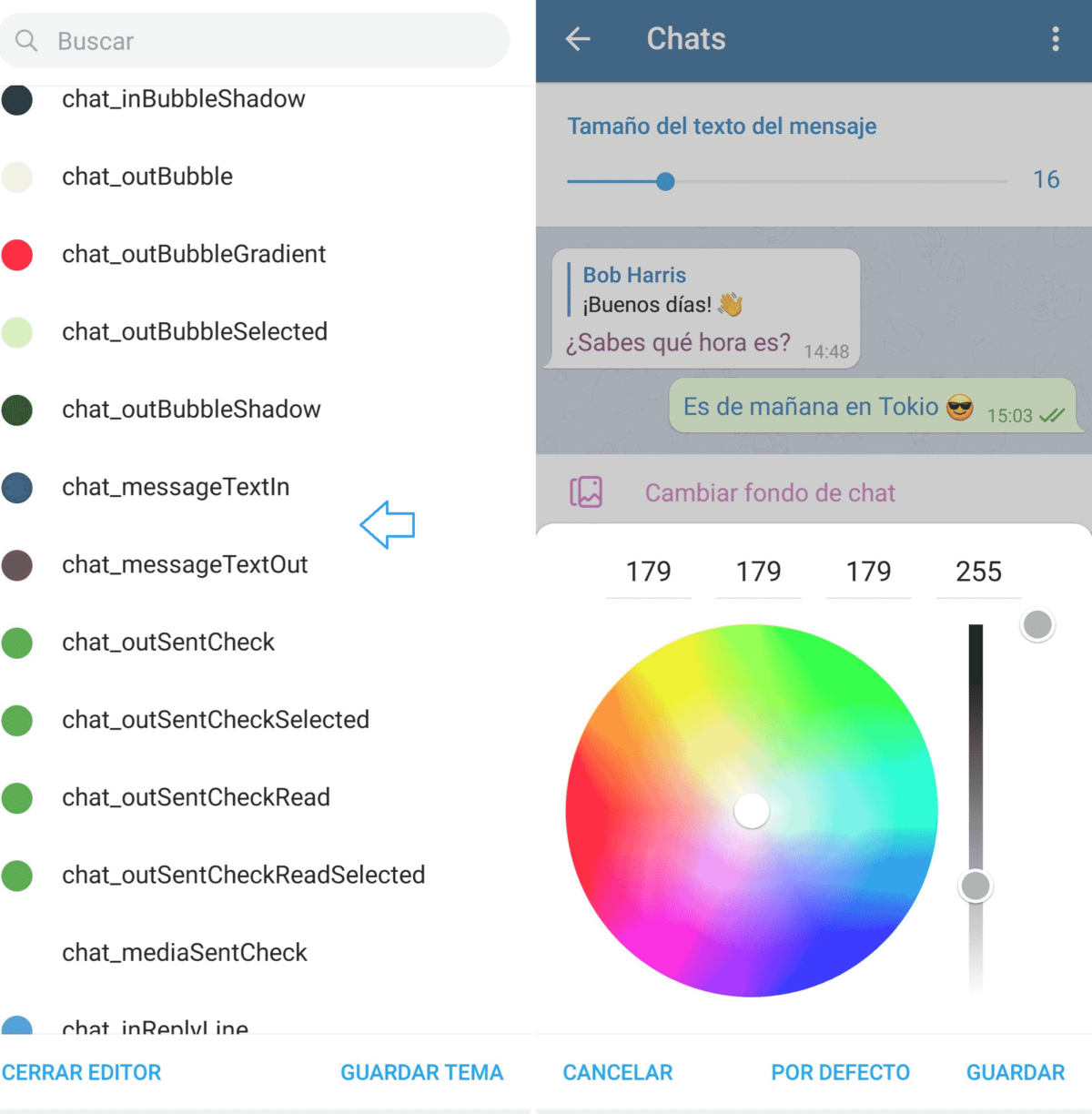
In the chat settings section, all the themes appear , whether they are the default ones, the ones you have downloaded or the ones you have created. If you want to edit any of them, press on it until the drop-down appears with the option “edit”. If you want to change from one to another, just click on the one you prefer.