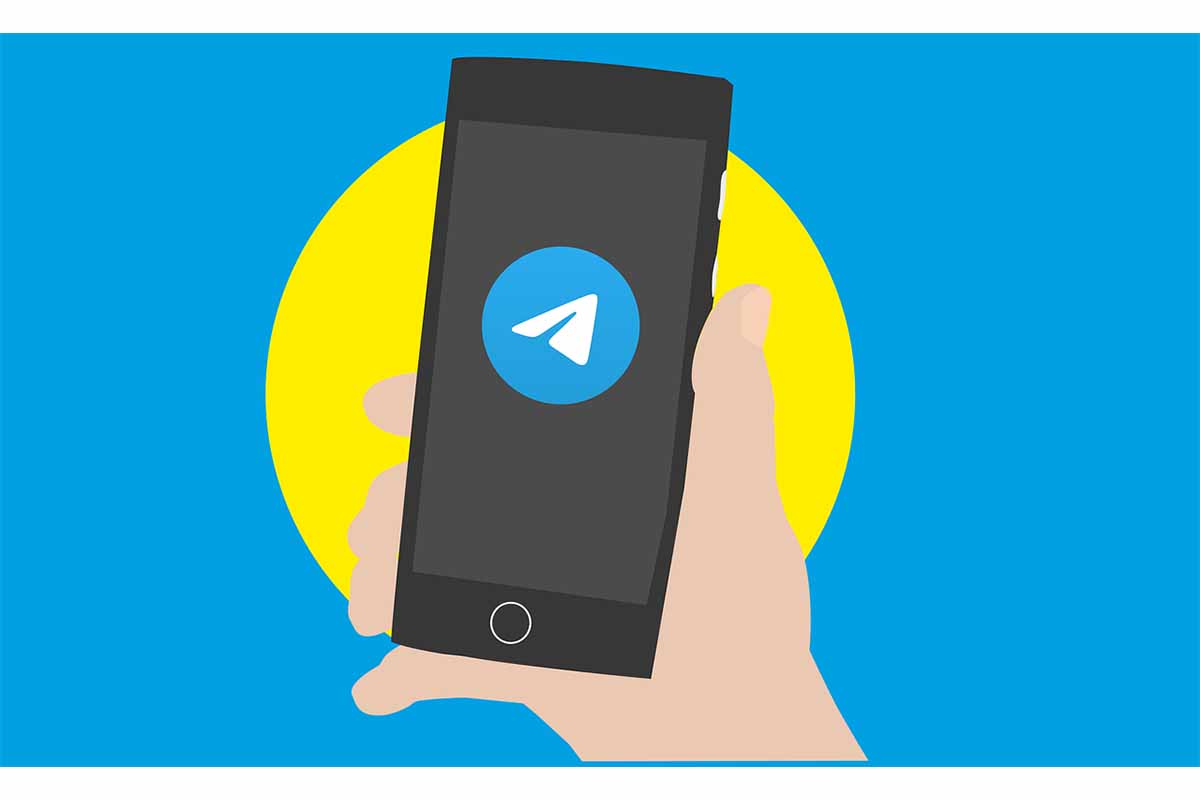
In addition to being one of the most popular apps in the world, it is one of the ones that offers the most customization options, from how to put a background on Telegram in 2021, to what is a theme and how to change it , there are many nuances. The messaging application, in addition, claims to be one of the safest that exist, is free and already has more than 500 million active users per month in the world.
If you are one of the people who have just installed one of the 10 most downloaded applications of the moment, you may still not be clear about how it works. Today we stop to personalize its interface: how to put a background in Telegram in 2021, how to change the background, or the color, among others. We started!
Contents
HOW TO PUT A FUND ON TELEGRAM IN 2021
Before knowing how to put a fund on Telegram in 2021, download the application and create your account. Then, go to the “Settings” tab and, later, to “Chats”; This is where you must go to be able to put into practice the tricks that we are going to give you next. Once inside, we are going to change the background:
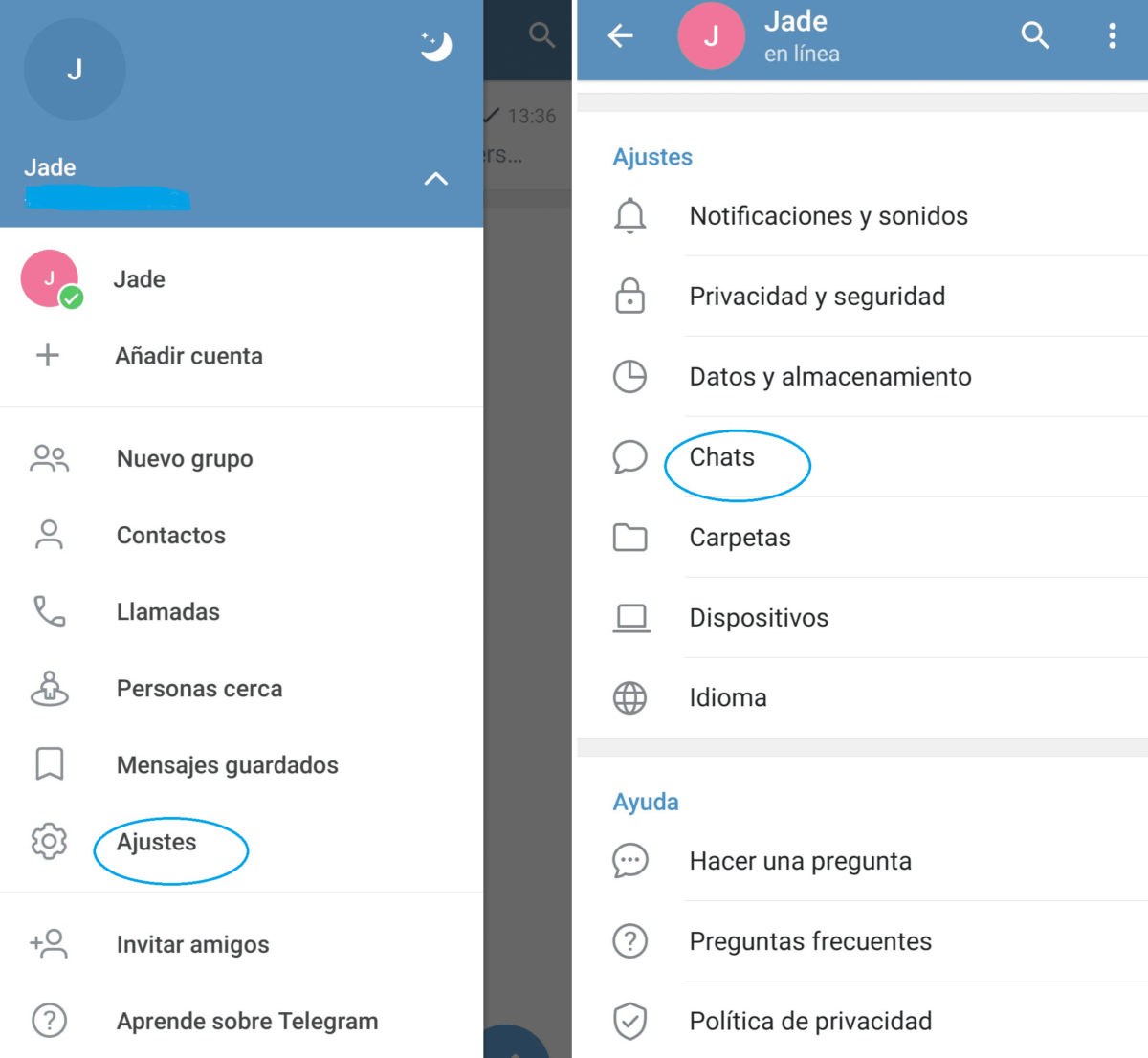
- You just have to locate the phrase in which it says “Change chat background”.
- You will then access the next screen where you have several options to do so.
- The one that appears above is “Choose from the gallery”. By pressing you will directly access the photos on your mobile, and you will be able to choose the one you want to appear in the background of your conversations.
- The next one is “Choose a color” , with a great variety, as seen in the following image.
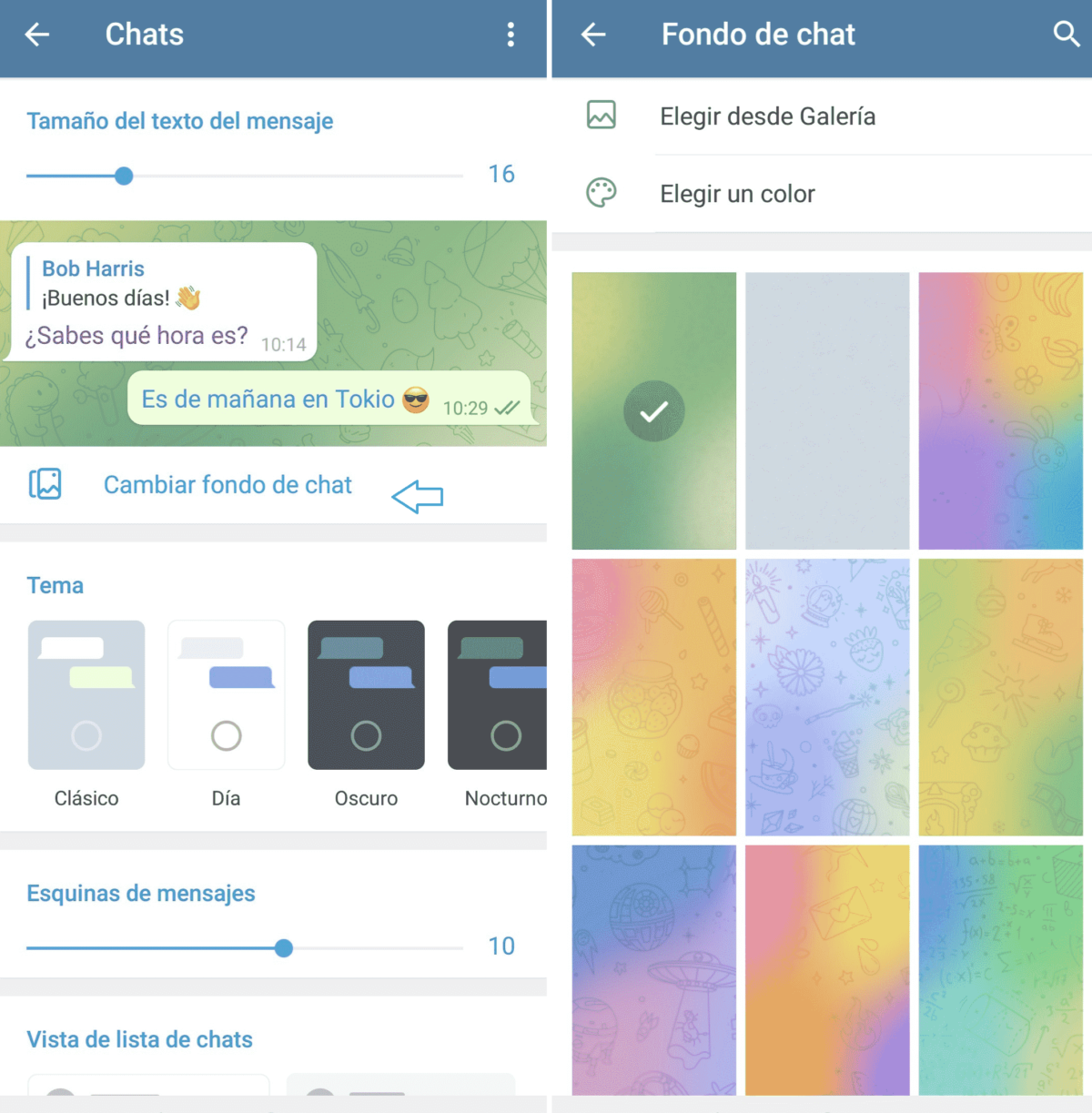
HOW TO CHANGE THE THEME IN TELEGRAM
Before explaining how to change the theme in Telegram, you may not know what it is. Well, Telegram themes are sets of features that you can apply to your profile. The best thing is that you locate them and try them, to understand it more clearly.
Find where it says “Themes”, and you will see that there are several options, press one and the other and see how your interface changes. Changing from one to the other is as simple as clicking on it. There are some default themes that appear directly in your account, but you can also install new themes or even create your own. But we go little by little, we will see that later.
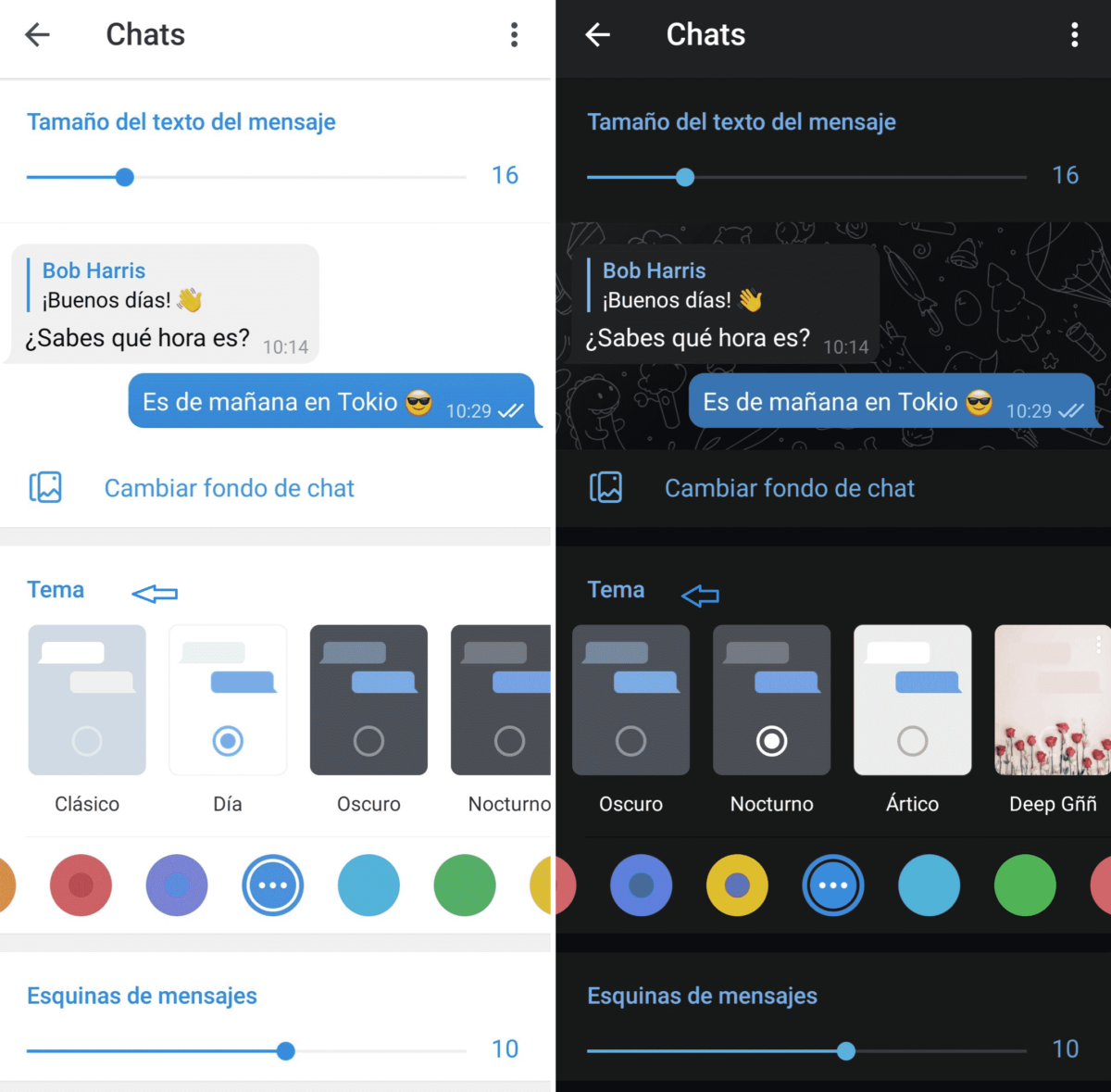
HOW TO CHANGE TELEGRAM COLOR
To know how to change the color of Telegram you have to remain in “Chats”, as indicated above. See the colored circles that appear below the topics? That’s where you can change the color.
You will see that there are two types: with one color only, or with two tones. You can try and choose the option that you like the most. As in the previous cases, you can preview them (as seen in the image) before applying the change.
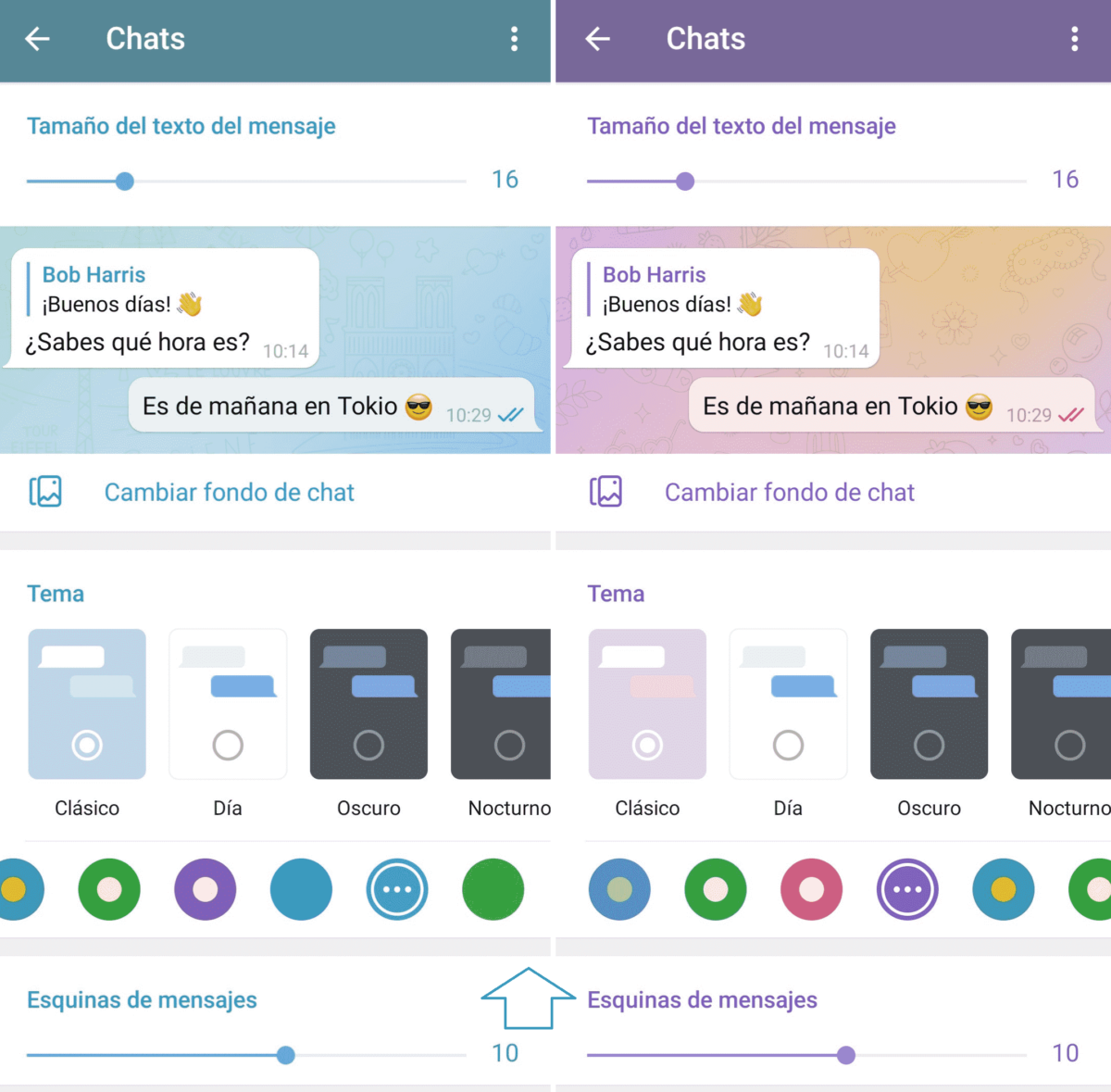
HOW TO CUSTOMIZE TELEGRAM TO YOUR LIKING
In addition to the above tricks, there are other ways on how to customize Telegram to your liking that may interest you. Here are some examples:
- You can change the size of the message text (by moving the top bar from left to right).
- You can modify the shape of the text boxes in which sent and received messages appear (by moving the “Message Corners” bar from left to right).
- You can also choose if you want to see the chat in two lines or in three (in the “View of chat lines” section).
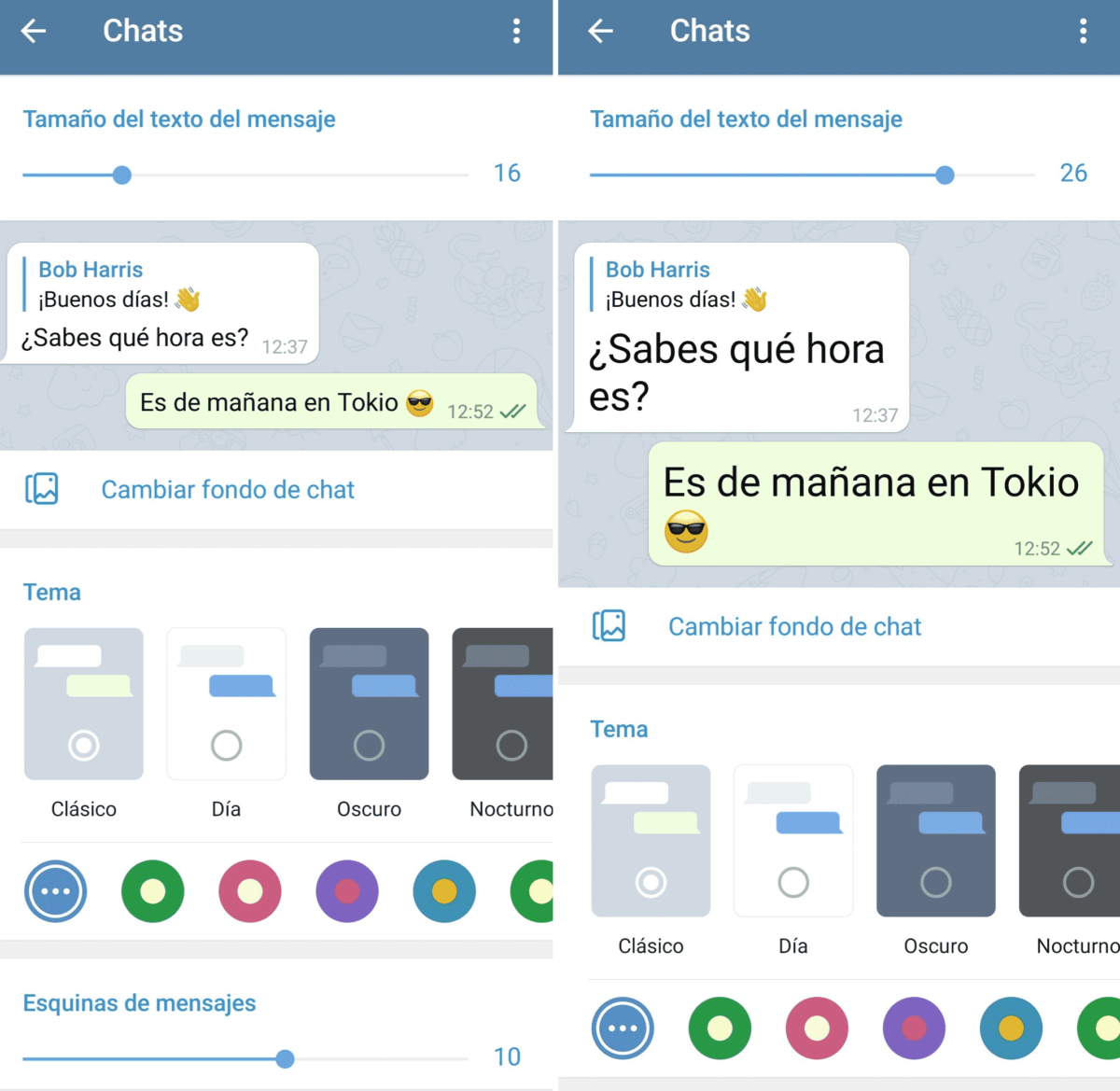
Regarding themes, you may be interested to know that you can install a new theme or even create your own. We give you the keys for both cases.
Create a new topic on Telegram:
- To create your own, click on the three dots in the upper right, choose the option “Create theme” and choose a name.
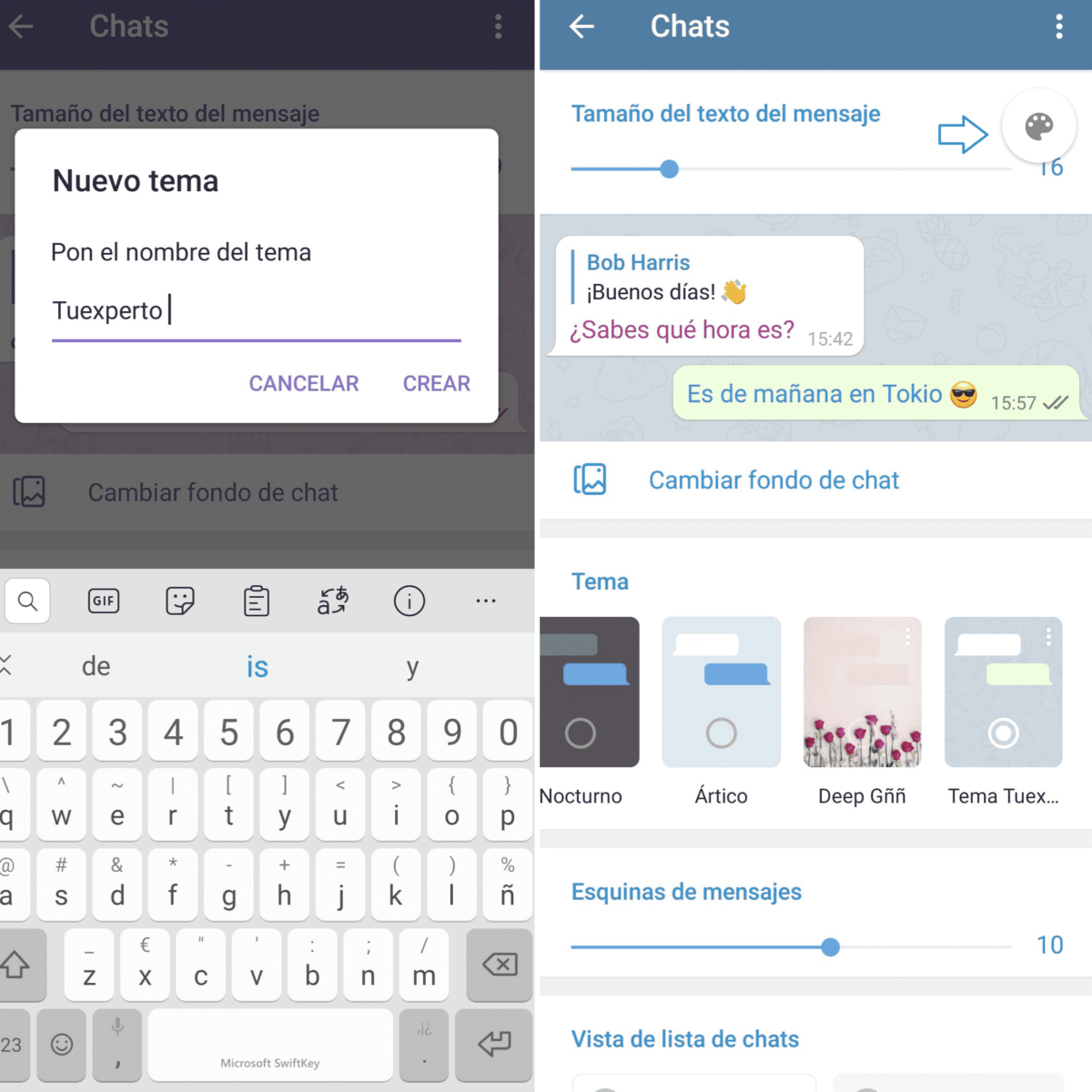
- Next, locate the palette icon (in the upper right part, as seen in the previous image), and a series of parameters will appear, which you must select one by one, and customize them by choosing from the color palette.
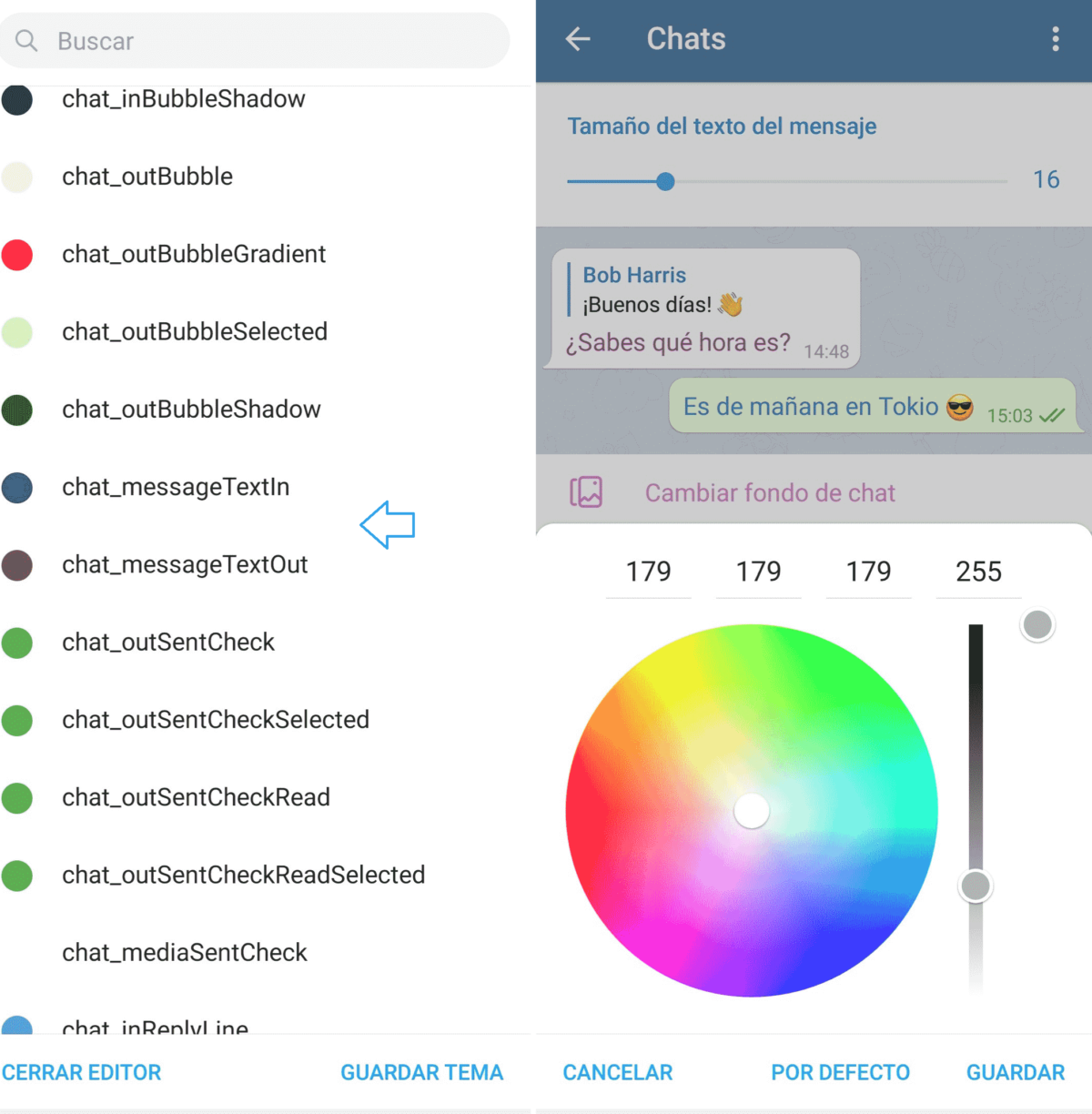
Use a theme created in Telegram:
- If you prefer to use a previously created theme, the easiest thing is to join a Telegram chat called @ThemesChanel. In that group you will be able to see many topics already created, as well as share yours, and access the link through which you can apply it directly to your profile.
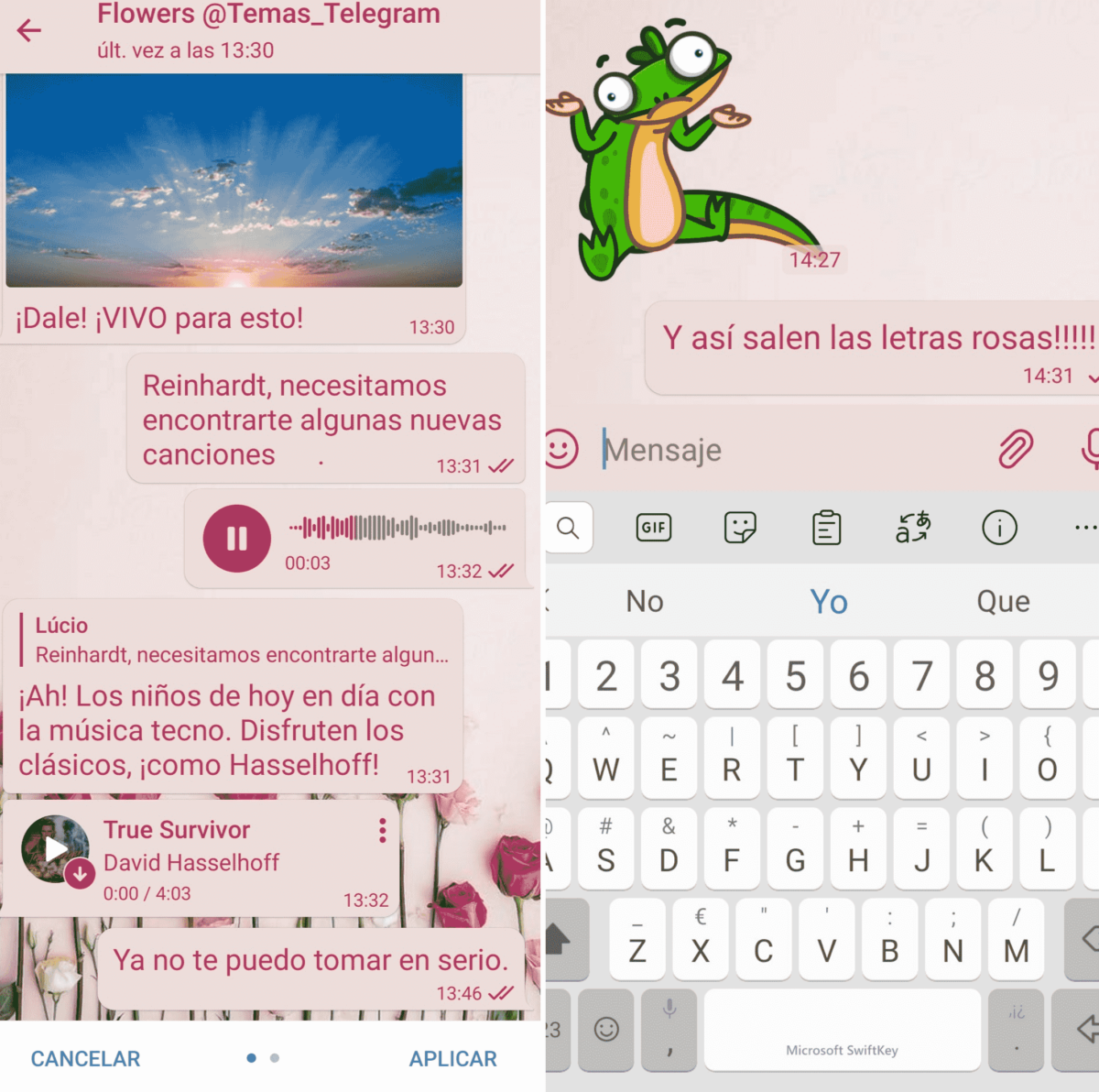
Both the topics that you have created, as well as those that you have obtained from Themes Channel, will appear together with the rest of the topics in the chat settings of your account.