Google Play stores a record or history of all the applications you have installed on all Android devices associated with your Google @gmail account. It is a good resource to go to and consult if you have uninstalled an application whose name you do not remember and want to recover. However, it is also a way for someone else with access to your account to see the apps or games you installed.
The history of previously installed apps can only be deleted from the Play Store application on your Android device, as follows:
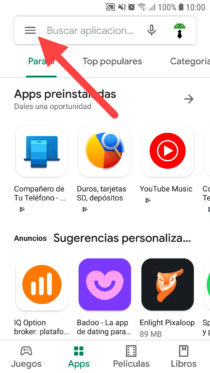
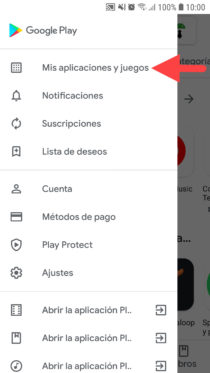
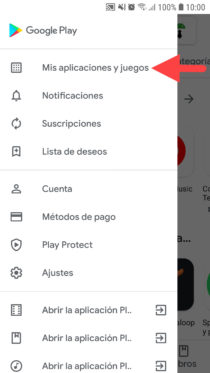
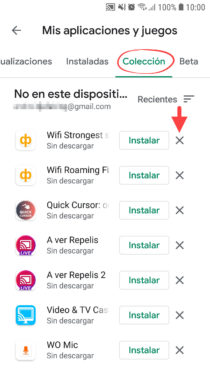
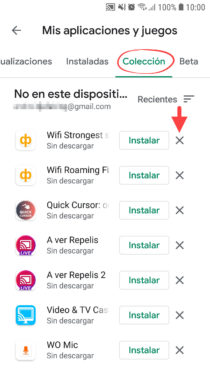
- At the top right of the Play Store, tap on the profile photo and then choose the Google account for which you want to see the application history.
- Now tap on the menu button in the upper left.
- Select “My apps and games”.
- Click on the ” Collection ” tab (previously called ” Library ” or “All”). You’ll see the apps sorted in chronological order, from the one you uninstalled most recently (above) to the oldest (below). You can put them in alphabetical order from the button that says “Recent”.
- Finally click on the “X” corresponding to the application or game you want to delete from the download history. In the confirmation window tap on “OK”.
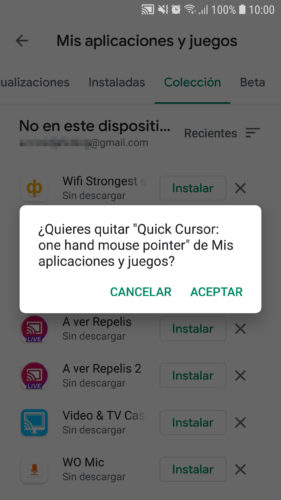
Previously, you could do a multiple selection to delete several apps at the same time (by holding down an app for two seconds), but now you can only delete one by one.
As you can see in the title of the “Collection” screen, it indicates ” Not on this device ” and the Google account below. That is, they are applications that were installed and uninstalled from that device. However, here you may also see some applications that were installed and uninstalled on another device associated with the same Google account. Maybe not all of that other device, because, as I have verified, this history does not look the same on all my devices under the same Google account.
Keep in mind that only apps that you have already uninstalled appear in this history. Installed ones are located under the ” Installed ” tab and will not be moved to history so you can remove them unless you uninstall them. If you want to see all the installed and uninstalled apps with your Google account, you can go to the web version of Google Play. However, here you will not be able to remove uninstalled apps from history.
In addition to deleting the history of uninstalled apps , another thing you may be interested in doing is deleting the search history, that is, what you wrote in the search box of the Play Store , something that is done by going to the settings of this application option “Clear local search history”.
How to recover DELETED Android apps
How to HIDE Android apps
How to see the notification HISTORY on Android