By default, the Android system downloads and installs the applications in INTERNAL memory. So first of all make sure to check that there is enough space available in it.
If there is not enough space, you will have to uninstall applications and erase data, as we explained in our full memory article. Another alternative to make room is to increase the internal memory.
It is possible that you can download and install APK files without problem and only generate problems when downloading from the Play Store. Possibly the conflict is not the available space, but this store.
The problem of not being able to download apps can also be due to a “failure” in the Android system, for which there is also a solution.
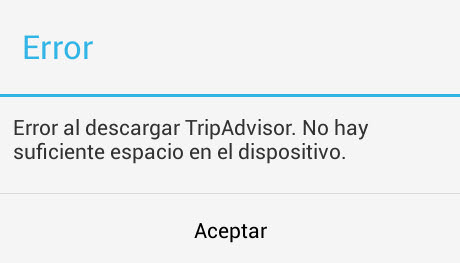
Contents
Article Index
- Restart Android
- Ignore the micro SD card
- ENOUGH available memory
- I can’t download from the Play Store
- If it’s a Samsung Galaxy
- Reset device
Restart Android

Hopefully, the problem of not being able to download anything is due to a “nuisance” in the Android software. And it wouldn’t be strange. Just restart the cell phone and try.
Ignore the micro SD card
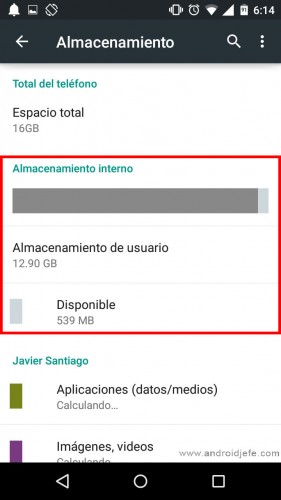
It is important to understand that, by default, applications are downloaded and installed in internal memory. This is where there should be enough space.
Indeed, it is possible to install the applications directly on the SD card, skipping the internal memory. However, this is a technical modification that needs to be made in Android software.
Therefore, it does not matter if the device has a micro SD card with several GB of available space. If the internal memory is full, the out of memory error will continue to appear and you will not be able to download and install applications.
ENOUGH available memory
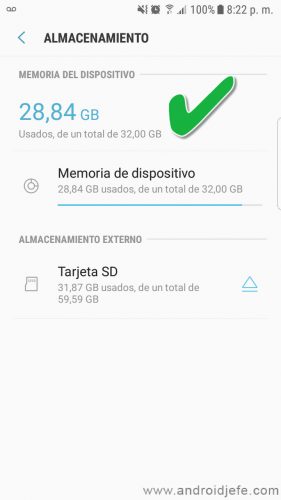
Previously, it was recommended to have at least 1 GB of free space to be able to install an application. Even an app of a much smaller size (for example 2 MB). On some devices where this requirement was not met, the Play Store application could show the error when downloading There is not enough space on the device .
This “margin” of available space may vary from device to device. In current devices it seems that it is no longer so wide. However, if you have trouble downloading, free up more storage.
I can’t download from the Play Store
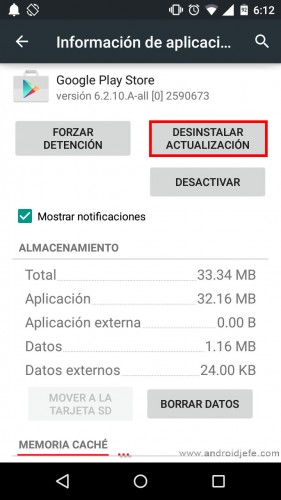
If you cannot install applications despite correcting what has been said, it is surely not a matter of memory. Perhaps it is a malfunction of the Play Store application (if the error occurs when downloading applications from this store).
In this case the solution is simple and consists of clearing the cache and uninstalling the updates from the Google Play Store:
- Open System Settings (to open system settings, slide the top bar and tap the cogwheel).
- Tap on “Applications” (or “Application Manager”).
- Select «All».
- Press «Google Play Store».
- Touch «Delete data».
- “Uninstall update”.
Open the Play Store app and download an app. If you still can’t install, try other solutions to fix the Play Store app.
If it’s a Samsung Galaxy
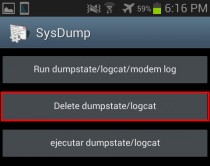
If you have a Samsung cell phone , use this “magic” trick:
- Open phone app (where you dial a number to call)
- Enter the code * # 9900 #
- Click on the “Delete dumpstate / logcat” option.
This is a safe procedure to perform. It only deletes “junk” files from the phone, which may have to do with the problem of not being able to download applications due to insufficient space despite having available storage.
Reset device
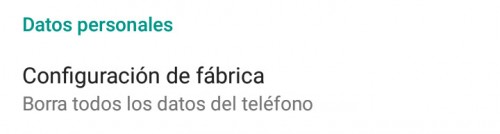
It is possible that the problem of not being able to download applications having memory is only solved by restoring the factory settings of the cell phone:
- “Android System Settings”
- “Backup and Restore Factory Data”
CAUTION : This procedure will erase all the data from the Android cell phone. Make a backup, if necessary.
Note : This article was updated with information valid as of the date indicated in the heading. Some comments may refer to older versions of this article.