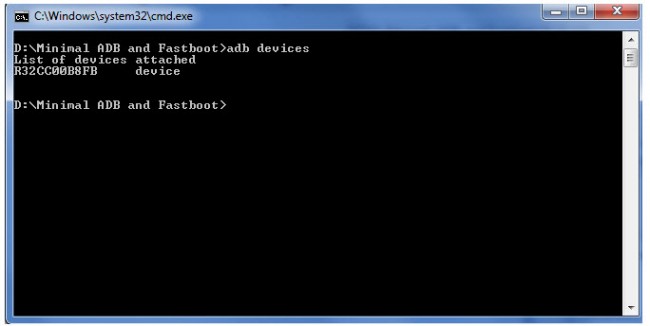ADB and Fastboot are two very useful tools for developers, which fortunately we can also take advantage of normal users to do interesting things on mobile, some that would be impossible without rooting. For example, forcibly disable apps, configure SD as mixed storage, make a backup or restore from the factory from the PC, etc. For this you should normally connect the device to the PC with the USB cable, although it can also be done via WiFi or even without a PC.
To install ADB and FastBoot on the PC, you usually had to install the SDK Tools or now Android Studio, something tedious and whose size is around 400 MB. Another option is just to download the updated and lightweight official platform tools, although the configuration requires some steps. The third, fastest and easiest way to use ADB and FastBoot is the Minimal ADB and FastBoot program , created in 2013 by shimp208 , a “recognized contributor” on the XDA Developers forums, which was based on the ADB version and official FastBoot from back then. Although the software is discontinued, it works perfectly today.
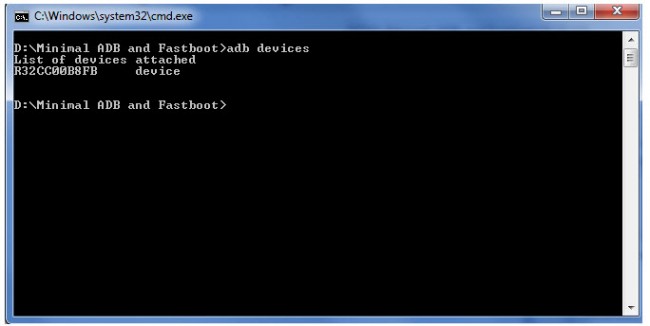
Contents
What is ADB (Android Debug Bridge)
It is a tool that can originally be accessed or used through a command interpreter (in Windows, the command prompt, cmd or shell). It allows you to communicate and perform tasks on your Android device (when it is normally turned on) through text instructions.
For example, entering the command “adb reboot” (without quotes) followed by the Enter key will restart your device. With the command “adb install directory / del / apk /” you can install an APK saved on your PC. You can see all the available commands here.
What is FastBoot
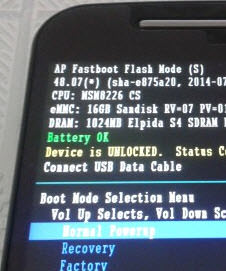
The tool, or better said FastBoot protocol, also works in a similar way to ADB, only that it is used to communicate with the bootloader or bootloader, an independent software for the operating system, in charge of preparing everything Android needs to start.
Unfortunately, unlike ADB, FastBoot commands are not compatible with every device, but if this is not your case, it can save you on more than one occasion (it has helped me to repair a G motorcycle). Once your device is turned on in bootloader mode, you will be able to execute several powerful commands to unlock the bootloader, flash ZIP files or install a custom recovery. Here are all of them.
Minimal ADB and FastBoot for Windows 7, 8, 10
- Download the installable .exe by clicking here or the portable version, executable here (direct links). Or you can search for more links here.
- Install normally following the instructions.
- At the end the window will open through which you can send the commands to your mobile (if not, open the installation folder and run the file cmd-here.exe ).
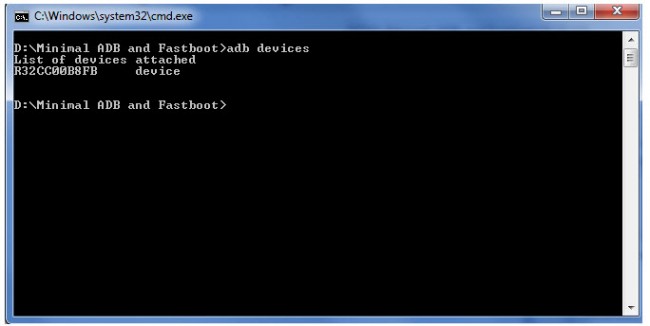
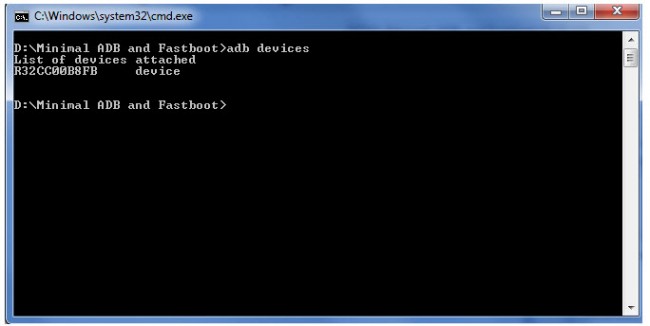
ADB and FastBoot command window
Another alternative to Minimal ADB and FastBoot for Windows is this «15 seconds» installer. Press the YES “Y” key to install.
Send commands
Before sending commands with this tool you should do the following:
- If it is a Windows PC, install the mobile ADB drivers.
- Activate the USB Debugging option on your Android. This is done in Settings> Developer Options .
- Connect the mobile to the PC with the USB cable, wait for the driver installation to complete, “Accept” the USB debugging window that will appear on the mobile and run Minimal ADB and FastBoot.
Some commands that you can use are the following:
Detect the connected device:
adb devices
Restart in recovery mode:
adb reboot recovery
Backup data and applications from the PC:
adb backup -apk -shared -all -f ruta/del/backup.ab
This command * DOES NOT * allow you to backup the ROM of the device . To achieve that you must necessarily install a custom recovery.
Restore the backup created with the previous command:
adb restore ruta/del/backup.ab
Detect device connected in fastboot or bootloader mode:
fastboot devices
Unlock bootloader:
fastboot oem unlock
This last command only works on pure Android systems, such as the Google Pixel and as long as the OEM Unlock option is activated in the developer options.
References : XDA-Developers, Android, Googlesource
Receive updates: SUBSCRIBE by email and join 10,000+ readers. Follow this blog on Facebook and Twitter.