Developer Options is a hidden menu on the Android system, which allows you to do important things like turn on USB debugging or change USB settings. You can also do other cool things like turn on demo mode, turn off animations, alter device location, etc., etc.
Among all these options are some that generate rare effects on the device and when you see them it would not be unusual to think that something was damaged. If you see them on your device because you accidentally activated it or someone played a prank on you, do not worry because it will only be a matter of deactivating and restarting the computer.
The developer options or “developer” menu are found in the Android system settings. If you don’t see this option you will have to activate it. Just go to System Settings, About Device, Software Info and tap seven (7) times where it says “Build Number”.
Contents
Flashing red border
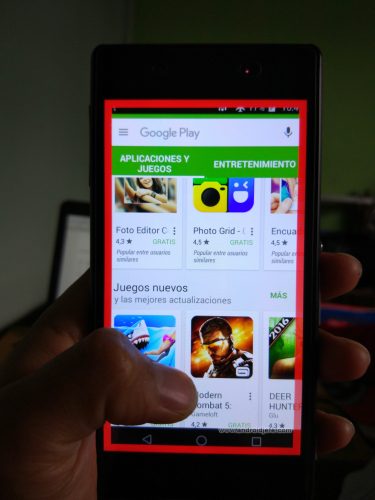
If a red frame or border appears around the screen that flickers or flashes constantly, it is because the Strict Mode option is enabled ( Blink the screen when applications perform long operations on the main thread).
The solution is to disable this option and reboot the device.
Flickering violet
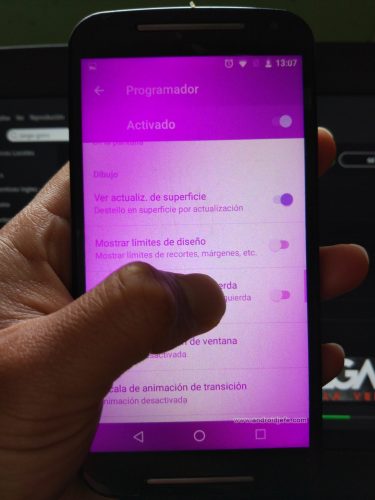
If the entire screen flashes purple, it is because the View update option is activated . of surface . Deactivate this option and restart the device to undo this effect.
Red flash
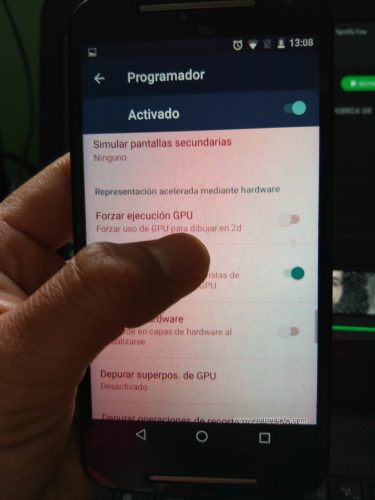
If the entire screen is flashing red, it is because the GPU Views option is enabled. Deactivate and restart the computer.
Things are backwards
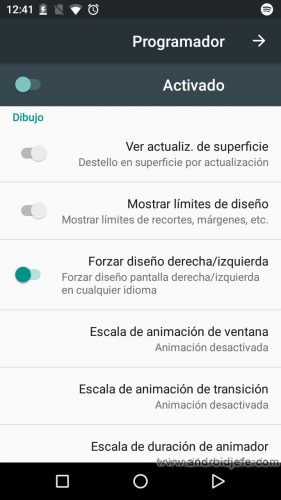
If the content on the screen is flipped (what is on the left should be on the right and vice versa), it is because the Force left / right design option is activated. Deactivate and restart the device.
Lines everywhere
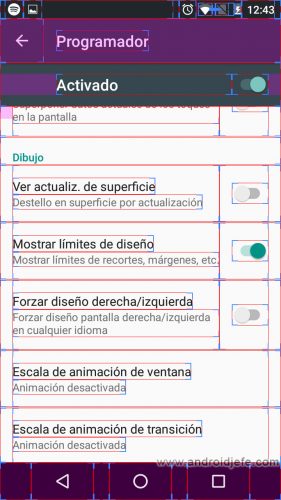
If the screen content is streaked all over, it is because the Show layout limits option is enabled . Disable and restart the cell phone.
Other “errors”
Two other options that are normally disabled in the programmer menu are Show touches and Pointer location . These options display a fingerprint each time the screen is touched, and lines are drawn by running your finger on it, respectively.
Commonly, changes are immediately reflected when you enable or disable any of these options, so there is no need to restart the device. However, this is not the case on all mobiles, so it is necessary to turn off and on to see the strange behavior corrected.
Some of these options do not let you see the effect immediately after activating it (for example, the red frame on the screen), so if you accidentally activated it, you may be surprised to see it and you do not know why it was.
If you assume some strange behavior is due to an option being changed but you don’t know which one, just turn off the general switch for the developer options, which is at the top. This should disable all sub-options.
Receive updates: SUBSCRIBE by email and join 10,000+ readers. Follow this blog on Facebook and Twitter.