Contents
What is this file for?
Dear readers, today we will find out what kind of error it is when xinput1_3.dll is missing and how to fix it. We warn you that it is very easy to do this and you can do it yourself. Therefore, do not panic and call all service centers in the city and talk about the breakdown of your computer or laptop.
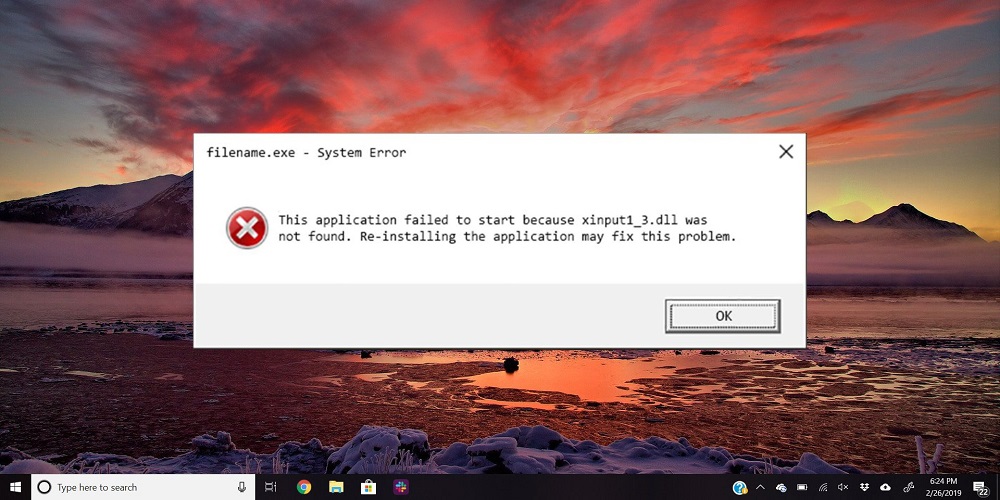
Before talking about troubleshooting, you need to know more about this file itself. You will learn about the reasons a little later. So, xinput1_3.dll is a Microsoft DirectX environment library file, which is involved in the correct loading and launching of the game on your computer or laptop. That is, if it is missing, then you will not be able in any way to enable the game or other application that requires the presence of this document. The error often occurs on new devices when the main part of the components is not installed for the system to work correctly. It can also occur when system files fail, utilities are not installed correctly, and so on.
To fix this problem, you will need an active internet connection, as we will be downloading some data from the World Wide Web. If you do not have such an opportunity, then we recommend trying to connect to a wireless network, distribute the Internet through your mobile device. In the second case, pay attention to the downloaded traffic: most tariffs of mobile operators provide for a limited amount of memory that can be downloaded from the Internet. For example, if the traffic provided by the operator runs out, you will have to pay separately for each additional megabyte of memory. If all these issues have been resolved, then we will proceed directly to the main problem of today’s discussion.
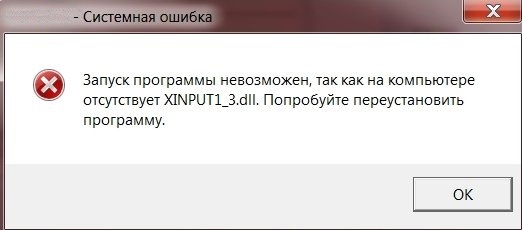
Methods for fixing the error with the XINPUT1_3.dll file
This error message can appear for a variety of reasons. Accordingly, there are also several solutions to this problem. We suggest that you familiarize yourself with the list of ways to eliminate it. It is worth following the recommendations presented one by one, each time rechecking the state of the system. Perhaps the very first method will help you, in this case it makes no sense to carry out the following steps.
Restart your computer
Before moving on to more serious methods that require the user to perform a certain algorithm of actions, we recommend that you simply restart your device. Many system failures, including this one, often cease to bother after a restart.
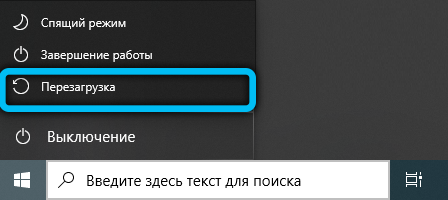
Installing DirectX
Another solution is to reinstall the DirectX library to a newer version. The updated software will replace the current XINPUT1_3.dll file, after which the problem should disappear.
In the event that installing fresh DirectX updates did not help and the error message still continues to pop up, we advise you to follow these steps:
- Navigate to the folder with the game (or application) you want to launch.
- Find the “Redist” subfolder in the root folder. It can also be located on disk along with the installer.
- Install the DirectX components inside.
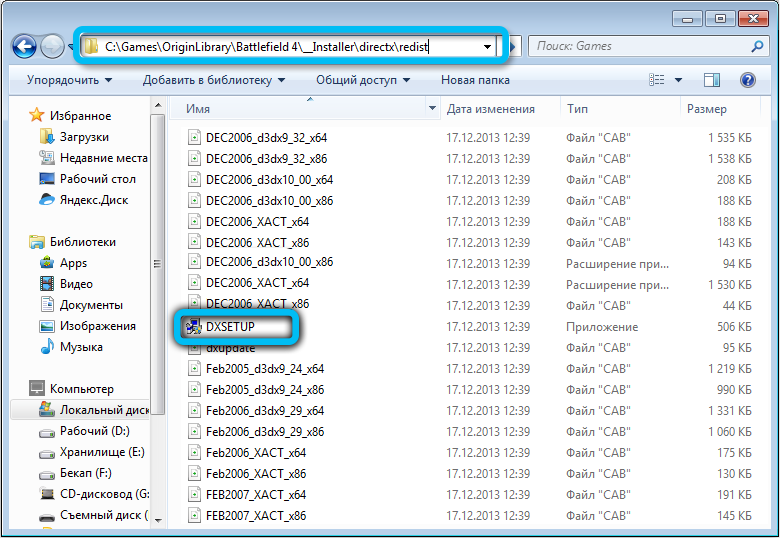
It is possible that the version of this file must meet the requirements of a particular game.
Reinstalling the app
There are times when this error appears due to an incorrect installation process or some kind of software failure that prevents your system from communicating with XINPUT1_3.dll. Try reinstalling the desired application and then check if the result has changed.
Updating video card drivers
Sometimes installing fresh drivers on your GPU can help resolve the conflict. For this task, we recommend using exclusively the official websites of the manufacturers, so that after solving the existing problem, you do not have to clean your PC from possible viruses. Be sure to select “Clean Install” during installation. This will completely replace obsolete files.
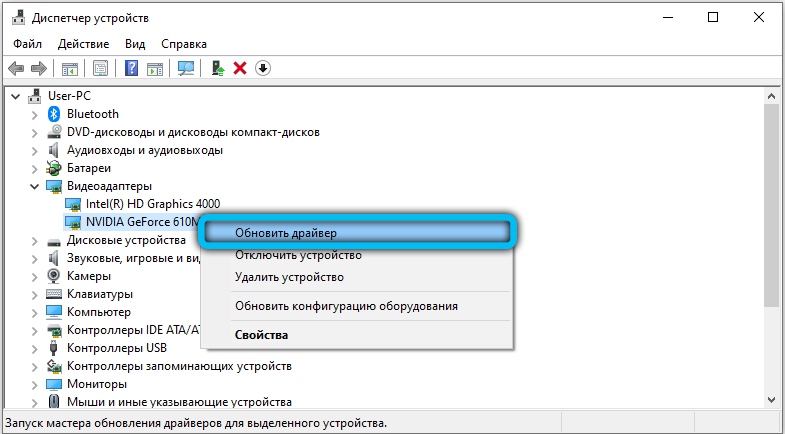
Using the SFC Utility
The SFC program is designed to troubleshoot your system and quickly fix errors found. It starts the process of scanning the file system, during which the problem with Xinput1_3.dll can be solved. Moreover, it is already included in the basic package of utilities from Windows, so you do not need to download anything extra. So that you do not have any difficulties when performing this procedure, we have prepared step-by-step instructions:
- First, you need to run the command line as administrator. This action may differ in different OS versions.
- Windows 7: go to “Start” → “All Programs” → “Accessories”, and then right-click on “Command Prompt” and select the line “Run as administrator”.
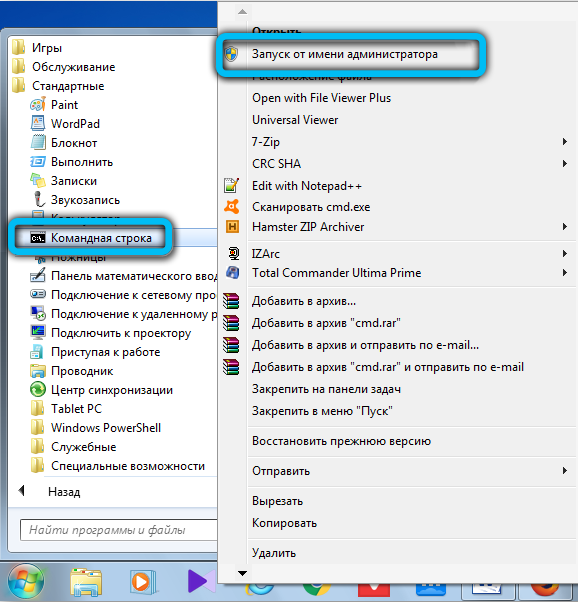
- Windows 8, 8.1: right-click on the “Start” icon, then select “Command Prompt (Administrator)” from the drop-down menu.
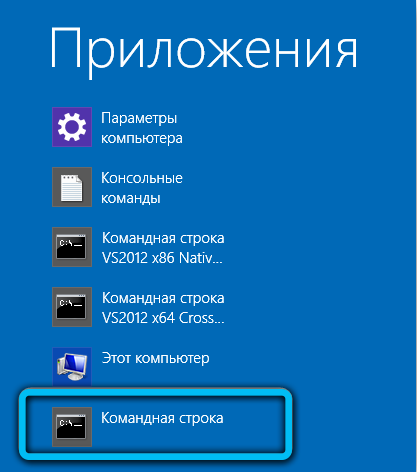
- Windows 10: Start typing “Command Prompt” in the search bar on your home screen. When you see the desired result, right-click on it and click on the corresponding parameter.
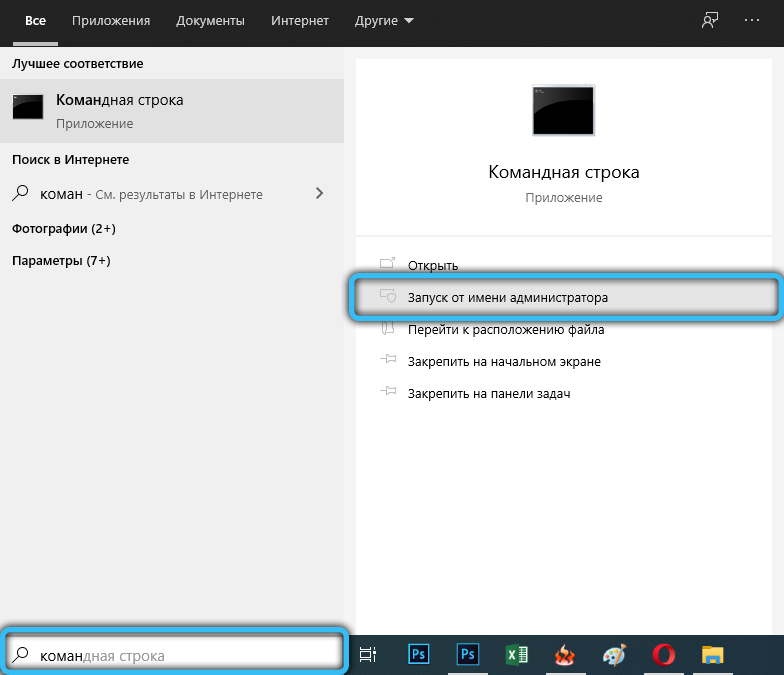
- Windows 7: go to “Start” → “All Programs” → “Accessories”, and then right-click on “Command Prompt” and select the line “Run as administrator”.
- Next, in the black window that opens, enter the command “sfc / scannow” and confirm with the “Enter” button.
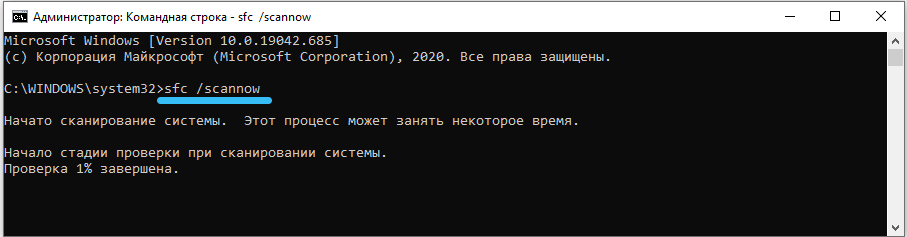
- Wait for the scan to finish. Upon completion, you will see a list of corrected files. Check it, perhaps Xinput1_3.dll will also be among them.
Register XINPUT1_3.dll
Also, the DirectX library may simply not be registered in the registry. This usually happens when errors occur during the installation process, or if you downloaded Xinput1_3.dll and placed it in the system directories yourself. Read about downloading this file separately below in this article. And now we turn to the registration procedure:
- Open a command prompt as administrator. Detailed instructions on how to do this are in the previous paragraph.
- In the black window that appears, you must write the appropriate command, depending on the bit depth of your OS. For 32-bit: “regsvr32 C: Windows system32 xinput1_3.dll”. For 64-bit: “regsvr32 C: Windows SysWOW64 xinput1_3.dll”.
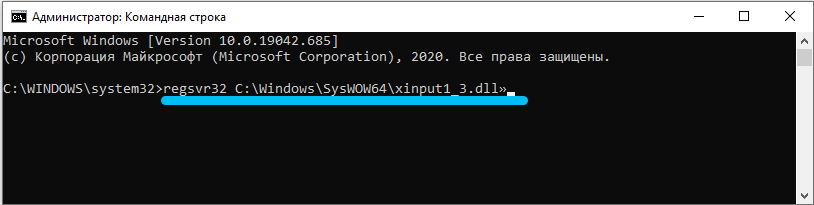
- After entering, press “Enter”.
- Reboot your computer.
Scanning your computer for viruses
Malicious software can also be responsible for system malfunctions. We recommend that you scan your PC with any antivirus program and remove the infections found or quarantine suspicious files. After these steps, restart your computer again and check for the error.
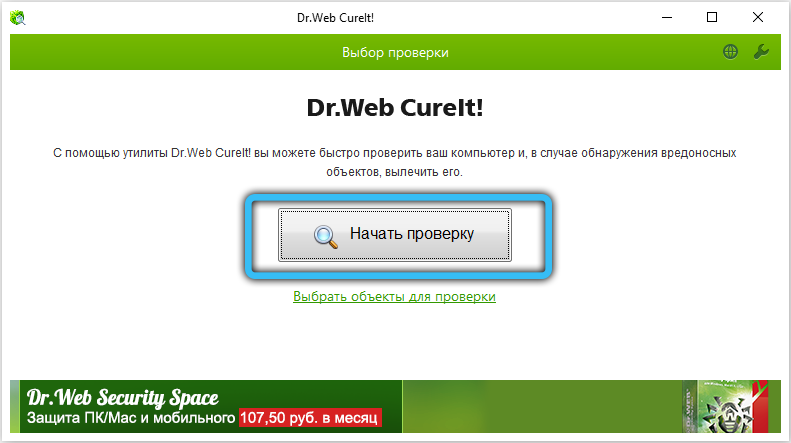
How to install
So, you are missing xinput1_3.dll and do not know how to install it. You have two ways to solve this problem. It is recommended to use the first method, which will not only fix this problem, but also solve the following: to run games and programs, you need not only this file, but others that are also part of the library.
- As you might have guessed, after analyzing the information received, we will reinstall the Microsoft DirectX component using the web installer, which can be downloaded from the company’s official website . The installer will automatically download the latest version specifically for your operating system. Please note that after installation it may be necessary to reboot your device. Therefore, if you worked in Microsoft Office Word, for example, then be sure to save the edited file, as you may lose it.
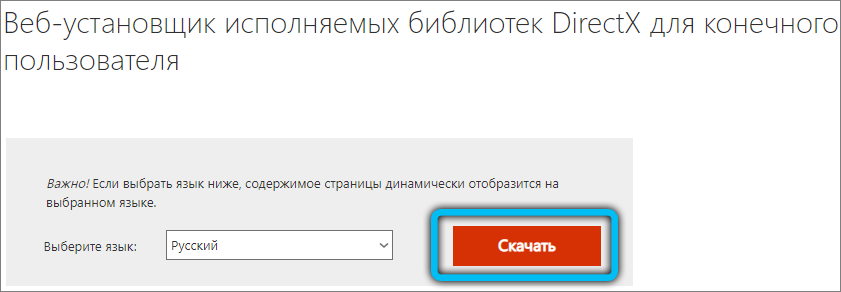
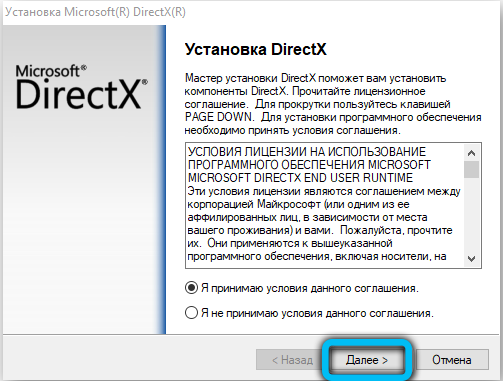
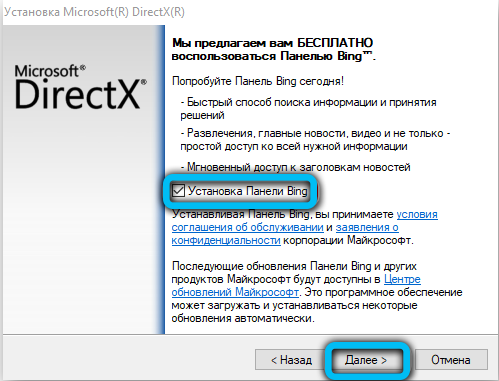
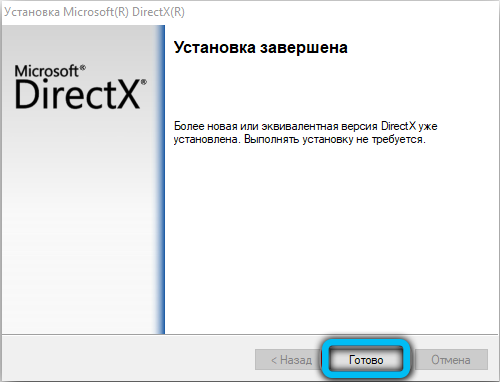
- If for some reason the previous method did not help (very unlikely) or does not suit you for some reason, then you can install the xinputdll file separately in the system folder. If you are using a 32-bit version of the Windows operating system, then the file will need to be placed in the system32 folder, which is located on the local drive where your OS is installed, in the Windows folder. By default, the system is on the local drive C. Then the path of your file location will be the following: C: Windows / system32. For users of the 64-bit version of the OS, the SysWOW64 folder will serve instead of system32.
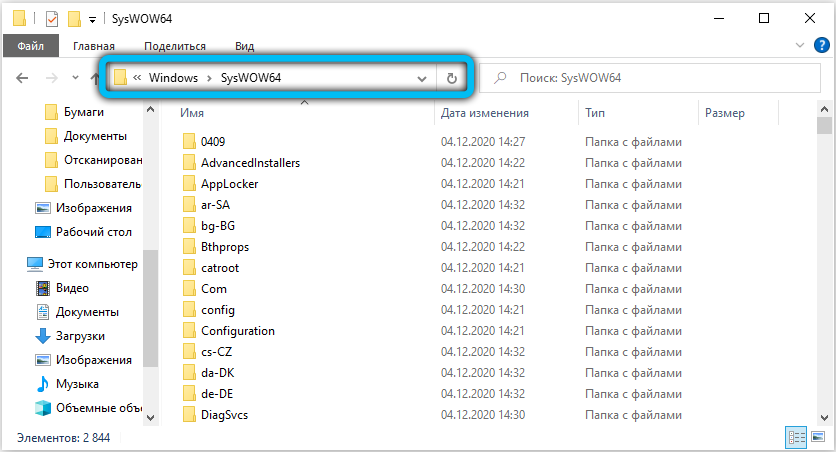
It was mentioned earlier that the first method is recommended to be used as the main tool in solving this error, now we will analyze why. For example, Windows 10 comes with DirectX12 preinstalled, which does not include the old library components. And some games require it. Then you’d better download not just a separate file, as in the second method, but install all the missing library components using the official web installer. This will help avoid other problems when some other component of the DirectX environment is missing.
Did you manage to fix this error using the methods described by us, did you encounter any difficulties? Leave your comments in the form below.