Wi-Fi router Upvel UR-325BN is a budget wireless router manufactured by a relatively young company (the Upvel brand appeared only in 2010). This is a budget class model – for a relatively low price, it offers a wide range of functionality, acceptable for almost any home or office network.

UPVEL UR 325BN popular with users
Upvel UR-325BN is a router equipped with four hundred-megabit LAN ports (plus one “incoming” WAN port), which will be enough for almost any tasks on stationary equipment. To connect mobile devices and computers with Wi-Fi receivers, an 802.11n wireless access point operating at 2.4 GHz with a total bandwidth of up to 300 Mbps is offered. There is also support for IPTV.
Contents
Specifications
This router has a 100 Mbps wireless interface and a Wi-Fi module of the latest 802.11n standard with an operating range of 2.4 GHz. Its speed is up to 300 Mbps, which is more than enough for a comfortable work on the Internet. Nice is the fact that the manufacturer has taken care of the domestic segment of the market. The fact is that special devices are produced for the inhabitants of our country, taking into account all the existing requirements of Internet providers. This allows the UPVEL UR 325BN to be adjusted in semi-automatic mode. The user only needs to select his provider and city of residence. If you do not find your service provider, locality, or other difficulties arise, you need to configure the router manually. The router is controlled by the Realtek RTL8196C processor. The volume of the device’s memory is 32 MB of RAM; 2 MB Flash memory.

Delivery set and appearance of the router
Opening the box, you will find the UPVEL UR 325BN router itself, a power supply unit, a patch cord, a CD with the necessary software, an operating manual, and a warranty card. It’s nice that the device runs not only under Windows, but also under Linux and Mac OS.
The appearance of the router does not claim to be original. The body is made of black plastic and has an uncomplicated square shape. On the front panel there are LED indicators for the status of operation and activity:
- LAN ports;
- WAN ports;
- WLAN;
- status and power indicator.
There are technological holes on the bottom panel, on the top and on the sides, which are necessary for air ventilation. On the rear panel, the company’s engineers have placed all the ports, connectors, as well as the power and WPS activation buttons.
Setting up the UR-325BN
The web interface of the Upvel UR-325BN router is completely Russified, so it will be easy to navigate in it. Its default IP address is 192.168.10.1, username and password are admin / admin. This data can also be found in the instructions.
If the network being created does not imply any peculiarities, you can configure the router using the “Setup Wizard” – the last item in the left menu of the control interface. This wizard will guide you through the basic steps required to connect your device to the Internet: changing or cloning (if necessary) the MAC address, choosing the type of connection and getting settings, assigning a name and a wireless key.
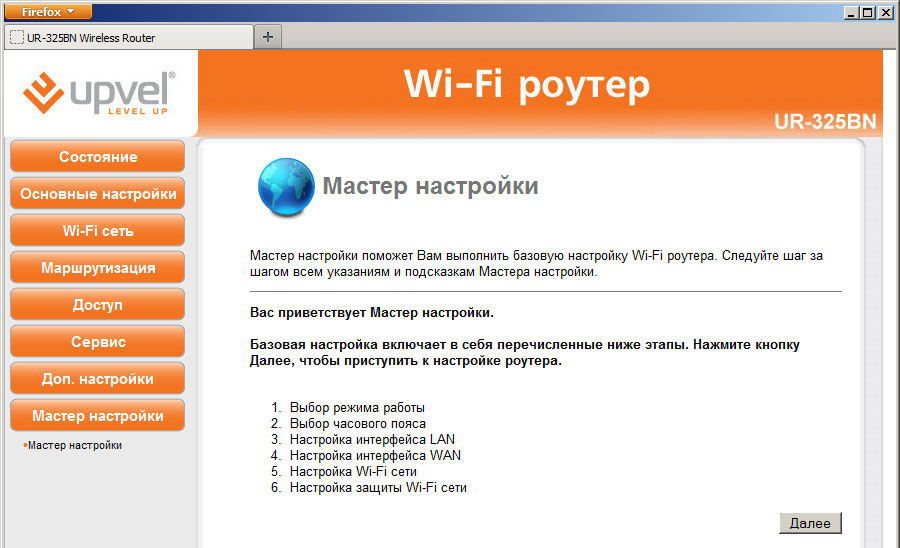
You will need the rest of the menu sections if the quick setup does not provide all the necessary functions. Here is a brief description of the sections that you will see in the router interface by going to it at 192.168.10.1:
- The first section is “Status”. It will show all the parameters of an existing connection: local network, properties of a wireless connection, physical state of Ethernet connections – everything in the corresponding points. In addition to traffic status and statistics, there is an event log with which you can track the status of the device in case of any errors.
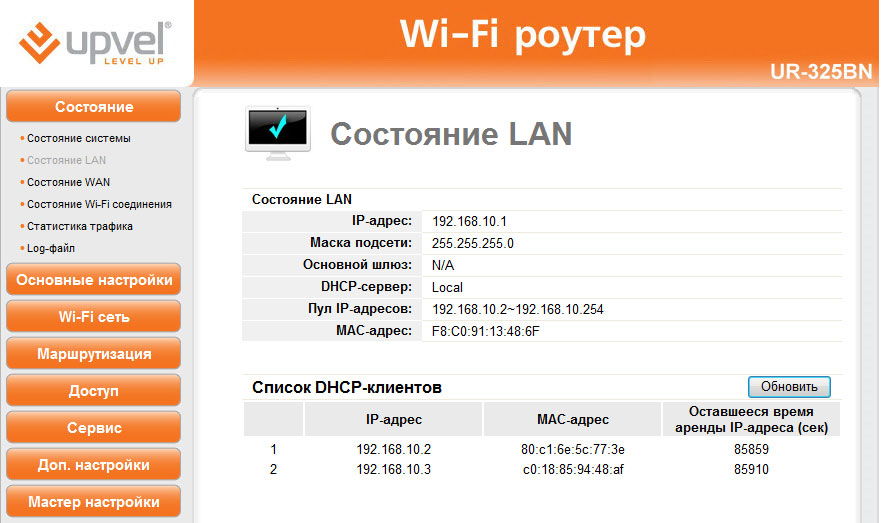
- “Basic settings”. Manual configuration of the connection with the provider’s equipment, selection of the connection type and the method of IP assignment. Configuring local network parameters: router address, period for issuing IP addresses in the internal network, DHCP server operation mode, etc. In addition, in the same section there is a choice of time zone – for convenience in further work, set the system time correctly, especially if you are going to use the event log.
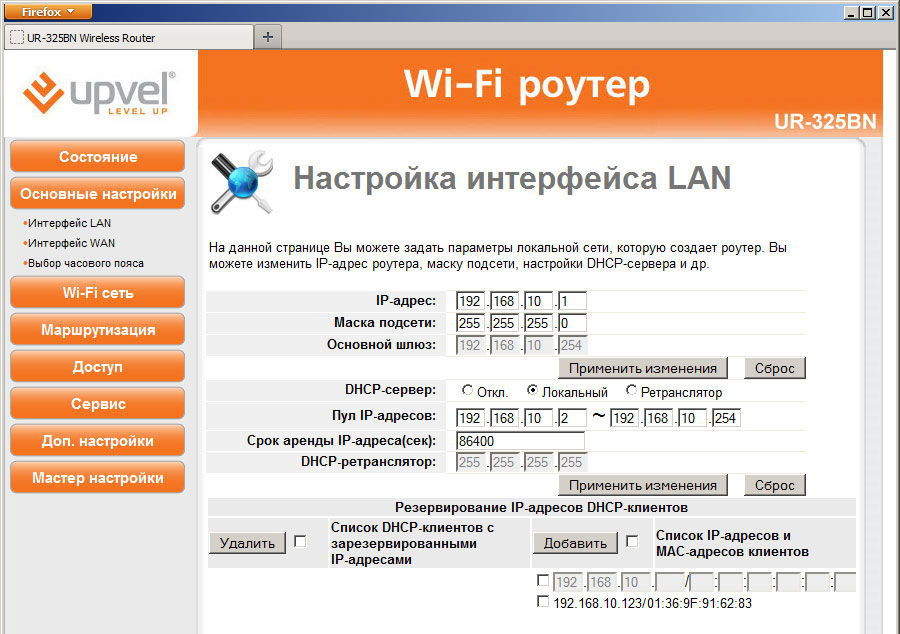
- “Wi-Fi network”. Here you can configure wireless networks: SSID, security type and network key, communication standard, number and channel width. Here you can also create two more separate networks with your own parameters, for example, with a reduced speed, denial of access for certain MAC addresses, or at a different frequency. The router does not provide for guest Wi-Fi networks, that is, it will not work to restrict access to the local network.
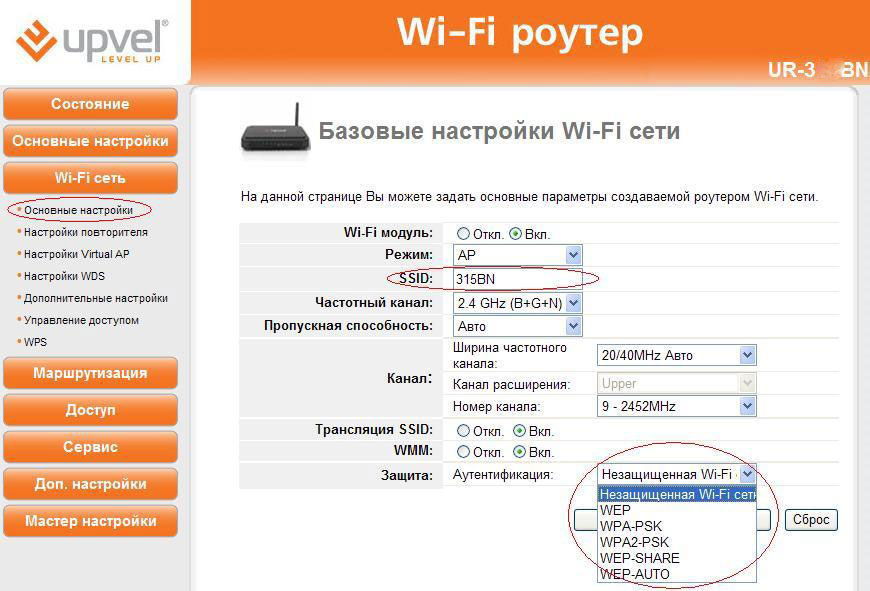
- The Routing section contains the routing table. Here you can see the settings already set or add the necessary routes.
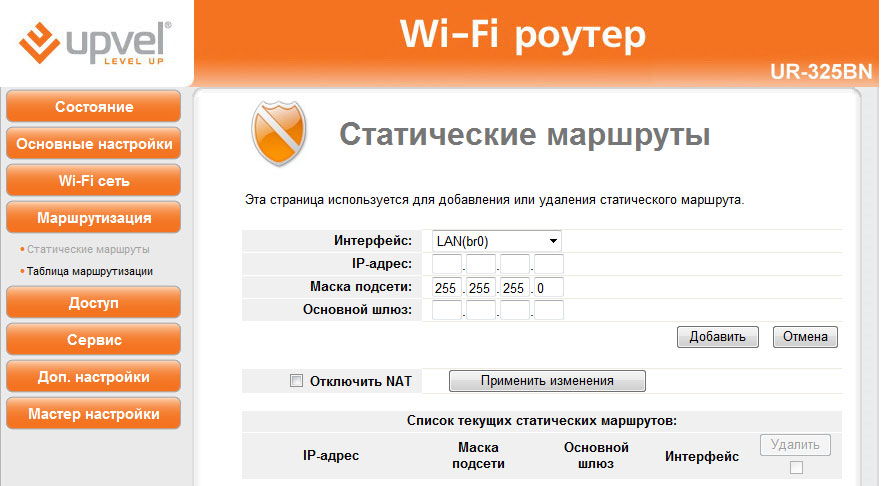
- “Access”. Provides fine-tuning of access restrictions by various parameters: filtering by IP or MAC address, restricting access to certain resources by IP or by domain name. Here you can also find the port translation setting and the ability to protect against DDoS attacks.
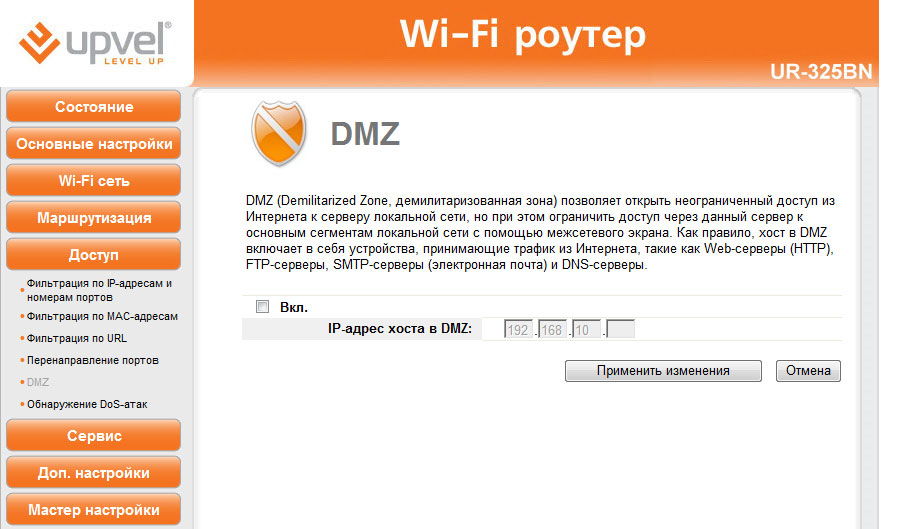
- “Service” – a section for servicing the router itself. Firmware (software update) is performed here. Here you can save the existing configuration or install from a previously saved one, and if necessary, change the administrator password.
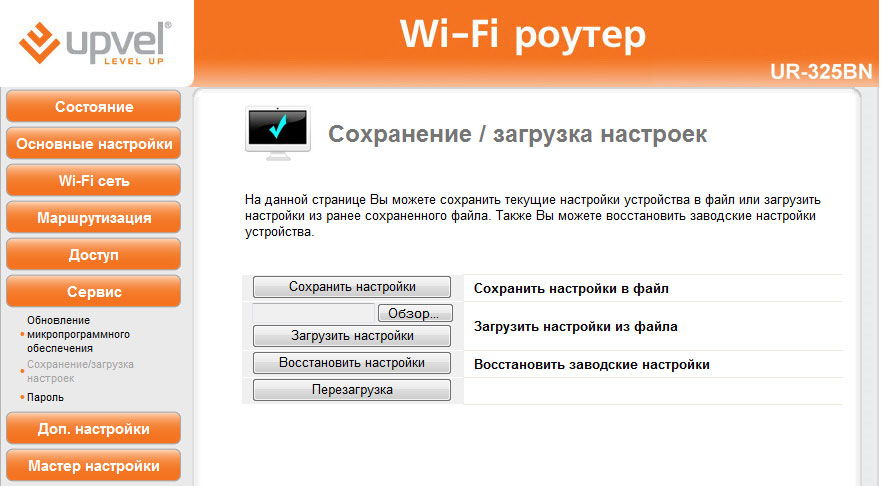
- Other fine-tuning functions are collected in the “Additional settings”: traffic tagging (VLAN), the mode of operation of the router (router or bridge), activation of access to the device through the console, as well as the QoS service – hard setting of the data transfer rate by IP or MAC address for certain clients.
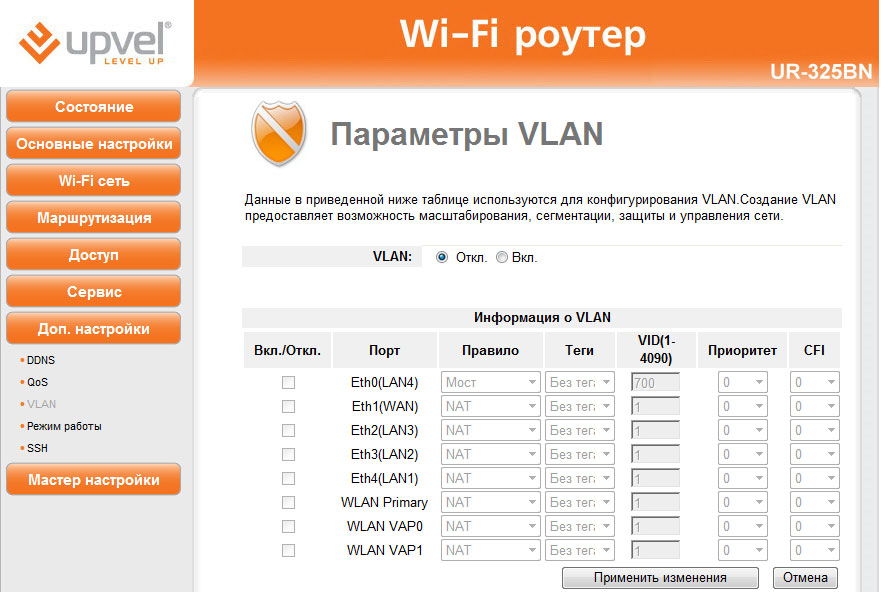
Firmware upgrade
It is worth considering in more detail the item “Service” – “Firmware update”. Firmware may be needed when troubleshooting any software problems. In addition, before starting the setup, it makes sense to check for new software versions on the manufacturer’s official website. Installing the latest firmware version will reduce the likelihood of any problems or conflicts during the further operation of the device.
Upvel UR-325BN firmware is performed as follows:
- Find the latest version of the program (* .bin file) on the official website and download it to your computer.
- Go to the menu “Service” – “Firmware update”.
- Check the software version again – the file you downloaded must be a later version.
- Using the “Select file” button, enter the path to the folder with the saved file.
- Click “Update”. Wait until the end of the process and reboot the device.

While the firmware is being installed, it is absolutely impossible to reboot the router, disconnect it from the network or disconnect it from the computer. This can cause irreparable malfunction of the firmware.
Conclusion
Router Upvel UR-325BN – a reasonable ratio of price and features offered. Wired connections, Wi-Fi network, IPTV support – all this will be able to satisfy almost any needs arising in the process of creating a home network.
The configuration and firmware of this router is not very different from many similar devices, so it should not cause you any difficulties. But if you did, you can contact us in the comments, we will answer your questions.