When you try to open any program: video editor, messenger, word processor, etc., you may receive a notification about the absence of “api-ms-win-crt” (sometimes written with the end “runtime-l1-1-0.dll” ). It doesn’t matter if this software was a Windows component or you installed it separately.
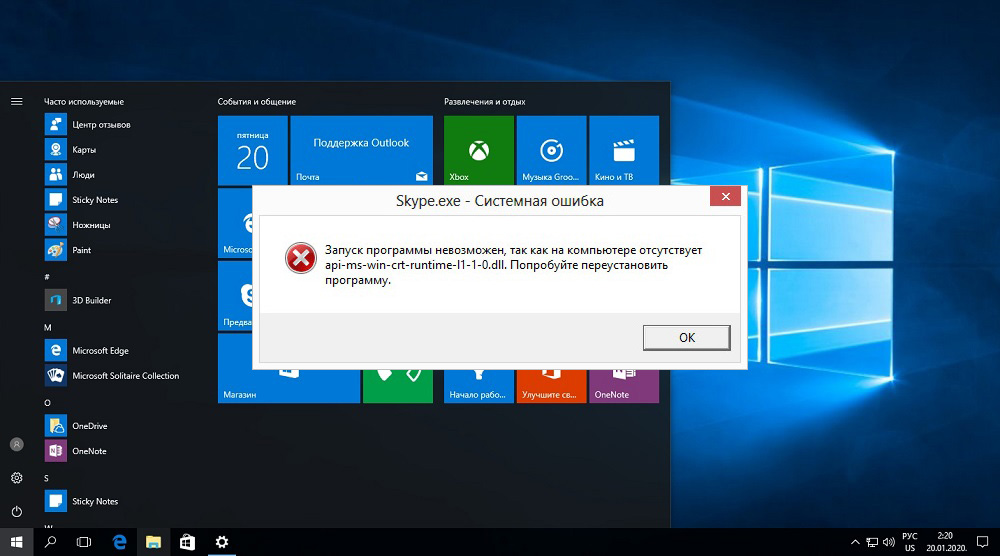
Contents
Reasons for the error
If you see such a message, it does not necessarily mean that the api-ms-win-crt-runtime file is actually missing – rather, you can suspect that the program simply could not contact it. In simple terms, the desired .dll is a fragment of a dynamic library, that is, a set of services that any program can use to connect to the graphics adapter, memory, disks and other necessary PC resources. If such a system did not exist, various control components would have to be added to each software package to communicate with the OS. Of course, if the software turned to the library, but she did not answer, the launch is impossible.
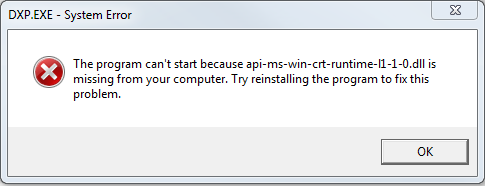
The reasons for the appearance of the error of the missing application can be:
- sudden and incorrect shutdown of the computer (pulled out of the socket, the light turned off, etc.);
- a virus that has infected the system;
- violation of the structure of records or failure in the functioning of the Windows registry;
- hard drive errors or mechanical damage (when dropped, hit, overheated);
- dll is out of date;
- some program has upgraded or destroyed the file;
- the program being launched was not installed correctly and cannot communicate with the library.
Correction methods
It is not always possible to determine the reason why the error occurs. Therefore, the user is advised to take the following recommendations one by one:
- Manually install the Visual C ++ library.
- Check for updates for Windows, install them.
- Reinstall the program that generates an error.
- Manually register the DLL in the registry.
- Check (verify) Windows system libraries.
- Scan the system with antivirus software.
In 99% of cases, these recommendations allow you to get rid of the error.
Installing the Visual C ++ dll
Microsoft Visual C ++ is a tool for developing Windows applications. And in order for a program developed using these APIs to work normally, you must first install the corresponding library in Windows. It is distributed free of charge, you can download it on the official Microsoft website at the link (for Windows 10, 8, 7, the installation file must be selected according to the bitness of the OS used). It is worth considering that you need to install separately packages for Visual C ++ versions for 2008, 2012, 2013, 2015 (all libraries are available for download at the above link).
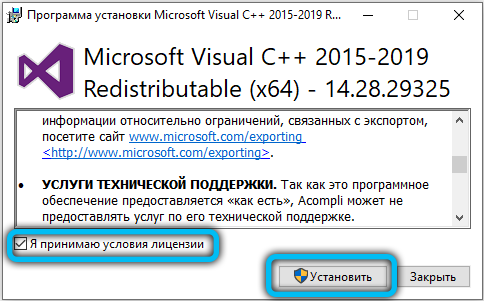
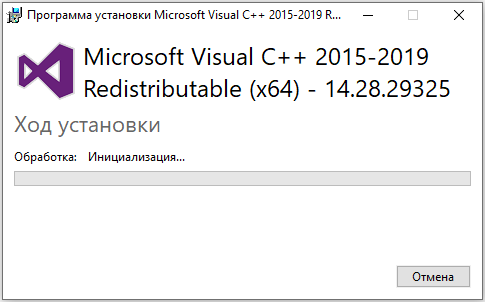
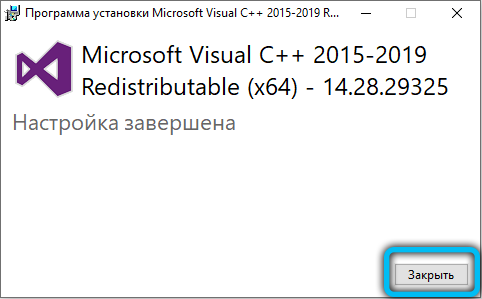
If, when launching the installation file, a dialog box appears stating that the package is already installed on the system, then you should select “Re-Install”. But for Windows 10 users, all these libraries are installed automatically if a system update is enabled.
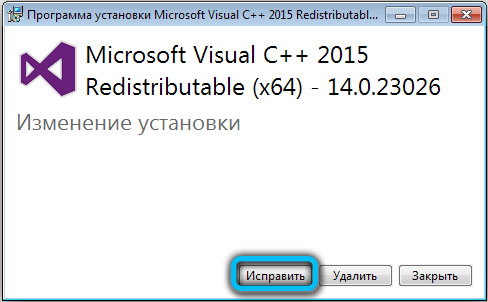
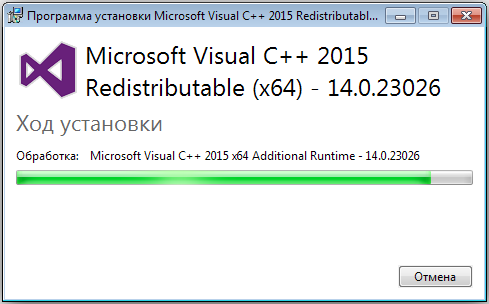
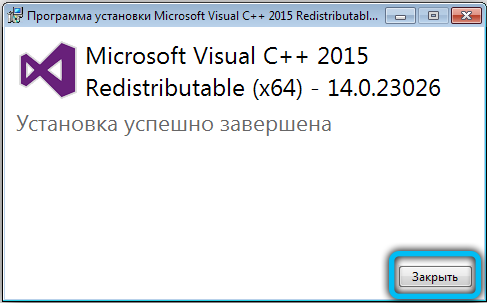
Checking for Windows Updates
This method often helps to get rid of the error on Windows 7 and 8. The user should make sure that he has installed the update with the KB2999226 index. It contains the package of edits required to run the latest Visual C ++ revisions. In Windows 10, this fix is already integrated into the installation image.
To check for updates, you will need:
- open “Options”;
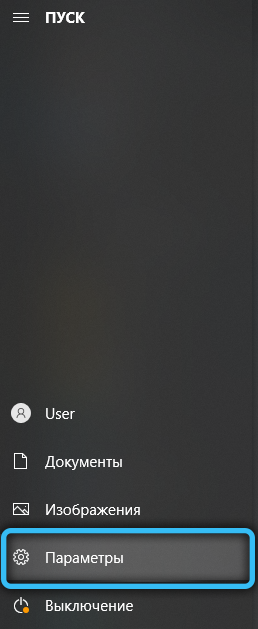
- go to the “Update Center”;
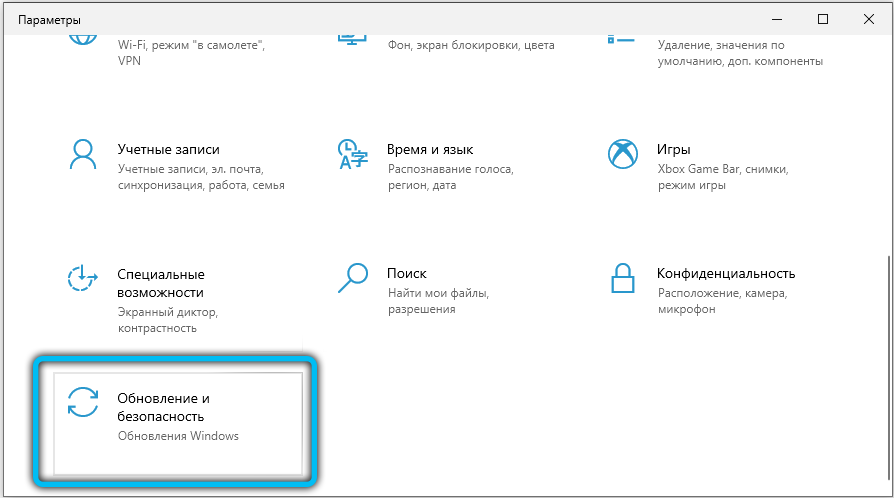
- select “Check and install updates”;
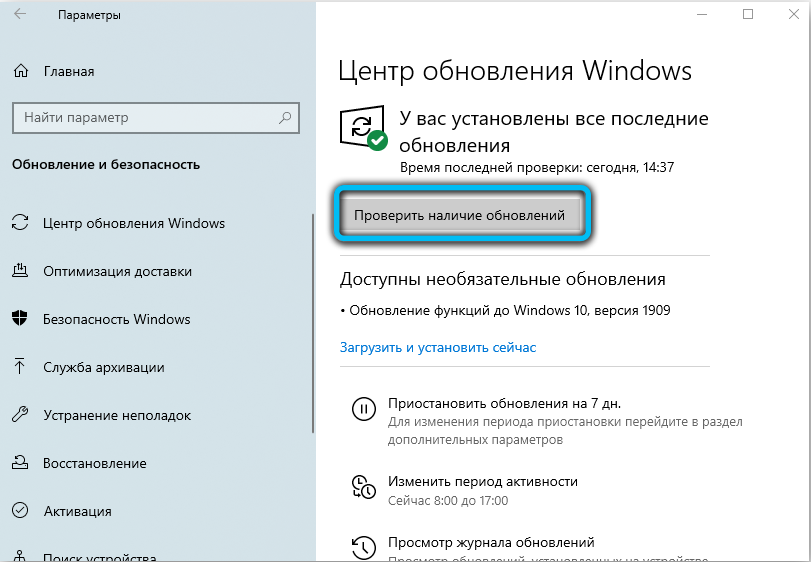
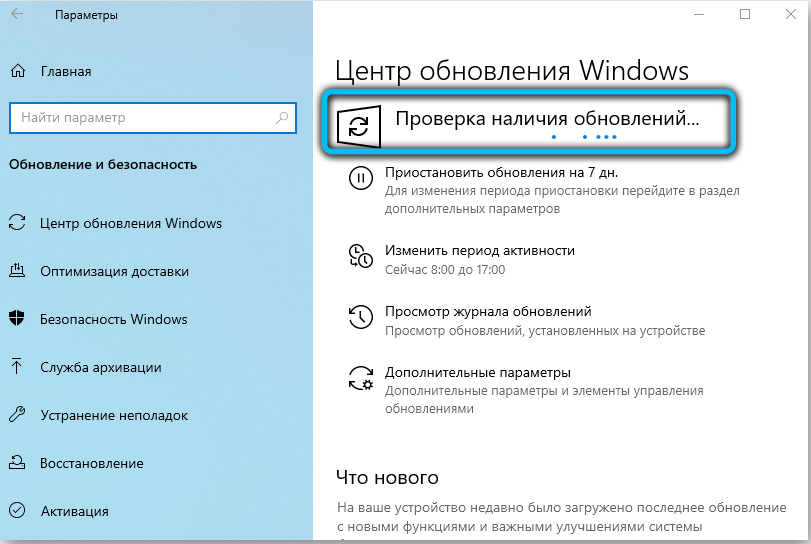
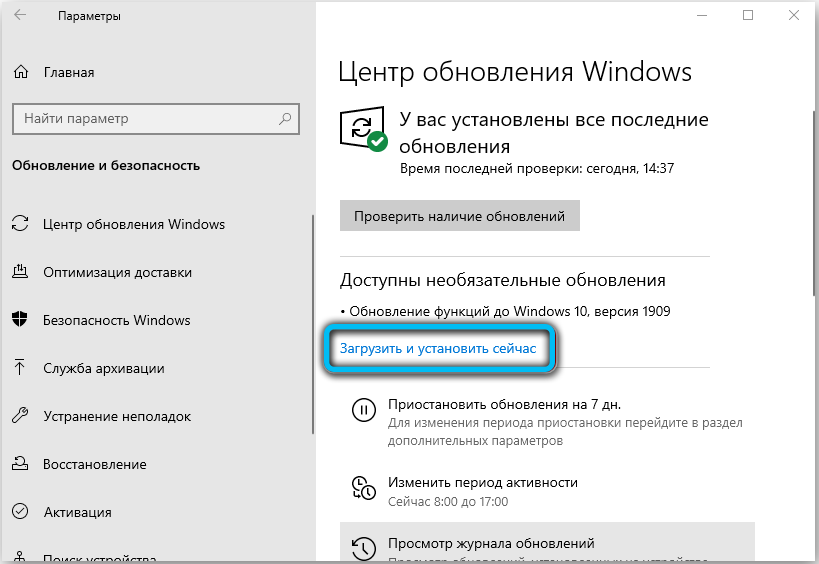
- wait until the end of the procedure, after which it is imperative to restart the computer.
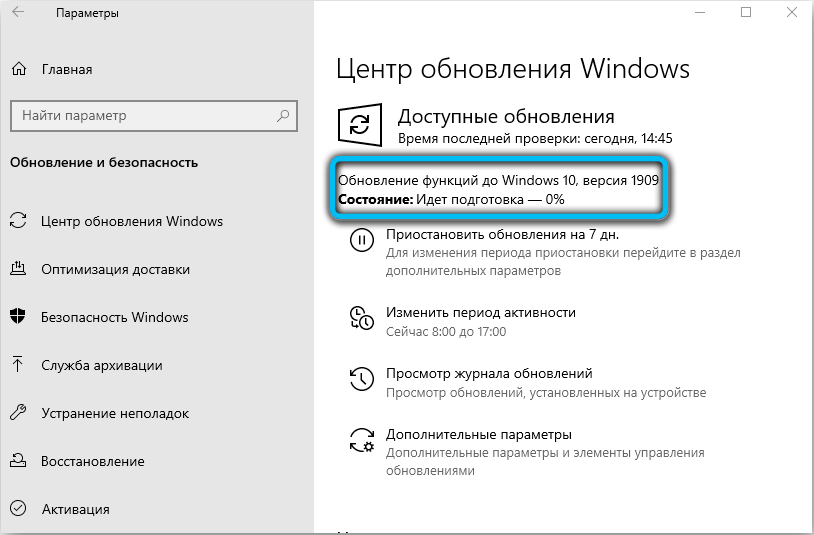
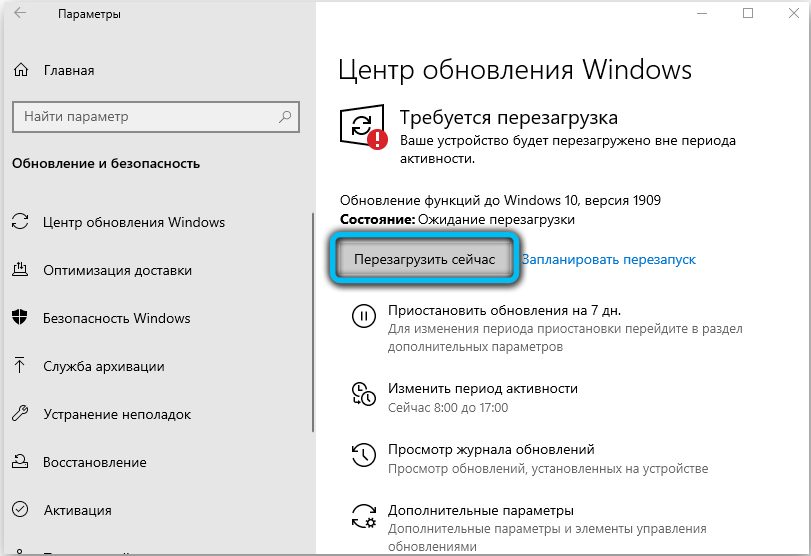
Reinstalling a program that generates an error
If the above recommendations do not help, then you should reinstall the problematic application. During the installation process, the program re-writes its data in the registry and, accordingly, “picks up” the updated C ++ libraries necessary for its normal operation.
Registering DLLs in the registry
It is possible that the Visual C ++ package is installed on Windows, but the library information is not written in the registry. Most often this happens after a computer has been infected with viruses that modify registry entries (to “disguise” as system files), as well as after using utilities to clean the system from garbage (AuslogicsBootSpeed, AshampooStudio, and so on).
So, to register the library you will need:
- download the api-ms-win-crt-runtime-l1-1-0.dll file;
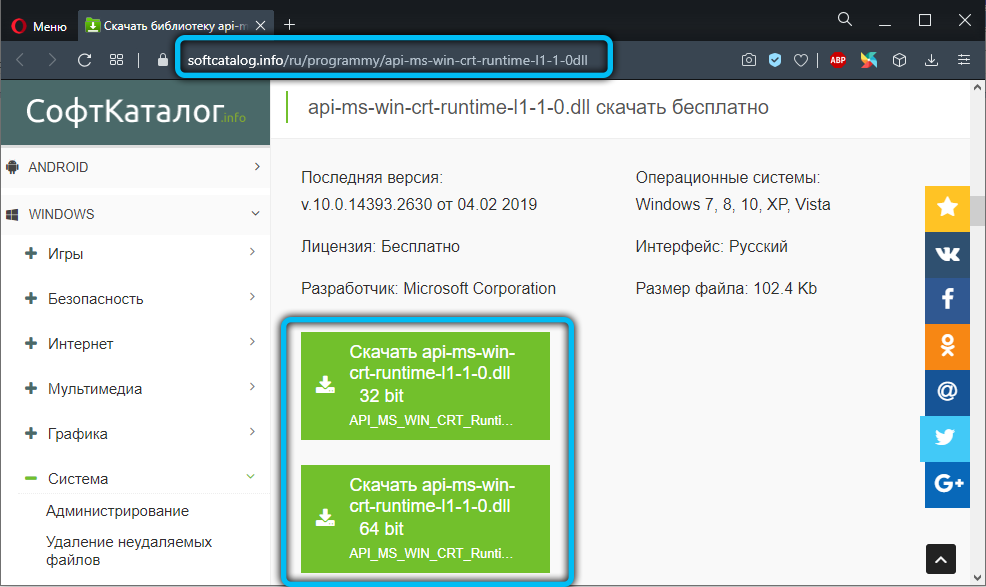
- copy it immediately to two system folders System32 and SysWOW64 (located in the Windows folder on the system drive);
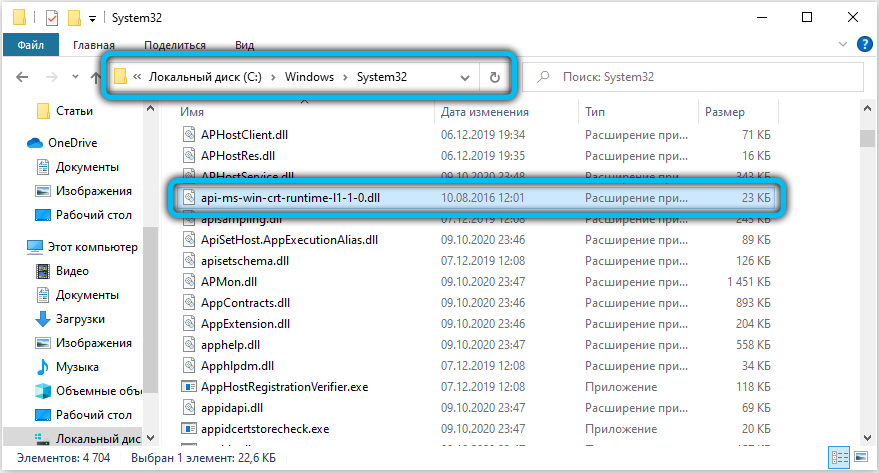
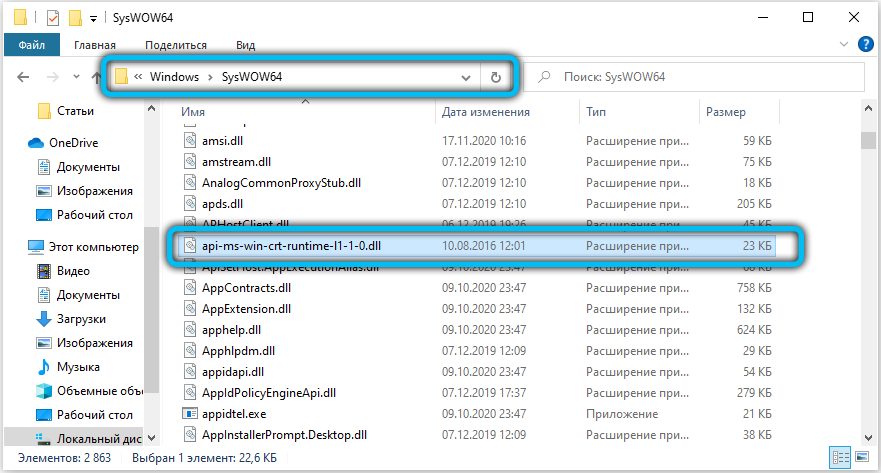
- open a command prompt, enter the regsvr32 command c: Windows System32 api-ms-win-crt-runtime-l1-1-0.dll, press Enter on the keyboard;
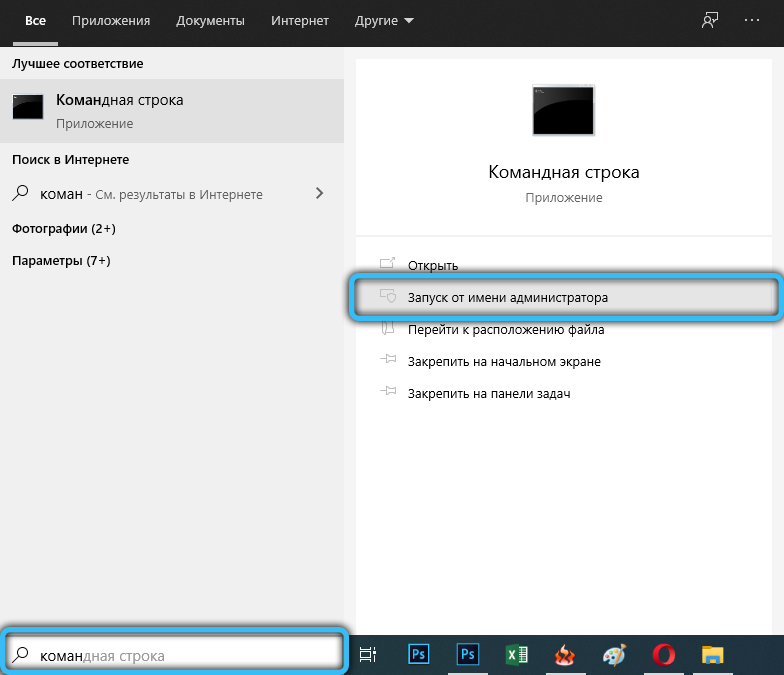

- enter the command regsvr32 c: Windows SysWOW64 api-ms-win-crt-runtime-l1-1-0.dll, press Enter on the keyboard.

After that, be sure to restart the PC.
Verification of Windows System Libraries
Damage to system files can also trigger an error. And for such cases, a utility for automatic verification of system libraries is integrated into Windows. To start it, you need to open a command line and enter the sfc / scannow command (it must be run on behalf of the Administrator). In the event that the scan reveals modified or damaged files, then it is recommended to reinstall the OS in the future, as well as check the hard disk (using VictoriaHDD or MHDD – they allow you to detect “bad” sectors on the hard drive).
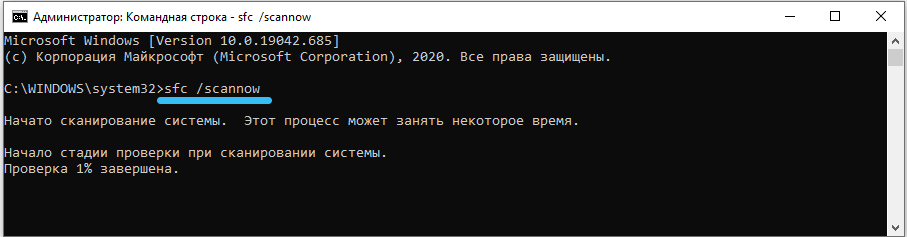
Antivirus scanning
There are many viruses that integrate into the operating system by replacing the system libraries with modified ones. And when trying to reinstall Visual C ++, the virus software immediately replaces the installed packages with infected ones.
You can scan the OS for free, as well as remove all viruses, infected files using the following programs:
- Dr.Web CureIt !;
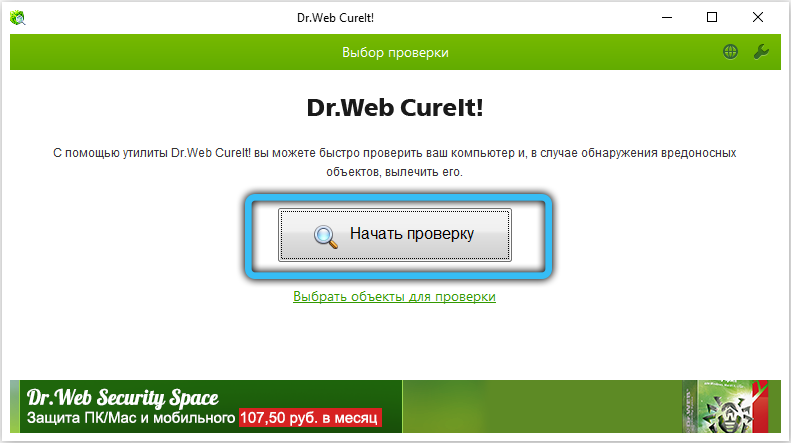
- Kaspersky Virus Removal Tool;
- AVZ;
- ADW Cleaner;
- ESET Online Scanner.
If all else fails
In such cases, the only correct solution is a complete reinstallation of the system. And immediately after that, you should install all those available for its update (and also enable their automatic download on a schedule). And it is recommended to install Windows from the original image! In various kinds of third-party assemblies, modified system libraries are often added, which is why an error with api-ms-win-crt-runtime-l1-1-0.dll can also occur! You can download the installation images for free using the link (the activation key must be purchased separately or used previously purchased).
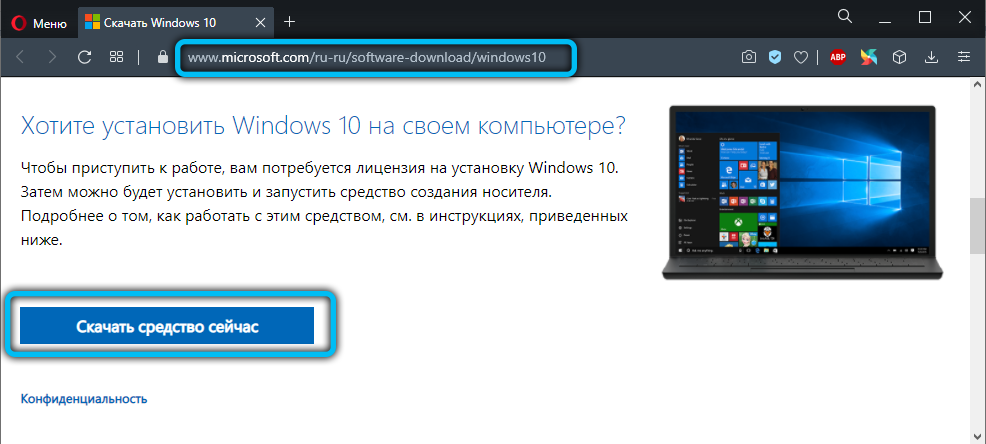
The effectiveness of these methods is checked by the sequential implementation of each item. Viruses detected and isolated – restart your PC and try to open the program that was not responding. If the situation hasn’t changed, move on to the next tip.
System recovery and file registration are not accidentally described by the latter – these are extreme measures, which it is advisable to resort to only when all else fails. If all the methods turned out to be useless or combined with other errors, you will have to install another OS (it will also be useful to check the physical condition of the hard drive).