Here’s how to turn off Android phone comments for individual posts. There are millions or more of Instagram every day that photos and videos, comments from people about other friends or other posts. With this new feature, you can disable comment on Instagram or edit comment from Instagram and as long as you easily activate it on Android and other device activate in a minute . We already know how to process disable Instagram push notification on your Android phone .
Before this feature, the Instagram app only hides inappropriate comments on your post that contain insulting words or phrases. In this function to disable inappropriate comments, you can also set a custom keyword so that any of the words in the comments will be automatically hidden Instagram mail. When this new comment deactivation feature is disabled on your post, no one can comment on this post . In this tutorial, I will show you the process to disable Instagram comments on Android phones.
Read also:
How to change Snapchat username on Android
How to activate YouTube dark mode on Android
How to add more photos to Instagram Stories on Android
How To Permanently Delete Your Facebook Page From Your Computer / Laptop
How to disable comments from Android phones
Step 1: Access your Instagram account
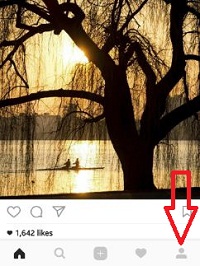
Step 2: Click on ” Profile ” The icon in the lower right corner
You can see your Instagram profile details on the screen.
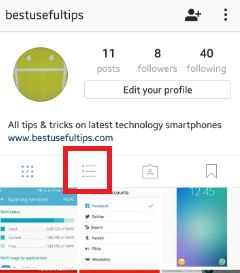
Step 3: Click on ” three horizontal lines ”
You can see the list of photos or videos uploaded to your account
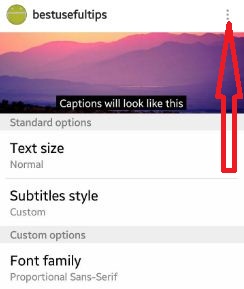
Step 4: Touch ” three vertical dots” of any individual posted photo you want to disable the comment symbol on that post
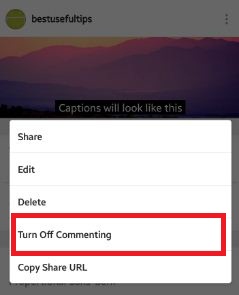
Step 5: Click on ” Disable Comments ”
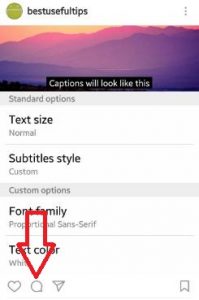
You can see the screen above before disabling the comment on Instagram.
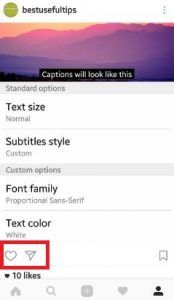
Now after disabling this feature, without seeing the comment symbol screen on your device and look below.
Disable comments on your Android phone Instagram
Irritate comments from strangers on Instagram? You can disable comments or comments on Instagram Android using the settings provided below.
Step 1: Access your Instagram account
Step 2: Tap Profile Icon from the bottom right corner of the screen
Step 3: Touch Three horizontal lines in the upper right corner of the screen
Step 4: Select settings
Step 5: Tap Notifications
Step 6: Touch Posts, Stories, and Comments
In the comment section, you can see Off, From people I follow, or From everyone. Set by default of the people you follow on your Instagram account.
Step 7: Select Disabled in the Comments section
That’s it. Did you find the above step to disable Instagram comments on Android helpful? If there are any issues with the implementation please let us know in the comment box below, we will be happy to assist you. Don’t forget to share this Instagram article with your friends!