In addition to the default functions of the physical buttons of a cell phone, there are other things that you can achieve with them, quite useful by the way, such as forcing a restart when the phone freezes, or entering the “recovery” mode to reset the device .
Generally, to execute these types of special functions, you must simultaneously press and hold a specific button combination, which is often repeated in the most popular device brands, although there may be some that have their own variant, for which you will have to investigate a bit in Google or in its operation manual.
Here I will only talk about native or factory options on your mobile device. If you’re looking for custom button actions, including disabling or locking them, you’ll need to remap with a third-party app.
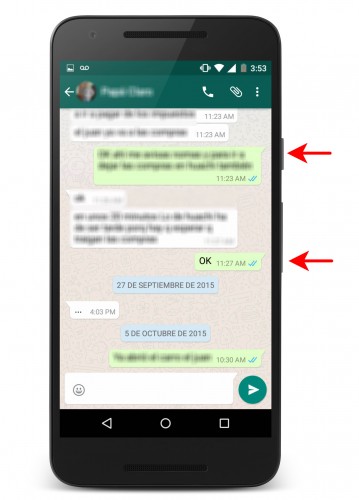
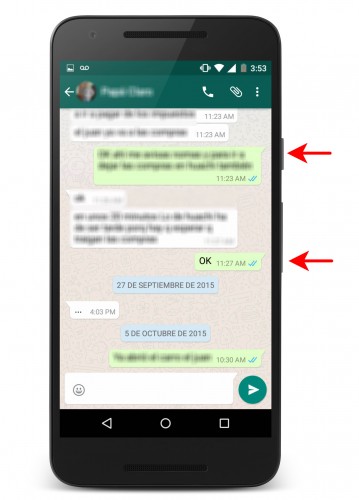
Button combination to “print” the Android screen.
Contents
Basics
Silence the device : Some simple actions do not require a combination of buttons, such as mute a call or alarm. In these scenarios you just have to press the volume down button. So you don’t have to search for the on-screen control.
Screenshot : Usually press and hold for a couple of seconds and simultaneously the power button and decrease volume, or the power button and start button (if your cell phone still has it). The result will be saved as an image in the Gallery.
Force restart, shutdown
If your Android is frozen or with the black screen and it does not respond at all, unless it has a removable battery you will have to do a forced restart:
Hold down the power button for about ten to twenty seconds until you see a reset ( Motorola ). Also try the power on / off button ( Samsung ) or the start / power button ( iPhone ), simultaneously and for the same period of time.
Instead of restarting, in some cell phones you can force the shutdown with the power button and increase the volume, also pressed simultaneously, for 10 or 20 seconds.
Without buttons, you can also restart or turn off an Android phone from the PC, sending the following commands with the ADB program. However, this method requires turning on USB debugging:
adb shell reboot (restart)
adb shell reboot -p (shutdown)
Ignition modes
In addition to normal use mode, Android devices have other power-on or boot modes that help diagnose or fix software problems. For example, with the safe mode you can temporarily put the phone in its factory state (at least partially). From the recovery you can clear the cache or reset the device.
Safe Mode
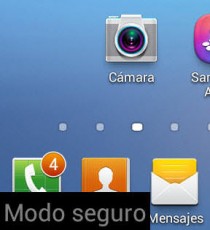
In this mode, only the default apps are enabled and the ones you installed are disabled. If during this mode your cell phone works well, it means that one of those applications that you installed is the cause of it or the problems you see in normal use.
To enter this mode, as soon as you turn on the phone, press and hold the volume down button until the phone starts (Samsung, Huawei). In other brands, the physical buttons are not used, but you must keep your finger on the on-screen option “Turn off” for a couple of seconds.
You will know you are in this mode because “Safe Mode” will appear at the bottom of the screen.
Recovery mode

When something doesn’t work well on your cell phone, wiping the cache partition is a potentially harmless solution. The most drastic step is the option to restore the Android software to its factory state. Both things are found in the recovery mode, an essential resource if your Android stays in the logo or does not start.
With the phone turned off, press and hold the power button and increase volume simultaneously , until the device starts and the brand logo appears. If your cell phone has a start button (like the old Samsung) you must also include it in the previous combination. There are special cases where you must hold down the power button and turn down the volume for 3 to 5 seconds. After this time, release the volume button and then the power button (Motorola).
Without buttons, this mode can also be accessed with the PC, using ADB and the command « adb reboot recovery » (without quotes).
FastBoot, Bootloader or Download mode
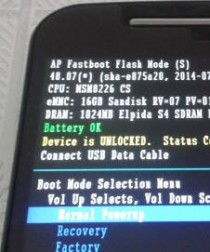
This is the most advanced boot mode, because in it you can see if the bootloader is unlocked and if not, unlock it, flash zip files, reinstall the firmware, install a custom recovery or root the device, almost all through commands from the PC.
To enter this mode, press the power + volume down button for three to five seconds at the same time . On some computers, after the three to five seconds have elapsed, the volume button must first be released and then the power button.
Without buttons, you can also use the adb reboot bootloader command to access this mode.
Manufacturer actions
In addition to what has been said, some manufacturers usually incorporate specific actions to the buttons of their devices. For example, if you go to Settings> Advanced functions on a Samsung Galaxy, you can enable the opening of the camera by pressing the start button twice, or press and hold the “Recent” button to activate the dual screen mode. Although this and other actions can also be achieved with third-party apps, such as Button Mapper or Volume Unlock.