The cell phone can be converted into a multifunctional tool using the appropriate applications. For example, in a common ruler to measure small objects on the screen itself. Or large objects with the help of the camera. Even measure objects at a distance. Sure, you can’t expect accuracy in the results, but relatively tight measurements.
Contents
Application to measure objects
ARuler
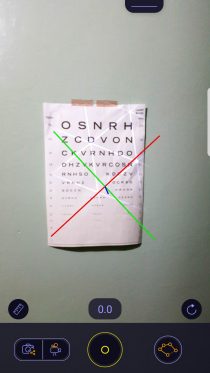
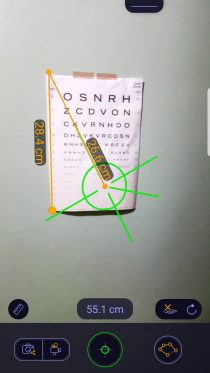
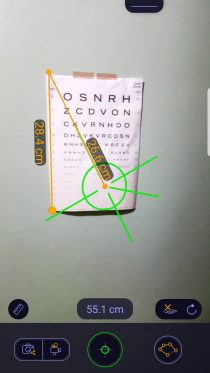
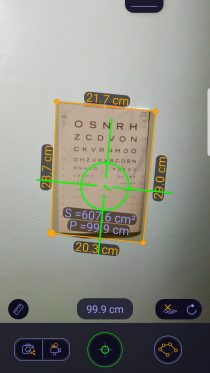
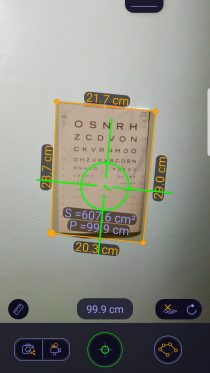
It is the most complete and practical application for measuring objects. The best thing about it is that you don’t need to use reference objects or calibrate the app with the real measurements of an object, as it happens with other alternatives.
To take measurements with your cell phone, you basically only have to do what is shown in the images, which is summarized as follows:
- Point the camera at the object
- When the plane is detected (image 1) touch on the screen to activate manual measurement.
- Once the green pointer (image 2) is available, you can start measuring. You must locate the center of the circle at the point where you want to start measuring and touch on the screen so that it is established. Then you move the pointer to the next point and tap again to set the measurement. You can repeat the process for more measurements.
If you measure a shape, like in image 3, the app can even return the area or perimeter to you. You only have to choose this function from the button at the bottom right. You also have the option to measure volume, among other options.
If the measurements are imprecise, try to get closer to the object (it is recommended a meter or less away). And also try to have it frontally (not focus laterally).
Additionally, this APP offers you an on-screen rule, so you shouldn’t need an additional app for this task.
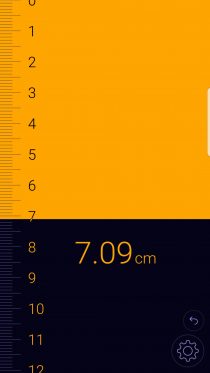
Google Measure
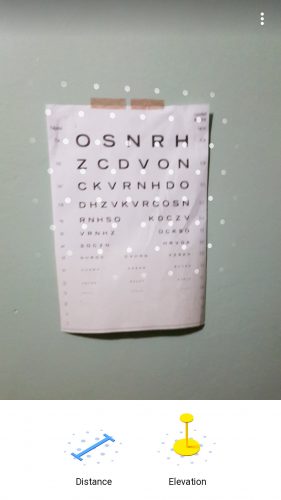
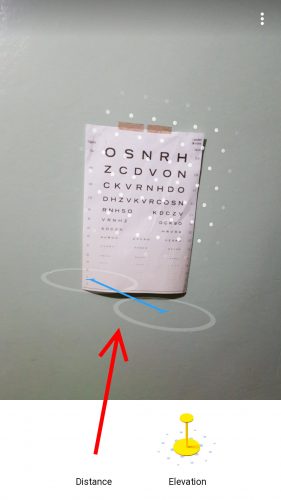
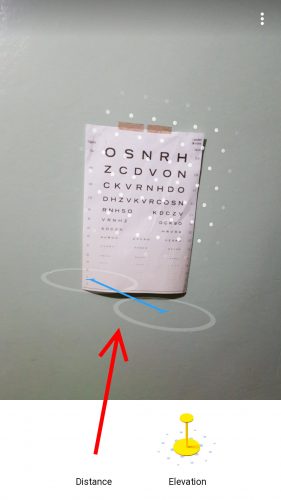
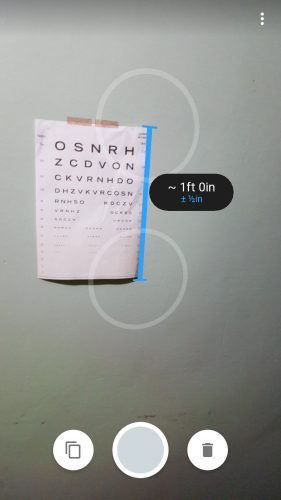
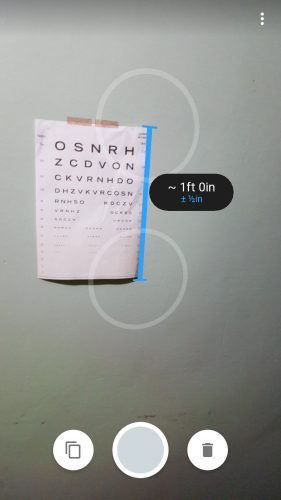
Like the previous one, Google Measure is another application to measure , based on augmented reality (AR). Therefore, first make sure you have a phone that supports ARcore technology.
The measurement process is as seen in the illustrations above:
- Point the Google Measure camera at the object to be measured.
- Move the cell phone on the object in circles, until white dots appear on it.
- Keep your finger on the “Distance” option and drag it towards the dotted area.
- Match the ends of the blue bar with the points of the object to be measured.
Preferably, be sure to measure on well-lit horizontal or vertical surfaces that objects stand out clearly against.
Measure small objects
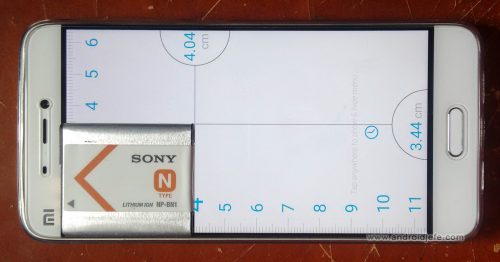
Ruler is a simple rule app. Although the illustration is taking measurements of a small object, you could also measure objects larger than the screen by making several partial measurements.
The measurement obtained with this application, and with other similar ones, will be of the same accuracy as when measuring it with a normal physical ruler.
Download Ruler
Measure large objects that are close

Unlike the APP ARuler mentioned above, in this case the process is not so direct. It is also about measuring with the cell phone camera, but you must put the reference next to the object you want to measure, as shown above. The app does the calculation based on the reference measurements.
An application that works like this is Ruler (from the EXA Tools programmer). As indicated, next to the object to be measured must be the reference object. Both objects are photographed. The dimension of the reference object in the photo is highlighted below. Finally, it is indicated from which point to which point you want to measure the object of interest.
In the application you can configure which reference object you want to use. The Ruler application allows you to configure an A4 size sheet of paper, 1 euro or 25 cent coins, a CD or DVD, or a debit card.
Download Ruler (EXA Tools)
Measure distances and heights
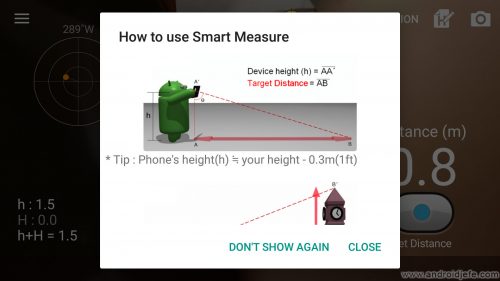
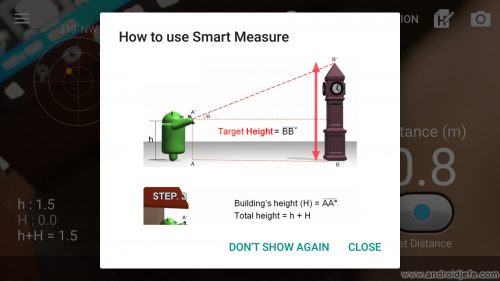
This task can also be done with the cell phone camera. An application made for this is the Smart Measure Rangefinder. It is not as complicated as it would seem at first:
- To measure the distance an object is, you have to point the camera towards the base of that object. This object must be at the same level as the user.
- To measure the height of a distant object, you must point to the highest point of that object. Previously it will be necessary to determine the distance at which it is, in the manner indicated above.
When focusing on the object with the camera, the developer recommends placing the phone at a height of 30 cm, taken from the crown of the head.
Download Smart Measure Rangefinder
Measuring things with the cell phone is not exact
You should be aware that none of these similar applications will offer you an exact measurement. Although the margin of error is minimal, it exists. In tests with small objects (the size of a cell phone), the applications have offered a measurement with a margin of error in the order of millimeters. When measuring larger objects (the size of a bed), the margin of error is centimeters. The larger the object and the farther away you are the more imprecise the dimensions can be. It is important that you are facing the object to reduce inaccuracy.