When a smartphone slows down and switches between applications for a long time, and also does not allow playing comfortably, the question arises about methods of speeding up work. They are not always safe, life hacks on such settings are dotted with warnings that you are acting at your own peril and risk. Third-party applications that artificially overclock the processor usually overload it.
How to speed up a smartphone without sad consequences and constant monitoring of its condition, you will learn further. 
What is GPU acceleration on Android
GPU acceleration allows you to improve the performance of Android without the use of third-party programs, which, you must agree, is much safer than using unknown software for the same purpose.
The acceleration effect is achieved by transferring part of the processed information to the GPU in order to unload the main one. Thanks to this approach, games, applications for photo correction, video editors, etc. work faster. What is happening is completely controlled by the forces of the smartphone itself and does not harm it. There is only one drawback – some software does not want to work at all. Don’t worry, once you deactivate GPU acceleration, the apps will start functioning again.
Android devices have a special section “For Developers” where this option is stored. We’ll tell you how to open it a little later, but for now let’s figure out how useful it is.
Should I include
So, when can and should you enable GPU acceleration at all:
- if you use an Android tablet as a drawing tool and get a slow response to touches, then this measure will help you achieve a neat and comfortable work;
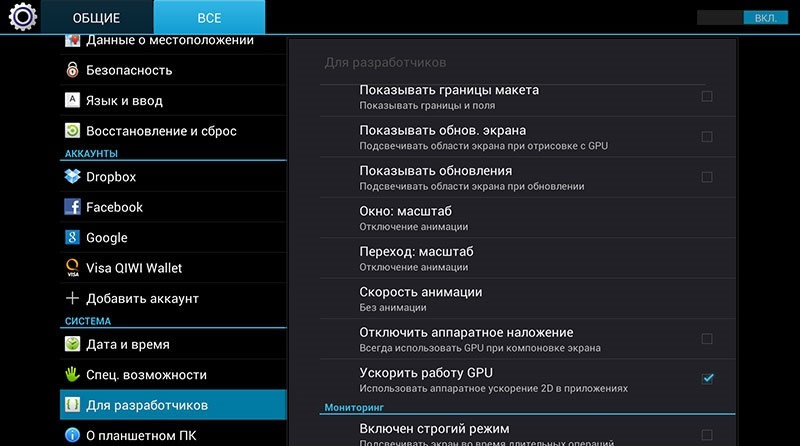
- If you are playing a game where reaction speed is of fundamental importance, then transferring some load to the GPU will have a beneficial effect on performance;
- if you process photos and need the best possible image display quality, then GPU acceleration perfectly solves this problem.
Remember, this is completely safe for your phone.
Enabling and disabling
Now, finally, let’s take a look at how to enable GPU acceleration on Android:
- In the “Settings” you need to find the item “About phone”.
- Then click “Software Information”.
- Select an information item where the text correction functions do not work and the choice of options does not expand. Click on it several times (for example, you can select “Firmware version”).
- Continue tapping the screen repeatedly until a notification appears on it that you are a developer from now on.
- Exit to the main settings menu – there is a new section for developers.
- In it you will see the item “Hardware accelerated rendering” and the sub-item “GPU acceleration” – enable it by checking the box.
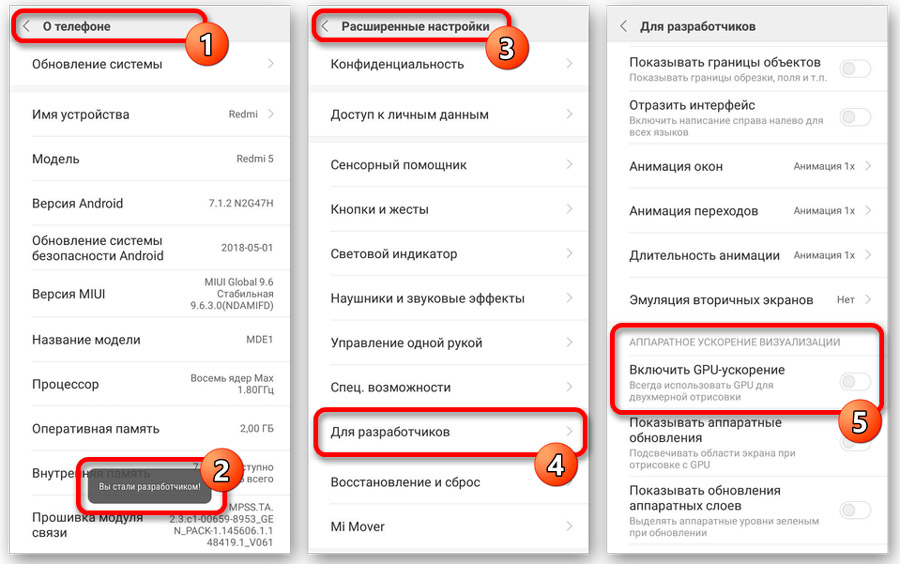
- Reboot your smartphone.
As already mentioned, some software does not want to run in this mode, so sometimes you have to turn it off. To disable hardware acceleration, you just need to uncheck the corresponding item.
Please note that depending on the OS and the quality of its Russification, the required option may not be called GPU acceleration, but Forced rendering. Also, in some smartphones there is no way to enter developer mode at all – in this case, it will not work to transfer information processing to the graphics processor, this is simply not provided.